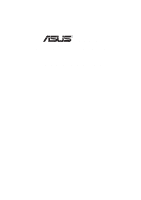Asus TX97-X User Manual
Asus TX97-X Manual
 |
View all Asus TX97-X manuals
Add to My Manuals
Save this manual to your list of manuals |
Asus TX97-X manual content summary:
- Asus TX97-X | User Manual - Page 1
R TX97-X Pentium® ATX Motherboard USER'S MANUAL - Asus TX97-X | User Manual - Page 2
. For previous or updated manuals, BIOS, drivers, or product release information you may visit ASUS' home page at: http://www.asus.com.tw/ or contact ASUS from the following page. © Copyright 1997 ASUSTeK COMPUTER INC. All rights reserved. Product Name: ASUS TX97-X Manual Revision: 2.03 Release - Asus TX97-X | User Manual - Page 3
-0555 Email: [email protected] ASUS COMPUTER GmbH Marketing Info: Address: Harkort Str. 25, 40880 Ratingen, BRD, Germany Telephone: 49-2102-445011 Fax: 49-2102-442066 Email: [email protected] Technical Support: BBS: 49-2102-448690 Email: [email protected] ASUS TX97-X User's Manual 3 - Asus TX97-X | User Manual - Page 4
the ASUS TX97-X Motherboard 8 Introduction to ASUS TX97 Series of motherboards 9 Parts of the ASUS TX97-X Motherboard 11 III. INSTALLATION 12 Map of the ASUS Motherboard 12 Installation Steps 14 1. Jumpers 14 Jumper Settings 15 Compatible Cyrix CPU Identification 19 2. System Memory (DIMM - Asus TX97-X | User Manual - Page 5
User Password 53 IDE HDD Auto Detection 54 Save and Exit Setup 55 Exit Without Saving 55 V. SUPPORT SOFTWARE 56 ASUS TX97 Motherboard Series Support 16 Maximum Recording Rates for the Audio Hardware ......... 16 Windows 95 Software I DOS & Windows 3.x Software I ASUS TX97-X User's Manual 5 - Asus TX97-X | User Manual - Page 6
radio frequency energy and, if not installed and used in accordance with manufacturer's instructions, may cause harmful interference to radio communications. However, there is no guarantee the Radio Interference Regulations of the Canadian Department of Communications. 6 ASUS TX97-X User's Manual - Asus TX97-X | User Manual - Page 7
your retailer. √ The ASUS TX97-X motherboard √ 1 IDE ribbon cable √ 1 floppy ribbon cable √ Support drivers and utilities as follows (view FILELIST.TXT for details) • LANDesk Client Manager (LDCM) Software • Flash Memory Writer utility to update the FLASH BIOS • Desktop Management Interface (DMI - Asus TX97-X | User Manual - Page 8
cable set. • NCR SCSI BIOS: Has firmware to support optionalASUS SCSI controller cards. • Audio Ready: Optional Creative Labs 16C Series Audio with 3D sound. • Optional IrDA Connector: This motherboard supports an optional infrared port module for wireless interface. 8 ASUS TX97-X User's Manual - Asus TX97-X | User Manual - Page 9
used. • PC '97 Compliant - Both the BIOS and hardware levels of ASUS TX97 series of motherboards meet PC '97 compliancy. The new PC 97 requirements for systems and components are based on the following high-level goals: Support for Plug and Play compatibility and power management for configuring and - Asus TX97-X | User Manual - Page 10
more memory and hard drive space to present enormous user interfaces and run large applications. The system resource monitor will warn the user before , but also clear BIOS data which is usually unprotected. ASUS TX97 series of motherboards were designed to cooperate with BIOS, chipset, and flash - Asus TX97-X | User Manual - Page 11
II. FEATURES (Parts of Board) II. FEATURES Parts of the ASUS TX97-X Motherboard T: PS/2 Mouse B: PS/2 Keyboard T: USB Port 1 B: USB Port 2 CPU ZIF CPU Thermal 3 DIMM Sockets Socket 7 Sensor COM Burst L2 Cache 4 ISA Slots Hardware Programmable Monitor Flash ROM ASUS TX97-X User's Manual 11 - Asus TX97-X | User Manual - Page 12
(Test/Clear) 12V Keyboard BIOS ISA Slot 2 ISA Slot 3 Chasis open alarm lead Block Program (Dis/En) BBLKW Flash ROM for BIOS Infrared Con. (IrDA) ISA Slot 4 Panel Connections IDE LED NOTE: The items in Outline are available only with the optional onboard Audio. 12 ASUS TX97-X User's Manual - Asus TX97-X | User Manual - Page 13
p. 17 Real Time Clock RAM (Operation/Clear Data) p. 18 Slots p. 21 168-Pin DIMM Memory Expansion Sockets p. 23 Central Processing COM2 5) AUDIO (optional) 6) GAME (optional) 7) USB 8) FLOPPY 9) FANPWR1, 2, 3 10) CHASSIS 11) Motherboard Power Connector (20-pin Block) ASUS TX97-X User's Manual 13 - Asus TX97-X | User Manual - Page 14
Supply 6. Setup the BIOS Software 1. Jumpers Several hardware settings are made through the use of jumper caps to connect jumper pins (JP) on the motherboard. See "Map of the Motherboard" on page 4 the component whenever the components are separated from the system. 14 ASUS TX97-X User's Manual - Asus TX97-X | User Manual - Page 15
is required only if prompted by the Flash Memory Writer Utility as shown in BIOS SOFTWARE. Programming Disabled/Protect Enabled BBLKW [1-2] (Default) [2-3] BBLKW 1 2 3 Disabled / Protected (Default) BBLKW 1 2 3 Enabled Boot Block Programming (Disable / Enable) ASUS TX97-X User's Manual 15 - Asus TX97-X | User Manual - Page 16
mounted momentary buttons. Audio Control Volume Up Volume Down VOLCTL [1-2] (momentary) [4-5] (momentary) VOLCTL 1 Ground 2 Volume Up 3 Ground 4 Volume Down 5 Ground Onboard Digital Audio Control 16 ASUS TX97-X User's Manual - Asus TX97-X | User Manual - Page 17
-enter any user information after removing and reapplying this jumper. RTC RAM Operation Clear Data RTCLR [1-2] (Default) [2-3] (momentarily) RTCLR Battery Test RTCLR Operation (Default) Clear Data R RTC RAM (Operation / Clear Data) III. INSTALLATION (Jumpers) ASUS TX97-X User's Manual 17 - Asus TX97-X | User Manual - Page 18
[1-2] [1-2] [1-2] [1-2] [1-2] [1-2] [1-2] [1-2] [1-2] [1-2] [2-3] *NOTE: Only Cyrix Revision 2.7 or later is supported on this motherboard. See next page for revision identification. Bootup screen will show 6x86-P166+ with the Cyrix 166+ installed on this motherboard. 18 ASUS TX97-X User's Manual - Asus TX97-X | User Manual - Page 19
Compatible Cyrix CPU Identification The only Cyrix CPU that is supported on this motherboard Dual Power Planes. III. INSTALLATION (System Memory) Intel P54C Pentium Intel P55C Pentium AMD- 2 3 3 3.1Volt 3.4Volt Voltage Regulator Output Selection 1 2 3 3.5Volt R ASUS TX97-X User's Manual 19 - Asus TX97-X | User Manual - Page 20
III. INSTALLATION (This page was intentionally left blank) 20 ASUS TX97-X User's Manual - Asus TX97-X | User Manual - Page 21
System Memory (Max 256MB) = NOTE: • Maximum memory size is 256MB total for all sockets. • Socket 3 will not support 64MB or 128MB DIMMs with 64Mbit SDRAM cells. • If Socket 1 and/or Socket 2 has 64MB or 128MB DIMM's with 64Mbit SDRAM cells, Socket 3 must be empty. ASUS TX97-X User's Manual 21 - Asus TX97-X | User Manual - Page 22
by the illustration below: R III. INSTALLATION (System Memory) DRAM Key Position Voltage Key Position RFU Unbuffered Buffered motherboard. You must ask your retailer for the specifications before purchasing. Four clock signals are supported on this motherboard. 22 ASUS TX97-X User's Manual - Asus TX97-X | User Manual - Page 23
motherboard provides a 321-pin ZIF Socket 7 that is backwards compatible with ZIF Socket 5 processors. The CPU that came with the motherboard notched corner of the CPU with the white dot as your guide. The white dot should point towards the end the of the Processor ASUS TX97-X User's Manual 23 - Asus TX97-X | User Manual - Page 24
may cause severe damage to both your motherboard and expansion cards. III. INSTALLATION ( in step 4. 7. Replace the computer system's cover. 8. Setup the BIOS if necessary (such as "IRQ xx Used By ISA: Yes" in problems when those two devices are in use at the same time. 24 ASUS TX97-X User's Manual - Asus TX97-X | User Manual - Page 25
and PNP may also need to use a DMA (Direct Memory Access) channel. DMA assignments for this motherboard are handled the same way as the IRQ assignment process in the BIOS SOFTWARE section, otherwise conflicts may occur. III. INSTALLATION (D(CMoAnCnhecatnonrsel)s) ASUS TX97-X User's Manual 25 - Asus TX97-X | User Manual - Page 26
Pin 1 side of the connector. The four corners of the connectors are labeled on the motherboard. Pin 1 is the side closest to the power connector on hard drives and floppy See "PS/2 Mouse Control" in BIOS Features Setup of the BIOS SOFTWARE. PS/2 Mouse (6-pin Female) 26 ASUS TX97-X User's Manual - Asus TX97-X | User Manual - Page 27
the parallel port and choose the IRQ through "Onboard Parallel Port" in Chipset Features Setup of the BIOS SOFTWARE. NOTE: Serial printers must be connected to the serial port. Parallel (Printer) Port (25-pin voice. Line Out Line In Mic 1/8" Stereo Audio Connectors ASUS TX97-X User's Manual 27 - Asus TX97-X | User Manual - Page 28
4-pin Female Sockets) Two USB ports are available for connecting USB devices. USB 1 Univeral Serial Bus (USB) 2 8. Floppy drive connector (34-pin block ) This connector supports the provided floppy drive ribbon Pin 1 Floppy Drive Connector Pin 1 Floppy Drive Connector 28 ASUS TX97-X User's Manual - Asus TX97-X | User Manual - Page 29
Fan, & Power Supply Fan Connectors (FANPWR) These connectors support cooling fans of 500mAMP (6WATT) or less. Orientate the +12V GND R Orientate the fins so that air flow runs across motherboard's heatsinks. 12Volt Chassis, CPU, Power Supply Fan Power 10. Chassis ASUS TX97-X User's Manual 29 - Asus TX97-X | User Manual - Page 30
disk for the jumper settings. BIOS now supports SCSI device or IDE CD-ROM bootup (see "HDD Sequence SCSI/IDE First" & "Boot Sequence" in the BIOS Features Setup of the BIOS SOFTWARE) (Pin 20 is removed light, try reversing the 2-pin plug. IDE_LED + IDE Activity LED 30 ASUS TX97-X User's Manual - Asus TX97-X | User Manual - Page 31
and therefore leaving it shorted will not cause any problems. May require one or two pushes depending on the position of the use this connector, "Suspend Switch" in the Power Management Setup of the BIOS SOFTWARE section should be on the default setting of Enable. 15. ATX ASUS TX97-X User's Manual 31 - Asus TX97-X | User Manual - Page 32
mounts to a small opening on system cases that support this feature. You must also configure the setting through the Back View and connect a ribbon cable from the module to the motherboard according to the pin definitions. FIRRX GND +5V IRRX IRTX Front View 3.3V 32 ASUS TX97-X User's Manual - Asus TX97-X | User Manual - Page 33
assistance. 7. During power-on, hold down the key to enter BIOS setup. Follow the next section "BIOS SOFTWARE" for instructions. * Powering Off your computer: You must first exit or shut down be shown in Windows 95 when using shut down with ATX power supplies. ASUS TX97-X User's Manual 33 - Asus TX97-X | User Manual - Page 34
support software. PFLASH.EXE - This is the Flash Memory Writer utility that updates the BIOS by uploading a new BIOS file to the programmable flash ROM chip on the motherboard. To determine the BIOS and the BIOS to the floppy diskette. IV. BIOS (Flash Memory Writer) 34 ASUS TX97-X User's Manual - Asus TX97-X | User Manual - Page 35
Update BIOS Including Boot Block and ESCD This option updates the Boot Block, the motherboard BIOS and the PnP ESCD Parameter Block from a new BIOS file. NOTE: "Update BIOS Main Block from File" and "Update BIOS " and "CONFIG.SYS" files. IV. BIOS (Flash Memory Writer) ASUS TX97-X User's Manual 35 - Asus TX97-X | User Manual - Page 36
supported with the PnP BIOS and therefore cannot be programmed by the Flash Memory Writer. 1. Download an updated ASUS BIOS file from the internet (WWW), FTP, or a BBS (Bulletin Board Service) and save to the diskette you created above. See ASUS CONTACT INFORMATION on Page II of the User's Manual - Asus TX97-X | User Manual - Page 37
BIOS SOFTWARE 6. BIOS Setup The motherboard supports two programmable Flash ROM chips: 5 Volt and 12 Volt. Either of these memory chips can be updated when BIOS upgrades are released. Use the Flash Memory Writer utility to download the new BIOS : IV. BIOS (BIOS Setup) ASUS TX97-X User's Manual 37 - Asus TX97-X | User Manual - Page 38
BIOS Defaults" option loads the minimized settings for troubleshooting clock and error handling. If the motherboard is already installed in a working system memory display at the lower right-hand side of the screen is read-only and automatically adjusts accordingly. 38 ASUS TX97-X User's Manual - Asus TX97-X | User Manual - Page 39
not to be entered here since they operate using device drivers and are not supported by any the BIOS. If you install the optional ASUS SCSI controller card into the motherboard (see section VI for instructions). If you install other vendor's SCSI controller card, please refer to their respective - Asus TX97-X | User Manual - Page 40
drives smaller than 528MB; set it to LBA for drives over 528MB that support Logical Block Addressing (LBA) to allow larger IDE hard disks; set it to Large for drives over 528MB Defaults are noted in parenthesis next to each function heading. IV. BIOS (Standard CMOS) 40 ASUS TX97-X User's Manual - Asus TX97-X | User Manual - Page 41
field and then select the drive type using the left- or right-arrow key. Floppy 3 Mode Support (Disabled) This is the Japanese standard floppy drive. The standard stores 1.2MB in a 3.5" But Keyboard, All, But Diskette, and All, But Disk/ Key IV. BIOS (Standard CMOS) ASUS TX97-X User's Manual 41 - Asus TX97-X | User Manual - Page 42
according to your preference. Some entries here are required by the motherboard's design to remain in their default settings. IV. BIOS (BIOS Features) A section at the lower right of the screen displays 's "Level 2" secondary cache. Caching allows better performance. 42 ASUS TX97-X User's Manual - Asus TX97-X | User Manual - Page 43
system prompts for the password. The default setting is System, where the system prompts for the User Password every time you boot up. The other option is Setup, where the system always boots and therefore the PS/2 Mouse will not function. IV. BIOS (BIOS Features) ASUS TX97-X User's Manual 43 - Asus TX97-X | User Manual - Page 44
should correct this problem. Otherwise leave this on the setup default setting of Disabled. OS/2 Onboard Memory > 64M (Disabled ROM BIOS Shadow (Enabled) This field allows you to change the video BIOS location from ROM to RAM. Relocating to RAM BIOS (BIOS Features) 44 ASUS TX97-X User's Manual - Asus TX97-X | User Manual - Page 45
the same as for the previous screen. (BIOS Features) IV. BIOS (Chipset Features) NOTE: SETUP Defaults are noted cancel this command. Some operating systems under certain situations have a problem utilizing this feature so it is normally Disabled. Passive Release ( ASUS TX97-X User's Manual 45 - Asus TX97-X | User Manual - Page 46
BIOS to be cached to allow faster execution. Leave on default setting of Enabled for better performance, otherwise Disabled. Memory Hole at Address (None) This features reserves either 14MB-16MB or 15MB-16MB memory /IRQ10, and Disabled for the onboard serial connector. 46 ASUS TX97-X User's Manual - Asus TX97-X | User Manual - Page 47
at maximum speed; ECP allows the parallel port serial UART to support the infrared module connector on the motherboard. If your system BIOS will automatically adjust or disable this setting for slower IDE devices so that Auto or high settings will not cause problems BIOS ASUS TX97-X User's Manual 47 - Asus TX97-X | User Manual - Page 48
Power Management (APM) should be installed to keep the system time updated when the computer enters suspend mode activated by the BIOS Power Management. For DOS environments, you need to add DEVICE=C:\DOS\ Modes->Off; Always On; Suspend->Off; and Susp, Stby->Off . 48 ASUS TX97-X User's Manual - Asus TX97-X | User Manual - Page 49
and horizontal scanning; DPMS (Display Power Management System) allows the BIOS to control the video display card if it supports the DPMS feature; Blank Screen only blanks the screen. Use the one minute; at Min Saving after one hour... IV. BIOS (Power Management) ASUS TX97-X User's Manual 49 - Asus TX97-X | User Manual - Page 50
refresh upon any key entries in the BIOS setup screen. Set to Ignore if one Motherboard temperatures. These values refresh upon key entries. Set to Ignore only if necessary. Voltage Monitor (xx.xV details" The bottom of the screen will instruct you to: "Press F1 to continue, ASUS TX97-X User's Manual - Asus TX97-X | User Manual - Page 51
or 64K. If you are using an ICU to accomplish this task, leave ISA MEM Block BASE to its default setting of No/ICU. SCSI BIOS (Auto) The default uses Auto settings for the onboard SCSI BIOS (see section VI). If you wish not to use the onboard SCSI BIOS, choose Disabled ASUS TX97-X User's Manual 51 - Asus TX97-X | User Manual - Page 52
troubleshooting default values permanently stored in the BIOS ROM. These default settings are non-optimal and disable all high performance features. To load these default settings, highlight "Load BIOS fields on the Standard CMOS Setup screen. IV. BIOS (Load Defaults) 52 ASUS TX97-X User's Manual - Asus TX97-X | User Manual - Page 53
to the main screen. IV. BIOS (Passwords) To implement the password protection, specify in the "Security Option" field of the BIOS Features Setup screen when the system will : If you forget the password, see CMOS RAM in section III for procedures on clearing the CMOS. ASUS TX97-X User's Manual 53 - Asus TX97-X | User Manual - Page 54
are not entered in the screen. If you are auto-detecting a hard disk that supports the LBA mode, three lines will appear in the parameter box. Choose the line that set. This is not a problem if the drive is new and there is nothing on it. IV. BIOS (Hard Drive Detect) 54 ASUS TX97-X User's Manual - Asus TX97-X | User Manual - Page 55
memory all modifications you specify during the current session. To save the configuration changes, highlight the "Save & Exit Setup" option on the main screen and then press the key. IV. BIOS (Load Setup Defaults) IV. BIOS and then press the key. ASUS TX97-X User's Manual 55 - Asus TX97-X | User Manual - Page 56
V. SUPPORT SOFTWARE ASUS TX97 Motherboard Series Support CD (Rev. 3.00) Run INSTALL.EXE in the root directory of this CD for the following options: the local system. • Express Setup: (Recommended) Settings can be auto-detected or changed. V. SOFTWARE (CD / LDCM) 56 ASUS TX97-X User's Manual - Asus TX97-X | User Manual - Page 57
V. SUPPORT SOFTWARE • Custom Setup: (For Experienced Users) 1. Choose File | New consistent, use this table for reference: PC Health LDCM Notification Config. BIOS/Motherboard Chassis CPU Chassis CPU A Chassis CPU CPU B Extra Power 6. LDCM SOFTWARE (LDCM) ASUS TX97-X User's Manual 57 - Asus TX97-X | User Manual - Page 58
integrator or end user to add additional information into the MIFD such as serial numbers, housing configurations, and vendor information. Those information not detected by the motherboard BIOS and has to be manually entered through the DMI Configuration Utility and updated into the MIFD. This - Asus TX97-X | User Manual - Page 59
V. SUPPORT SOFTWARE Using the ASUS DMI BIOS Auto Detect *** appears on the right for each menu item on the left side that has been auto detected by the system BIOS. A heading, *** User Modified *** will appear on the right for menu items that has been modified by the user. ASUS TX97-X User's Manual - Asus TX97-X | User Manual - Page 60
path and file name here. Load BIOS Defaults V. SOFTWARE (Using DMI Utility) You can load the BIOS defaults from a MIFD file and can clear all user modified and added data. You must reboot your computer in order for the defaults to be saved back into the Flash BIOS. 60 ASUS TX97-X User's Manual - Asus TX97-X | User Manual - Page 61
files included in the driver packages. You can print out the contents of these files using any text editor program. The next few pages will instruct you on the installation of the ASUS PCI-SC200 Fast SCSI Card. ASUS TX97-X User's Manual 61 - Asus TX97-X | User Manual - Page 62
ASUS PCI-SC200 SCSI Card The ASUS PCI-SC200 SCSI Interface Card Your motherboard may have come with an optional SCSI (Small Computer System Interface) controller card, the PCI-SC200. The card is also available separately. This card works with the SCSI BIOS on the motherboard the ASUS PCI-SC200 ASUS PCI - Asus TX97-X | User Manual - Page 63
use the ASUS PCI-SC200 with this motherboard. JP ASUS PCI-SC200, you do it by setting the jumper. The are two settings, "terminated" and "not terminated," as shown below. JP JP 5 5 Terminated (Default) Not Terminated Terminator Setting (Terminated / Not Terminated) ASUS TX97-X User's Manual - Asus TX97-X | User Manual - Page 64
use by any other SCSI device. There are eight possible ID numbers, 0 through 7. The ASUS PCI-SC200 has a fixed SCSI ID of 7. You can connect up to seven SCSI devices to switch. Refer to the manual for any device you install for details on how to set its ID number. 64 ASUS TX97-X User's Manual

R
TX97-X
Pentium
®
ATX Motherboard
USER'S MANUAL