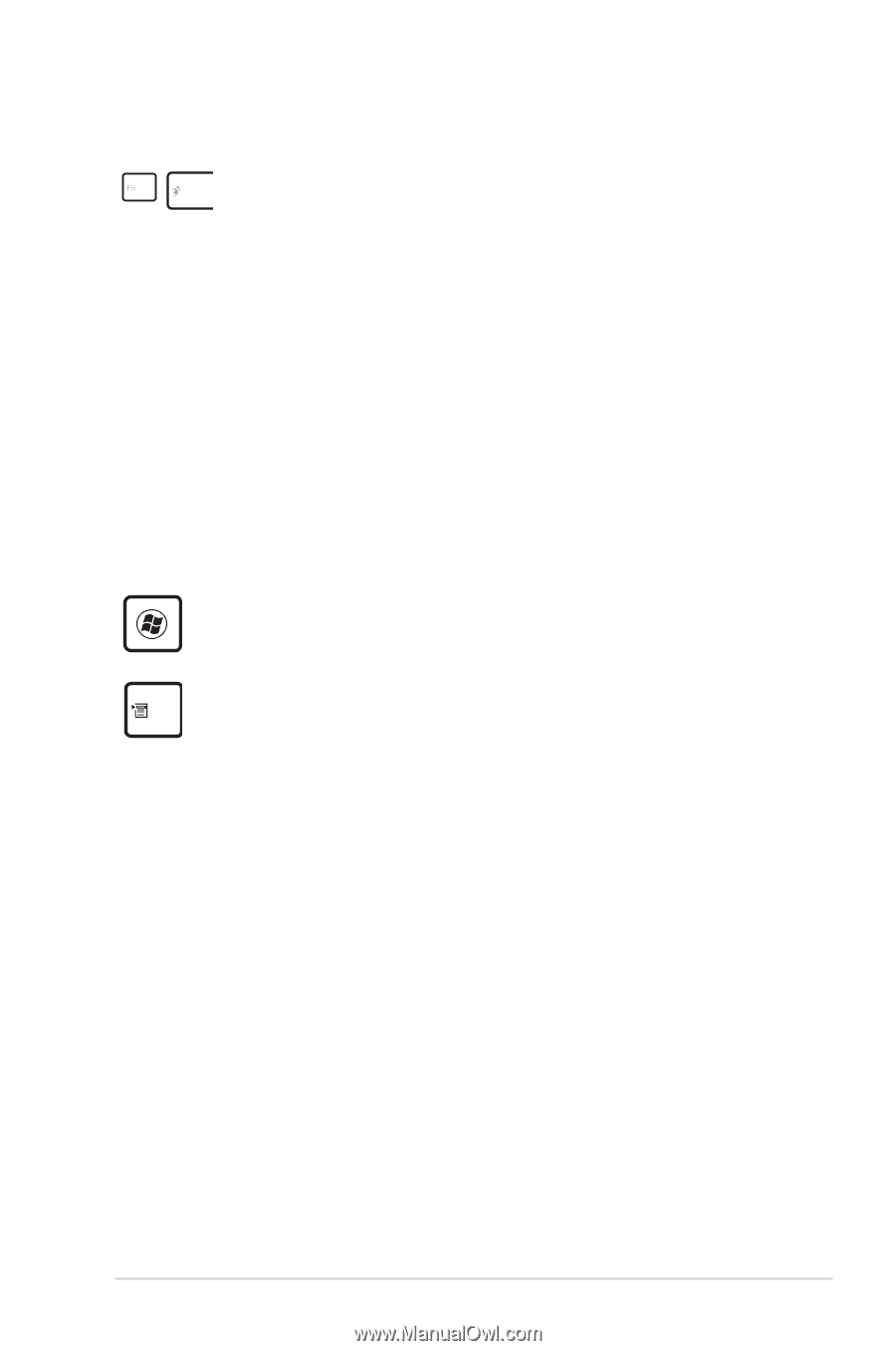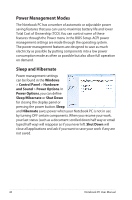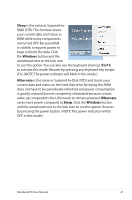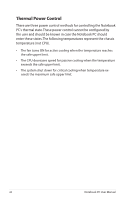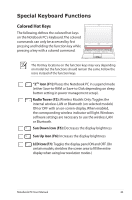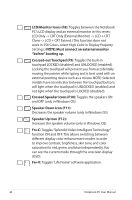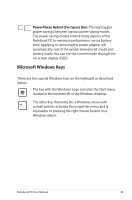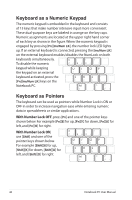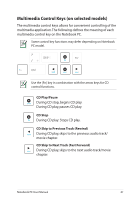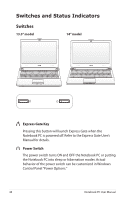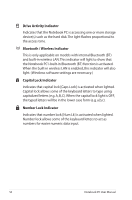Asus U31SG User Manual - Page 45
Microsoft Windows Keys, Power4Gear Hybrid Fn+Space Bar
 |
View all Asus U31SG manuals
Add to My Manuals
Save this manual to your list of manuals |
Page 45 highlights
Power4Gear Hybrid (Fn+Space Bar): This key toggles power savings between various power saving modes. The power saving modes control many aspects of the Notebook PC to maximize performance versus battery time. Applying or removing the power adapter will automatically switch the system between AC mode and battery mode.You can see the current mode through the on-screen display (OSD). Microsoft Windows Keys There are two special Windows keys on the keyboard as described below. The key with the Windows Logo activates the Start menu located at the bottom left of the Windows desktop. The other key, that looks like a Windows menu with a small pointer, activates the properties menu and is equivalent to pressing the right mouse button on a Windows object. Notebook PC User Manual 45