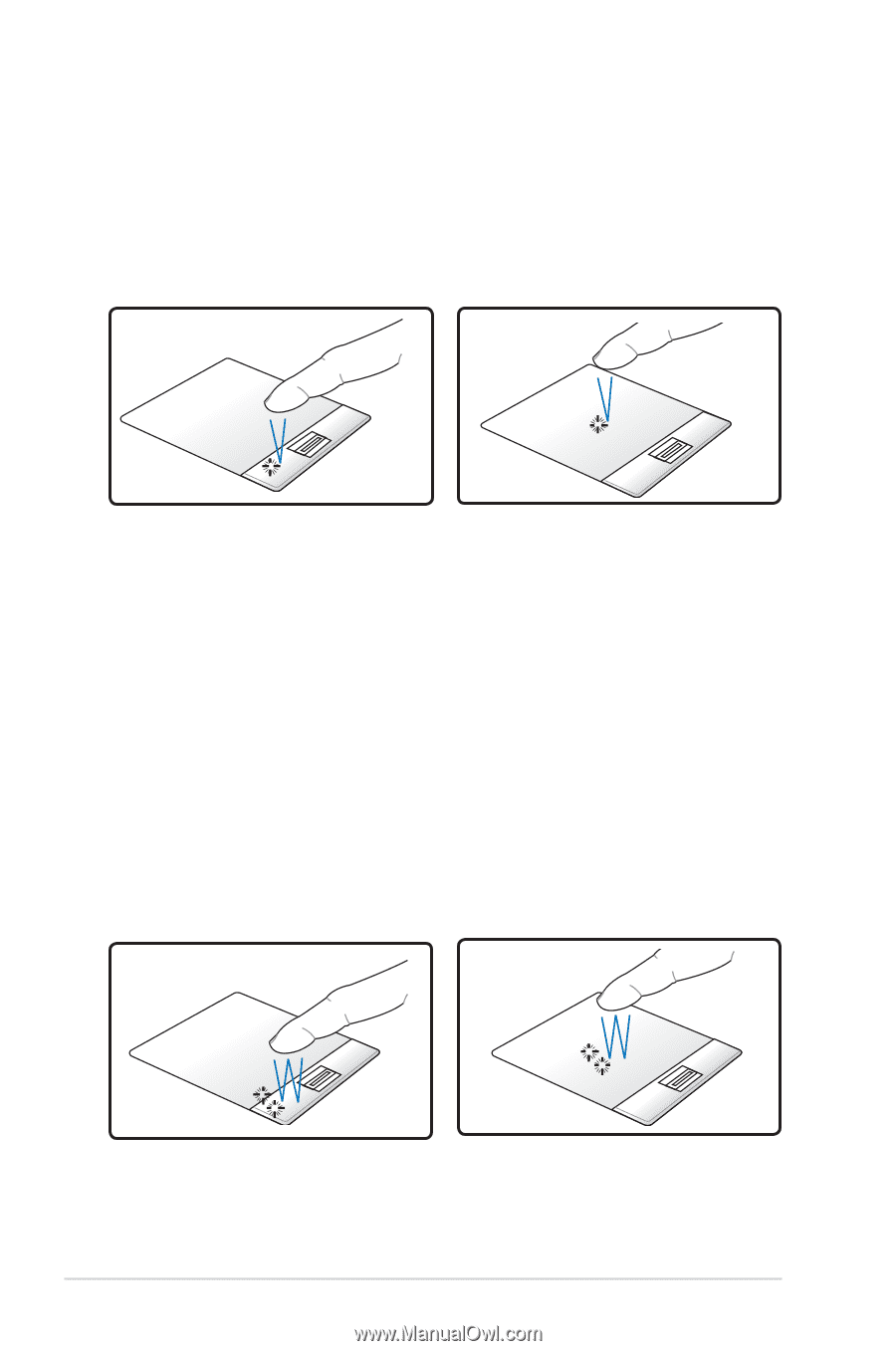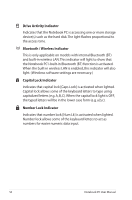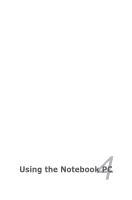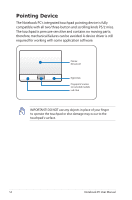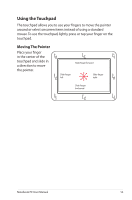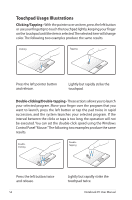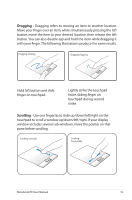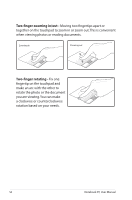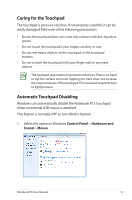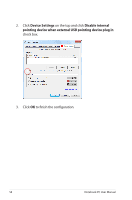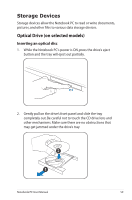Asus U31SG User Manual - Page 54
Touchpad Usage Illustrations, Clicking/Tapping, Double-clicking/Double-tapping
 |
View all Asus U31SG manuals
Add to My Manuals
Save this manual to your list of manuals |
Page 54 highlights
Touchpad Usage Illustrations Clicking/Tapping - With the pointer over an item, press the left button or use your fingertip to touch the touchpad lightly,keeping your finger on the touchpad until the item is selected.The selected item will change color. The following two examples produce the same results. Clicking Tapping Press the left pointer button and release. Lightly but rapidly strike the touchpad. Double-clicking/Double-tapping - These actions allows you to launch your selected program. Move your finger over the program that you want to launch, press the left button or tap the pad twice in rapid succession, and the system launches your selected program. If the interval between the clicks or taps is too long, the operation will not be executed. You can set the double-click speed using the Windows Control Panel"Mouse."The following two examples produce the same results. DoubleClicking DoubleTapping Press the left button twice and release. 54 Lightly but rapidly strike the touchpad twice. Notebook PC User Manual