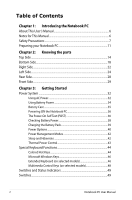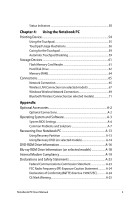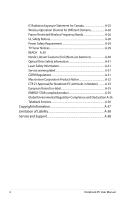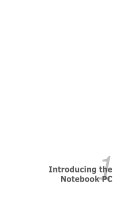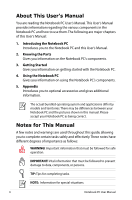Asus U46E User Manual
Asus U46E Manual
 |
View all Asus U46E manuals
Add to My Manuals
Save this manual to your list of manuals |
Asus U46E manual content summary:
- Asus U46E | User Manual - Page 1
E6459 Notebook PC User Manual February 2011 - Asus U46E | User Manual - Page 2
Checking Battery Power 38 Charging the Battery Pack 39 Power Options 40 Power Management Modes 42 Sleep and Hibernate 42 Thermal Power Control 43 Special Keyboard Functions 44 Colored Hot Keys 44 Microsoft Windows Keys 46 Extended Keyboard (on selected models 46 Multimedia Control Keys (on - Asus U46E | User Manual - Page 3
59 Automatic Touchpad Disabling 59 Storage Devices 61 Flash Memory Card Reader 61 Hard Disk Drive 62 Memory (RAM 64 Connections...65 Network Connection 65 Wireless LAN Connection (on selected models 67 Windows Wireless Network Connection 69 Bluetooth Wireless Connection(on selected models - Asus U46E | User Manual - Page 4
Frequency Bands A-26 UL Safety Notices A-28 Power Safety Requirement A-29 TV Tuner Notices A-29 REACH A-29 Nordic Lithium Cautions (for lithium-ion batteries A-30 Optical Drive Safety Information A-31 Laser Safety Information A-31 Service warning label A-31 CDRH Regulations A-31 Macrovision - Asus U46E | User Manual - Page 5
1 Chapter 1: Introducing the Notebook PC - Asus U46E | User Manual - Page 6
of this User's Manual: 1. Introducing the Notebook PC Introduces you to the Notebook PC and this User's Manual. 2. Knowing the Parts Gives you information on this manual. Please accept your Notebook PC as being correct. Notes for This Manual A few notes and warnings are used throughout this guide, - Asus U46E | User Manual - Page 7
will increase the life of the Notebook PC. Follow all precautions and instructions. Except as described in this manual, refer all servicing to qualified personnel. Disconnect the AC power and remove the battery pack(s) before cleaning. Wipe the Notebook PC using a clean cellulose sponge or - Asus U46E | User Manual - Page 8
surface. DO NOT use damaged power cords, accessories, or other peripherals. Incorrect installation of battery may cause explosion and damage the Notebook PC. DO NOT throw the Notebook PC in municipal waste. This product has been designed to enable proper reuse of parts and recycling. The symbol - Asus U46E | User Manual - Page 9
part may cause hazardous, please keep your body from the moving fan blades. Transportation Precautions To prepare the Notebook PC for transport, you should turn it OFF and disconnect all external peripherals to prevent damage to the connectors. The hard disk drive's head retracts when the power - Asus U46E | User Manual - Page 10
Batteries If you intend to use battery power, be sure to fully charge your battery pack and any optional battery packs before going on long trips. Remember that the power adapter charges the battery security checks), and magnetic wands (hand-held devices used on people or individual items). You can - Asus U46E | User Manual - Page 11
Preparing your Notebook PC These are quick instructions for using your Notebook PC. Installing the Battery Pack 3 1 2 Connecting the Power Adapter 2 1 3 110V-220V Notebook PC User Manual 11 - Asus U46E | User Manual - Page 12
panel with your thumb. 2. Slowly tilt the display panel forward or backward to a comfortable viewing angle. Turning on the Power 1. Push and release the power button located beneath the LCD display panel. 2. Use [Fn]+[F5] or [Fn]+[F6] to adjust the LCD brightness. 12 Notebook PC User Manual - Asus U46E | User Manual - Page 13
2 Chapter 2: Knowing the parts - Asus U46E | User Manual - Page 14
differs for each territory. 14" model 1 2 3 4 esc f1 f2 f3 f4 tab caps lock f5 f6 f7 f8 f9 f10 f11 f12 pause break prt sc sysrq insert num lk delete scr lk backspace home pgup enter pgdn shift shift end ctrl fn alt alt ctrl 5 6 7 8 9 10 14 Notebook PC User Manual - Asus U46E | User Manual - Page 15
1 2 3 4 esc f1 f2 f3 f4 f5 f6 f7 f8 f9 f10 f11 f12 pause break prt sc sysrq delete insert home pgup pgdn end backspace num lk scr lk tab home pgup caps lock enter shift ctrl fn alt shift end pgdn enter alt ctrl insert delete 5 6 7 8 9 10 Notebook PC User - Asus U46E | User Manual - Page 16
an active matrix TFT LCD, which provides excellent viewing like that of desktop monitors. Unlike desktop monitors, the LCD panel does not produce 6 Power Indicator The power indicator lights when the Notebook PC is turned ON and blinks slowly when the Notebook PC is in the Suspend-to-RAM ( - Asus U46E | User Manual - Page 17
. Two Windows function keys are provided to help ease navigation in the Windows operating system. 9 Touchpad and Buttons The touchpad with its buttons is a pointing device that provides the same functions as a desktop mouse. A software-controlled scrolling function is available after setting up - Asus U46E | User Manual - Page 18
Bottom Side The bottom side may vary in appearance depending on model. The battery pack size varies depending on model. 2 3 1 4 5 18 Notebook PC User Manual - Asus U46E | User Manual - Page 19
USE ON SOFT SURFACES SUCH AS SOFAS OR BEDS, WHICH MAY BLOCK THE VENTS. DO NOT PUT THE NOTEBOOK PC ON YOUR LAP OR OTHER PARTS OF THE BODY TO AVOID INJURY FROM THE HEAT. Notebook PC User - Asus U46E | User Manual - Page 20
for this Notebook PC.The battery pack cannot be disassembled and must be purchased as a single unit. 4 Hard Disk Drive Compartment The hard disk drive is secured in a compartment. Visit an authorized service center or retailer for information on hard disk drive upgrades for your Notebook PC - Asus U46E | User Manual - Page 21
and configures CMOS accordingly during the POST (Power-On-Self-Test) process. There is no hardware or software (including BIOS) setup required after the memory is installed. Visit an authorized service center or retailer for information on memory upgrades for your Notebook PC. Only purchase - Asus U46E | User Manual - Page 22
this feature for video conferencing, voice narrations, or simple audio recordings. 3 USB Port (2.0) 4 Optical Drive The Notebook PC comes in various models with different optical drives.The Notebook PC's optical drive may support compact discs (CD) and/or digital video discs (DVD) and may - Asus U46E | User Manual - Page 23
Windows "Computer" and selecting Eject. 6 Optical Drive Emergency Eject (location varies by model) The emergency eject is used to eject the optical drive tray in case the electronic eject does not work. Do not use the emergency eject in place of the electronic eject. 7 Kensington® Lock lock - Asus U46E | User Manual - Page 24
supplied power adapter. The adapter may become warm to hot when in use. Ensure not to cover the adapter and keep it away from your body. 3 LAN Port The RJ-45 LAN port with eight pins is larger than the RJ-11 modem port and supports a standard Ethernet cable for connection to a local network - Asus U46E | User Manual - Page 25
port supports a standard VGA-compatible device such as a monitor or projector to allow viewing on a larger external display. 7 USB Port (2.0) The USB (Universal Serial Bus) port is compatible with USB 2.0 or USB 1.1 devices such as keyboards, pointing devices, cameras, hard disk drives - Asus U46E | User Manual - Page 26
the supplied power adapter. The adapter may become warm to hot when in use. Ensure not to cover the adapter and keep it away from your body. 2 LAN Port The RJ-45 LAN port with eight pins is larger than the RJ-11 modem port and supports a standard Ethernet cable for connection to a local network - Asus U46E | User Manual - Page 27
supports a standard VGA-compatible device such as a monitor or projector to allow viewing on a larger external display. 6 USB Port (2.0) The USB (Universal Serial Bus) port is compatible with USB 2.0 or USB 1.1 devices such as keyboards, pointing devices, cameras, hard disk drives, printers - Asus U46E | User Manual - Page 28
to the Notebook PC when AC power is not connected. This allows use when moving temporarily between locations. Battery time varies by usage and by the specifications for this Notebook PC.The battery pack cannot be disassembled and must be purchased as a single unit. 28 Notebook PC User Manual - Asus U46E | User Manual - Page 29
15.6" model 1 1 Flash Memory Slot Normally an external memory card reader must be purchased separately in order to use memory cards from devices such as digital cameras, MP3 players, mobile phones, and PDAs. This Notebook PC has a built-in high-speed memory card reader that can conveniently read - Asus U46E | User Manual - Page 30
30 Notebook PC User Manual - Asus U46E | User Manual - Page 31
3 Chapter 3: Getting Started - Asus U46E | User Manual - Page 32
. Most hotels will provide universal outlets to support different power cords as well as voltages. It is always best to ask an experienced traveler about AC outlet voltages when bringing power adapters to another country. 2 1 3 110V-220V You can buy travel kits for the Notebook PC that includes - Asus U46E | User Manual - Page 33
the Notebook PC or use the Notebook PC's adapter to power other electrical devices. If there is smoke, burning scent, or extreme heat coming from the AC-DC adapter, seek servicing. Seek servicing if you suspect a faulty AC-DC adapter.You may damage both your battery pack(s) and the Notebook PC with - Asus U46E | User Manual - Page 34
work with a removable battery pack. The battery pack consists of a set of battery cells housed together. A fully charged pack will provide several hours of battery life, which can be further extended by using power management features through the BIOS setup. Additional battery packs are optional and - Asus U46E | User Manual - Page 35
safety reasons, DO NOT throw the battery in fire, DO NOT short circuit the contacts, and DO NOT disassemble the battery. If there is any abnormal operation or damage to the battery pack caused by impact, turn OFF the Notebook PC and contact an authorized service center. Notebook PC User Manual 35 - Asus U46E | User Manual - Page 36
be presented with a boot menu with selections to boot from your available drives. Before bootup, the display panel flashes when the power is turned ON.This is part of the Notebook PC's test routine and is not a problem with the display. IMPORTANT! To protect the hard disk drive, always wait at least - Asus U46E | User Manual - Page 37
during POST and gives a warning message if the hard disk drive requires servicing. If any critical hard disk drive warning is given during bootup, backup your data immediately and run Windows disk checking program. To run Window's disk checking program: click Start > select Computer > right-click - Asus U46E | User Manual - Page 38
, the Notebook PC eventually enters suspend mode (Windows default uses STR). Right-click the battery icon Pointer over the battery icon without power adapter. Left-click the battery icon Pointer over the battery icon with power adapter. WARNING! Suspend-to-RAM (STR) does not last long when the - Asus U46E | User Manual - Page 39
the road, you will have to charge the battery pack.The battery pack begins to charge as soon as the Notebook PC is connected to external power using the power adapter. Fully charge the battery pack before using it for the first time. A new battery pack must completely charge before the Notebook PC - Asus U46E | User Manual - Page 40
to the lock icon. Restarting or Rebooting After making changes to your operating system, you may be prompted to restart the system. Some installation processes will provide a dialog box to allow restart.To restart the system manually, choose Restart. IMPORTANT! To protect the hard drive, wait at - Asus U46E | User Manual - Page 41
Shutdown In case your operating system cannot properly turn OFF or restart, there is an additional way to shutdown your Notebook PC: • Hold the power button over 4 seconds. IMPORTANT! DO NOT use emergency shutdown while data is being written; doing so can result in loss or destruction of your - Asus U46E | User Manual - Page 42
are turned OFF. Because RAM is volatile, it requires power to keep (refresh) the data. Click the Windows button and the arrowhead next to the lock icon to see this option.You can also use the keyboard shortcut [Fn F1] to activate this mode. Recover by pressing any keyboard key except [Fn]. (NOTE - Asus U46E | User Manual - Page 43
is the same as Suspend-to-Disk (STD) and stores your current data and status on the hard disk drive. By doing this, RAM does not have to be periodically refreshed and power consumption is greatly reduced but not completely eliminated because certain wake-up components like LAN needs to remain - Asus U46E | User Manual - Page 44
-to-RAM or Save-to-Disk depending on sleep button setting in power management setup). Radio Tower (F2): Wireless Models Only:Toggles the internal wireless LAN or Bluetooth (on selected models) ON or OFF with an on-screen-display. When enabled, the corresponding wireless indicator will light. Windows - Asus U46E | User Manual - Page 45
modes control many aspects of the Notebook PC to maximize performance versus battery time. Applying or removing the power adapter will automatically switch the system between AC mode and battery mode.You can see the current mode through the on-screen display (OSD). Notebook PC User Manual 45 - Asus U46E | User Manual - Page 46
Fn+Enter (extended keyboard): Toggles Windows "Calculator" application. Microsoft Windows Keys There are two special Windows keys on the keyboard as described below. The key with the Windows Logo activates the Start menu located at the bottom left of the Windows desktop. The other key, that looks - Asus U46E | User Manual - Page 47
. To disable the numeric keypad while keeping the keypad on an external keyboard activated, press the [Fn][Ins/Num LK] keys on the Notebook PC. Keyboard as Pointers The keyboard can be used as pointers while Number Lock is ON or OFF in order to increase navigation ease while entering numeric - Asus U46E | User Manual - Page 48
of each multimedia control key on the Notebook PC. Some control key functions may defer depending on Notebook PC model. Use the [Fn] key in combination with the arrow keys for multimedia control functions. Play media file playback, skips to the next song / movie chapter. 48 Notebook PC User Manual - Asus U46E | User Manual - Page 49
Power Switch The power switch turns ON and OFF the Notebook PC or putting the Notebook PC into sleep or hibernation modes. Actual behavior of the power switch can be customized in Windows Control Panel "Power Options." The power switch may differ in appearance by models. Notebook PC User Manual - Asus U46E | User Manual - Page 50
Status Indicators esc tab f1 f2 f3 f4 f5 f6 f7 f8 f9 f10 f11 f12 pause break prt sc sysrq insert num lk delete scr lk backspace home pgup caps lock enter pgdn shift shift end ctrl fn alt alt ctrl Front 50 Notebook PC User Manual - Asus U46E | User Manual - Page 51
's power as follows: Green ON: Battery power is between 95% and 100% (with AC power). Orange ON: Battery power is less than 95% (with AC power). Orange Blinking: Battery power is less than 10% (without AC power). Off: Battery power is between 10% and 100% (without AC power). Notebook PC User Manual - Asus U46E | User Manual - Page 52
Bluetooth (BT) and built-in wireless LAN. This indicator will light to show that the Notebook PC's built-in Bluetooth (BT) function is activated. When the built-in wireless LAN is enabled, this indicator will also light. (Windows software settings are necessary.) 52 Notebook PC User Manual - Asus U46E | User Manual - Page 53
4 Chapter 4: Using the Notebook PC - Asus U46E | User Manual - Page 54
all two/three-button and scrolling knob PS/2 mice. The touchpad is pressure sensitive and contains no moving parts; therefore, mechanical failures can be avoided. A device driver is still required for working with some application software. Pointer Movement Right Click Left Click IMPORTANT! DO NOT - Asus U46E | User Manual - Page 55
the touchpad and slide in a direction to move the pointer. Slide finger forward Slide finger left Slide finger right Slide finger backward Notebook PC User Manual 55 - Asus U46E | User Manual - Page 56
. If the interval between the clicks or taps is too long, the operation will not be executed. You can set the double-click speed using the Windows Control Panel"Mouse."The following two examples produce the same results. DoubleClicking DoubleTapping Press the left button twice and release. 56 - Asus U46E | User Manual - Page 57
slide up/down/left/ right on the touchpad to scroll a window up/down/left/right. If your display window includes several sub-windows, move the pointer on that pane before scrolling. Scrolling vertically Scrolling viewing photos or reading documents. Zoom in Zoom out Notebook PC User Manual 57 - Asus U46E | User Manual - Page 58
to rotate the photo or the document you are viewing. You can make a clockwise or counterclockwise rotation based on your needs. 58 Notebook PC User Manual - Asus U46E | User Manual - Page 59
no need to tap the surface too hard. Tapping too hard does not increase the responsiveness of the touchpad. The touchpad responds best to light pressure. Automatic Touchpad Disabling Windows can automatically disable the Notebook PC's touchpad when an external USB mouse is attached. This feature is - Asus U46E | User Manual - Page 60
2. Click ELAN on the top and click Disable when external USB mouse plug in check box. 3. Click OK to finish the configuration. 60 Notebook PC User Manual - Asus U46E | User Manual - Page 61
cards while or immediately after reading, copying, formatting, or deleting data on the card or else data loss may occur. WARNING! To prevent data loss, use "Safely Remove Hardware and Eject Media" in the Windows notification area before removing the flash memory card. Notebook PC User Manual - Asus U46E | User Manual - Page 62
and optical drives. The Notebook PC comes with a replaceable hard disk drive. Current hard drives support S.M.A.R.T. (Self Monitoring and Reporting Technology) to detect hard disk errors or failures before they happen. When replacing or upgrading the hard drive, always visit an authorized service - Asus U46E | User Manual - Page 63
1 2 2 1 Removing the hard disk drive: 1 2 1 2 2 1 1 2 2 1 Installing the hard disk drive: 1 2 1 2 2 1 The actual location of the hard disk drive differs by models. Refer to the previous chapter to locate the hard disk drive. Notebook PC User Manual 63 - Asus U46E | User Manual - Page 64
Memory (RAM) Additional memory will increase application performance by decreasing hard disk access. Visit an authorized service center or retailer for information on memory upgrades for your Notebook PC. Only purchase expansion modules from authorized retailers of this Notebook PC to ensure maximum - Asus U46E | User Manual - Page 65
cannot be installed later as an upgrade. After purchase, network can be installed as an expansion card. Network Connection Connect a network cable, with RJ-45 connectors on each end, to the modem/network port on the Notebook PC and the other end to a hub or switch. For 100 BASE-TX / 1000 BASE - Asus U46E | User Manual - Page 66
cable is required (Fast-Ethernet model). (Gigabit models support auto-crossover so a crossover LAN cable is optional.) Example of the Notebook PC connected to a Network Hub or Switch for use with the built-in Ethernet controller. Network cable with RJ-45 connectors Network Hub or Switch The actual - Asus U46E | User Manual - Page 67
is a compact easy-to-use wireless Ethernet adapter. Implementing the IEEE 802.11 standard for adapter that supports Infrastructure and Ad-hoc modes giving you flexibility on your existing or future wireless network to the unsecured network; otherwise, the information transmission without encryption might be - Asus U46E | User Manual - Page 68
) is required in this wireless environment. (All devices must install optional 802.11 wireless LAN adapters.) Notebook PC Desktop PC PDA Infrastructure mode The Infrastructure mode allows the Notebook PC and other wireless devices to join a wireless network created by an Access Point (AP) (sold - Asus U46E | User Manual - Page 69
. Or double click the Wireless Console icon in Windows notification area and select the wireless LAN icon. 3. Click the wireless network icon with an orange star Windows® Notification area. 4. Select the wireless access point refresh and search in the list again. in the Notebook PC User Manual 69 - Asus U46E | User Manual - Page 70
may have to enter a password. 6. After a connection has been established, the connection is shown on the list. 7. You can see the wireless network icon in the Notification area. The crossed wireless network icon appears when you press + to disable the WLAN function. 70 Notebook PC User - Asus U46E | User Manual - Page 71
exchange files, share peripherals, or share Internet or network connections. You may also make use of Bluetooth-enabled wireless keyboard or mouse. Turning ON and Launching Bluetooth Utility This process can be used to add most Bluetooth devices. 1. Switch ON the Wireless function if necessary for - Asus U46E | User Manual - Page 72
in the Windows notification area and select the Bluetooth icon. 3. From Control Panel, go to Network and Internet > Network and Sharing Center and then click Change adapter settings in the left blue pane. 4. Right-click Bluetooth Network Connection and select View Bluetooth Network Devices. 5. Click - Asus U46E | User Manual - Page 73
6. Select a Bluetooth-enabled device from the list and click Next. 7. Enter the Bluetooth security code into your device and start pairing. 8. The paired relationship is successfully built. Click Close to finish the setting. Notebook PC User Manual 73 - Asus U46E | User Manual - Page 74
74 Notebook PC User Manual - Asus U46E | User Manual - Page 75
A Appendix - Asus U46E | User Manual - Page 76
. When used in current operating systems, no drivers are necessary. USB Floppy Disk Drive An optional USB-interface floppy disk drive can accept a standard 1.44MB (or 720KB) 3.5-inch floppy diskette. WARNING! To prevent system failures, use Windows "Safely Remove Hardware" on the taskbar before - Asus U46E | User Manual - Page 77
software not included as part of the factory pre-install. A recovery disc is optional and includes an image of the original operating system installed on the hard drive at the factory.The recovery disc provides a comprehensive recovery solution that quickly restores the Notebook PC's operating - Asus U46E | User Manual - Page 78
ROM [Disabled] [Disabled] Set the system boot order. Boot Option Priorities Boot Option #1 Boot Option #2 [P0: ST9750420AS ...] [P1: Optiarc DVD RW...] Hard Drive BBS Priorities CD/DVD ROM Drive BBS Priorities Add New Boot Option Delete Boot Option : Select Screen : Select Item Enter: Select - Asus U46E | User Manual - Page 79
only limits access to Setup and is only asked for when entering Setup. If ONLY the user's password is set, then this is a power on password and must be entered to boot or enter Setup. In Setup, the User will have Administrator rights. Administrator Password User Password Status NOT INSTALLED NOT - Asus U46E | User Manual - Page 80
system setup after saving the changes. Save Options Save Changes Discard Changes Restore Defaults Boot Override P0: ST9750420AS Silicon-Power PMAP P1: Optiarc DVD RW AD-7585H Launch EFI Shell from filesystem device : Select Screen : Select Item Enter: Select +/-: Change Opt. F1: General Help F9 - Asus U46E | User Manual - Page 81
recovering. 4. If the problem still exist, contact your local service center and ask an engineer for assistance. Hardware Problem - Keyboard / Hotkey The Hotkey (FN) is disabled. A. Reinstall the "ATK0100" driver from the driver CD or download it from the ASUS website. Notebook PC User Manual A-7 - Asus U46E | User Manual - Page 82
Notebook PC. Hardware Problem - Power ON/OFF Error I cannot power ON the Notebook PC. Diagnostics: 1. Power On by Battery only? (Y = 2, N = 4) 2. Able to see BIOS (ASUS Logo)? (Y = 3, N = A) 3. Able to load the OS? (Y = B, N = A) 4. Adapter power LED ON? (Y = 5, N = C) 5. Power ON by Adapter only - Asus U46E | User Manual - Page 83
the battery contacts, otherwise visit a local service center for repair. Hardware Problem - Wireless Card How to check whether a Notebook PC is equipped with a wireless card? A. Enter Control Panel -> Device Manager. You will see whether the Notebook PC has a WLAN card under the "Network Adapter - Asus U46E | User Manual - Page 84
system for viruses. 4. Update the BIOS to the latest version with Easy Flash in Windows or AFLASH in DOS mode. These utilities and BIOS files can be downloaded from the ASUS website. WARNING! Ensure your Notebook PC does not lose power during the BIOS flashing process. A-10 Notebook PC User Manual - Asus U46E | User Manual - Page 85
5. If problem still cannot be solved, use the recovery process to reinstall your entire system. IMPORTANT! You must backup Intel INF Update" and "ATKACPI" drivers first so that hardware devices can be recognized. 6. If the problem still exist, contact your local service center and ask an engineer for - Asus U46E | User Manual - Page 86
download the latest BIOS file for your model from the ASUS website and save it in your flash disk drive. 2. Connect your flash disk drive to the Notebook PC and power on the Notebook PC. 3. Use the "Start Easy Flash" function on the Advanced page of the BIOS Setup Utility. Follow the instructions - Asus U46E | User Manual - Page 87
PST files) to USB storage devices or to a network drive and make note of any customized configuration settings (such as network settings). About the Recovery Partition The Recovery Partition is a reserved space on your hard disk drive used to restore the operating system, drivers, and utilities - Asus U46E | User Manual - Page 88
Recover Windows to entire HD with two partitions. This option deletes all partitions from your hard drive and creates two new partitions"C"(25%) and"D"(75%). 6. Follow the onscreen instructions to complete the recovery process. Visit the ASUS website at www.asus.com for updated drivers and utilities - Asus U46E | User Manual - Page 89
be powered ON. 2. Restart the Notebook PC and press [Esc] on bootup and select the optical drive (may be labeled as "CD/DVD") and press [Enter] to boot from the Recovery DVD. 3. Select OK to start to restore the image. 4. Select OK to confirm the system recovery. Restoring will overwrite your hard - Asus U46E | User Manual - Page 90
be purchased with this Notebook PC. The DVD-ROM drive allows the use of both CD and DVD discs of playing one region. The region setting may be changed up to five times using the movies for the last region setting. Changing the region code after that will require factory resetting which is not covered - Asus U46E | User Manual - Page 91
US Territories), Central America, New Zealand, Pacific Islands, South America Region 5 CIS, India, Pakistan, Rest of Africa, Russia, North Korea Region 6 China Notebook PC User Manual A-17 - Asus U46E | User Manual - Page 92
Blu-ray ROM Drive Information (on selected models) Region Definitions Region A North, Central and South American countries, and their territories; Taiwan, Hong Kong, Macao, website at www.blu-raydisc.com/en/ Technical/FAQs/Blu-rayDsicforVideo.html for more details. A-18 Notebook PC User Manual - Asus U46E | User Manual - Page 93
switched telephone network (PSTN). network termination point. In the event of problems networks of terminal equipment (excluding terminal equipment supporting the voice telephony justified case service) in which network networks with which the equipment is designed to work and any notified networks - Asus U46E | User Manual - Page 94
networks with which the equipment is designed to work and any notified networks with make it clear where network compatibility is dependent on physical and software switch settings. It will also advise -end quality of speech is controlled by regulations (e.g. handset telephones and in some countries - Asus U46E | User Manual - Page 95
No No Not Applicable No No Still Pending No No No Yes No Not Applicable Not Applicable Not Applicable No No No Notebook PC User Manual A-21 - Asus U46E | User Manual - Page 96
National requirements will apply only if the equipment may use pulse dialling (manufacturers may state in the user guide that the equipment is only intended to support DTMF signalling, which would make any additional testing superfluous). In The Netherlands additional testing is required for series - Asus U46E | User Manual - Page 97
limits for a class B digital device, pursuant to Part 15 of the Federal Communications Commission and used in accordance with the instructions, may cause harmful interference to radio TV technician for help. The use of a shielded-type power cord is required in order to meet FCC emission limits - Asus U46E | User Manual - Page 98
to operate this equipment."The manufacture declares that this device is limited to Channels 1 through 11 in the 2.4GHz frequency by specified firmware controlled in the USA." This equipment complies with FCC radiation exposure limits set forth for an uncontrolled environment. To maintain compliance - Asus U46E | User Manual - Page 99
". CE marking for devices with wireless LAN/ Bluetooth This equipment complies with radiation exposure limits set forth for an device. To prevent radio interference to the licensed service (i.e. co-channel Mobile Satellite systems) this device is intended to be operated indoors and away from windows - Asus U46E | User Manual - Page 100
of public persons, use is subject to a preliminary authorization procedure by the Ministry of Defense, with maximum authorized power of 100mW in the 2446.5-2483.5 MHz band. Use outdoors on public property is not permitted. In the me 37 Indre et Loire 50 Manche 59 Nord A-26 Notebook PC User Manual - Asus U46E | User Manual - Page 101
75 Paris 84 Vaucluse 89 Yonne 94 Val de Marne This requirement is likely to change over time, allowing you to use your wireless LAN card in more areas within France. Please check with ART for the latest information (http://www.arcep.fr) Your WLAN - Asus U46E | User Manual - Page 102
equipment intended to be electrically connected to a telecommunication network that has an operating voltage to ground that does not special disposal instructions to reduce the risk of injury to persons due to fire or explosion. • Do not use power adapters or batteries from other devices to reduce - Asus U46E | User Manual - Page 103
to 6A and weighing more than 3Kg must use approved power cords greater than or equal to: H05VV-F, 3G, a Coaxial Cable - installation should include bonding the screen of the coaxial cable to the earth at the ASUS REACH website at http://csr.asus.com/english/REACH.htm. Notebook PC User Manual A-29 - Asus U46E | User Manual - Page 104
Nordic Lithium Cautions (for lithium-ion batteries) CAUTION! Danger of explosion if battery is incorrectly replaced. Replace only with the same or equivalent type recommended by the manufacturer. Dispose of used batteries according to the manufacturer's instructions. (English) ATTENZIONE! Rischio di - Asus U46E | User Manual - Page 105
manual may result in hazardous laser exposure. Do not attempt to disassemble the optical drive. For your safety, have the optical drive serviced only by an authorized service provider. Service in the United States. WARNING! Use of controls or adjustments or performance of procedures other than - Asus U46E | User Manual - Page 106
be authorized by Macrovision Corporation, and is intended for home and other limited viewing uses only unless otherwise authorized by Macrovision Corporation. Reverse engineering or disassembly is prohibited. A-32 Notebook PC User Manual - Asus U46E | User Manual - Page 107
CTR 21 Approval (for Notebook PC with built-in Modem) Danish Dutch English Finnish French German Greek Italian Portuguese Notebook PC User Manual A-33 - Asus U46E | User Manual - Page 108
Spanish Swedish A-34 Notebook PC User Manual - Asus U46E | User Manual - Page 109
product lifetime through easy upgrades and longer- time availability of spare parts. 6. Reduced solid waste ASUS products with the ENERGY STAR logo comply with the ENERGY STAR standard, and the power .gov/ powermanagement for detail information on power management and its benefits to the environment - Asus U46E | User Manual - Page 110
cycle of ASUS product is in line with global environmental regulations. In addition, ASUS disclose the Korea RoHS Swiss Energy Laws Takeback Services ASUS recycling and takeback programs come from , batteries and other components as well as the packaging materials. Please go to http://csr.asus.com - Asus U46E | User Manual - Page 111
No part of this manual, including ASUS PROVIDES THIS MANUAL "AS IS"WITHOUT WARRANTY OF ANY KIND, EITHER EXPRESS OR IMPLIED, INCLUDING BUT NOT LIMITED TO THE IMPLIED WARRANTIES OR CONDITIONS OF MERCHANTABILITY OR FITNESS FOR A PARTICULAR PURPOSE. IN NO EVENT SHALL ASUS, ITS DIRECTORS, OFFICERS - Asus U46E | User Manual - Page 112
CONSEQUENTIAL DAMAGES (INCLUDING LOST PROFITS OR SAVINGS), EVEN IF ASUS, ITS SUPPLIERS OR YOUR RESELLER IS INFORMED OF THEIR POSSIBILITY. Service and Support Visit our multi-language web site at http://support.asus.com Manufacturer Address, City Country Authorized Representative in Europe Address
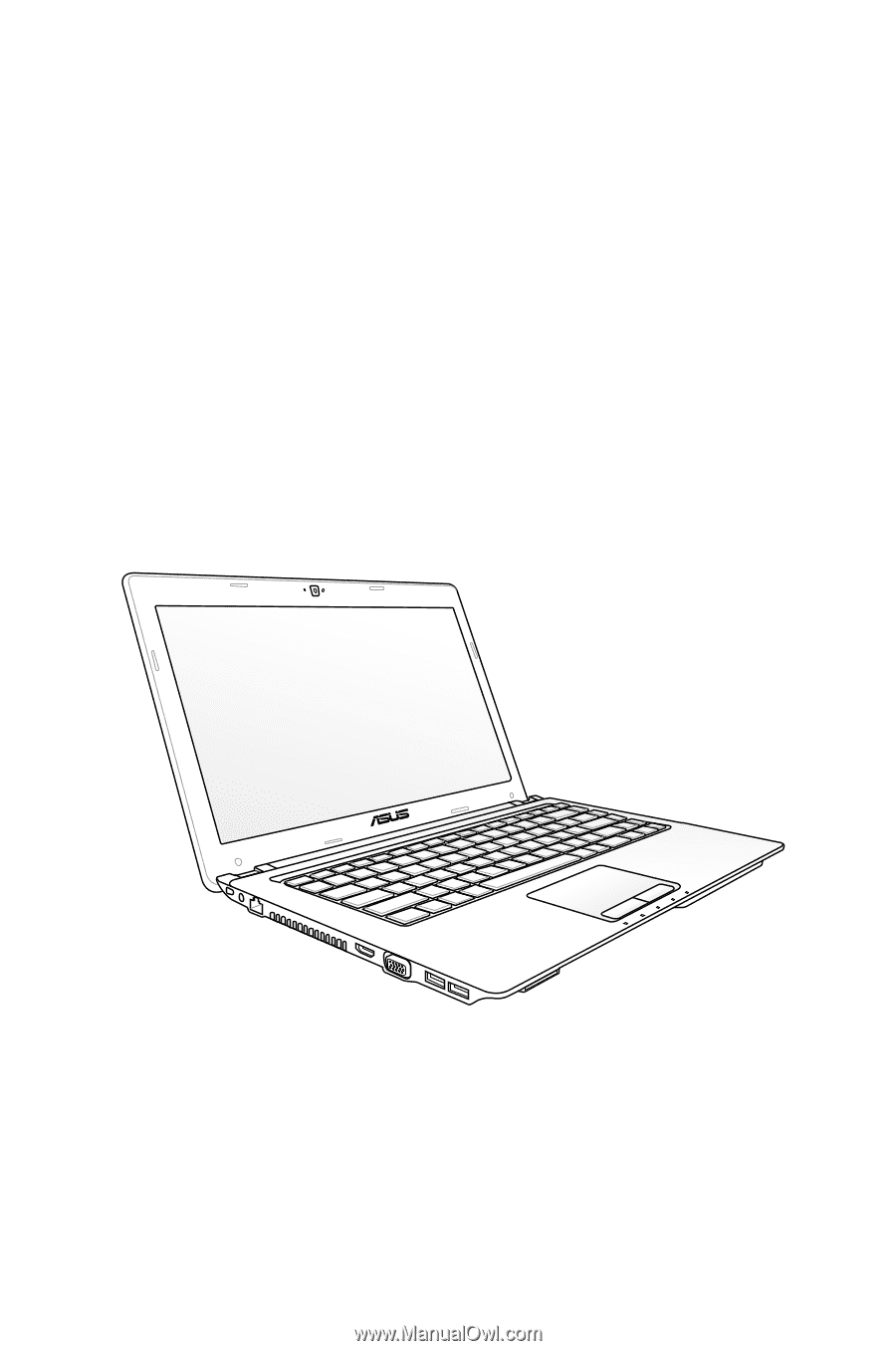
Notebook PC User Manual
February 2011
E6459