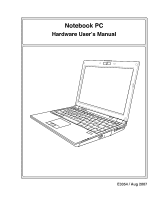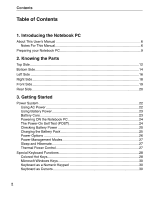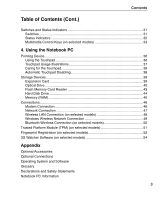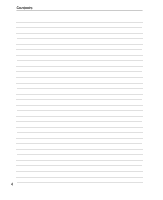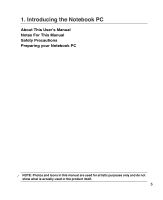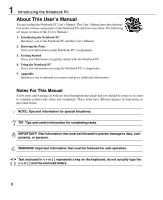Asus U6VC User Manual
Asus U6VC - A2 - Core 2 Duo 2.4 GHz Manual
 |
UPC - 884840411345
View all Asus U6VC manuals
Add to My Manuals
Save this manual to your list of manuals |
Asus U6VC manual content summary:
- Asus U6VC | User Manual - Page 1
Notebook PC Hardware User's Manual E3354 / Aug 2007 - Asus U6VC | User Manual - Page 2
ON the Notebook PC 24 The Power-On Self Test (POST 24 Checking Battery Power 25 Charging the Battery Pack 25 Power Options ...26 Power Management Modes 27 Sleep and Hibernate 27 Thermal Power Control 27 Special Keyboard Functions 28 Colored Hot Keys 28 Microsoft Windows Keys 30 Keyboard - Asus U6VC | User Manual - Page 3
Multimedia Control Keys (on selected models 33 4. Using the Notebook PC Pointing Device...36 Using the Touchpad 36 Touchpad Usage Illustrations Network Connection 47 Wireless LAN Connection (on selected models 48 Windows Wireless Network Connection 49 Bluetooth Wireless Connection (on selected - Asus U6VC | User Manual - Page 4
Contents 4 - Asus U6VC | User Manual - Page 5
1. Introducing the Notebook PC About This User's Manual Notes For This Manual Safety Precautions Preparing your Notebook PC NOTE: Photos and icons in this manual are used for artistic purposes only and do not show what is actually used in the product itself. 5 - Asus U6VC | User Manual - Page 6
PC Gives you information on using the Notebook PC's components. 5. Appendix Introduces you to optional accessories and gives additional information. Notes For This Manual A few notes and warnings in bold are used throughout this guide that you should be aware of in order to complete certain tasks - Asus U6VC | User Manual - Page 7
increase the life of the Notebook PC. Follow all precautions and instructions. Except as described in this manual, refer all servicing to throw the Notebook PC in municipal waste. Check local regulations for disposal of electronic products. Battery safety warning: DO NOT throw the battery in fire - Asus U6VC | User Manual - Page 8
and an AC power source. Be aware that it takes much longer to charge the battery pack when the Notebook PC is in use. Airplane Precautions Contact your airline if you want to use the Notebook PC on the airplane. Most airlines will have restrictions for using electronic devices. Most airlines - Asus U6VC | User Manual - Page 9
the Notebook PC Preparing your Notebook PC These are only quick instructions for using your Notebook PC. Read the later pages for detailed information on using your Notebook PC. 1. Install the battery pack 2 2. Connect the AC Power Adapter 1 3. Open the Display Panel 4. Turn ON the Notebook PC - Asus U6VC | User Manual - Page 10
1 Introducing the Notebook PC 10 - Asus U6VC | User Manual - Page 11
2. Knowing the Parts Basic sides of the Notebook PC NOTE: Photos and icons in this manual are used for artistic purposes only and do not show what is actually used in the product itself. 11 - Asus U6VC | User Manual - Page 12
2 Knowing the Parts Top Side Refer to the diagram below to identify the components on this side of the Notebook PC. NOTE: The keyboard will be different for each territory. 12 3 4 10 5 6 7 8 9 12 - Asus U6VC | User Manual - Page 13
built-in camera is in use. The camera may be auto-activated by supported software. 2 Camera (on selected models) The built-in camera allows picture the Notebook PC or putting the Notebook PC into sleep or hibernation modes. Actual behavior of the power switch can be customized in Windows - Asus U6VC | User Manual - Page 14
Parts Bottom Side Refer to the diagram below to identify the components on this side of the Notebook PC. NOTE: The bottom side may vary in appearance depending on model. NOTE: The battery pack size will vary depending on model. SIM Card Installation 12 3 4 8 5 6 7 WARNING! The bottom of the - Asus U6VC | User Manual - Page 15
and configures accordingly. There is no hardware or software (including BIOS) setup required after the memory is installed. Visit an authorized service center or retailer for information on memory upgrades for your Notebook PC. Only purchase ex- pansion modules from authorized retailers of this - Asus U6VC | User Manual - Page 16
this jack supplies power to the Notebook PC and charges the internal battery pack. To prevent damage to the Notebook PC and battery pack, always use the supplied power peripherals acting as additional plug-in sites or hubs. USB supports hot-swapping of devices so that most peripherals can be - Asus U6VC | User Manual - Page 17
and Bluetooth (selected models). When enabled, the wireless status indicator will light. Windows software settings are necessary before use. 6 ExpressCard Slot One 26pin Express card slot is available to support one ExpressCard/34mm or one ExpressCard/54mm expansion card. This new interface is - Asus U6VC | User Manual - Page 18
this manual. 2 Optical Drive The Notebook PC comes in various models with different optical drives. The Notebook PC's optical drive may support compact through any software player or by right clicking the optical drive in Windows "Computer" and selecting Eject. 4 Optical Drive Emergency Eject ( - Asus U6VC | User Manual - Page 19
some peripherals acting as additional plug-in sites or hubs. USB supports hot-swapping of devices so that most peripherals can be connected or Refer to the diagram below to identify the components on this side of the Notebook PC. 1 Audio Speaker System The built-in stereo speaker system allows you - Asus U6VC | User Manual - Page 20
time varies by usage and by the specifications for this Notebook PC. The battery pack cannot be disassembled and must be purchased as a single unit. 4 Display (Monitor) Output The 15-pin D-sub monitor port supports a standard VGA-compatible device such as a monitor or projector to allow viewing - Asus U6VC | User Manual - Page 21
3. Getting Started Using AC Power Using Battery Power Powering ON the Notebook PC Checking Battery Power Powering Options Power Management Modes Special Keyboard Functions Switches and Status Indicators NOTE: Photos and icons in this manual are used for artistic purposes only and do not show what is - Asus U6VC | User Manual - Page 22
scent, or extreme heat coming from the AC-DC adapter, seek servicing. Seek servicing if you suspect a faulty AC-DC adapter. You may damage both your battery pack(s) and the Notebook PC with a faulty AC-DC adapter. NOTE: This Notebook PC may come with either a two or three-prong plug depending - Asus U6VC | User Manual - Page 23
will provide several hours of battery life, which can be further extended by using power management features through the BIOS setup. Additional battery packs are optional and can be purchased separately through a Notebook PC retailer. Installing and Removing the Battery Pack Your Notebook PC may or - Asus U6VC | User Manual - Page 24
such as the BIOS version can be seen. Press [ESC] and you will be presented with a boot menu with selections to boot from your available drives. NOTE: Before bootup, the display panel flashes when the power is turned ON. This is part of the Notebook PC's test routine and is not a problem with the - Asus U6VC | User Manual - Page 25
3 Getting Started Checking Battery Power The battery system implements the Smart Battery standard under the Windows environment, which allows the battery to accurately report the amount of charge left in the battery. A fully-charged battery pack provides the Notebook PC a few hours of working power - Asus U6VC | User Manual - Page 26
OFF the Notebook PC or putting the Notebook PC into sleep or hibernation modes. Actual behavior of the power switch can be customized in Windows Control Panel the system manually, choose Restart. IMPORTANT! To protect the hard drive, wait at least 5 seconds after turning OFF your Notebook PC before - Asus U6VC | User Manual - Page 27
Notebook PC has a number of automatic or adjustable power saving features that you can use to maximize battery life and lower Total Cost of Ownership (TCO). You can control some of these features through the Power menu in the BIOS settings can be found in the Windows > Control Panel > Power Options. - Asus U6VC | User Manual - Page 28
but the functions should remain the same. "Zz" Icon (F1): Places the Notebook PC in suspend mode (either Save-to-RAM or Saveto-Disk depending on screen-display. When enabled, the corresponding wireless indicator will light. Windows software settings are necessary to use the wireless LAN or Bluetooth - Asus U6VC | User Manual - Page 29
Windows OS) Speaker Down Icon (F11): Decreases the speaker volume (only in Windows OS) Speaker Up Icon (F12): Increases the speaker volume (only in Windows display (OSD). Fn+V: Toggles "Life Frame" software application. Fn+T: Toggles of the Notebook PC to maximize performance versus battery time. - Asus U6VC | User Manual - Page 30
menu and is equivalent to pressing the right mouse button on a Windows object. Keyboard as a Numeric Keypad The numeric keypad is embedded in an external keyboard activated, press the [Fn][Ins/Num LK] keys on the Notebook PC. Keyboard as Cursors The keyboard can be used as cursors while Number Lock - Asus U6VC | User Manual - Page 31
Started ASUS LifeFrame Launches ASUS LifeFrame battery mode. The selected mode is shown on the display. Power Switch The power switch turns ON and OFF the Notebook PC or putting the Notebook PC into sleep or hibernation modes. Actual behavior of the power switch can be customized in Windows - Asus U6VC | User Manual - Page 32
. When the built-in wireless LAN and/or built-in Bluetooth is enabled, this indicator will light. (Windows software settings are necessary.) Drive Activity Indicator Indicates that the Notebook PC is accessing one or more storage device(s) such as the hard disk. The light flashes proportional to - Asus U6VC | User Manual - Page 33
convenient controlling of the multimedia application. The following defines the meaning of each multimedia control key on the Notebook PC. Note: Some control key functions may defer depending on Notebook PC model. Note: Use the [Fn] key in combination with the arrow keys for CD control functions. CD - Asus U6VC | User Manual - Page 34
4 Using the Notebook PC 34 - Asus U6VC | User Manual - Page 35
4. Using the Notebook PC Pointing Device Storage Devices Expansion Card Optical drive Flash memory card on selected models) 3G Watcher Software (on selected models) NOTE: Photos and icons in this manual are used for artistic purposes only and do not show what is actually used in the product itself. - Asus U6VC | User Manual - Page 36
Notebook PC's integrated touchpad pointing device is fully compatible with all two/three-button and scrolling knob PS/2 mice. The touchpad is pressure sensitive and contains no moving parts; therefore, mechanical failures can be avoided. A device driver side to scroll a window up or down. Cursor - Asus U6VC | User Manual - Page 37
4 Using the Notebook PC Touchpad Usage Illustrations Clicking/Tapping - With the cursor over , the operation will not be executed. You can set the double-click speed using the Windows Control Panel "Mouse." The following 2 examples produce the same results. DoubleClicking DoubleTapping Press the - Asus U6VC | User Manual - Page 38
too hard does not increase the responsiveness of the touchpad. The touchpad responds best to light pressure. Automatic Touchpad Disabling Windows can automatically disable the Notebook PC's touchpad when an external USB mouse is attached. This feature is normally OFF, to turn ON this feature, select - Asus U6VC | User Manual - Page 39
Notebook PC has the following storage devices: • Expansion Card • Optical drive • Flash memory reader • Hard disk drive Expansion Card One 26pin Express card slot is available to support needed by the ExpressCard. Usually connectors Card" instructions below. can only be inserted in one orientation - Asus U6VC | User Manual - Page 40
PC Optical Drive Inserting an optical disc 1. While the Notebook PC's power is ON, press the drive's eject button and the tray will eject out partially. 2. Gently pull on the drive's front panel and slide - Asus U6VC | User Manual - Page 41
involved. Keep in mind the important safety instructions from your CD suppliers. Unlike desktop optical drives, the Notebook PC uses a hub to hold the CD the DVD-ROM drive can play DVD audio. Insert the audio CD and Windows automatically opens an audio player and begins playing. Depending on the DVD - Asus U6VC | User Manual - Page 42
involved. Keep in mind the important safety instructions from your CD suppliers. Unlike desktop optical drives, the Notebook PC uses a hub to hold the the DVD-ROM drive can play DVD audio. Insert the audio CD and Windows™ automatically opens an audio player and begins playing. Depending on the DVD - Asus U6VC | User Manual - Page 43
cards from devices such as digital cameras, MP3 players, mobile phones, and PDAs. This Notebook PC has a single built-in memory card reader that can use many flash memory cards WARNING! To prevent data loss, use "Windows Safely Remove Hardware" on the taskbar before removing the flash memory card. 43 - Asus U6VC | User Manual - Page 44
disk drive. Current hard drives support S.M.A.R.T. (Self Monitoring and Reporting Technology) to detect hard disk errors or failures before they happen. When replacing or upgrading the hard drive, always visit an authorized service center or retailer for this Notebook PC. IMPORTANT! Poor handling of - Asus U6VC | User Manual - Page 45
(including BIOS) setup required after the memory is installed. This is only an example. Memory Compartment The memory compartment provides expansion capabilities for additional memory. Visit an authorized service center or retailer for information on memory upgrades for your Notebook PC. Only - Asus U6VC | User Manual - Page 46
end to an analog telephone wall socket (the ones found in residential buildings). Once the driver is setup, the modem is ready to use. NOTE: When you are connected to an online service, do not place the Notebook PC in suspend (or sleep mode) or else you will disconnect the modem connection. WARNING - Asus U6VC | User Manual - Page 47
BASE-TX / 1000 BASE-T hub (not a BASE-T4 hub). For 10Base-T, use category 3, 4, or 5 twisted-pair wiring. 10/100 Mbps Full-Duplex is supported on this Notebook PC but requires connection to a network switching hub with "duplex" enabled. The software default is to use the fastest setting so no user - Asus U6VC | User Manual - Page 48
The optional built-in wireless LAN is a client adapter that supports Infrastructure and Ad-hoc modes giving you flexibility on your existing Fi Protected Access (WPA) features. Ad-hoc mode The Ad-hoc mode allows the Notebook PC to connect to another wireless device. No access point (AP) is required - Asus U6VC | User Manual - Page 49
4 Using the Notebook PC Windows Wireless Network Connection Connecting to a network 1. Switch ON the Wireless function if necessary for your model (see switches in Section 3). 2. Press [FN F2] repeatedly until - Asus U6VC | User Manual - Page 50
Bluetooth-enabled devices. Examples of Bluetooth-enabled devices may be Notebook PCs, Desktop PCs, mobile phones, and PDAs. Note: If your Notebook PC did not come with built-in Bluetooth, you a Bluetooth Device on the taskbar 3b. Or Launch Bluetooth Devices from the Windows men. Control Panel. 50 - Asus U6VC | User Manual - Page 51
provides the ability to the PC or notebook to run applications more secure and to the TPM are internally supported by the following cryptographic BIOS, operating system, or any non-TPM application. Note: The TPM is disabled by default. Use BIOS setup to enable it. Enabling TPM Security Enter BIOS - Asus U6VC | User Manual - Page 52
be used for instant and secure user authentication. These instructions will show you how to setup the fingerprint registration. 1. This wizard will automatically start when TPM is 2. Select "Fingerprints" and click Next. enabled in BIOS (see Appendix). Click Next. 3. Select a finger on the diagram - Asus U6VC | User Manual - Page 53
Using the Notebook PC Fingerprint Registration (on selected models) cont. 5. Select a finger on the diagram and swipe the corresponding finger on the scanner slowly. You must swipe your finger multiple times for verification. You must register at least two fingers to decrease the chance of any problems - Asus U6VC | User Manual - Page 54
PC 3G Watcher Software (on selected models) The 3G(1) Watcher software application will allow your Notebook PC to connect to 3G wireless networks normally used by 3G mobile phones. When connected, your Notebook PC can connect to the Internet just like using a wireless network. A shortcut to the 3G - Asus U6VC | User Manual - Page 55
and receive phone calls (if voice is supported by your 3G modem and your service provider). The main window uses these indicators: Device status. If this problem by: • Ejecting the 3G modem and re-inserting it • Turning the WWAN switch on your PC off and on Signal strength and service status. - Asus U6VC | User Manual - Page 56
SIM becomes full, this icon flashes and turns red. (Supported only on selected devices.) Data transmission. When the modem is connected to the network, the main Watcher window shows the amount of data received and sent. If your service provider ask you to enter a GSM command (otherwise called a code - Asus U6VC | User Manual - Page 57
Optional Accessories & Connections Operating System and Software System BIOS Settings Common Problems and Solutions Windows Software Recovery Glossary Declarations and Safety Statements Notebook PC Information NOTE: Photos and icons in this manual are used for artistic purposes only and do not - Asus U6VC | User Manual - Page 58
items to complement your Notebook PC. USB Hub (Optional durability. When used in current operating systems, no drivers are necessary. USB Floppy Disk Drive An optional oppy diskette. WARNING! To prevent system failures, use Windows "Safely Remove Hardware" on the taskbar before disconnecting the - Asus U6VC | User Manual - Page 59
will allow data entry to be more comfortable. Attaching an external USB mouse will allow Windows navigation to be more comfortable. Both the external USB keyboard and mouse will work simultaneously with the Notebook PC's built-in keyboard and touchpad. A Appendix Printer Connection One or more USB - Asus U6VC | User Manual - Page 60
Device on the taskbar menu. 3b. Or Launch Bluetooth Devices from the Windows Control Panel. OFF ON ESET R 3c. If launched from the Add from this screen. A-4 4. Prepare the Bluetooth mouse. • Install two "AA" batteries. • Turn ON the power switch on the bottom of the mouse. The bottom sensor - Asus U6VC | User Manual - Page 61
" and click Next. 8. Wait while the Bluetooth mouse is being added. 9. Click Finish when adding is complete. 10. You will see your device in the window. You can also add or remove Bluetooth devices here. Note: "RESET" may be necessary after changing - Asus U6VC | User Manual - Page 62
and compatibility of other operating systems cannot be guaranteed. Support Software This Notebook PC comes with a support disc that provides BIOS, drivers and applications to enable hardware features, extend functionality, help manage your Notebook PC, or add functionality not provided by the native - Asus U6VC | User Manual - Page 63
System BIOS Settings Boot Device A Appendix 1. On the Boot screen, select Boot Device Priority. 2. Select each item and press [Enter] to select a device. Security Setting 1. On the - Asus U6VC | User Manual - Page 64
Access Level Select whether to ask for a password during bootup (Always) or only when entering the BIOS setup utility (Setup). Select the level of access to allow the "User Password" to have in the BIOS setup utility. Save Changes If you want to keep your configuration settings, you must save - Asus U6VC | User Manual - Page 65
webcam driver to solve the problem. 3. If the problem is not solved, update the BIOS to the latest version and try again. 4. If the problem still exist, contact your local service center and ask an engineer for assistance. Hardware Problem - Battery Battery maintenance. 1. Register the Notebook PC - Asus U6VC | User Manual - Page 66
BIOS (ASUS Logo)? (Y = 7, N = A) 7. Able to load the OS? (Y = D, N = A) Symptom & Solutions: A. Problem might be in the MB, HDD, or NB; visit a local service center for assistance. B. Problem from viruses.) Service - Specification, function, price How to check whether a Notebook PC is equipped - Asus U6VC | User Manual - Page 67
to the latest version with WINFLASH in Windows or AFLASH in DOS mode. These utilities and BIOS files can be downloaded from the ASUS website. (WARNING: Make sure your Notebook PC does not loose power during the BIOS flashing process.) 5. If problem still cannot be solved, use the recovery process to - Asus U6VC | User Manual - Page 68
Software Problem - BIOS Updating the BIOS. 1. Please verify the Notebook PC's exact model and download the latest BIOS file for your model from the ASUS website. 2. Use the "WINFLASH" utility to update your BIOS. The utility can be found in your Driver & Utility CD that came with your Notebook PC - Asus U6VC | User Manual - Page 69
or Yahoo messenger services. Make sure NIS has been updated and also update the Windows system by using "Windows Update". If the problem still exist, try NIS's auto scan functions in system bootup. You can then scan virus manually when your computer is not in use. 8. Cannot uninstall NIS. Go to - Asus U6VC | User Manual - Page 70
A Appendix Common Problems and Solutions (Cont.) 9. Windows Firewall must be stopped before installing "Norton Internet Security" or "Norton Personal Firewall". How to stop Windows Firewall: 1. Click Start and then Control Panel. 2. You will have one of two control panels. Click on the Security - Asus U6VC | User Manual - Page 71
Partition is created at the factory and cannot be restored by the user if deleted. Take your Notebook PC to an authorized ASUS service center if you have problems with the recovery process. Using the Recovery Partition: 1. Press [F9] during bootup (requires a Recovery Partition) 2. Press [Enter - Asus U6VC | User Manual - Page 72
60%) and "D" (40%). 4. Follow the on-screen instructions to complete the recovery process. WARNING: Do not remove the Recovery CD (unless instructed to do so) during the recovery process or else your partitions will be unusable. NOTE: Please visit www.asus.com for updated drivers and utilities. A-16 - Asus U6VC | User Manual - Page 73
the computer operating system by loading it into system memory. When the manual instructs you to "boot" your system (or computer), it means to turn ON your computer. "Reboot" means to restart your computer. When using Windows 95 or later, selecting "Restart" from "Start | Shut Down..." will reboot - Asus U6VC | User Manual - Page 74
stored in memory. Device Driver A device driver is a special set of instructions that allows the computer's support higher speeds. 1394 is also used in high-end digital equipment and should be marked "DV" for Digital Video port. Kensington® Locks Kensington® locks (or compatible) allow the Notebook - Asus U6VC | User Manual - Page 75
) When you turn on the computer, it will first run through the POST, a series of software-controlled diagnostic tests. The POST checks system memory, the motherboard circuitry, the display, the keyboard, the diskette drive, and other I/O devices. RAM (Random Access Memory) RAM (usually just - Asus U6VC | User Manual - Page 76
manually using the function keys. The time-out setting of both Hard Disk and Video can be set by the BIOS Setup. The Power LED blinks when the Notebook PC is in STR mode. In STD mode, the Notebook are attached physically without having to install drivers or reboot. With USB, the traditional complex cables - Asus U6VC | User Manual - Page 77
Optional DVD viewer software may be purchased with this Notebook PC. The DVD-ROM drive allows the use of the expense of the user. Region Definitions Region 1 Canada, US, US Territories Region 2 Czech, Egypt, Finland, , Sweden, Switzerland, Syria, Turkey, UK, Greece, Former Yugoslav Republics, Slovakia - Asus U6VC | User Manual - Page 78
Compliancy The Notebook PC with internal modem model complies with JATE (Japan), FCC (US, Canada, Korea PSTN network termination point. In the event of problems you should contact your equipment supplier in the first terminal equipment supporting the voice telephony justified case service) in which - Asus U6VC | User Manual - Page 79
the equipment may use pulse dialling (manufacturers may state in the user guide that the equipment is only intended to support DTMF signalling, which would make any additional testing superfluous). In The Netherlands additional testing is required for series connection and caller ID facilities. A-23 - Asus U6VC | User Manual - Page 80
, including interference that may cause undesired operation. This equipment has been tested and found to comply with the limits for a class B digital energy and, if not installed and used in accordance with the instructions, may cause harmful interference to radio communications. However, there is - Asus U6VC | User Manual - Page 81
RF exposure compliance requirements, please follow operation instructions in the user's manual. This equipment is for operation within the USA." FCC RF Exposure Guidelines (Wireless Clients) This device has been tested for compliance with FCC RF Exposure (SAR) limits in typical portable confi - Asus U6VC | User Manual - Page 82
A Appendix Wireless Operation Channel for Different Domains N. America Japan Europe ETSI 2.412-2.462 GHz 2.412-2.484 GHz 2.412-2.472 GHz Ch01 through CH11 Ch01 through Ch14 Ch01 through Ch13 France Restricted Wireless Frequency Bands Some areas of France have a restricted frequency band. The - Asus U6VC | User Manual - Page 83
energy into electrical energy by an irreversible or reversible chemical reaction. • Do not dispose the Notebook PC battery pack in a fire, as they may explode. Check with local codes for possible special disposal instructions to reduce the risk of injury to persons due to fire or explosion. • Do not - Asus U6VC | User Manual - Page 84
is incorrectly replaced. Replace only with the same or equivalent type recommended by the manufacturer. Dispose of used batteries according to the manufacturer's instructions. (English) ATTENZIONE! Rischio di esplosione della batteria se sostituita in modo errato. Sostituire la batteria con un una - Asus U6VC | User Manual - Page 85
with this Notebook PC contains a CLASS 1 LASER PRODUCT. Laser classifications can be found in the glossary at the end of this user's manual. WARNING: those specified herein or in the laser product installation guide may result in hazardous radiation exposure. Macrovision Corporation Product Notice - Asus U6VC | User Manual - Page 86
A Appendix CTR 21 Approval (for Notebook PC with built-in Modem) Danish Dutch English Finnish French German Greek Italian Portuguese Spanish A-30 Swedish - Asus U6VC | User Manual - Page 87
A Appendix A-31 - Asus U6VC | User Manual - Page 88
PC Information This page is provided for recording information concerning your Notebook PC for future reference or for technical support. Keep this User's Manual in a secured location if passwords are filled out. Owner's Name Owner's Telephone Manufacturer Model Serial Number Display Size
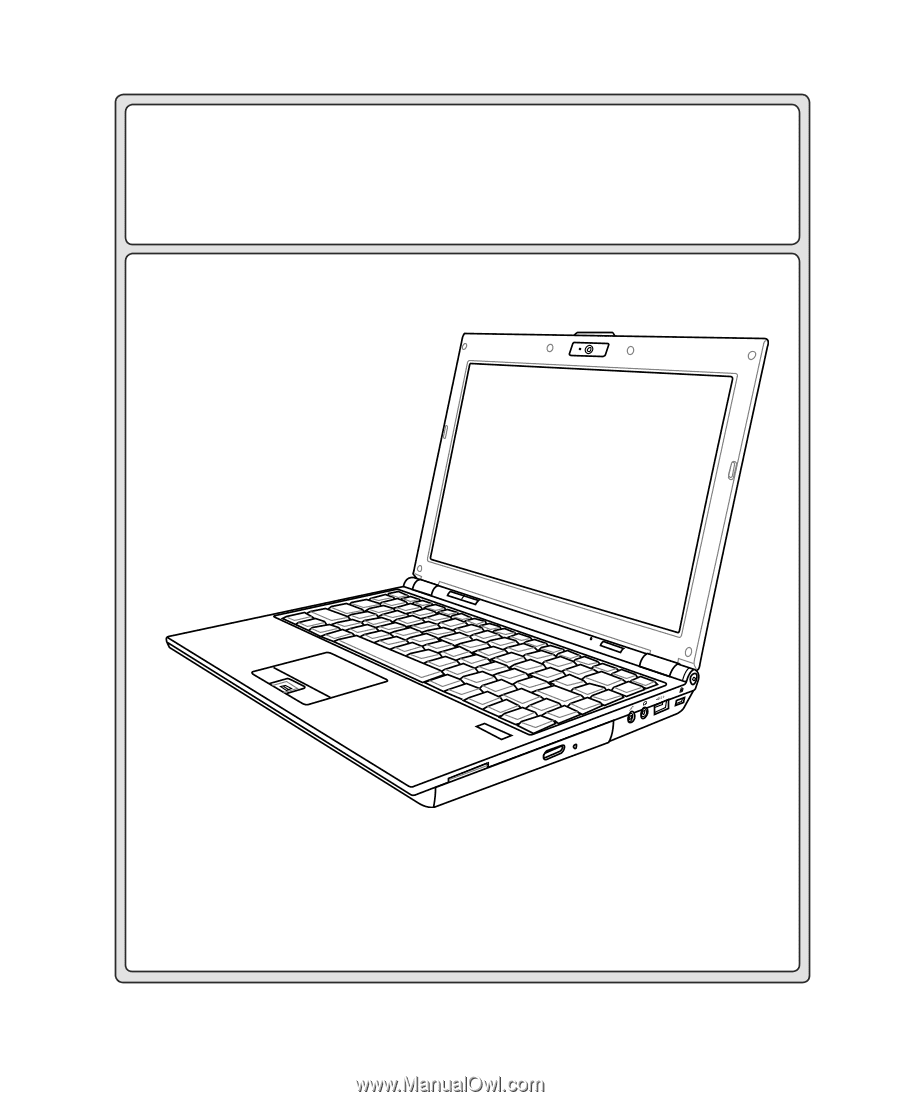
Notebook PC
Hardware User’s Manual
E3354 / Aug 2007