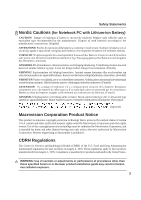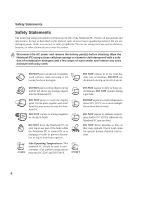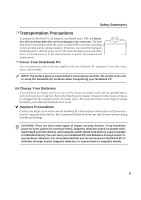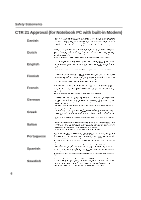Asus V6V V6V hardware user's manual (English Version)
Asus V6V Manual
 |
View all Asus V6V manuals
Add to My Manuals
Save this manual to your list of manuals |
Asus V6V manual content summary:
- Asus V6V | V6V hardware user's manual (English Version) - Page 1
Notebook PC Hardware User's Manual E1796 / Jan 2005 - Asus V6V | V6V hardware user's manual (English Version) - Page 2
to comply with the limits for a class B digital device, pursuant to Part 15 of the Federal Communications Commission (FCC) rules. These limits are energy and, if not installed and used in accordance with the instructions, may cause harmful interference to radio communications. However, there is - Asus V6V | V6V hardware user's manual (English Version) - Page 3
Notebook PC with Lithium-Ion Battery) CAUTION! Danger of explosion if battery is incorrectly replaced. Replace only with the same or equivalent type recommended by the manufacturer. Dispose of used batteries according to the manufacturer's instructions engineering or disassembly is prohibited. - Asus V6V | V6V hardware user's manual (English Version) - Page 4
Safety Statements Safety Statements The following safety precautions will increase the life of the Notebook PC. Follow all precautions and instructions. Except as described in this manual, refer all servicing to qualified personnel. Do not use damaged power cords, accessories, or other peripherals. - Asus V6V | V6V hardware user's manual (English Version) - Page 5
all external peripherals to prevent damage to the connectors. The hard disk drive's head retracts when the power is turned OFF to prevent scratching of the hard disk surface during transport. Therefore, you should not transport the Notebook PC while the power is still ON. Close the display panel - Asus V6V | V6V hardware user's manual (English Version) - Page 6
Safety Statements CTR 21 Approval (for Notebook PC with built-in Modem) Danish Dutch English Finnish French German Greek Italian Portuguese Spanish Swedish 6 - Asus V6V | V6V hardware user's manual (English Version) - Page 7
connected in series, parallel, or both, that convert chemical energy into electrical energy by an irreversible or reversible chemical reaction. • Do not dispose the Notebook PC battery pack in a fire, as they may explode. Check with local codes for possible special disposal instructions to reduce - Asus V6V | V6V hardware user's manual (English Version) - Page 8
25 Battery Care ...25 Operating Systems 25 Support Software 25 Power Connection ...27 Powering ON The Notebook PC 27 The Power-On Self Test (POST 27 Power Management 28 Restarting or Rebooting 29 Powering OFF the Notebook PC 30 Using the Keyboard 31 Colored Hot Keys 31 Microsoft Windows - Asus V6V | V6V hardware user's manual (English Version) - Page 9
Notebook PC 39 Pointing Device ...40 Using the Touchpad 40 Touchpad Usage Illustrations 41 Caring for the Touchpad 42 Storage Devices ...43 PC Card (PCMCIA) Socket 43 Inserting a PC Card (PCMCIA 44 Removing a PC Card (PCMCIA 44 Optical Drive ...45 Flash Memory Card Reader 47 Hard Disk Drive - Asus V6V | V6V hardware user's manual (English Version) - Page 10
2.0 Slim Combo Drive (Optional 58 USB Flash Memory Disk 59 USB Communication Cable 59 Wireless LAN Cardbus Card or USB 59 USB Keyboard and Mouse 60 USB Floppy Disk Drive 61 Optional Connections 61 Monitor Out Connection 61 External Audio Connections 61 Securing Your Notebook PC 62 IEEE1394 - Asus V6V | V6V hardware user's manual (English Version) - Page 11
1. Introducing the Notebook PC About This User's Manual Notes For This Manual Preparing your Notebook PC 11 - Asus V6V | V6V hardware user's manual (English Version) - Page 12
Manuals: 1. Introducing the Notebook PC Introduces you to the Notebook PC and this User's Manual. 2. Knowing the Parts Gives you information on the Notebook PC's components. 3. Getting Started Gives you information on getting started with the Notebook PC. User's Manual 4. Using the Notebook PC - Asus V6V | V6V hardware user's manual (English Version) - Page 13
your Notebook PC These are only quick instructions for using your Notebook PC. Read the later pages for detailed information on using your Notebook PC. 1. Install the battery pack 2. Connect the AC Power Adapter 3 2 1 3. Open the Display Panel 4. Turn ON the Notebook PC This Notebook PC - Asus V6V | V6V hardware user's manual (English Version) - Page 14
1 Introducing the Notebook PC 14 - Asus V6V | V6V hardware user's manual (English Version) - Page 15
2. Knowing the Parts Basic sides of the Notebook PC 15 - Asus V6V | V6V hardware user's manual (English Version) - Page 16
2 Knowing the Parts Top Side Refer to the diagram below to identify the components on this side of the Notebook PC. Details are given starting from the top and going clockwise. Display Panel Tab Stereo Speaker Status Indicators Touchpad Buttons Display Panel (Clean with soft cloth - Asus V6V | V6V hardware user's manual (English Version) - Page 17
Parts Display Panel The display panel functions the same as a desktop monitor. The Notebook PC manual. Status Indicators Status indicator details are described in section 3. Power Switch The power switch allows powering ON and OFF the Notebook PC utility to allow easy Windows or web navigation. Stereo - Asus V6V | V6V hardware user's manual (English Version) - Page 18
the Parts Bottom Side Refer to the diagram below to identify the components on this side of the Notebook PC. Details are given starting from the top and going clockwise. Battery Lock Battery Battery Lock Mini-PCI Compartment CPU & Memory Compartment Shutdown Button Name Card Holder Hard Drive - Asus V6V | V6V hardware user's manual (English Version) - Page 19
by the specifications for this Notebook PC. The battery pack cannot be disassembled and must be replaced as a single unit through an authorized vendor. Hard Disk Drive Compartment The hard disk drive is secured in a compartment. Hard disk drive upgrades are to be done by authorized service centers - Asus V6V | V6V hardware user's manual (English Version) - Page 20
CardBus. This allows accommodation of Notebook PC expansion options such as memory cards, ISDN, SCSI, Smart Cards, and wireless network adapters. Optical Drive The Notebook PC comes in various models with different optical drives. The Notebook PC's optical drive may support compact discs (CD) and/or - Asus V6V | V6V hardware user's manual (English Version) - Page 21
, pointing devices, video cameras, hard disk drives, printers, and scanners connected in a series. USB supports hot-swapping of devices so that peripherals can be connected or disconnected without restarting. Flash Memory Slot This Notebook PC has a built-in memory card reader that can read the - Asus V6V | V6V hardware user's manual (English Version) - Page 22
side of the Notebook PC. Battery Pack Battery Pack The battery pack is actually combined with the Notebook PC's surface in order to reduce thickness. When the battery is released, the surface and battery pack will be seen as a single unit. The battery pack cannot be further disassembled and must be - Asus V6V | V6V hardware user's manual (English Version) - Page 23
3. Getting Started Using the Battery Pack Operating Systems Power Connection Powering ON The Notebook PC Power Management Restarting or Rebooting Powering OFF The Notebook PC Using the Keyboard Buttons and Status Indicators 23 - Asus V6V | V6V hardware user's manual (English Version) - Page 24
locks will automatically lock . To remove the battery pack: 1. Slide both battery releases to unlock . 2. Remove the battery pack. IMPORTANT! Only use battery packs and power adapters supplied with this Notebook PC or specifically approved by the manufacturer or retailer for use with this model - Asus V6V | V6V hardware user's manual (English Version) - Page 25
system itself. The support CD is necessary even if your Notebook PC came pre-configured in order to provide additional software not included as part of the factory pre-install. A recovery CD is optional and includes an image of the original operating system installed on the hard drive at the factory - Asus V6V | V6V hardware user's manual (English Version) - Page 26
universal outlets to support different power cords problems before connecting the DC power to the Notebook PC. servicing. Seek servicing if you suspect a faulty AC-DC adapter. You may damage both your battery pack(s) and the Notebook PC with a faulty AC-DC adapter. NOTE: This Notebook PC - Asus V6V | V6V hardware user's manual (English Version) - Page 27
data. To protect the hard disk drive, always wait at least 5 seconds after turning OFF your Notebook PC before turning it back ON. NOTE: Before bootup, the display panel flashes when the power is turned ON. This is part of the Notebook PC's test routine and is not a problem with the display. The - Asus V6V | V6V hardware user's manual (English Version) - Page 28
Windows. You can define "Stand By" or "Shut down" for closing the display panel, pressing the power button, or activating sleep mode. "Stand by" and "Hibernate" saves power when your Notebook PC current data and status on the hard disk drive. By doing this, RAM does not have to be periodically - Asus V6V | V6V hardware user's manual (English Version) - Page 29
. Some installation processes will provide a dialog box to allow restart. To restart the system manually: Click the Start button and select Shut Down | and choose Restart. In case the may try a few times if there is no response.) The screens are different depending on your security settings. 29 - Asus V6V | V6V hardware user's manual (English Version) - Page 30
power management (DOS, Windows NT), you must power OFF the Notebook PC by holding the power screens are different depending on your security settings. Emergency Shutdown In case your operating system cannot properly turn OFF or restart, there are two additional ways to shutdown your Notebook PC - Asus V6V | V6V hardware user's manual (English Version) - Page 31
Icon (F1): Places the Notebook PC in suspend mode (either Save-to-RAM or Saveto-Disk depending on sleep button setting in power management setup). (F2): Wireless Models Only: Toggles the internal wireless LAN ON and OFF. When enabled, the wireless LAN LED will light. Windows software settings are - Asus V6V | V6V hardware user's manual (English Version) - Page 32
small cursor, activates the properties menu and is equivalent to pressing the right mouse button on a Windows™ object. Keyboard as a Numeric Keypad The numeric keypad is embedded in the keyboard and consists of the keypad on an external keyboard activated, press the keys on the Notebook PC. 32 - Asus V6V | V6V hardware user's manual (English Version) - Page 33
3 Getting Started Keyboard as Cursors The keyboard can be used as cursors while Number Lock is ON or OFF in order to increase navigation ease while entering numeric data in spreadsheets or similar applications. With Number Lock OFF, press and one of the cursor keys shown below. For example [Fn][8] - Asus V6V | V6V hardware user's manual (English Version) - Page 34
of the Notebook PC to maximize performance versus battery time during Notebook PC's built-in Bluetooth function. A status indicator will light to show when Bluetooth is enabled. Internet Launch Key Pressing this button will launch your Internet browser application while Windows is running. Wireless - Asus V6V | V6V hardware user's manual (English Version) - Page 35
Started Status Indicators (above keyboard) Drive Activity Indicator Indicates that the Notebook PC is accessing one or more storage device(s) such as the hard disk. The light flashes proportional to allow easier navigation when only a part of the keyboard is required, such as for playing games. 35 - Asus V6V | V6V hardware user's manual (English Version) - Page 36
ON: The Notebook PC's battery is charging Off: The Notebook PC's battery is charged or completely drained Bluetooth Indicator The Bluetooth indicator will light to show that the Notebook PC's built-in Bluetooth function is activated through the Bluetooth instant key. Wireless LAN Indicator (Optional - Asus V6V | V6V hardware user's manual (English Version) - Page 37
ON: The Notebook PC's battery is charging Off: The Notebook PC's battery is charged or completely drained Bluetooth Indicator The Bluetooth indicator will light to show that the Notebook PC's built-in Bluetooth function is activated through the Bluetooth instant key. Wireless LAN Indicator (Optional - Asus V6V | V6V hardware user's manual (English Version) - Page 38
3 Getting Started 38 - Asus V6V | V6V hardware user's manual (English Version) - Page 39
4. Using the Notebook PC Pointing Device Storage Devices PC Card (PCMCIA) Socket Optical Drive Flash Memory Card Reader Modem and Network Connections IR Wireless Communication Power System AC Power System Battery Power System Power Management Modes 39 - Asus V6V | V6V hardware user's manual (English Version) - Page 40
Notebook PC Pointing Device The Notebook PC's integrated touchpad pointing device is fully compatible with all two/three-button and scrolling knob PS/2 mice. The touchpad is pressure sensitive and contains no moving parts; therefore, mechanical failures can be avoided. A device driver the screen with - Asus V6V | V6V hardware user's manual (English Version) - Page 41
Using the Notebook PC Clicking/Tapping - With the cursor over an item, press the left button or use your fingertip to touch the touchpad lightly will not be executed. You can set the double-click speed using the Windows Control Panel "Mouse." The following 2 examples produce the same results. - Asus V6V | V6V hardware user's manual (English Version) - Page 42
Notebook PC Dragging - Dragging means to pick up an item and place it anywhere on the screen Windows or web navigation. Basic functions can be adjusted at the Windows with dirt, liquids or grease. • Do not touch the touchpad if your fingers are dirty or any hard objects. NOTE: The touchpad responds to - Asus V6V | V6V hardware user's manual (English Version) - Page 43
devices allow the Notebook PC to read or write documents, pictures, and other files to various data storage devices. This Notebook PC has the following storage devices: • PC card • Optical drive • Flash memory reader • Hard disk drive PC Card (PCMCIA) Socket The Notebook PC supports PC Cards (or - Asus V6V | V6V hardware user's manual (English Version) - Page 44
level when inserting. 2 1. If there is a PC Card socket protector, remove it using the "Removing a PC Card" instructions below. 2. Insert the PC card with the connector side first and label side up. Standard PC cards will be flush with the Notebook PC when fully inserted. 3. Carefully connect any - Asus V6V | V6V hardware user's manual (English Version) - Page 45
optical disc 4 Using the Notebook PC 3 1 2 1. While the Notebook PC's power is ON, press the drive's eject button and the tray will eject out partially. 2. Gently pull on the drive's front panel and slide the tray completely out. Be careful not to touch the CD drive lens and other mechanisms - Asus V6V | V6V hardware user's manual (English Version) - Page 46
important safety instructions from your CD suppliers. Unlike desktop optical drives, the Notebook PC uses a hard drive with writing, deleting, and editing capabilities. Vibration is normal for all high-speed optical drives due to unbalanced CDs or CD print. To decrease vibration, use the Notebook PC - Asus V6V | V6V hardware user's manual (English Version) - Page 47
, and PDAs. This Notebook PC has a single built-in memory card reader that can read the following flash memory cards: Secure Digital (SD), Multi-Media Card (MMC), Memory Stick (MS), Memory Stick Select (MS Select), Memory Stick Duo (with MS adapter), Memory Stick Pro, and Memory Stick Pro Duo (with - Asus V6V | V6V hardware user's manual (English Version) - Page 48
IDE hard drives support S.M.A.R.T. (Self Monitoring and Reporting Technology) to detect hard disk errors or failures before they happen. Visit an authorized service center or retailer for upgrades. IMPORTANT! Poor handling of the Notebook PC may damage the hard disk drive. Handle the Notebook PC - Asus V6V | V6V hardware user's manual (English Version) - Page 49
4 Using the Notebook PC Modem and Network Connections The built-in modem and network upgrade. Modem and/or network can be installed as a PC card (PCMCIA). IMPORTANT! Only use analog telephone outlets. The built-in modem does not support the voltage used in digital phone systems. Do not connect the - Asus V6V | V6V hardware user's manual (English Version) - Page 50
end to an analog telephone wall socket (the ones found in residential buildings). Once the driver is setup, the modem is ready to use. NOTE: When you are connected to an online service, do not place the Notebook PC in suspend (or sleep mode) or else you will disconnect the modem connection. WARNING - Asus V6V | V6V hardware user's manual (English Version) - Page 51
BASE-TX / 1000 BASE-T hub (not a BASET4 hub). For 10Base-T, use category 3, 4, or 5 twisted-pair wiring. 10/100 Mbps Full-Duplex is supported on this Notebook PC but requires connection to a network switching hub with "duplex" enabled. The software default is to use the fastest setting so no user - Asus V6V | V6V hardware user's manual (English Version) - Page 52
the BIOS setup. The battery system implements the Smart Battery standard under the Windows environment, which allows the battery to accurately report the amount of charge percentage left in the battery. Additional battery packs are optional and can be purchased separately through a Notebook PC - Asus V6V | V6V hardware user's manual (English Version) - Page 53
is connected, charging status will be shown. NOTE: If you ignore the low battery warning, eventually the Notebook PC enters suspend mode (Windows default uses STR). WARNING! Suspend-to-RAM (STR) does not last long when the battery power is depleted. Suspend-to-Disk (STD) is not the same as power - Asus V6V | V6V hardware user's manual (English Version) - Page 54
standard in power management for Notebook PCs. NOTE: APM was used in older operating systems like Windows NT4 and Windows 98. Because newer operating systems like Windows XP, Windows 2000, and Windows ME utilize ACPI, APM is no longer fully supported on this Notebook PC. Suspend Mode In "Stand by - Asus V6V | V6V hardware user's manual (English Version) - Page 55
4 Using the Notebook PC Power State Summary STATE ENTRY EVENT EXIT EVENT "Stand by" • "Stand by" through Windows Start button, • Timer as set though "Power Management" in Windows Control Panel (higher priority) • Any device • Battery low STR ("Stand by") (Suspend-to-RAM) STD ("Hibernate") ( - Asus V6V | V6V hardware user's manual (English Version) - Page 56
4 Using the Notebook PC 56 - Asus V6V | V6V hardware user's manual (English Version) - Page 57
Appendix Optional Accessories Optional Connections Internal Modem Compliancy Glossary Notebook PC Information 57 - Asus V6V | V6V hardware user's manual (English Version) - Page 58
Accessories These items, if desired, come as optional items to complement your Notebook PC. USB Hub (Optional) Attaching an optional USB hub will increase your 4X • CD-RW (write): 12X, 10X, 8X, 4X, 2X • Dimensions: 16mm x 129mm x 142mm • Weight: 250g Specifications may change without notice. 58 - Asus V6V | V6V hardware user's manual (English Version) - Page 59
as optional items to complement your Notebook PC. Wireless LAN Cardbus Card or USB Adapter The ASUS WLAN PC Card (WL-107g) is a wireless LAN adapter that fits into a PCMCIA Type II slot in a Notebook PC and creates a wireless network using the IEEE 802.11g/b wireless standards. 802.11g 54Mbps The - Asus V6V | V6V hardware user's manual (English Version) - Page 60
Notebook PC. USB Floppy Disk Drive The Notebook PC features an optional USB-interface disk drive that Notebook PC to prevent damage from shock. USB Keyboard and Mouse Attaching an external USB keyboard will allow data entry to be more comfortable. Attaching an external USB mouse will allow Windows - Asus V6V | V6V hardware user's manual (English Version) - Page 61
Out Connection Attaching an optional VGA/LCD monitor is just like that of a standard desktop PC (some configurations may require additional display driver settings. You can view the Notebook PC display panel while simultaneously allowing others to view the external monitor. For large audiences, try - Asus V6V | V6V hardware user's manual (English Version) - Page 62
"DV" for Digital Video port. Printer Connection One or more USB printers can be simultaneously used on any USB port or USB hub. Securing Your Notebook PC For system and hard disk drive security, see BIOS setup "Security". A third party lock such as the ones by Kensington® can be used to secure your - Asus V6V | V6V hardware user's manual (English Version) - Page 63
viewer software may be purchased with this Notebook PC. The DVD-ROM drive allows the use of both CD and the content protection scheme adopted by the motion picture industry to satisfy a need to protect against DVD video titles are released for specific geographic regions as defined in "Region - Asus V6V | V6V hardware user's manual (English Version) - Page 64
Internal Modem Compliancy The Notebook PC with internal modem model on every PSTN network termination point. In the event of problems you should contact your equipment supplier in the first instance (excluding terminal equipment supporting the voice telephony justified case service) in which network - Asus V6V | V6V hardware user's manual (English Version) - Page 65
.html 1 National requirements will apply only if the equipment may use pulse dialling (manufacturers may state in the user guide that the equipment is only intended to support DTMF signalling, which would make any additional testing superfluous). In The Netherlands additional testing is required for - Asus V6V | V6V hardware user's manual (English Version) - Page 66
A Appendix Glossary ACPI (Advanced Configuration and Power Management Interface) Modern standard for reducing power usage in computers. APM (Advanced Power Management) Modern standard for reducing power usage in computers. AWG (American Wire Gauge) Gauge AWG 46 44 42 41 40 39 38 37 36 35 34 33 32 - Asus V6V | V6V hardware user's manual (English Version) - Page 67
memory. When the manual instructs you to "boot" your system (or computer), it means to turn ON your computer. "Reboot" means to restart your computer. When using Windows the memory without interrupting the CPU. Bus master IDE driver and bus master IDE hard disk drives are required to support bus - Asus V6V | V6V hardware user's manual (English Version) - Page 68
to printers. If your office supports IrDA networking, you can have wireless connection to a network anywhere provided there is a direct line of sight to an IrDA node. Small offices can use IrDA technology to share a printer between several closely placed Notebook PCs and even send files to each - Asus V6V | V6V hardware user's manual (English Version) - Page 69
of function, communication, and data storage expansion options. PC cards come in memory/flash cards, fax/modems, networking adapters, SCSI adapters, MPEG I/II decoder cards, and even wireless modem or LAN cards. The Notebook PC supports PCMCIA 2.1, and 32-bit CardBus standards. The three different - Asus V6V | V6V hardware user's manual (English Version) - Page 70
run through the POST, a series of software-controlled diagnostic tests. The POST checks system memory, the motherboard circuitry, the display, the keyboard, the diskette drive, and other I/O devices. RAM (Random Access Memory) There are several different types of RAM such as DDR (Double Dynamic - Asus V6V | V6V hardware user's manual (English Version) - Page 71
A Appendix 71 - Asus V6V | V6V hardware user's manual (English Version) - Page 72
your Notebook PC for future reference or for technical support. Keep this User's Manual in a secured location if passwords are filled out. Owner's Name Owner's Telephone Manufacturer Model Serial Number Display Size Resolution Memory Size Retailer Location Purchase Date Hard Drive - Asus V6V | V6V hardware user's manual (English Version) - Page 73
SPECIFICATIONS AND INFORMATION CONTAINED IN THIS MANUAL MANUAL, INCLUDING THE PRODUCTS AND SOFTWARE DESCRIBED IN IT. Copyright © 2005 ASUSTeK COMPUTER INC. All Rights Reserved. Limitation of Liability Circumstances may arise where because of a default on ASUS' part price of each product. ASUS will - Asus V6V | V6V hardware user's manual (English Version) - Page 74
(America) Company Address: 44370 Nobel Drive, Fremont, CA 94538, USA General Fax: +1-510-608-4555 Web Site Address: usa.asus.com General Email: [email protected] Technical Support General Support: +1-502-995-0883 Support Email: [email protected] Notebook (Tel): +1-510-739-3777 x5110

E1796 / Jan 2005
Notebook PC
Hardware User’s Manual