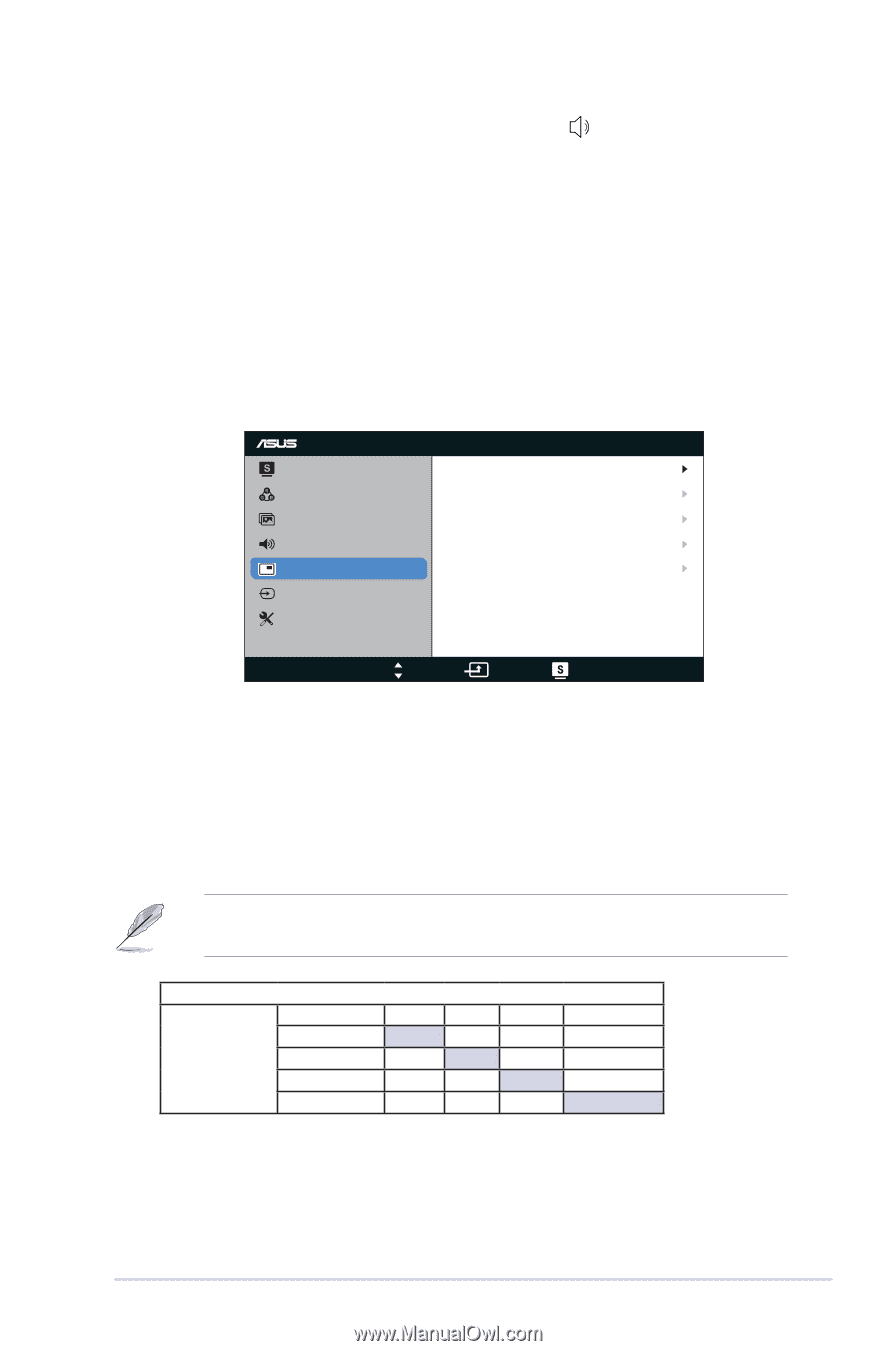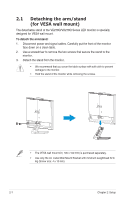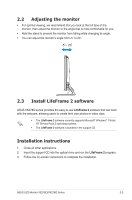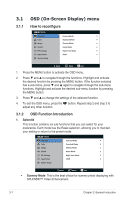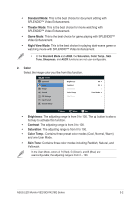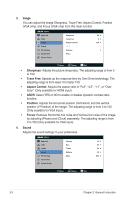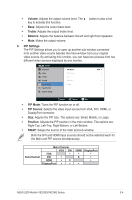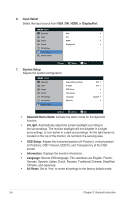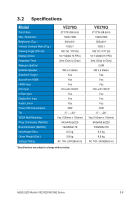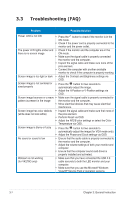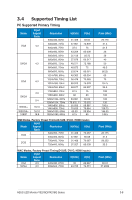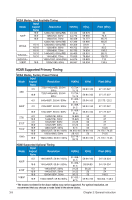Asus VE278Q User Guide - Page 17
Volume, Treble, Balance, PIP Settings, PIP Mode, PIP Source, Position - set up
 |
View all Asus VE278Q manuals
Add to My Manuals
Save this manual to your list of manuals |
Page 17 highlights
• Volume: Adjusts the output volume level. The key to activate this function. button is also a hot • Bass: Adjusts the output bass level. • Treble: Adjusts the output treble level. • Balance: Adjusts the balance between the left and right front speakers. • Mute: Mutes the output volume. 5. PIP Settings The PIP Settings allows you to open up another sub-window connected from another video source besides the main-window from your original video source. By activating this function, you can have two pictures from two different video sources displayed by one monitor. VE278 Splendid PIP Mode OFF Color PIP Source Image Size Sound Position PIP Settings Swap Input Select System Setup Move Menu Exit • PIP Mode: Turns the PIP function on or off. • PIP Source: Selects the video input source from VGA, DVI, HDMI, or DisplayPort connector. • Size: Adjusts the PIP size. The options are: Small, Middle, or Large. • Position: Adjusts the PIP position in the main-window. The options are: Right-Top, Left-Top, Right-Bottom, or Left-Bottom. • SWAP: Swaps the source of the main and sub-window. Both the DVI and HDMI input sources should not be selected each for the Main and PIP source simultaneously. Sub-Channel Main-Channel VGA DVI VGA • DVI • HDMI • X DisplayPort • • HDMI DisplayPort • • X • • • ASUS LED Monitor VE278Q/VK278Q Series 3-4