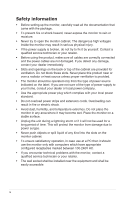Asus VG278H User Guide
Asus VG278H Manual
 |
View all Asus VG278H manuals
Add to My Manuals
Save this manual to your list of manuals |
Asus VG278H manual content summary:
- Asus VG278H | User Guide - Page 1
August 2011 VG278H Series LCD Monitor User Guide - Asus VG278H | User Guide - Page 2
wall mount 2-3 3.1 OSD (On-Screen Display) menu 3-1 3.1.1 How to configure 3-1 3.1.2 OSD Function Introduction 3-2 3.2 Specifications 3-7 3.3 Troubleshooting (FAQ 3-9 3.4 Supported Timing List 3-10 Copyright © 2011 ASUSTeK COMPUTER INC. All Rights Reserved. No part of this manual, including - Asus VG278H | User Guide - Page 3
for a Class B digital device, pursuant to Part 15 of the FCC Rules. These limits are installed and used in accordance with manufacturer's instructions, may cause harmful interference to radio communications radio noise emissions from digital apparatus set out in the Radio Interference Regulations - Asus VG278H | User Guide - Page 4
Contact a qualified service technician or your retailer. • Before using the product, make sure all cables are correctly connected and the power cables are not damaged you encounter technical problems with the monitor, contact a qualified service technician or your retailer. • The wall socket shall - Asus VG278H | User Guide - Page 5
• Before you lift or reposition your monitor, it is better to disconnect the cables and power cord. Follow the correct lifting techniques when positioning the monitor. When lifting or carrying the monitor, grasp the edges of the monitor. Do not lift the display by the stand or the cord. • Cleaning - Asus VG278H | User Guide - Page 6
. 1. ASUS websites The ASUS websites worldwide provide updated information on ASUS hardware and software products. Refer to http://www.asus.com 2. Optional documentation Your product package may include optional documentation that may have been added by your dealer. These documents are not part of - Asus VG278H | User Guide - Page 7
package for the following items: LCD Monitor Power Cord VGA Cable DVI (Dual-Link) Cable 3.5mm Audio Cable NVIDIA® 3D Vision™ Glasses Support CD Quick Start Guide Warranty Card If any of the above items is damaged or missing, contact your retailer immediately. ASUS VG278H Series LCD Monitor 1-1 - Asus VG278H | User Guide - Page 8
Mode, Theater Mode, Game Mode, Night View Mode, and sRGB ) with SPLENDID™ Video Intelligence Technology. • Exits the OSD menu or goes back to the previous menu when the OSD menu is active. The Splendid, Contrast and Brightness adjustment functions will be temporarily disabled while 3D function - Asus VG278H | User Guide - Page 9
Input Select Button: • Press this button to select input source. 7. Power Button/Power Indicator: • Press this button to turn the monitor on/off. • The color definition of the power indicator is shown below. Status Blue Amber OFF Description ON Standby mode OFF ASUS VG278H Series LCD Monitor - Asus VG278H | User Guide - Page 10
view 1 23 4 5 67 Rear connectors 1. Kensington lock slot. 2. AC-IN port: This port connects the power cord. 3. HDMI-IN port: This port is for connection with an HDMI compatible device (support NVIDIA® 3D Vision™ and Blu-ray 3D). 4. DVI port: This 24-pin port is for PC (Personal Computer) DVI - Asus VG278H | User Guide - Page 11
. You can use the HDMI cable only if your computer has an HDMI compliance graphics card that is either integrated or installed. To support 3D Vision, please make sure the HDMI cable is properly connected the monitor and your 3D Vision compatible graphics card. ASUS VG278H Series LCD Monitor 1-5 - Asus VG278H | User Guide - Page 12
1.3.4 How to use your wireless 3D glasses Charge your wireless glasses before using: Connect one end of the USB cable to your PC or notebook that equipped with USB port, and the other end to the micro USB port of the glasses. USB Connection Used to recharge the glasses. Press the On/Off button: - Asus VG278H | User Guide - Page 13
base To assemble the monitor base: 1. Attach the base to the arm. 2. Fix with the screws to joint the base adjustment lock from the arm. 1 2 3 The height adjustment lock should NEVER be removed BEFORE you place the monitor VERTICALLY on a flat and clean table. ASUS VG278H Series LCD Monitor 2-1 - Asus VG278H | User Guide - Page 14
2.2 Adjusting the monitor • For optimal viewing, we recommend that you look at the full face of the monitor, then adjust the monitor to the angle that is most comfortable for you. • Hold the base to prevent the monitor from falling when you change its angle. • You can tilt the monitor's from -5˚ to - Asus VG278H | User Guide - Page 15
with soft cloth to prevent damage to the monitor. • Hold the stand while removing the screws. • The VESA wall mount kit ( 100 x 100 mm) is purchased separately. • Use only the UL Listed Wall Mount Bracket with minimum weight/load 33.2kg (Screw size: M4 x 10 mm). ASUS VG278H Series LCD Monitor 2-3 - Asus VG278H | User Guide - Page 16
Display) menu How to configure VG278 Splendid Color Image Input Select System Setup Scenery Mode Standard Mode Theater Mode Game Mode Night View Mode sRGB Move Menu Exit 1. Press [ ] button to activate the OSD menu. 2. Press [ ] or [ ] button to navigate through the functions. Highlight - Asus VG278H | User Guide - Page 17
you to maintain your setting or return to the preset mode. VG278 Splendid Color Image Input Select System Setup Scenery Mode Standard Mode Theater Mode Game Mode Night View Mode sRGB Move Menu Exit • Scenery Mode: The best choice for scenery photo display with SPLENDID™ Video Enhancement - Asus VG278H | User Guide - Page 18
three color modes including "Reddish", "Natural", and "Yellowish". • Smart View: Enable a clearer visibility after tilted the screen. • NVIDIA® Lightboost™: With the 3D signal input connected, this option will be available to adjust lightness. Press [ ] or [ ] button to change the settings. VG278 - Asus VG278H | User Guide - Page 19
only available for HDMI input.) • ASCR: Turn on or off the ASCR (ASUS Smart Contrast Ratio) function. (Only available at Scenery Mode, Theater Mode, Game Mode, and Night View Mode.) • Position: Adjust shows vertical stripes and the image is not proportional. ASUS VG278H Series LCD Monitor 3-4 - Asus VG278H | User Guide - Page 20
HDMI Move Menu Exit Only the VGA and DVI input supports the "Auto scan" function. 5. System Setup Adjust the system configuration. VG278 Splendid Color Image Input Select System Setup Splendid Demo Mode Volume 3D IR Mode ECO Mode OSD Setup Language OFF 50 Normal OFF English 1/2 Move Menu - Asus VG278H | User Guide - Page 21
two for Splendid modes comparison. (Only available at Scenery Mode, Theater Mode, Game Mode, and Night View Mode.) • Volume: Adjusts the speaker and earphone output volume level. The adjusting range is from 0 to 100. • 3D IR Mode: Select output power for the built-in IR emitter. Select "LAN Party - Asus VG278H | User Guide - Page 22
Audio Input Video Input AV Audio Input Earphone Jack Chassis Colors Power LED Tilt Swivel Height Adjustment TFT LCD 27" W (68.6 cm) 72% (sRGB) 1920 x 1080 (up to 120Hz) Yes 0.311 mm 300 cd/m2 1000:1 50,000,000:1 (with ASCR on) 170°(H) /160°(V) 16.7 M 2 ms (Gray to gray) Yes Yes 6 video preset modes - Asus VG278H | User Guide - Page 23
VESA Wall Mounting Kensington Lock AC Input Voltage Power Consumption Temperature (Operating) Temperature (Non-operating) Dimension (W x H CCC, BSMI, Gost-R, C-Tick, VCCI, J-MOSS, PSB, RoHS, WEEE, Windows 7 WHQL *Specifications subject to change without notice. ASUS VG278H Series LCD Monitor 3-8 - Asus VG278H | User Guide - Page 24
the Color Temperature via OSD. 3D function is not working well • Make sure the input source is DVI (Dual-link) or HDMI, and the cable is connected. DVI (Single-link) & VGA are not supported for 3D function. • For DVI source: Make sure the screen resolution setting is 1920x1080 at 120Hz, 110Hz - Asus VG278H | User Guide - Page 25
3.4 Supported Timing List Resolution 640x480 640x480 640x480 720x400 720x400 800x600 800x600 800x600 800x600 832x624 848x480 1024x768 1024x768 1024x768 1152x864 772KHz 56.456KHz 47.396KHz 49.306KHz 49.702KHz 62.795KHz 47.712KHz 55.469KHz 64.674KHz 66.587KHz ASUS VG278H Series LCD Monitor 3-10 - Asus VG278H | User Guide - Page 26
33.75KHz 56.25KHz 67.433 KHz / 67.5KHz 3D Display Modes, Primary Timings List (HDMI input only) Resolution 1280x720P 50Hz 1280x720P 59.94/60Hz 1920x1080i for enabling 3D feature with a compatible NVIDIA-GPU graphics card via Dual-link cable connection. 3-11 Chapter 3: OSD (On-Screen Display) Menu

VG278H Series
LCD Monitor
User Guide
August
2011