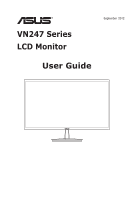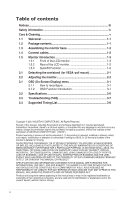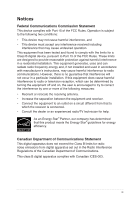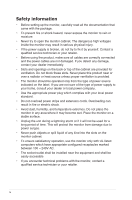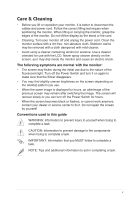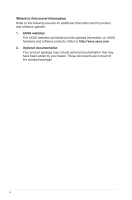Asus VN247N VN247 Series User Guide for English Edition
Asus VN247N Manual
 |
View all Asus VN247N manuals
Add to My Manuals
Save this manual to your list of manuals |
Asus VN247N manual content summary:
- Asus VN247N | VN247 Series User Guide for English Edition - Page 1
VN247 Series LCD Monitor September 2012 User Guide - Asus VN247N | VN247 Series User Guide for English Edition - Page 2
the monitor 2-2 3.1 OSD (On-Screen Display) menu 3-1 3.1.1 How to reconfigure 3-1 3.1.2 OSD Function Introduction 3-1 3.2 Specifications 3-6 3.3 Troubleshooting (FAQ 3-7 3.4 Supported Timing List 3-8 Copyright © 2012 ASUSTeK COMPUTER INC. All Rights Reserved. No part of this manual, including - Asus VN247N | VN247 Series User Guide for English Edition - Page 3
that may cause undesired operation. This equipment has been tested and found to comply with the limits for a Class and used in accordance with manufacturer's instructions, may cause harmful interference to radio noise emissions from digital apparatus set out in the Radio Interference Regulations - Asus VN247N | VN247 Series User Guide for English Edition - Page 4
time. This will protect the monitor from damage due to power surges. • Never push objects or spill liquid of any kind into the slots on the monitor cabinet. • To ensure satisfactory operation, use the monitor problems with the monitor, contact a qualified service technician or your retailer. iv - Asus VN247N | VN247 Series User Guide for English Edition - Page 5
or you can turn off the Power Switch for hours. • When the screen becomes black or flashes, or cannot work anymore, contact your dealer or service center to fix it. Do not repair the screen by yourself! Conventions used in this guide WARNING: Information to prevent injury to yourself when trying to - Asus VN247N | VN247 Series User Guide for English Edition - Page 6
sources for additional information and for product and software updates. 1. ASUS websites The ASUS websites worldwide provide updated information on ASUS hardware and software products. Refer to http://www.asus.com 2. Optional documentation Your product package may include optional documentation - Asus VN247N | VN247 Series User Guide for English Edition - Page 7
items: LCD Monitor Monitor Base Quick Start Guide Warranty Card 1x Power Cord 1x VGA Cable 1x DVI Cable (only for VN247N) 1x HDMI-DVI Cable (only for VN247H) 1x Audio Cable (only for VN247H) • If any of the above items is damaged or missing, contact your retailer immediately. ASUS LCD Monitor VN247 - Asus VN247N | VN247 Series User Guide for English Edition - Page 8
Screw the base to the arm tightly. 3 2 1 4 • We recommend that you cover the table surface with soft cloth to prevent damage to the monitor. 1.4 Connect cables Connect the cables you need based on chapter 1.5.2, page 1-5. • Flip upward the IO port cover to connect cables. After connected cables - Asus VN247N | VN247 Series User Guide for English Edition - Page 9
introduction 1.5.1 Front of the LCD monitor VN247H 1 2 4 5 6 7 8 VN247N 1 2 3 5 6 7 8 hotkey to switch from six video preset modes (Scenery, Standard, Theater, Game, Night View, and sRGB Mode) with SPLENDID™ Video Intelligence Technology. • . ASUS LCD Monitor VN247 Series 1-3 - Asus VN247N | VN247 Series User Guide for English Edition - Page 10
Button: • Use this hotkey to switch from VGA, DVI(VN247N), HDMI1(VN247H), or HDMI2(VN247H) input signal. 8. Power Button/Power Indicator: • Press this button to turn the monitor on/off. • The color definition of the power indicator is as the below table. Status White Amber OFF Description - Asus VN247N | VN247 Series User Guide for English Edition - Page 11
1.5.2 Rear of the LCD monitor 8 9 7 1 2 1 1. AC-IN port 2. HDMI port 3. DVI port 4. VGA port 5. Audio - in Port 6. Earphone - out Port 7. Kensington Lock 8. Screw Holes for VESA Wall Mount 9. Control buttons VN247H 4 56 VN247N 34 ASUS LCD Monitor VN247 Series 1-5 - Asus VN247N | VN247 Series User Guide for English Edition - Page 12
layout on one page and achieve a consistent look and feel. Alignment Grid 2. Paper size: Provides users to view their documents in real size on the screen. Letter 3. Photo size: Provides photographers and other users to accurately view and edit their photos in real size on the - Asus VN247N | VN247 Series User Guide for English Edition - Page 13
soft cloth to prevent damage to the monitor. • Hold the stand while removing the screws. 1 2 3 • The VESA wall mount kit ( 100 x 100 mm) is purchased separately. • Use only the UL Listed Wall Mount Bracket with minimum weight/load 22.7kg (Screw size: M4 x 10 mm). ASUS LCD Monitor VN247 Series 2-1 - Asus VN247N | VN247 Series User Guide for English Edition - Page 14
, we recommend that you look at the full face of the monitor, then adjust the monitor to the angle that is most comfortable for you. • Hold the stand to prevent the monitor from falling while changing its angle. • You can adjust the monitor's angle from -5˚ to 20˚. -5 ~ 20 2-2 Chapter 2: Setup - Asus VN247N | VN247 Series User Guide for English Edition - Page 15
settings of VN247 Splendid Color Image Input Select System Setup Scenery Mode Standard Mode Theater Mode Game Mode Night View Mode sRGB Mode Move Menu Exit • Scenery Mode: This is the best choice for scenery photo displaying with SPLENDID™ Video Intelligence Technology. ASUS LCD Monitor VN247 - Asus VN247N | VN247 Series User Guide for English Edition - Page 16
best choice for movie watching with SPLENDID™ Video Intelligence Technology. • Game Mode: This is the best choice for game image color you like from this function. VN247 Splendid Color Image Input Select System Setup Brightness Contrast Saturation Color Temp 3-2 Chapter 3: General Instruction - Asus VN247N | VN247 Series User Guide for English Edition - Page 17
With a wrong phase adjustment, the screen shows horizontal disturbances. • Clock (pixel frequency) controls the number of pixels scanned by one horizontal sweep. If the frequency is not correct, the screen shows vertical stripes and the image is not proportional. ASUS LCD Monitor VN247 Series 3-3 - Asus VN247N | VN247 Series User Guide for English Edition - Page 18
source from VGA, DVI (VN247N), HDMI 1 (VN247H), or HDMI 2 (VN247H) input signal. VN247H: VN247 Splendid Color Image Input Select System Setup VGA HDMI 1 HDMI 2 VN247N: VN247 Splendid Color Image Input Select System Setup Move Menu Exit VGA DVI Move Menu Exit 5. System Setup Adjusts the - Asus VN247N | VN247 Series User Guide for English Edition - Page 19
, Simplified Chinese, Japanese, Persian, Thai, Indonesian, Poland, Turkey, Portugal, Czech, Croatia, Hungary, Romania, and Korean. • Information: Displays the monitor information. • All Reset: Selects "Yes" to revert all settings to the factory default mode. ASUS LCD Monitor VN247 Series 3-5 - Asus VN247N | VN247 Series User Guide for English Edition - Page 20
Response Time (Typ.) DVI input D-Sub input HDMI input Power ON Consumption Speaker Earphone Power saving mode Power off mode Tilt VESA Wall Mounting Phys. Dimension (WxHxD) Box Dimension (WxHxD) Net Weight (Esti.) Gross Weight (Esti.) Voltage Rating VN247N VN247H 23 Chapter 3: General Instruction - Asus VN247N | VN247 Series User Guide for English Edition - Page 21
settings via OSD. No sound or sond is low (only for • Make sure the audio cable is properly connected to VN247H) the monitor. • Adjust the volume settings of both your monitor and computer. • Make sure the computer sound card driver is properly installed and activated. ASUS LCD Monitor VN247 - Asus VN247N | VN247 Series User Guide for English Edition - Page 22
x 1080 Refresh Rate 70Hz 60Hz Supported Timing (for VN247H HDMI input) Resolution 640 x 480P 720 x 480P 720 x 576P 1280 x 720P 1280 x 720P 1440 x 480P 1440 x 576P 1920 x 1080i 1920 x 1080i 1920 x 1080P 1920 x 1080P Refresh Rate supported. For optimal resolution, we recommend that you choose a mode
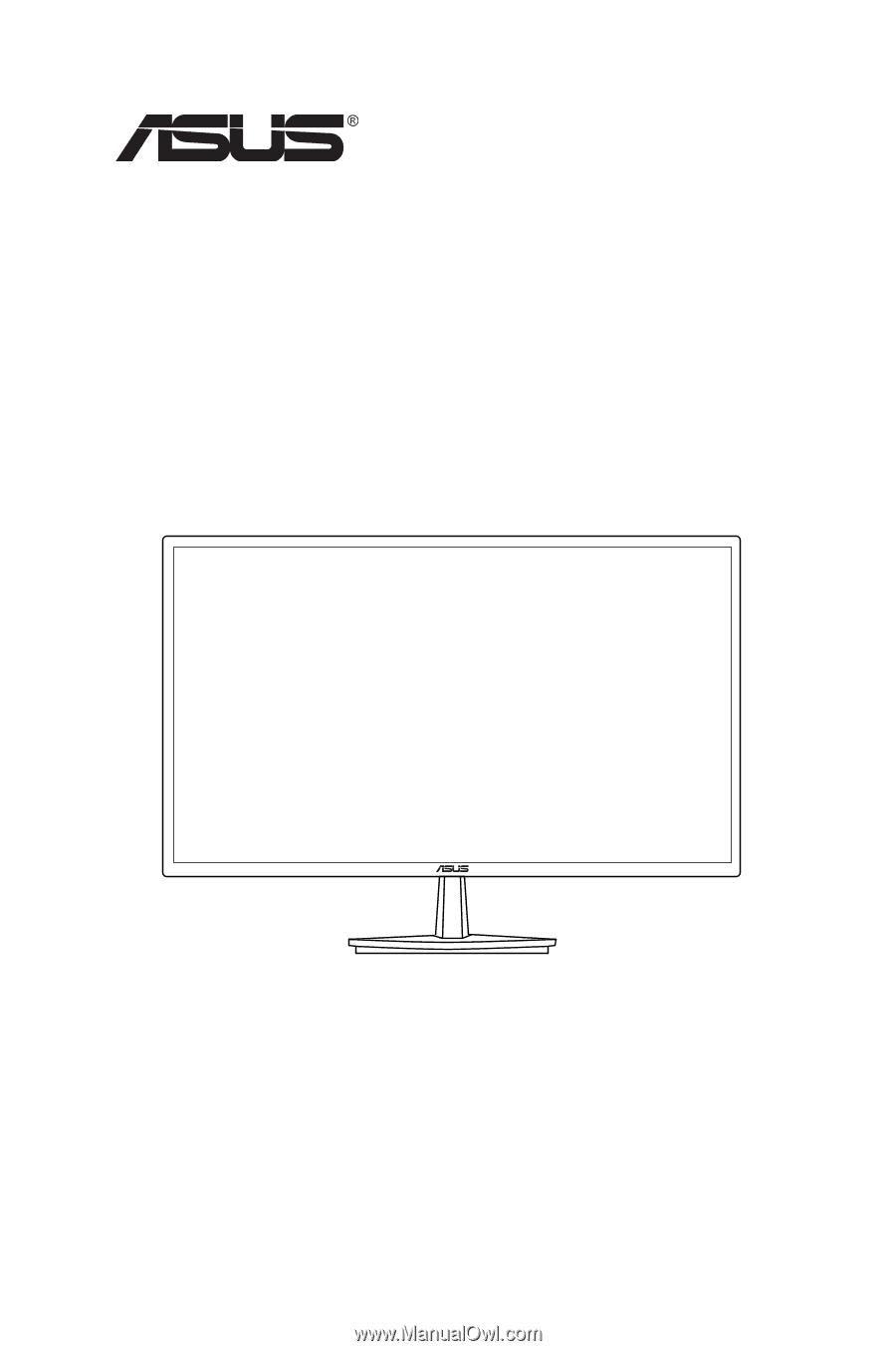
VN247 Series
LCD Monitor
User Guide
September
2012