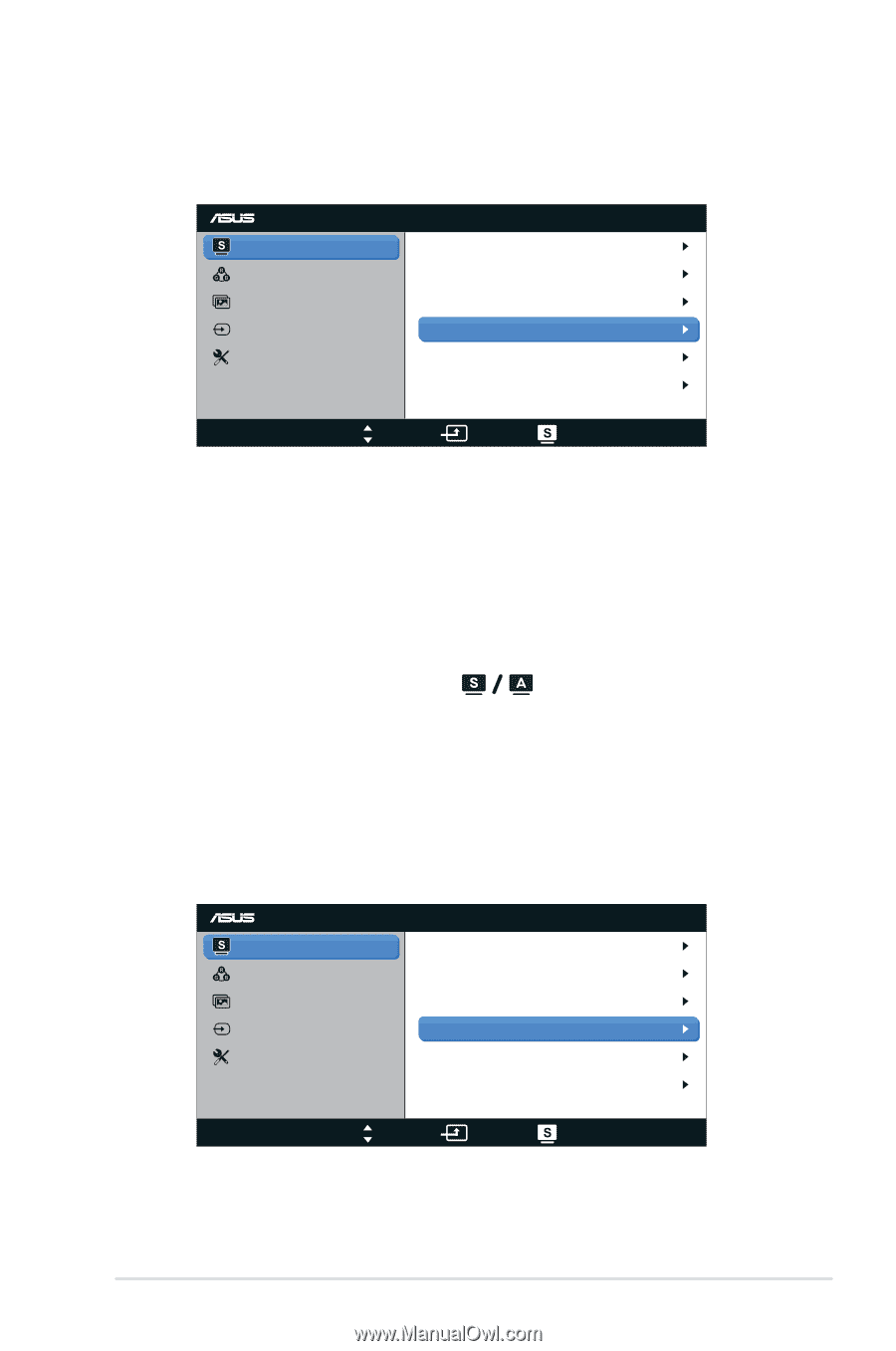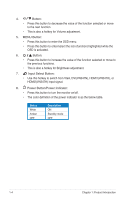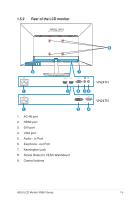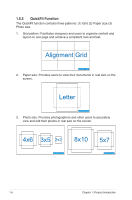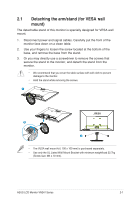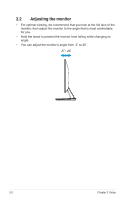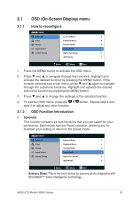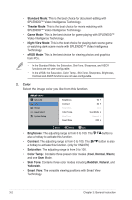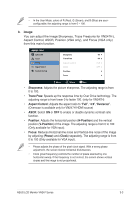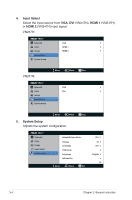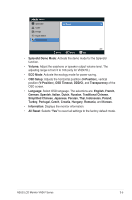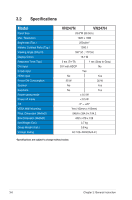Asus VN247N VN247 Series User Guide for English Edition - Page 15
OSD On-Screen Display menu - vn247 settings
 |
View all Asus VN247N manuals
Add to My Manuals
Save this manual to your list of manuals |
Page 15 highlights
3.1 3.1.1 OSD (On-Screen Display) menu How to reconfigure VN247 Splendid Color Image Input Select System Setup Scenery Mode Standard Mode Theater Mode Game Mode Night View Mode sRGB Mode Move Menu Exit 1. Press the MENU button to activate the OSD menu. 2. Press and to navigate through the functions. Highlight and activate the desired function by pressing the MENU button. If the function selected has a sub-menu, press and again to navigate through the sub-menu functions. Highlight and activate the desired sub-menu function by pressing the MENU button. 3. Press and to change the settings of the selected function. 4. To exit the OSD menu, press the step 3 to adjust any other function. button. Repeat step 2 and 3.1.2 OSD Function Introduction 1. Splendid This function contains six sub-functions that you can select for your preference. Each mode has the Reset selection, allowing you to maintain your setting or return to the preset mode. VN247 Splendid Color Image Input Select System Setup Scenery Mode Standard Mode Theater Mode Game Mode Night View Mode sRGB Mode Move Menu Exit • Scenery Mode: This is the best choice for scenery photo displaying with SPLENDID™ Video Intelligence Technology. ASUS LCD Monitor VN247 Series 3-1