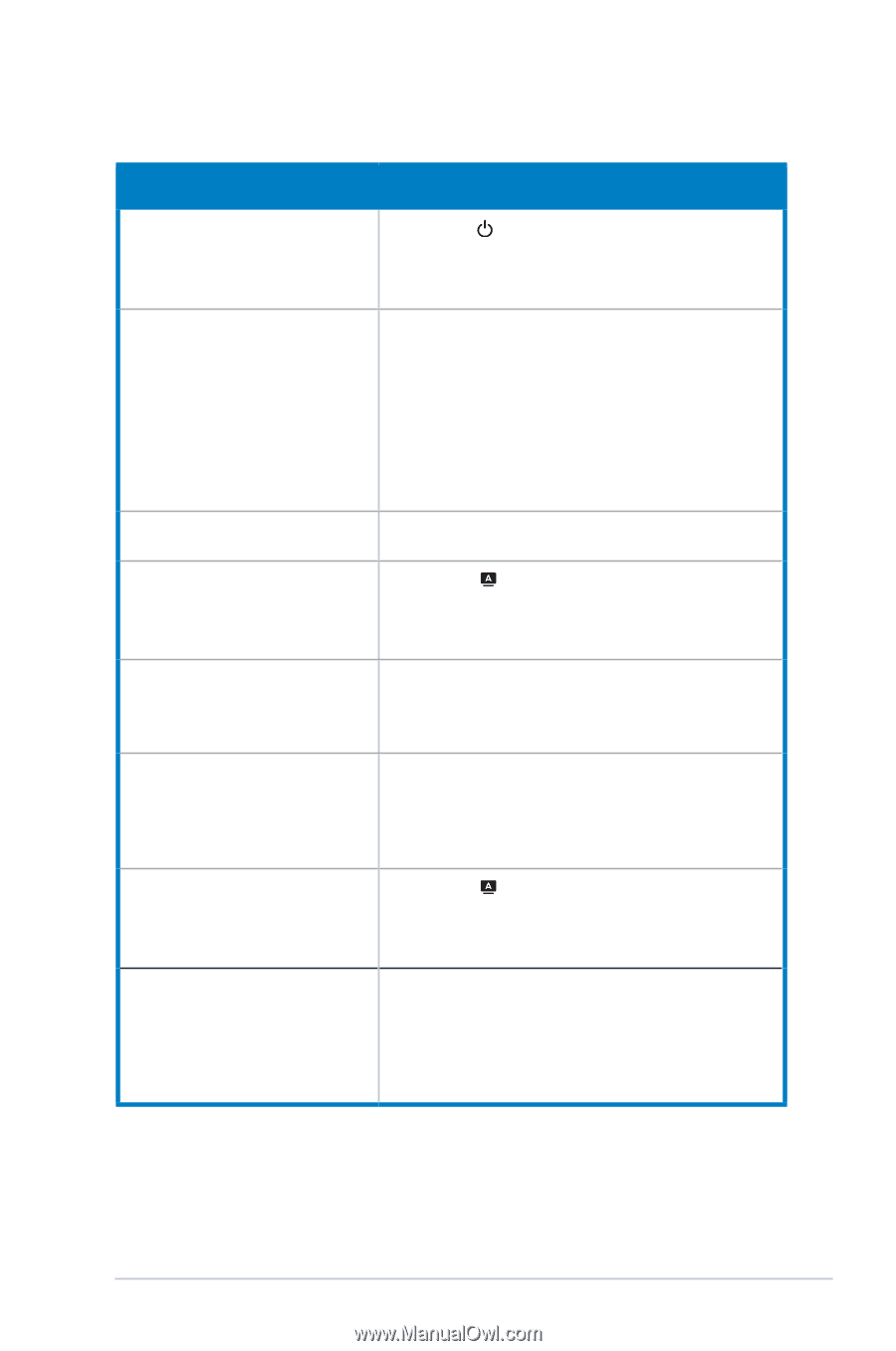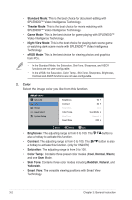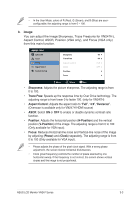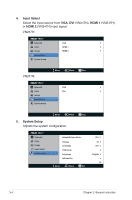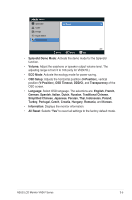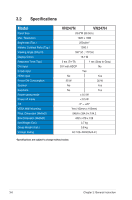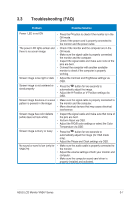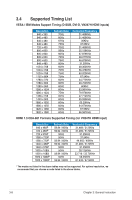Asus VN247N VN247 Series User Guide for English Edition - Page 21
Troubleshooting FAQ - vn247 driver
 |
View all Asus VN247N manuals
Add to My Manuals
Save this manual to your list of manuals |
Page 21 highlights
3.3 Troubleshooting (FAQ) Problem Possible Solution Power LED is not ON • Press the button to check if the monitor is in the ON mode. • Check if the power cord is properly connected to the monitor and the power outlet. The power LED lights amber and • Check if the monitor and the computer are in the there is no screen image ON mode. • Make sure the signal cable is properly connected the monitor and the computer. • Inspect the signal cable and make sure none of the pins are bent. • Connect the computer with another available monitor to check if the computer is properly working. Screen image is too light or dark • Adjust the Contrast and Brightness settings via OSD. Screen image is not centered or sized properly • Press the button for two seconds to automatically adjust the image. • Adjust the H-Position or V-Position settings via OSD. Screen image bounces or a wave • Make sure the signal cable is properly connected to pattern is present in the image the monitor and the computer. • Move electrical devices that may cause electrical interference. Screen image has color defects (white does not look white) • Inspect the signal cable and make sure that none of the pins are bent. • Perform Reset via OSD. • Adjust the R/G/B color settings or select the Color Temperature via OSD. Screen image is blurry or fuzzy • Press the button for two seconds to automatically adjust the image (for VGA mode only). • Adjust the Phase and Clock settings via OSD. No sound or sond is low (only for • Make sure the audio cable is properly connected to VN247H) the monitor. • Adjust the volume settings of both your monitor and computer. • Make sure the computer sound card driver is properly installed and activated. ASUS LCD Monitor VN247 Series 3-7