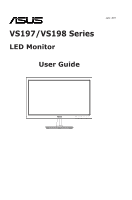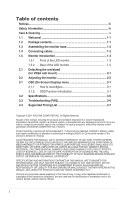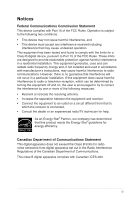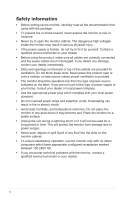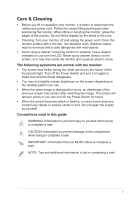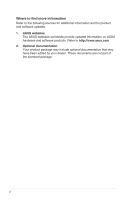Asus VS197T User Guide
Asus VS197T Manual
 |
View all Asus VS197T manuals
Add to My Manuals
Save this manual to your list of manuals |
Asus VS197T manual content summary:
- Asus VS197T | User Guide - Page 1
June 2011 VS197/VS198 Series LED Monitor User Guide - Asus VS197T | User Guide - Page 2
the monitor 2-2 3.1 OSD (On-Screen Display) menu 3-1 3.1.1 How to reconfigure 3-1 3.1.2 OSD Function Introduction 3-1 3.2 Specifications 3-5 3.3 Troubleshooting (FAQ 3-6 3.4 Supported Timing List 3-7 Copyright © 2011 ASUSTeK COMPUTER INC. All Rights Reserved. No part of this manual, including - Asus VS197T | User Guide - Page 3
. This equipment generates, uses and can radiate radio frequency energy and, if not installed and used in accordance with manufacturer's instructions, may cause harmful interference to radio communications. However, there is no guarantee that interference will not occur in a particular installation - Asus VS197T | User Guide - Page 4
slots on the monitor cabinet. • To ensure satisfactory operation, use the monitor only with UL listed computers which have appropriate configured receptacles marked between 100-240V AC. • If you encounter technical problems with the monitor, contact a qualified service technician or your retailer - Asus VS197T | User Guide - Page 5
as it may drip inside the monitor and cause an electric shock. The following symptoms are normal with the monitor: • The screen may flicker black or flashes, or cannot work anymore, contact your dealer or service center to fix it. Do not repair the screen by yourself! Conventions used in this guide - Asus VS197T | User Guide - Page 6
sources for additional information and for product and software updates. 1. ASUS websites The ASUS websites worldwide provide updated information on ASUS hardware and software products. Refer to http://www.asus.com 2. Optional documentation Your product package may include optional documentation - Asus VS197T | User Guide - Page 7
package for the following items: LED monitor Monitor base Quick start guide 1 x Power cord 1 x VGA cable 1 x DVI cable (Available for model VS197N, VS198N only) 1 x Warranty card If any of the above items is damaged or missing, contact your retailer immediately. ASUS LED Monitor VS197, VS198 1-1 - Asus VS197T | User Guide - Page 8
click indicates that the base has been connected successfully. 2. Adjust the monitor to the angle that is most comfortable for you. We recommend that you cover the table surface with soft cloth to prevent damage to the monitor. 2 1 1.4 Connecting cables To connect cables: Connect the cables you need - Asus VS197T | User Guide - Page 9
introduction 1.5.1 Front of the LED monitor 1 2 3 4 5 1. • • • 2. • • Button: Automatically adjust the image to its optimized position, clock, and phase by long pressing selected or move to the next fuction. This is also a hotkey for contrast adjustment. ASUS LED Monitor VS197, VS198 1-3 - Asus VS197T | User Guide - Page 10
right/up to the next function. This is also a hotkey for brightness adjustment. 5. Power Button/Power Indicator: • Press this button to turn the monitor on/off. • The color definition of the power indicator is as the table below. Status Blue Amber OFF Description ON Standby mode OFF 1-4 Chapter - Asus VS197T | User Guide - Page 11
1.5.2 Rear of the LED monitor Screw holes for VESA Wall Mount 1 2 3 1. AC-In 2. DVI-In (Available for model VS197N, VS198N) 3. VGA-In ASUS LED Monitor VS197, VS198 1-5 - Asus VS197T | User Guide - Page 12
stand (for VESA wall mount) The detachable stand of the VS197/VS198 Series LED monitor is specially designed for VESA wall mount. To detach the arm/stand: 1. Pull the stop lever and turn anticlockwise to unlock. 2. Detach the base from the monitor. 3. Use your fingers gently pull away the plate that - Asus VS197T | User Guide - Page 13
that you look at the full face of the monitor, then adjust the monitor to the angle that is most comfortable for you. • Hold the stand to prevent the monitor from falling while changing its angle. • You can adjust the monitor's angle from -5˚ to 20˚. -5 ~ 20 ASUS LED Monitor VS197, VS198 2-2 - Asus VS197T | User Guide - Page 14
(On-Screen Display) menu How to reconfigure VS197 Splendid Scenery Mode Color Standard Mode Image Theater selection, allowing you to maintain your setting or return to the preset mode. VS197 Splendid Color Image Input Select System Setup Scenery Mode Standard Mode Theater Mode Game Mode - Asus VS197T | User Guide - Page 15
not userconfigurable. 2. Color Select the image color you like from this function. VS197 Splendid Color Image Input Select System Setup Brightness Contrast Saturation Color Temp. Skin ), and B (Blue) are userconfigurable; the adjusting range is from 0 ~ 100. ASUS LED Monitor VS197, VS198 3-2 - Asus VS197T | User Guide - Page 16
only) from this main function. VS197 Splendid Sharpness 40 Color Aspect Control disable dynamic contrast ratio function. (ASCR: ASUS Smart Contrast Ratio. Disabled at "Standard Mode Select Select the input source from VGA, DVI. VS197 Splendid Color Image Input Select System Setup VGA DVI - Asus VS197T | User Guide - Page 17
5. System Setup Adjust the system configuration. VS197 Splendid Color Image Input Select System Setup , Russian, Traditional Chinese, Simplified Chinese, and Japanese. • Information: Display the monitor information of Input Port, Resolution, H-freq., V-freq, and Model Name. • All Reset: Set to " - Asus VS197T | User Guide - Page 18
18.5"W(46.99 cm) 19"W (48.26 cm) Max. Resolution 1366 x 768 1440 x 900 Brightness (Typ.) 250cd/m2 Intrisinc Contrast Ratio (Typ.) 1000:1 Viewing Angle (CR=10) ≧170°(H) / ≧160°(V) Display Colors 16.7 M Response Time 5ms DVI input VS197D notice. 3-5 Chapter 3: General Instruction - Asus VS197T | User Guide - Page 19
Troubleshooting (FAQ) Problem Possible Solution Power LED is not ON • Press the button to check if the monitor is in the ON mode. • Check if the power cord is properly connected to the monitor and the power outlet. The power LED lights amber and • Check if the monitor monitor monitor is blurry or - Asus VS197T | User Guide - Page 20
Modes Support Timing (D-SUB, DVI-D inputs) VS197 Resolution Refresh 768 70Hz 56.476KHz 1024 x 768 75Hz 60.023KHz 1366 x 768 60Hz 47.712KHz Resolution 640 x 350 640 x 480 640 x 480 640 x 480 640 x 480 720 supported. For optimal resolution, we recommend that you choose a mode listed in
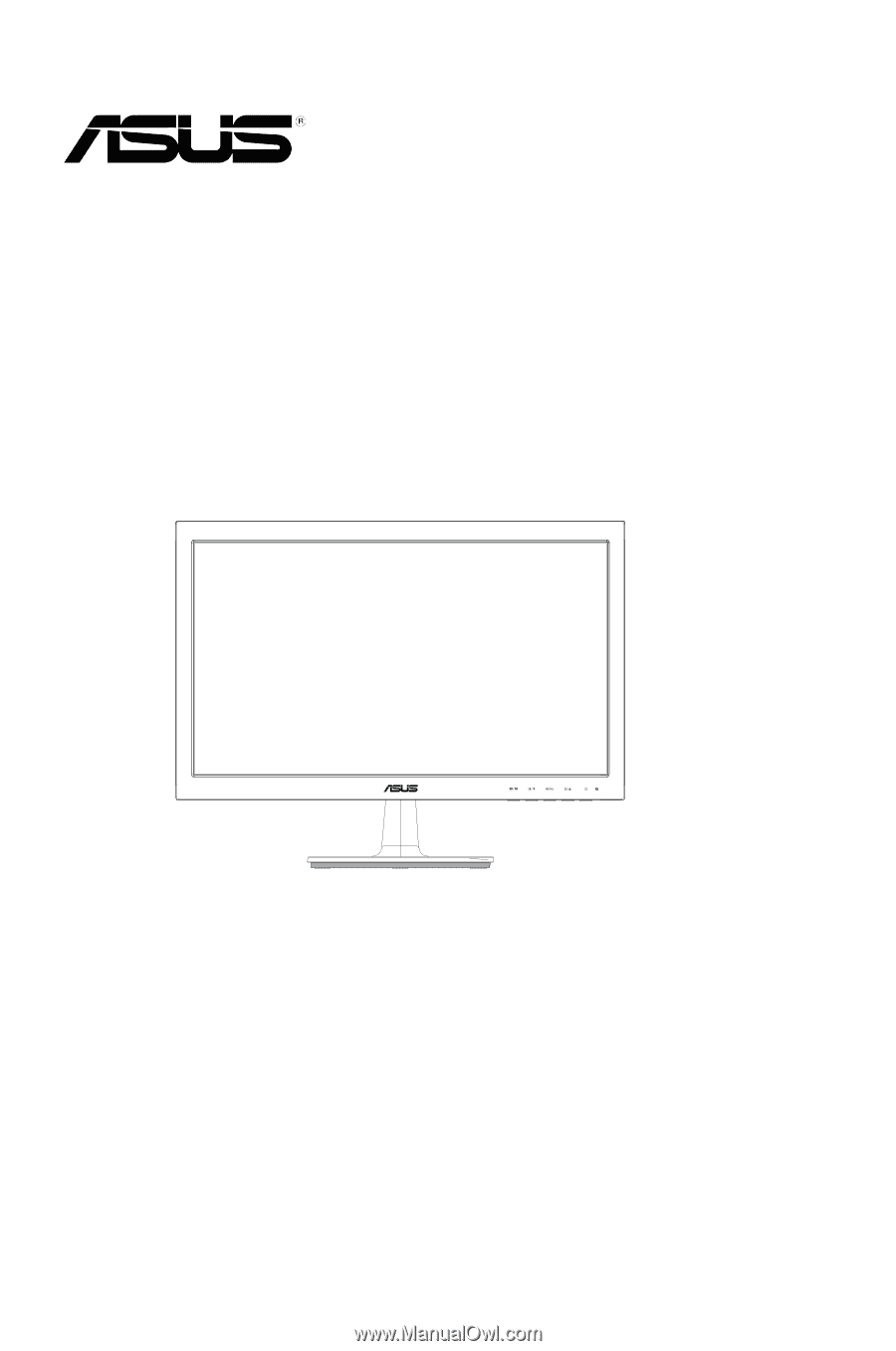
VS197/VS198 Series
LED Monitor
User Guide
June
2011