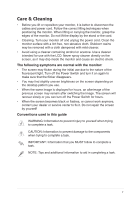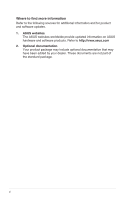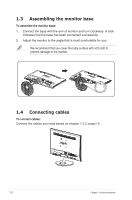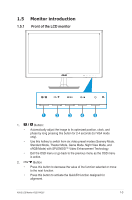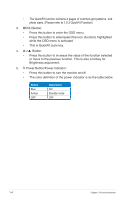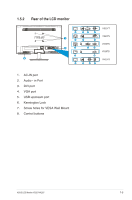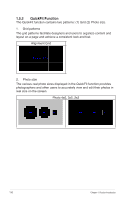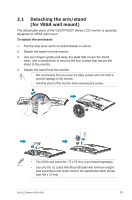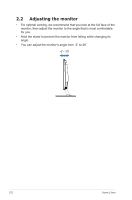Asus VS207N VS207 Series User Guide for English Edition - Page 10
Power Button/Power Indicator
 |
View all Asus VS207N manuals
Add to My Manuals
Save this manual to your list of manuals |
Page 10 highlights
• The QuickFit function contains 2 pages of common grid patterns, and photo sizes. (Please refer to 1.5.3 QuickFit Function) 3. MENU Button: • Press this button to enter the OSD menu. • Press this button to enter/select the icon (function) highlighted while the OSD menu is activated. • This is QuickFit cycle key. 4. • Button: Press this button to increase the value of the function selected or move to the previous function. This is also a hotkey for Brightness adjustment. 5. Power Button/Power Indicator: • Press this button to turn the monitor on/off. • The color definition of the power indicator is as the table below. Status Blue Amber OFF Description ON Standby mode OFF 1-4 Chapter 1: Product Introduction

1-4
Chapter 1: Product Introduction
•
The QuickFit function contains 2 pages of common grid patterns, and
photo sizes. (Please refer to 1.5.3 QuickFit Function)
3.
MENU Button:
•
Press this button to enter the OSD menu.
•
Press this button to enter/select the icon (function) highlighted
while the OSD menu is activated.
•
This is QuickFit cycle key.
4.
Button:
•
Press this button to increase the value of the function selected
or move to the previous function. This is also a hotkey for
Brightness adjustment.
5.
Power Button/Power Indicator:
•
Press this button to turn the monitor on/off.
•
The color definition of the power indicator is as the table below.
Status
Description
Blue
ON
Amber
Standby mode
OFF
OFF