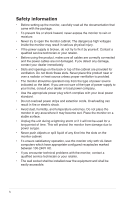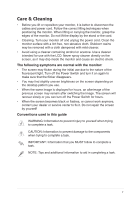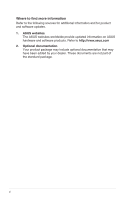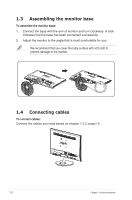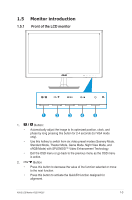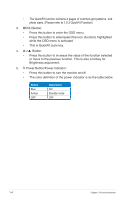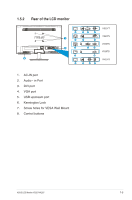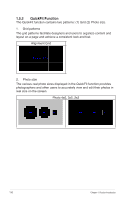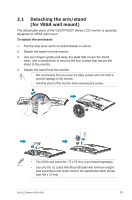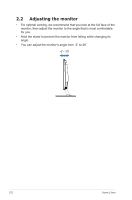Asus VS207N VS207 Series User Guide for English Edition - Page 9
Monitor introduction - vs207 monitor
 |
View all Asus VS207N manuals
Add to My Manuals
Save this manual to your list of manuals |
Page 9 highlights
1.5 Monitor introduction 1.5.1 Front of the LCD monitor 1 2 3 4 5 1. • • • 2. • • Button: Automatically adjust the image to its optimized position, clock, and phase by long pressing this button for 2-4 seconds (for VGA mode only). Use this hotkey to switch from six video preset modes (Scenery Mode, Standard Mode, Theater Mode, Game Mode, Night View Mode, and sRGB Mode) with SPLENDID™ Video Enhancement Technology. Exit the OSD menu or go back to the previous menu as the OSD menu is active. Button Press this button to decrease the value of the function selected or move to the next function. Press this button to activate the QuickFit function designed for alignment. ASUS LCD Monitor VS207/VK207 1-3
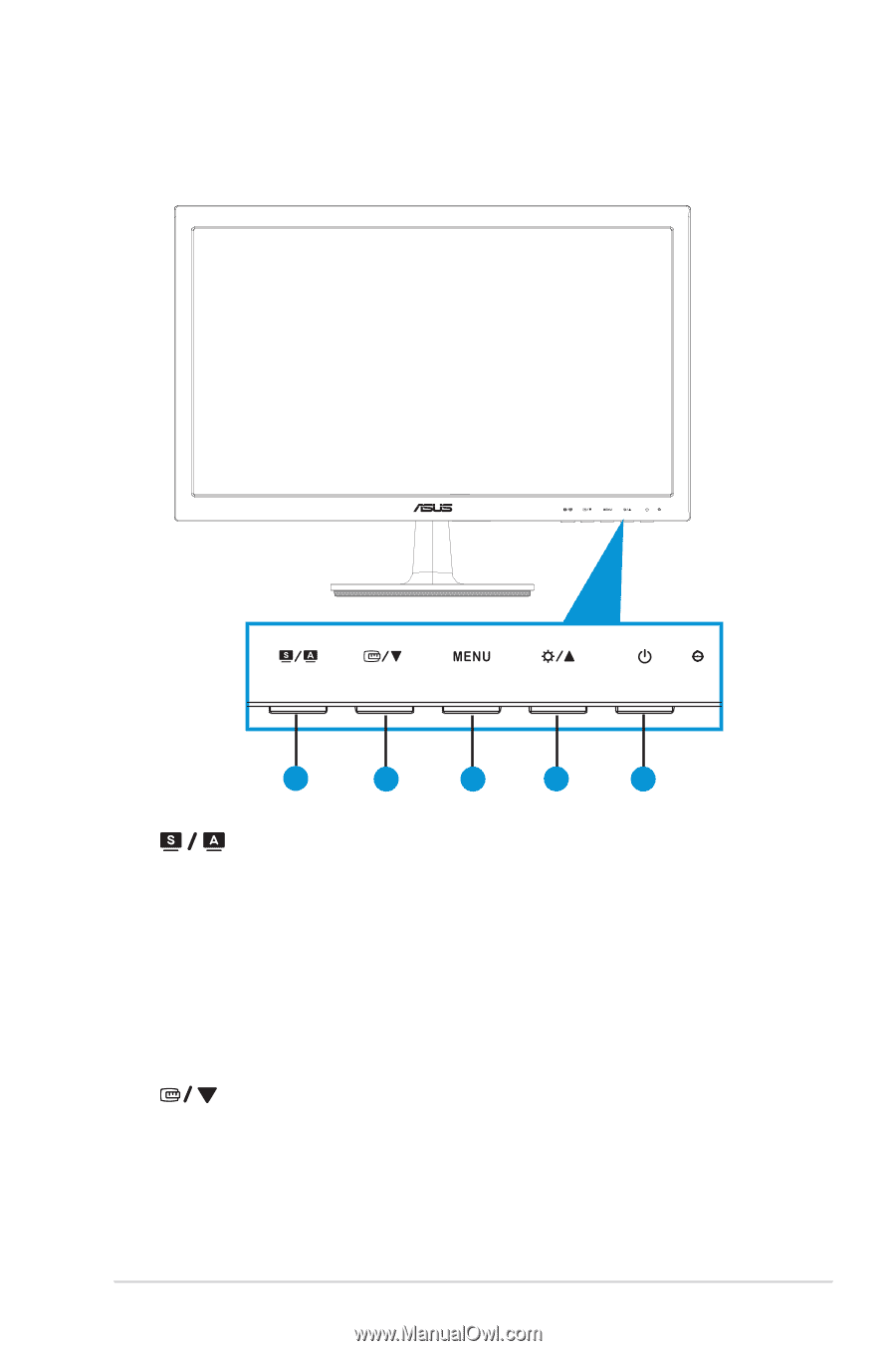
1-3
ASUS LCD Monitor VS207/VK207
1.5
Monitor introduction
1.5.1
Front of the LCD monitor
1
2
3
4
5
1.
Button:
•
Automatically adjust the image to its optimized position, clock, and
phase by long pressing this button for 2-4 seconds (for VGA mode
only).
•
Use this hotkey to switch from six video preset modes (Scenery Mode,
Standard Mode, Theater Mode, Game Mode, Night View Mode, and
sRGB Mode) with SPLENDID™ Video Enhancement Technology.
•
Exit the OSD menu or go back to the previous menu as the OSD menu
is active.
2.
Button
•
Press this button to decrease the value of the function selected or move
to the next function.
•
Press this button to activate the QuickFit function designed for
alignment.