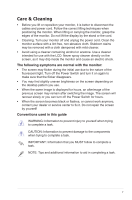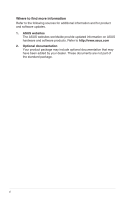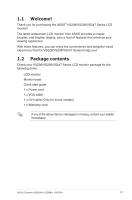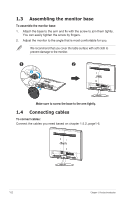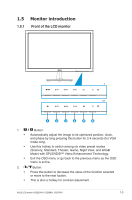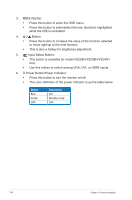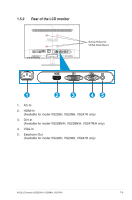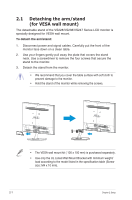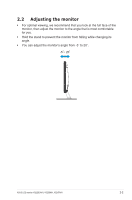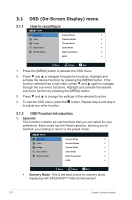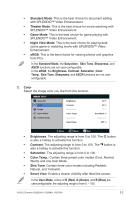Asus VS228H-P User Guide - Page 10
This button is available for model VS228H/VS238H/VS247H
 |
View all Asus VS228H-P manuals
Add to My Manuals
Save this manual to your list of manuals |
Page 10 highlights
3. MENU Button: • Press this button to enter the OSD menu. • Press this button to enter/select the icon (function) highlighted while the OSD is activated. 4. • • Button: Press this button to increase the value of the function selected or move right/up to the next function. This is also a hotkey for brightness adjustment. 5. Input Select Button: • This button is available for model VS228H/VS238H/VS247H only. • Use this hotkey to switch among VGA, DVI, or HDMI inputs. 6. Power Button/Power Indicator: • Press this button to turn the monitor on/off. • The color definition of the power indicator is as the table below. Status Blue Amber OFF Description ON Standby mode OFF 1-4 Chapter 1: Product Introduction
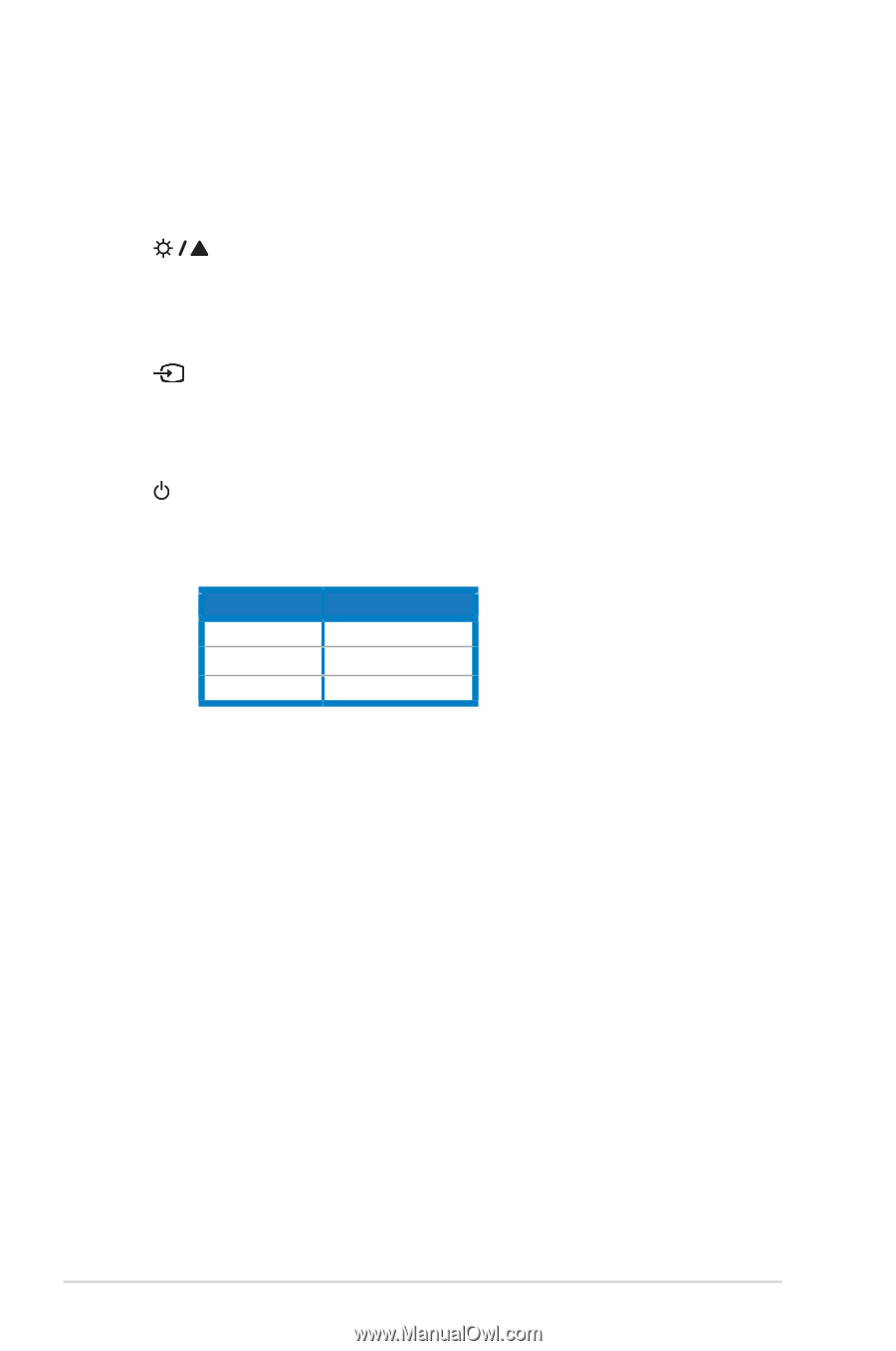
1-4
Chapter 1: Product Introduction
3.
MENU Button:
•
Press this button to enter the OSD menu.
•
Press this button to enter/select the icon (function) highlighted
while the OSD is activated.
4.
Button:
•
Press this button to increase the value of the function selected
or move right/up to the next function.
•
This is also a hotkey for brightness adjustment.
5.
Input Select Button:
•
This button is available for model VS228H/VS238H/VS247H
only.
•
Use this hotkey to switch among VGA, DVI, or HDMI inputs.
6.
Power Button/Power Indicator:
•
Press this button to turn the monitor on/off.
•
The color definition of the power indicator is as the table below.
Status
Description
Blue
ON
Amber
Standby mode
OFF
OFF