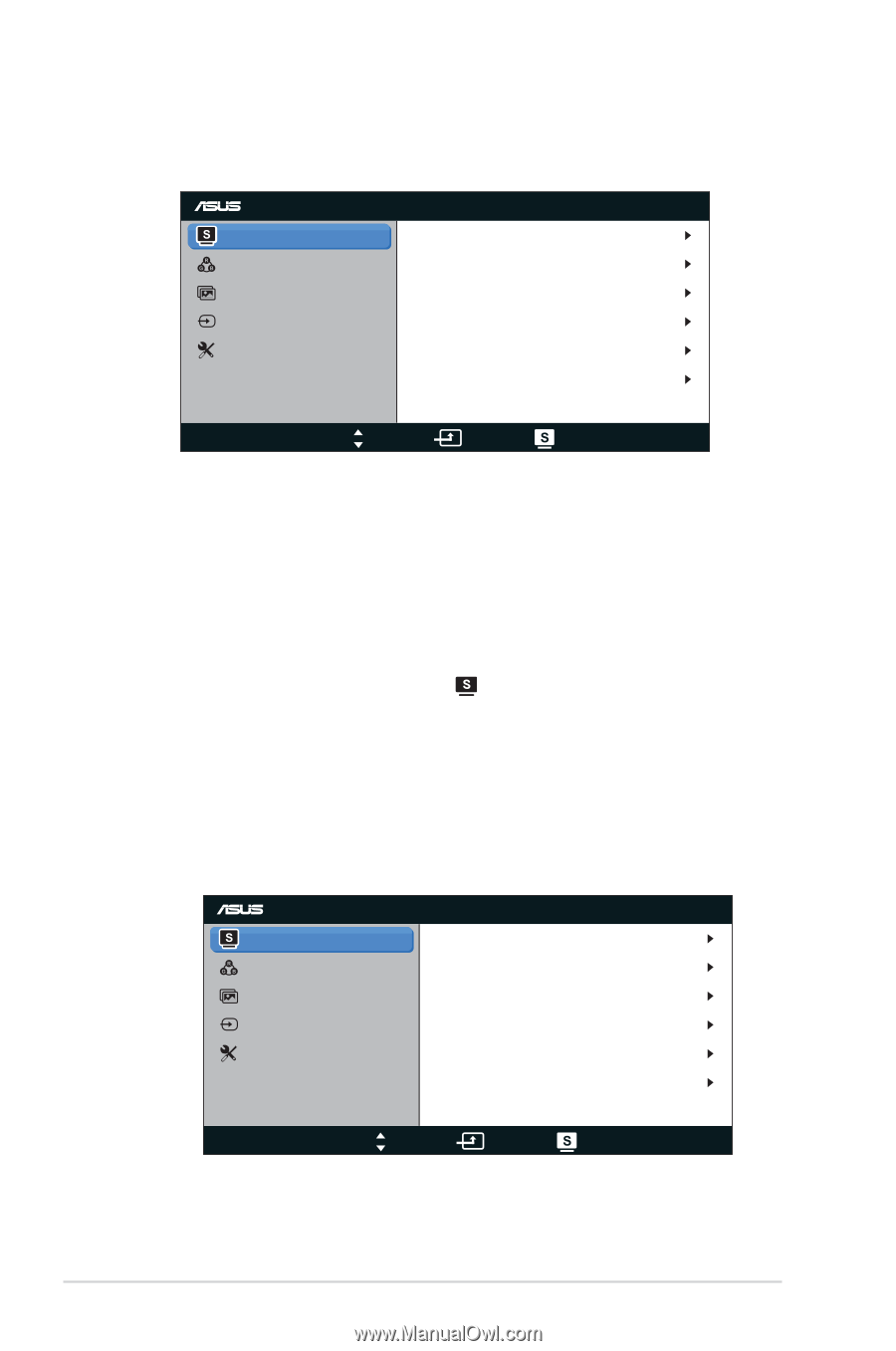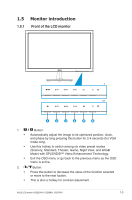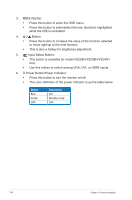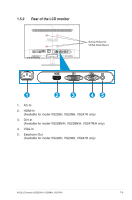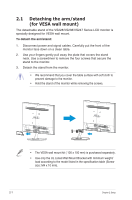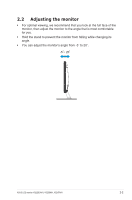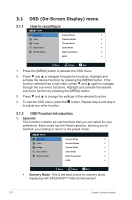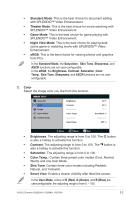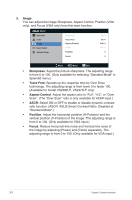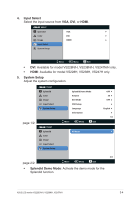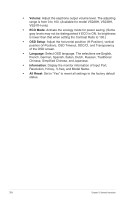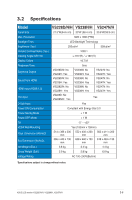Asus VS228H-P User Guide - Page 14
OSD On-Screen Display menu - for gaming
 |
View all Asus VS228H-P manuals
Add to My Manuals
Save this manual to your list of manuals |
Page 14 highlights
3.1 3.1.1 OSD (On-Screen Display) menu How to reconfigure VS247 Splendid Scenery Mode Color Standard Mode Image Theater Mode Input Select Game Mode System Setup Night View Mode sRGB Move Menu Exit 1. Press the [MENU] button to activate the OSD menu. 2. Press and to navigate through the functions. Highlight and activate the desired function by pressing the [MENU] button. If the function selected has a sub-menu, press and again to navigate through the sub-menu functions. Highlight and activate the desired sub-menu function by pressing the [MENU] button. 3. Press and to change the settings of the selected function. 4. To exit the OSD menu, press the button. Repeat step 2 and step 3 to adjust any other function. 3.1.2 OSD Function Introduction 1. Splendid This function contains six sub-functions that you can select for your preference. Each mode has the Reset selection, allowing you to maintain your setting or return to the preset mode. VS247 Splendid Color Image Input Select System Setup Scenery Mode Standard Mode Theater Mode Game Mode Night View Mode sRGB Move Menu Exit • Scenery Mode: This is the best choice for scenery photo displaying with SPLENDID™ Video Enhancement. 3-1 Chapter 3: General Instruction