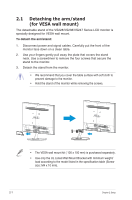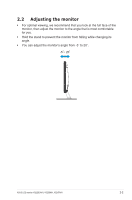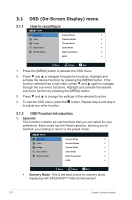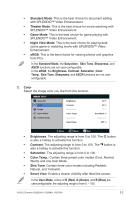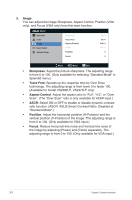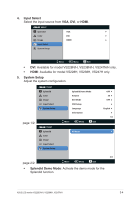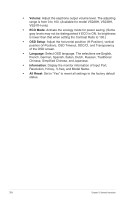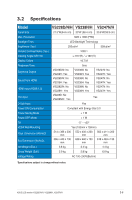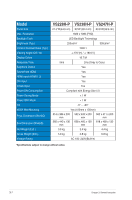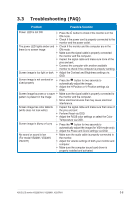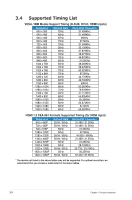Asus VS228H-P User Guide - Page 17
Input Select, System Setup, Splendid Demo Mode
 |
View all Asus VS228H-P manuals
Add to My Manuals
Save this manual to your list of manuals |
Page 17 highlights
4. Input Select Select the input source from VGA, DVI, or HDMI. VS247 Splendid Color Image Input Select System Setup VGA DVI HDMI Move Menu Exit • DVI: Available for model VS228N/H, VS238N/H, VS247N/H only. • HDMI: Available for model VS228H, VS238H, VS247H only. 5. System Setup Adjust the system configuration. VS247 Splendid Color Image Input Select System Setup page 1/2: VS247 Splendid Color Image Input Select System Setup Splendid Demo Mode Volume ECO Mode OSD Setup Language Information Move Menu Exit OFF 50 OFF English 1/2 All Reset 2/2 page 2/2: Move Menu Exit • Splendid Demo Mode: Activate the demo mode for the Splendid function. ASUS LCD monitor VS228D/N/H, VS238N/H, VS247N/H 3-4

3-4
ASUS LCD monitor
VS228D/N/H, VS238N/H, VS247N/H
4.
Input Select
Select the input source from
VGA
,
DVI
, or
HDMI
.
VS247
Splendid
Color
Image
Input Select
Move
Menu
Exit
System Setup
VGA
DVI
HDMI
•
DVI
: Available for model VS228N/H, VS238N/H, VS247N/H only.
•
HDMI
: Available for model VS228H, VS238H, VS247H only.
5.
System Setup
Adjust the system configuration.
page 1/2:
VS247
Splendid
Color
Image
Input Select
Move
Menu
Exit
System Setup
Language
Information
Splendid Demo Mode
OFF
50
OFF
English
1/2
Volume
ECO Mode
OSD Setup
page 2/2:
VS247
Splendid
Color
Image
Input Select
Move
Menu
Exit
System Setup
All Reset
2/2
•
Splendid Demo Mode
: Activate the demo mode for the
Splendid function.