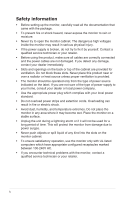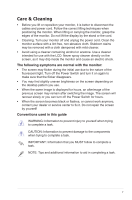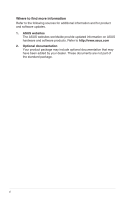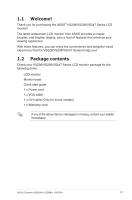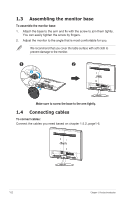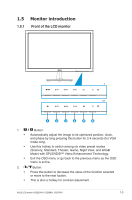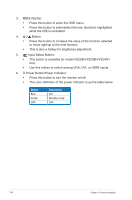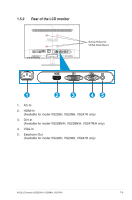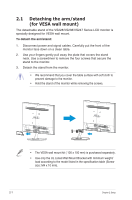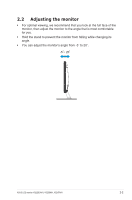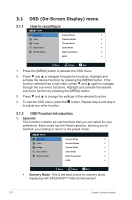Asus VS228H-P User Guide - Page 9
Monitor introduction - gaming
 |
View all Asus VS228H-P manuals
Add to My Manuals
Save this manual to your list of manuals |
Page 9 highlights
1.5 Monitor introduction 1.5.1 Front of the LCD monitor H D/N 1 2 34 5 6 1. • • • 2. • • Button: Automatically adjust the image to its optimized position, clock, and phase by long pressing this button for 2-4 seconds (for VGA mode only). Use this hotkey to switch among six video preset modes (Scenery, Standard, Theater, Game, Night View, and sRGB Mode) with SPLENDID™ Video Enhancement Technology. Exit the OSD menu or go back to the previous menu as the OSD menu is active. Button: Press this button to decrease the value of the function selected or move to the next fuction. This is also a hotkey for contrast adjustment. ASUS LCD monitor VS228D/N/H, VS238N/H, VS247N/H 1-3
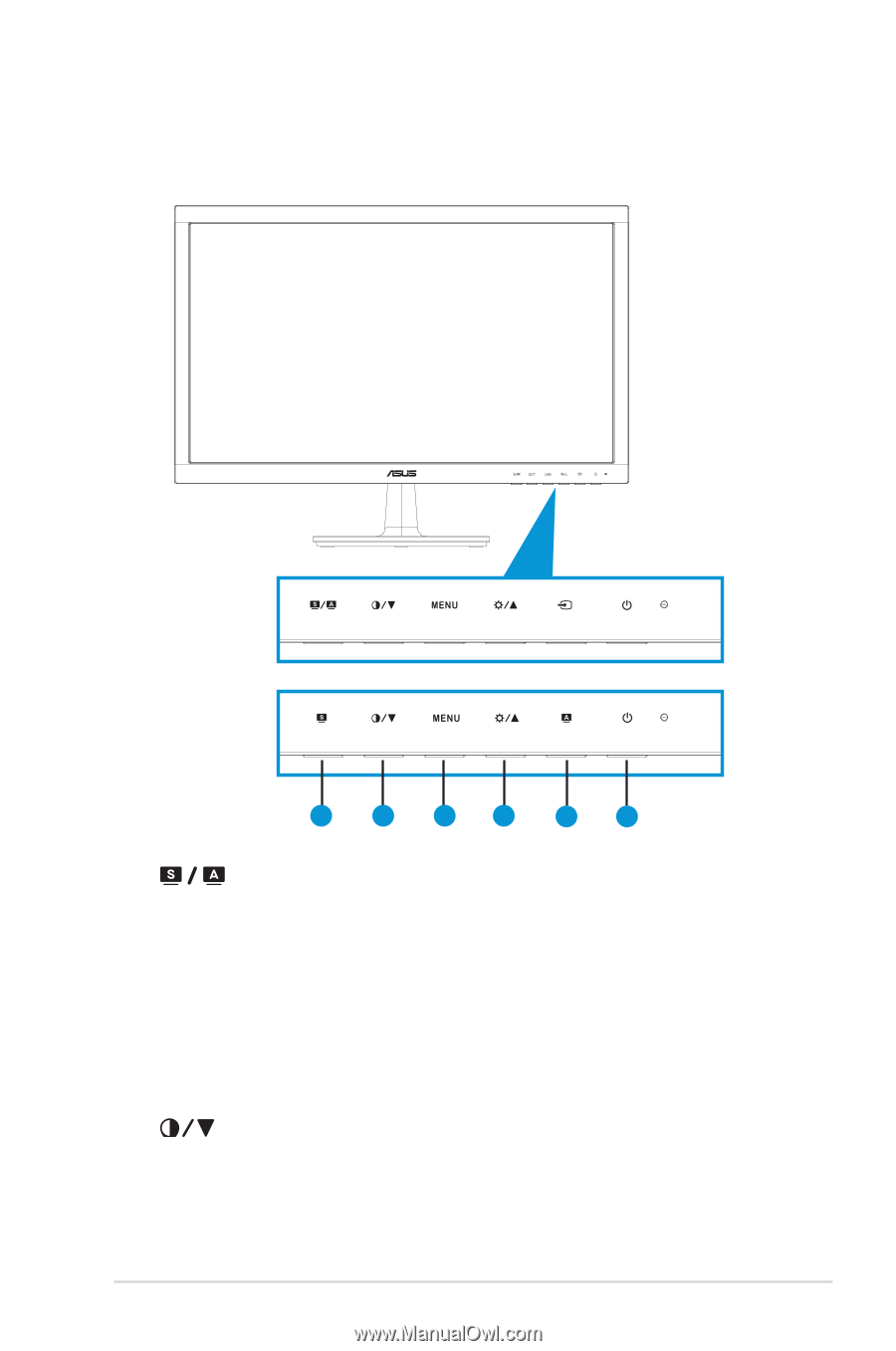
1-3
ASUS LCD monitor VS228D/N/H, VS238N/H, VS247N/H
1.5
Monitor introduction
1.5.1
Front of the LCD monitor
1
2
3
4
5
6
H
D/N
1.
Button:
•
Automatically adjust the image to its optimized position, clock,
and phase by long pressing this button for 2-4 seconds (for VGA
mode only).
•
Use this hotkey to switch among six video preset modes
(Scenery, Standard, Theater, Game, Night View, and sRGB
Mode) with SPLENDID™ Video Enhancement Technology.
•
Exit the OSD menu or go back to the previous menu as the OSD
menu is active.
2.
Button:
•
Press this button to decrease the value of the function selected
or move to the next fuction.
•
This is also a hotkey for contrast adjustment.