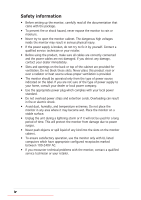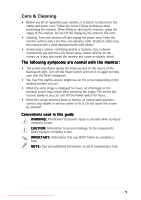Asus VW192G User Guide
Asus VW192G - 19" LCD Monitor Manual
 |
UPC - 610839219278
View all Asus VW192G manuals
Add to My Manuals
Save this manual to your list of manuals |
Asus VW192G manual content summary:
- Asus VW192G | User Guide - Page 1
VW192 Series LCD Monitor E2682 V1 July 2006 User Guide Downloaded from ManualMonitor.com Manuals - Asus VW192G | User Guide - Page 2
Troubleshooting (FAQ 3-4 3.3 Supported operating modes 3-5 Copyright © 2006 ASUSTeK COMPUTER INC. All Rights Reserved. No part of this manual, including the products and software the express written permission of ASUSTeK COMPUTER INC. ("ASUS"). Product warranty or service will not be extended if: - Asus VW192G | User Guide - Page 3
and used in accordance with manufacturer's instructions, may cause harmful interference to radio determined by turning the equipment off and on, the user is encouraged to try to correct the interference by one radio noise emissions from digital apparatus set out in the Radio Interference Regulations - Asus VW192G | User Guide - Page 4
operation, use the monitor only with UL listed computers which have appropriate configured receptacles marked between 100-240V AC. • If you encounter technical problems with the monitor, contact a qualified service technician or your retailer. iv Downloaded from ManualMonitor.com Manuals - Asus VW192G | User Guide - Page 5
off the Power Switch for hours. • When the screen becomes black or flashes, or cannot work anymore, contact your dealer or service center to fix it. Do not repair the screen by yourself! Conventions used in this guide W A R N I N G : Information to prevent injury to yourself when trying to complete - Asus VW192G | User Guide - Page 6
and software products. Refer to http://www.asus.com 2. Optional documentation Your product package may include optional documentation, such as warranty card, that may have been added by your dealer. These documents are not part of the standard package. vi Downloaded from ManualMonitor.com Manuals - Asus VW192G | User Guide - Page 7
items: LCD monitor User manual 1 x Power cord 1 x VGA cable 1 x DVI cable (Only for VW192T) 1 x Audio cable (Only for VW192T and VW192S) 1 x Rear cover If any of the above items is damaged or missing, contact your retailer immediately. ASUS LCD Monitor VW192 Series Downloaded from ManualMonitor - Asus VW192G | User Guide - Page 8
as the drawing shows to fix the base. 3. Adjust the monitor to the angle that is most comfortable for you. • We recommend that you cover the table surface with soft cloth to prevent damage to the monitor. screw 1 2 3 1-2 Downloaded from ManualMonitor.com Manuals Chapter 1: Product introduction - Asus VW192G | User Guide - Page 9
introduction 1.4.1 Front of the LCD monitor Base 1 2 3 4 5 6 1. S P L E N D I D B u t t o n : • Use this hotkey to switch from five video preset the next fuction. • This is also a hotkey for Brightness adjustment. ASUS LCD Monitor VW192 Series Downloaded from ManualMonitor.com Manuals 1-3 - Asus VW192G | User Guide - Page 10
Status Blue Amber OFF Description ON Standby mode OFF 1.4.2 Rear of the LCD monitor Rear connectors Rear connectors (from left to right) 1. P W R PC audio source by the bundled audio cable. (Only for some models) 1-4 Downloaded from ManualMonitor.com Manuals Chapter 1: Product introduction - Asus VW192G | User Guide - Page 11
the monitor, then adjust the monitor to the angle that is most comfortable for you. • Hold the stand to prevent the monitor from falling when you change its angle. • You can adjust the monitor's angle from -5º to 20º. -5º~20º ASUS LCD Monitor VW192 Series Downloaded from ManualMonitor.com Manuals - Asus VW192G | User Guide - Page 12
VW192 Series LCD monitor is specially designed for VESA wall mount. To detach the arm/stand: 1. Remove the rear cover. 2. Have the front of the monitor table surface with soft cloth to prevent damage to the monitor. • Hold the stand of the monitor when you remove the screws. Rear cover screws The - Asus VW192G | User Guide - Page 13
desired sub-menu function by pressing the MENU button. 3. Press and to change the settings of the selected function. 4. To exit the OSD menu, press the SPLENDID button. dark-display use with SPLENDID™ Video Enhancement. ASUS LCD Monitor VW192 Series Downloaded from ManualMonitor.com Manuals 3-1 - Asus VW192G | User Guide - Page 14
, and User mode. • Skin Tone: contains three color modes including Reddish, Natural, and Yellowish. In the User mode, colors of R (Red), G (Green), and B (Bluee) are userconfigurable; the adjusting range is from 0-100. 3-2 Downloaded from ManualMonitor.com Manuals Chapter 3: General Instruction - Asus VW192G | User Guide - Page 15
English, German, Italian, French, Dutch, Spanish, Russian, Traditional Chinese, Simplified Chinese, and Japanese. • Information: shows the monitor information. • R e s e t : "Yes" allows you to revert to the preset mode. ASUS LCD Monitor VW192 Series Downloaded from ManualMonitor.com Manuals 3-3 - Asus VW192G | User Guide - Page 16
3.2 Troubleshooting (FAQ) Problem Power LED is not monitor and the computer • Adjust the volume settings of both your monitor and computer. • Ensure that the computer sound card driver is properly installed and activated. 3-4 Downloaded from ManualMonitor.com Manuals Chapter 3: General Instruction - Asus VW192G | User Guide - Page 17
49.50MHz 65.00MHz 75.00MHz 78.75MHz 108.00MHz 135.00MHz 108.00MHz 106.00MHz * Modes not listed in the table may not be supported. For optimal resolution, we recommend that you choose a mode listed in the table above. ASUS LCD Monitor VW192 Series Downloaded from ManualMonitor.com Manuals 3-5 - Asus VW192G | User Guide - Page 18
3-6 Downloaded from ManualMonitor.com Manuals Chapter 3: General Instruction

VW192 Series
LCD Monitor
User Guide
E2682 V1
E2682 V1
E2682 V1
E2682 V1
E2682 V1
July 2006
July 2006
July 2006
July 2006
July 2006
Downloaded from ManualMonitor.com Manuals