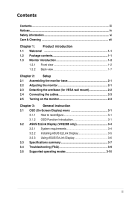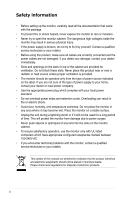Asus VW223T User Manual
Asus VW223T Manual
 |
View all Asus VW223T manuals
Add to My Manuals
Save this manual to your list of manuals |
Asus VW223T manual content summary:
- Asus VW223T | User Manual - Page 1
VW223 Series LCD Monitor User Guide - Asus VW223T | User Manual - Page 2
the express written permission of ASUSTeK COMPUTER INC. ("ASUS"). Product warranty or service will not be extended if: (1) ASUS HAS BEEN ADVISED OF THE POSSIBILITY OF SUCH DAMAGES ARISING FROM ANY DEFECT OR ERROR IN THIS MANUAL OR PRODUCT. SPECIFICATIONS AND INFORMATION CONTAINED IN THIS MANUAL - Asus VW223T | User Manual - Page 3
3-1 3.1.2 OSD Function Introduction 3-1 3.2 ASUS EzLink Display (VW223B only 3-4 3.2.1 System requirements 3-4 3.2.2 Installing ASUS EzLink Display 3-5 3.2.3 Using ASUS EzLink Display 3-6 3.3 Specifications summary 3-7 3.4 Troubleshooting (FAQ 3-9 3.5 Supported operating modes 3-10 iii - Asus VW223T | User Manual - Page 4
cause undesired operation. This equipment has been tested and found to comply with the limits in accordance with manufacturer's instructions, may cause harmful interference of shielded cables for connection of the monitor to the graphics card is required to from digital apparatus set out in the - Asus VW223T | User Manual - Page 5
. This means that your display is designed, manufactured and tested according to some of the strictest quality and environmental requirements the user and to reduce sight and strain problems. Important parameters are luminance, contrast, resolution, reflectance, colour rendition and image stability. - Asus VW223T | User Manual - Page 6
cabinet. • To ensure satisfactory operation, use the monitor only with UL listed computers which have appropriate configured receptacles marked between 100-240V AC. • If you encounter technical problems with the monitor, contact a qualified service technician or your retailer. This symbol of the - Asus VW223T | User Manual - Page 7
LCD. Never spray cleaner directly on the screen, as it may drip inside the monitor and cause an electric shock. The following symptoms are normal with the monitor contact your dealer or service center to fix it. Do not repair the screen by yourself! Conventions used in this guide To make sure that - Asus VW223T | User Manual - Page 8
sources for additional information and for product and software updates. 1. ASUS websites The ASUS websites worldwide provide updated information on ASUS hardware and software products. Refer to http://www.asus.com 2. Optional documentation Your product package may include optional documentation - Asus VW223T | User Manual - Page 9
Check your VW223 Series LCD monitor package for the following items: • LCD monitor • Monitor base • Quick start guide • Power cord x1 • VGA cable x1 • Support CD (For VW223B only) • USB cable x1 (For VW223B only) • DVI cable x1 (For VW223N / VW223T only) • Audio cable x1 (For VW223S / VW223T only - Asus VW223T | User Manual - Page 10
1.3 Monitor introduction 1.3.1 Front view VW223B Base 1 2 3 4 5 6 1. Button: • Use this hotkey to switch from five video preset modes (Scenery . 5. Button: • Use this hotkey to switch between the input sources (VGA and ASUS EzLink Display). 1-2 Chapter 1: Product introduction - Asus VW223T | User Manual - Page 11
the image to its optimized position, clock, and phase by pressing this button for 2-4 seconds. 6. Power Button / Power Indicator: • Press this button to turn the monitor on/off • The color definition of the power indicator is as VW223B. ASUS VW223 Series LCD Monitor 1-3 - Asus VW223T | User Manual - Page 12
VW223D 1 2 3 4 5 6 1. Button: • Use this hotkey to switch from five video preset modes (Scenery Mode, Standard Mode, this button for 2-4 seconds. 6. Power Button / Power Indicator: • Press this button to turn the monitor on/off • The color definition of the power indicator is as - Asus VW223T | User Manual - Page 13
Brightness adjustment. 5. Button: • Use this hotkey to switch between the input sources (VGA and DVI). 6. Power Button / Power Indicator: • Press this button to turn the monitor on/off • The color definition of the power indicator is as VW223B. ASUS VW223 Series LCD Monitor 1-5 - Asus VW223T | User Manual - Page 14
VW223T 1 2 3 4 5 6 1. Button: • Use this hotkey to switch from five video preset modes (Scenery Mode, Standard Mode, the input sources (VGA and DVI). 6. Power Button / Power Indicator: • Press this button to turn the monitor on/off • The color definition of the power indicator is as - Asus VW223T | User Manual - Page 15
(VW223N, VW223T onlyl). This 24-pin port is for PC (Personal Computer) DVI-D digital signal connection. 4. VGA port. This 15-pin port is for PC VGA connection. 5. USB 2.0 port (VW223B only). This port is for the built-in USB hub and ASUS EzLink Display connection. ASUS VW223 Series LCD Monitor 1-7 - Asus VW223T | User Manual - Page 16
1-8 Chapter 1: Product introduction - Asus VW223T | User Manual - Page 17
that is most comfortable for you. • Hold the stand to prevent the monitor from falling when you change its angle. • You can adjust the monitor's angle from -5º to 25º. -5º~25º It is normal that the monitor slightly shakes while you adjust the the viewing angle. ASUS VW223 Series LCD Monitor 2-1 - Asus VW223T | User Manual - Page 18
2.3 Detaching the arm/base (for VESA wall mount) The detachable arm/base of the VW223 Series LCD monitor is specially designed for VESA wall mount. To detach the arm/base: 1. Have the front of the monitor face down on a table. 2. Remove the rubbers in the four screw holes (Figure 1). 3. Use a - Asus VW223T | User Manual - Page 19
connect the USB cable (VW223B only): connect the B-type end of the USB cable to the monitor's USB port, and the A-type end to the computer's USB 2.0 port. • To connect the VGA cable / DVI cable (VW223N / VW223T only): a. Plug the VGA / DVI connector to the LCD monitor's VGA / DVI port. b. Connect - Asus VW223T | User Manual - Page 20
2-4 Chapter 2: Setup - Asus VW223T | User Manual - Page 21
and activate the desired sub-menu function by pressing the MENU button. 3. Press and to change the settings of the selected function. 4. To exit the OSD menu, press the button. Repeat step 2 and . • In the other modes, the sRGB function is not user-configurable. ASUS VW223 Series LCD Monitor 3-1 - Asus VW223T | User Manual - Page 22
hotkey to activate this function (for those models without speakers). • ASCR: turns on/off the ASCR(ASUS Smart Contrast Ratio) function. • Sharpness: the adjusting range is from 0 to 100. • Saturation: ) are userconfigurable; the adjusting range is from 0-100. 3-2 Chapter 3: General Instruction - Asus VW223T | User Manual - Page 23
you can select from VGA, DVI (Only for some models), or EzLink (VW223B only) input source. 5. System Setup Allow you to adjust the system. • Full" or "4:3". • Information: shows the monitor information. • Reset: "Yes" allows you to restore the default setting. ASUS VW223 Series LCD Monitor 3-3 - Asus VW223T | User Manual - Page 24
-monitor connection is for reference only. Refer to previous chapters for actual connector locations. • Refer to www.asus.com for EzLink Display-support ASUS LCDs. • ASUS EzLink Display supports 32-bit Windows® OS environment only. No image will be displayed under computer POST, motherboard BIOS - Asus VW223T | User Manual - Page 25
applications. 2. Insert the support CD into the optical drive and select the EzLink Driver. 3. Select the language of the software end user licence agreement and click I Accept. 4. The software installation starts. When finished, click Yes to restart the computer. ASUS VW223 Series LCD Monitor 3-5 - Asus VW223T | User Manual - Page 26
3.2.3 Using ASUS EzLink Display: Right-click the EzLink system tray icon to show the EzLink software menu. Check and configure software update options Fast-switch supported screen resolutions (Recommended: 1680x1050) Sets the color depth between 16 bit and 32 bit (Recommended: 32 bit) Sets the - Asus VW223T | User Manual - Page 27
3.3 Specifications summary Model Name VW223B VW223S VW223D VW223N VW223T Display Panel Size 22" Wide Screen Panel Type TN Physical Resolution Brightness (Max.) 1680 x 1050 300cd/ m2 Intrisinc Contrast No Yes No No Yes (continued on the next page) ASUS VW223 Series LCD Monitor 3-7 - Asus VW223T | User Manual - Page 28
Specifications summary (continue) Model Name VW223B VW223S VW223D VW223N VW223T Input / Output PC Digital Input USB 2.0 No No DVI DVI PC Analogue Input D-Sub PC J-MOSS, RoHS, WEEE, Windows Vista WHQL *Specifications are subject to change without notice. 3-8 Chapter 3: General Instruction - Asus VW223T | User Manual - Page 29
. No sound or sound is low • Ensure that the audio cable is properly connected to the monitor and the computer • Adjust the volume settings of both your monitor and computer. • Ensure that the computer sound card driver is properly installed and activated. ASUS VW223 Series LCD Monitor 3-9 - Asus VW223T | User Manual - Page 30
3.5 Supported operating modes Resolution 720 x 400 640 x 480 640 x 480 640 x 480 640 x 480 800 x 600 800 x 600 800 x VESA Standard CVT * Modes not listed in the table may not be supported. For optimal resolution, we recommend that you choose a mode listed in the table above. 3-10 Chapter 3:
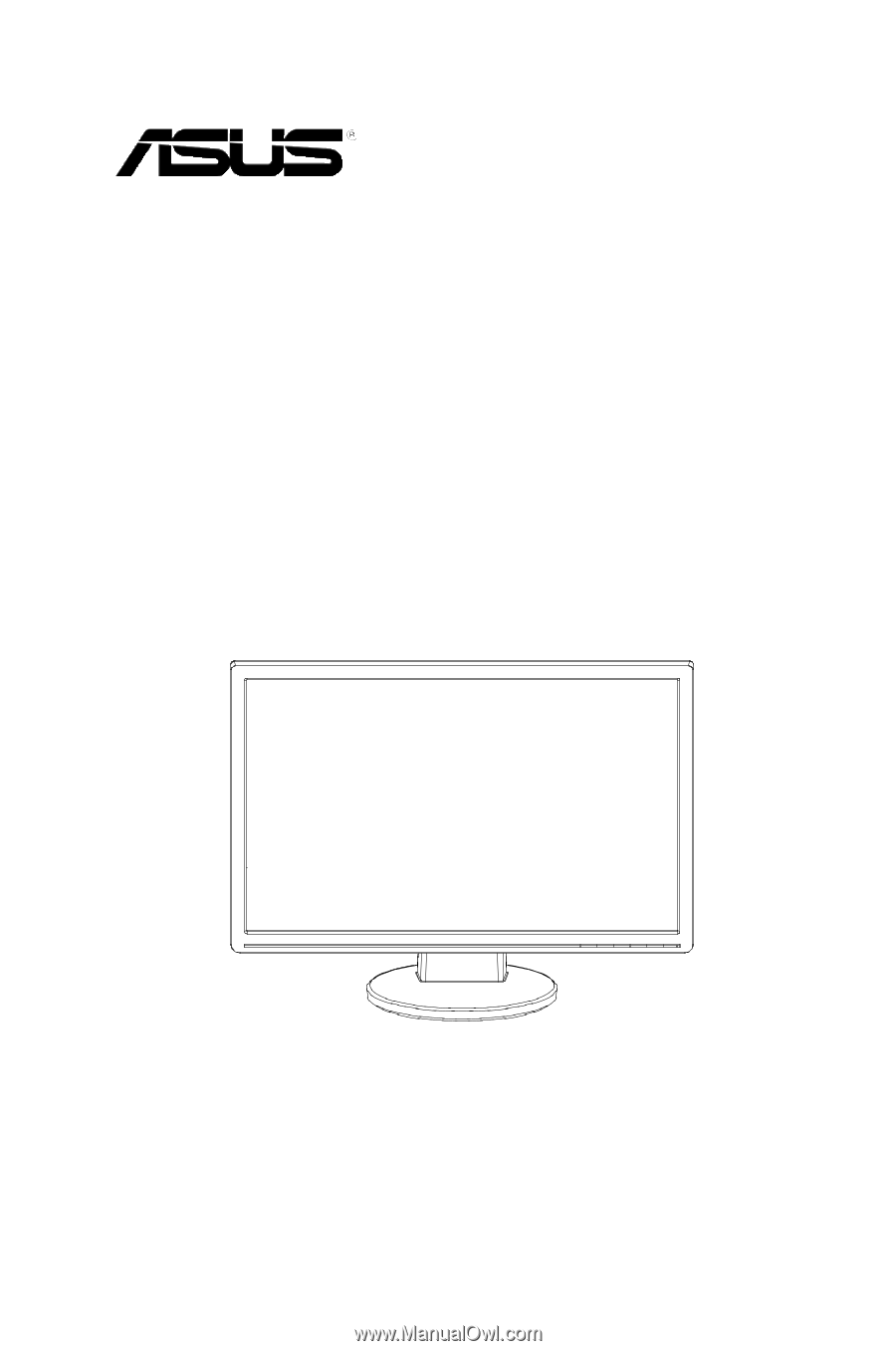
VW223 Series
LCD Monitor
User Guide