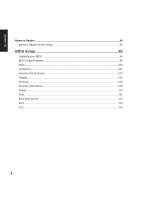Asus W1Na W1 Manual for English Edition
Asus W1Na Manual
 |
View all Asus W1Na manuals
Add to My Manuals
Save this manual to your list of manuals |
Asus W1Na manual content summary:
- Asus W1Na | W1 Manual for English Edition - Page 1
Notebook PC Drivers and Utilities User's Manual E1896 / Dec 2004 - Asus W1Na | W1 Manual for English Edition - Page 2
CD Table of Contents Support CD for Windows 5 New Windows Installation 5 Drivers for Windows ...5 VGA Driver ...10 VGA Driver Setup ...12 Display Settings for Windows XP 13 ASUS Wireless LAN ...16 Wireless LAN Driver Setup 18 ASUS WLAN Utility Setup 18 ATKACPI ...20 ATKACPI Setup ...22 Audio - Asus W1Na | W1 Manual for English Edition - Page 3
viruses ...51 How viruses are created 52 Accessing the Trend Micro Virus Encyclopedia 52 Viewing the Trend Micro Virus list 52 Contacting Technical Support 52 PC-cillin 2002 Feature Screens 54 Power4 Gear+ ...54 Power4 Gear+ Setup ...56 Probe2 ...61 Probe2 Setup ...62 Probe2 Reference ...63 - Asus W1Na | W1 Manual for English Edition - Page 4
Support CD Memory Reader ...84 Memory Reader Driver Setup 86 BIOS Setup 95 Updating your BIOS ...96 BIOS Setup Program ...96 Main ...100 Advanced ...101 Advanced (sub-menu) ...102 Display ...105 Security ...106 - Asus W1Na | W1 Manual for English Edition - Page 5
many hardware devices without drivers. Use the provided support CD to correct this problem. Drivers for Windows Next page gives descriptions of each support CD item. Due to ongoing improvements in the support CD, there may be some differences between this User's Manual and your support CD. The names - Asus W1Na | W1 Manual for English Edition - Page 6
"Sound, video and game controllers." CPU HotFix This installs Windows support files for advanced features in new Intel processors. Intel 845M INF Update (required) "Intel 828XX" Drivers This installs drivers for the Notebook PC's specific chipset. This device is shown under Windows "System devices - Asus W1Na | W1 Manual for English Edition - Page 7
CD LAN "Marvell Yukon Gigabit Ethernet 10/100/1000Base-T Adapter, Copper RJ-45" Driver Installs the required LAN driver for the Notebook PC's built-in PCI Fast-Ethernet controller. Fast-Ethernet supports both 10 Base-T or 100 Base-TX networks at half or full duplex. This device is shown under - Asus W1Na | W1 Manual for English Edition - Page 8
Mice and other pointing devices." Installs "Synaptics® TouchPad" utility. The Notebook PC already supports built-in or externally connected keyboard and PS/2 mouse devices. However, the provided device driver will provide enhancements and features to the TouchPad to increase the functionality of the - Asus W1Na | W1 Manual for English Edition - Page 9
Provided in Windows XP If you have any problems with these drivers, visit the Microsoft Windows Update site. A link is provided in Microsoft Windows Explorer under "Tools." 1394 (Already supported in Windows XP) This driver is provided by Microsoft in its Windows XP operating system. This device - Asus W1Na | W1 Manual for English Edition - Page 10
your operating system, several question marks will appear under "Other devices" representing hardware devices that Windows cannot recognize. After installing the drivers from the provided support CD. Those question marks will go away. 4. Click "Hardware" tab. 5. Click "Device Manager" button. 10 - Asus W1Na | W1 Manual for English Edition - Page 11
Software Drivers VGA Driver (It is necessary to install the VGA driver first in order to see other setup screens in their proper sizes.) Topics Covered: VGA Driver Setup Display Settings for Windows XP ATI Taskbar Icon Screens will vary depending on your operating system but the contents should be - Asus W1Na | W1 Manual for English Edition - Page 12
Software Drivers VGA Driver Setup Running setup will give you the following wizard. See next page for VGA settings. 1. On the " in order to restart Windows with a higher screen resolution*. * Windows may have already provided the highest screen resolution support for this graphics controller. 12 - Asus W1Na | W1 Manual for English Edition - Page 13
Software Drivers Display Settings for Windows XP Display Properties Set screen resolution and color quality to the maximum for best results. If your Notebook PC does not support the maximum resolution, panning will occur to cover the extra area. In this case, you can lower the resolution. . By - Asus W1Na | W1 Manual for English Edition - Page 14
Display Settings for Windows XP (Cont') Software Drivers Color This page allows you to adjust and save profiles for colors, gamma, brightness, and contrast. OpenGL This page allows you to adjust quality and - Asus W1Na | W1 Manual for English Edition - Page 15
Display Settings for Windows XP (Cont') Software Drivers Options This page allows you to enable or disable ATi quick access desktop and taskbar menus. Overlay This page allows you to adjust brightness, contrast, - Asus W1Na | W1 Manual for English Edition - Page 16
16 Software Drivers - Asus W1Na | W1 Manual for English Edition - Page 17
Software Drivers ASUS Wireless LAN (Required Driver) Topics Covered: Wireless LAN Driver Setup ASUS WLAN Utility Setup ASUS WLAN Utility Quick Start Screens will vary depending on your operating system but the contents should be the same. 17 - Asus W1Na | W1 Manual for English Edition - Page 18
Setup Running setup will give you the following wizard: Click OK to install the modem driver. On the "Finish" screen, click OK. ASUS WLAN Utility Setup After installing driver, you need to install the wireless utility. Click Next after reading the "Welcome" screen. Click Next after reading - Asus W1Na | W1 Manual for English Edition - Page 19
Utilities..." for added features while using the wireless LAN device. ASUS WLAN Utility Quick Start After installing the ASUS WLAN driver and utility, the utility will automatically start with Windows. If you need to start it manually, you can launch the utility using the desktop icon or through - Asus W1Na | W1 Manual for English Edition - Page 20
ASUS WLAN Utility Quick Start (Cont.) Software Drivers Use "Site Survey" if you don't know the name of your access point(s). Encryption settings must also match those set in the access point. Talk - Asus W1Na | W1 Manual for English Edition - Page 21
Software Drivers ATKACPI (Required Utility) Topics Covered: ATKACPI Setup Screens will vary depending on your operating system but the contents should be the same. 21 - Asus W1Na | W1 Manual for English Edition - Page 22
ATKACPI Setup This utility requires that you manually install it from Device Manager. No software operation is required. Double click Unknown device. Click Reinstall Driver. Select "Install from..." and click Next. Browse to your operating system folder in the "ATK0100" folder and click Next - Asus W1Na | W1 Manual for English Edition - Page 23
Software Drivers Audio (Required Driver) Topics Covered: Audio Setup Screens will vary depending on your operating system but the contents should be the same. 23 - Asus W1Na | W1 Manual for English Edition - Page 24
Audio Setup You will see a "Found New Hardware Wizard" if you device requires setup. If not your driver may already be installed by Windows. If your device is not working, you can manually install the driver as follows: Normally, you will get a "Found New Hardware Wizard" as shown on the next step - Asus W1Na | W1 Manual for English Edition - Page 25
Software Drivers CPU Hotfix (Required Driver) Topics Covered: CPU Hotfix Setup 1 CPU Hotfix Setup 2 Screens will vary depending on your operating system but the contents should be the same. 25 - Asus W1Na | W1 Manual for English Edition - Page 26
Software Drivers CPU Hotfix Setup Running setup will give you the following wizard: Click OK to begin the installation wizard. Click Agreement. Select "Do not restart now" and click Finish when setup is complete. (This allows you to install other drivers and utilities before restarting.) 26 - Asus W1Na | W1 Manual for English Edition - Page 27
Software Drivers Intel INF Update (Required Driver) Topics Covered: Intel INF Update Setup Screens will vary depending on your operating system but the contents should be the same. 27 - Asus W1Na | W1 Manual for English Edition - Page 28
Intel INF Update Setup Running setup will give you the following wizard. No other configurations are necessary. Software Drivers On the "Welcome" screen, click Next after reading the message. On the "License Agreement" screen, click Yes after reading the message. On the "Readme" screen, - Asus W1Na | W1 Manual for English Edition - Page 29
Software Drivers LAN (Required Driver) Topics Covered: LAN Driver Setup Configuring your LAN Screens will vary depending on your operating system but the contents should be the same. 29 - Asus W1Na | W1 Manual for English Edition - Page 30
ASUS.COM Software Drivers LAN Driver Setup You will see a "Found New Hardware Wizard" if you device requires setup. If not your driver may already be installed by Windows. If your device is not working, you can manually install the driver when setup is complete. The driver, when properly setup, will - Asus W1Na | W1 Manual for English Edition - Page 31
Configuring your LAN Joining a Domain or Workgroup (Windows XP) Software Drivers (1) Click Start and My Computer. (2) Click View system information. (3) Your computer name, workgroup or domain information is shown here. Click Change to view options. You - Asus W1Na | W1 Manual for English Edition - Page 32
Joining a Domain or Workgroup (Cont') Software Drivers (4a) Domain: The primary server in the domain will perform routing functions and security verifications for your computer. Select Domain and enter an existing domain - Asus W1Na | W1 Manual for English Edition - Page 33
Software Drivers Joining a Domain or Workgroup (Cont') (5) After you restart your computer, you should see some contents through Entire Network. Viewing Your Network (6) Clicking on "My Network - Asus W1Na | W1 Manual for English Edition - Page 34
34 Software Drivers - Asus W1Na | W1 Manual for English Edition - Page 35
Software Drivers Modem (Required Driver) Topics Covered: Modem Setup - Automatic Modem Setup - Manual Modem Configuration Screens will vary depending on your operating system but the contents should be the same. 35 - Asus W1Na | W1 Manual for English Edition - Page 36
Software Drivers Modem Setup - Automatic Running setup will give you the following wizard: Click OK to install the modem driver. After setup is complete, click OK to close the wizard. 36 - Asus W1Na | W1 Manual for English Edition - Page 37
Software Drivers Modem Setup - Manual If you have a problem using your modem and there is an exclamation or question mark on "PCI Modem", you can manually install the driver as follows: Normally, you will get a "Found New Hardware Wizard" as shown on the next step. If not, double click the Network - Asus W1Na | W1 Manual for English Edition - Page 38
. The New Connection Wizard also allows configuration for other communication devices (if available) such as LAN, ISDN, ADSL, or Bluetooth. Software Drivers Double-click New Connection Wizard in Network Connections Select "Connect to the Internet" and click Next. Select "Set up my connection - Asus W1Na | W1 Manual for English Edition - Page 39
Modem Configuration (Cont') Software Drivers Select your modem and click Next. Enter any name to represent your ISP. Enter the dial up number for your ISP. Selection one of the security preferences and click Next. 39 - Asus W1Na | W1 Manual for English Edition - Page 40
Modem Configuration (Cont') WWW.ASUS.COM Software Drivers Enter your ISP account name and password and click Next. Select "Add a shortcut..." and click Finish. remote Connect a telephone cable from your Notebook PC to a - Asus W1Na | W1 Manual for English Edition - Page 41
Software Utilities ChkMail (Optional Utility) Topics Covered: ChkMail Setup Screens will vary depending on your operating system but the contents should be the same. 41 - Asus W1Na | W1 Manual for English Edition - Page 42
ChkMail Setup Running setup will give you the following wizard: Software Utilities On the "Welcome" screen, click Next after reading the message. On the "Choose Destination Location" screen, click Next to continue or you may first change the destination folder. On the "Select Program Folder" - Asus W1Na | W1 Manual for English Edition - Page 43
Software Utilities LiveUpdate (Recommended Utility) Topics Covered: LiveUpdate Setup Using LiveUpdate Screens will vary depending on your operating system but the contents should be the same. 43 - Asus W1Na | W1 Manual for English Edition - Page 44
LiveUpdate Setup Running setup will give you the following wizard: Software Utilities On the "Choose Destination Location" screen, click Next to continue or you may first change the destination folder. On the "Select Program Folder" screen, click Next to continue or enter a different folder name. - Asus W1Na | W1 Manual for English Edition - Page 45
to update or select "Check all". Click OK to download and install the update. When update is complete, click OK to exit. You may be instructed to "reset your BIOS". It entails pressing [F2] on bootup to enter BIOS setup and selecting Load Setup Defaults, and then Exit Saving Changes on - Asus W1Na | W1 Manual for English Edition - Page 46
46 Software Utilities - Asus W1Na | W1 Manual for English Edition - Page 47
Software Utilities PC-cillin 2002 (Recommended Utility) Topics Covered: PC-cillin 2002 Features About Viruses Technical Support PC-cillin 2002 Feature Screens Screens will vary depending on your operating system but the contents should be the same. 47 - Asus W1Na | W1 Manual for English Edition - Page 48
Software Utilities Welcome to PC-cillin 2002 Trend Micro PC-cillin 2002 provides next generation secure computing for today's personal computers. More than just antivirus software, PC-cillin includes a Personal Firewall, Site filter, Internet mail scanning, and more for all your secure computing - Asus W1Na | W1 Manual for English Edition - Page 49
Software Utilities Personal Firewall PC-cillin 2002 provides secure Internet computing with its new Personal Firewall feature. Easy to operate, the Personal Firewall protects your computer from unwanted Internet connections. The Personal Firewall is ideal for computers using always-on broadband ( - Asus W1Na | W1 Manual for English Edition - Page 50
Software Utilities Trojan System Cleaner PC-cillin automatically runs the Trojan System Cleaner (TSC) during initial installation, and every time Real-time Scan runs. The TSC detects the activity of Trojan horse programs, recovers system files which are modified by Trojans, stop their processes, - Asus W1Na | W1 Manual for English Edition - Page 51
minutes and Trend Micro provides technical support, virus pattern downloads, and program updates unabated will continue to propagate--consuming system memory, disk space, slowing network traffic and can also be the source of mysterious system problems that take weeks to understand. So, whether - Asus W1Na | W1 Manual for English Edition - Page 52
To access the Trend Micro Virus list, on the PC-cillin menu bar click, Security Info > Virus List. Contacting Technical Support Trend Micro provides technical support, virus pattern downloads, and program updates for one year to all registered users, after which you must purchase renewal maintenance - Asus W1Na | W1 Manual for English Edition - Page 53
to reproduce the problem Before Contacting Technical Support While our technical support staff is always manual and online help provide comprehensive information about PC- cillin. Search both documents to see if they contain your solution. • Visit our technical support Web site: our technical support - Asus W1Na | W1 Manual for English Edition - Page 54
Software Utilities PC-cillin 2002 Feature Screens PC-cillin 2002 Real-time Monitor The Real-time Monitor is the quickest way to access certain functions, for example to display the PC-cillin or Settings windows. With the Realtime Monitor, you know at a glance if real-time scanning is enabled (the - Asus W1Na | W1 Manual for English Edition - Page 55
Software Utilities Power4 Gear+ Topics Covered: Power4 Gear+ Setup Benefits of Power4 Gear+ Power4 Gear+ Interface Power4 Gear+ Configuration Screens will vary depending on your operating system but the contents should be the same. 55 - Asus W1Na | W1 Manual for English Edition - Page 56
Power4 Gear+ Setup Running setup will give you the following wizard: Software Utilities On the "Welcome" screen, click Next after reading the message. On the "Select Program Folder" screen, click Next to continue or enter a different folder name. On the "Select Program Folder" screen, click Next - Asus W1Na | W1 Manual for English Edition - Page 57
Performance Game Performance Power Segment AC AC/DC AC/DC DVD Movie DC Performance Email/Office DC Performance Presentation DC Performance Audio Listening DC Performance Battery-Saving DC Performance 57 - Asus W1Na | W1 Manual for English Edition - Page 58
. When you remove or apply the AC adapter, Power4 Gear+ will automatically shift you up or down into the proper mode segment. AC Mode Segment Battery Mode Segment 58 - Asus W1Na | W1 Manual for English Edition - Page 59
files or folders in Windows. In the example on the right, the brightness level is decreased to 13% and the name is changed to "Max Battery Time". 59 - Asus W1Na | W1 Manual for English Edition - Page 60
Power Saving Details Double click an item to view possible settings. Some power saving items are only available under certain modes. CPU Performance System Standby Timer Hard Drive Off Timer Display Panel Brightness Display Panel Off Timer Software Utilities 60 - Asus W1Na | W1 Manual for English Edition - Page 61
Software Utilities Probe2 Topics Covered: Probe2 Setup Probe2 Reference Starting Probe2 Using Probe2 Monitoring Probe2 Task Bar Icon Screens will vary depending on your operating system but the contents should be the same. 61 - Asus W1Na | W1 Manual for English Edition - Page 62
Probe2 Setup Running setup will give you the following wizard: On the "Welcome" screen, click Next after reading the message. On "Choose Destination Location" , click Next to continue or enter another destination folder. Software Utilities On the "Select Program Folder" screen, click Next to - Asus W1Na | W1 Manual for English Edition - Page 63
's vital components, such as fan rotations, voltages, and temperatures. It also has a utility that lets you review useful information about your computer, such as hard disk space, memory usage, and CPU type, CPU speed, and internal/ external frequencies through the DMI Explorer. Starting Probe2 If - Asus W1Na | W1 Manual for English Edition - Page 64
Using Probe2 Monitoring Monitor Summary Shows a summary of the items being monitored. Temperature Monitor Shows the PC's temperature. Software Utilities Settings Lets you set threshold levels and polling intervals or refresh times of the PC's temperature, fan rotation, and voltages. History - Asus W1Na | W1 Manual for English Edition - Page 65
all system monitoring. DMI Explorer Shows information pertinent to the PC, such as CPU type, CPU speed, and internal/external frequencies, and memory size. When the Probe2 senses a problem with your PC, portions of the Probe2 icon changes to red and audio alerts will be heard from the speaker. 65 - Asus W1Na | W1 Manual for English Edition - Page 66
66 Software Utilities - Asus W1Na | W1 Manual for English Edition - Page 67
Software Utilities TouchPad (Recommended Utility) Topics Covered: TouchPad Setup Overview of the TouchPad Scrolling Properties Page Tap Zones Properties Page More Features Properties Page Button Actions Properties Page Touch Properties Page Edge Motion Properties Page Frequently Asked Questions - Asus W1Na | W1 Manual for English Edition - Page 68
Touchpad Setup Running setup will give you the following wizard: Software Utilities On the "Choose Setup Language" screen, select a language and click OK to continue. On the "Welcome" screen, click Next after reading the message. On the "Information" screen, click Next after reading the message. - Asus W1Na | W1 Manual for English Edition - Page 69
Software Utilities Synaptics® TouchPad Features Your Synaptics TouchPad is much more powerful than an old-fashioned mouse. In addition to providing all the features of an ordinary mouse, your TouchPad allows you to: • Tap on the Pad Instead of Pressing the Buttons • Drag Icons, Windows and Other - Asus W1Na | W1 Manual for English Edition - Page 70
that you can assign to the buttons and tap zones. The following actions are provided as built-in features with the Synaptics TouchPad device driver. Additional actions might be available if you have installed any third-party TouchPad Plug-In software. • Jump to the Start Button. This action causes - Asus W1Na | W1 Manual for English Edition - Page 71
Page located in the Mouse Properties dialog. Zoom In/Out and Pan on Documents Note that zooming and panning only work in applications that support the Microsoft Intellimouse. With Intellimouse aware applications, you can zoom and/or pan to quickly maneuver your way through lengthy documents. To jump - Asus W1Na | W1 Manual for English Edition - Page 72
the presence and location of your finger. To get the most out of your TouchPad, be sure that the TouchPad driver software is installed. If the Synaptics TouchPad driver is properly installed, the Mouse Properties dialog will include several TouchPad tabs along the top in addition to the standard - Asus W1Na | W1 Manual for English Edition - Page 73
description. You can adjust the size of each zone by dragging one of the black resize handles on the TouchPad map. If you are having trouble activating the Virtual Scrolling feature, you might want to try making the scroll zones wider. If you find that scrolling sometimes gets activated when you - Asus W1Na | W1 Manual for English Edition - Page 74
actions to taps in the Touchpad's corner zone regions (or tap zone regions). The Synaptics TouchPad driver may also control other pointing devices attached to your system. If the Synaptics TouchPad driver is controlling more than one pointing device on your system, the Synaptics pages on the Mouse - Asus W1Na | W1 Manual for English Edition - Page 75
Software Utilities More Features Properties Page The More Features properties page allows you to control the following features of you Synaptics TouchPad: Stop Pointer at Window Borders This feature constrains the pointer to stay inside the active window. When you try to move the pointer outside - Asus W1Na | W1 Manual for English Edition - Page 76
Software Utilities Button Actions Properties Page The Button Actions properties page allows you to customize the physical buttons of your TouchPad. The Rocker Switch settings are available on Notebook PC's with scroll buttons between the left and right buttons. Customizing Button Assignments You - Asus W1Na | W1 Manual for English Edition - Page 77
Software Utilities Touch Properties Page The Touch properties page allows you to customize the tap response and sensitivity of your TouchPad. Taps Check the appropriate boxes in the Taps section of the Touch Properties Page for the tapping capabilities that you prefer: • Tap to Click • Tap and Drag - Asus W1Na | W1 Manual for English Edition - Page 78
description. You can adjust the size of each zone by dragging one of the black resize handles on the TouchPad map. If you are having trouble activating the Edge Motion feature, you might want to try making the edge zones wider. Customizing Edge Motion Speed During Edge Motion, the speed at - Asus W1Na | W1 Manual for English Edition - Page 79
thumb is only "allowed" to come to rest at one or two positions along the scroll bar! In these cases, even if you were to manually drag the scroll thumb with the pointer, you would find that it would "jump" to a final location when you released it. Virtual Scrolling, unfortunately, cannot - Asus W1Na | W1 Manual for English Edition - Page 80
Software Utilities Frequently Asked Questions (Cont') Q: Why doesn't Virtual Scrolling work properly with Microsoft Internet Explorer? A: Make sure you are using Internet Explorer version 4.01 or later, and that the Use Smooth Scrolling option on the Advanced page of the Internet Explorer - Asus W1Na | W1 Manual for English Edition - Page 81
Software Utilities WinFlash (Recommended Utility) Topics Covered: WinFlash Setup Using WinFlash Screens will vary depending on your operating system but the contents should be the same. 81 - Asus W1Na | W1 Manual for English Edition - Page 82
WINFLASH Setup Running setup will give you the following wizard: Software Utilities On the "Welcome" screen, click Next after reading the message. On the "Choose Destination Location" screen, click Next to continue or you may first change the destination folder. On the "Select Program Folder" - Asus W1Na | W1 Manual for English Edition - Page 83
you should only update your BIOS if you know it will solve a specific problem. If you update your BIOS using the wrong BIOS file, your Notebook restart your Notebook PC and "reset your BIOS". See instructions on the next page. You may be instructed to "reset your BIOS". It entails pressing [F2] - Asus W1Na | W1 Manual for English Edition - Page 84
84 Software Utilities - Asus W1Na | W1 Manual for English Edition - Page 85
Additional Drivers Memory Reader (Additional Driver) Topics Covered: Memory Reader Driver Setup Screens will vary depending on your operating system but the contents should be the same. 85 - Asus W1Na | W1 Manual for English Edition - Page 86
after reading the message. Click Install to begin installing the driver. On the "Setup Complete" screen, click Finish. MMC/SD MS/Pro After the memory reader driver is installed, you can read or write to various memory types. See the hardware manual for information on supported memory types. 86 - Asus W1Na | W1 Manual for English Edition - Page 87
BIOS Setup BIOS Setup Updating your BIOS 88 BIOS Setup Program 88 Main ...92 Advanced ...93 Advanced (sub-menu 94 Display ...97 Security ...98 Security (sub-menu 100 Power ...102 Boot ...103 Boot (sub-menu 104 Boot ...105 Exit ...106 87 - Asus W1Na | W1 Manual for English Edition - Page 88
supports a programmable EEPROM that stores the BIOS software and can be updated using the provided flash memory writer utility. This Section will guide or expanding main memory, you will need to enter the BIOS Setup to reconfigure your Notebook PC. A battery backed-up CMOS RAM is used to record - Asus W1Na | W1 Manual for English Edition - Page 89
NOTE: Press [F2] to switch BIOS setup utility display color. MAIN Use this page to view basic system configurations such as BIOS version, CPU type, memory size, and Date/Time. ADVANCED Use this page to enable and make changes to the advanced features such as IDE devices and internal pointing device - Asus W1Na | W1 Manual for English Edition - Page 90
BIOS Utility Help On the right of each page will display help information to guide you through using the BIOS setup utility. The keys in the legend bar allow you to navigate through the various setup menus. The following table - Asus W1Na | W1 Manual for English Edition - Page 91
. Practice navigating through the various menus and sub-menus. While moving around through the Setup program, note that explanations appear in the Item Specific Help window located to the right of each menu. This window displays the help text for the currently highlighted field. Resetting Your BIOS - Asus W1Na | W1 Manual for English Edition - Page 92
CPU model. Speed : [XXXXMHz] (display field) This displays the CPU speed specified by the above processor. System Memory Size: : [1024MB] (display field) Shows the amount of usable memory available to your operating system. System Time [xx:xx:xx] (display field) Sets your system to the time - Asus W1Na | W1 Manual for English Edition - Page 93
Advanced Selecting this item from the previous menu displays the page as shown below. BIOS Setup Advanced Settings > IDE Configuration (see next page) Internal Pointing Device [Enabled] This allows you to turn ON or OFF the Notebook PC's built-in touchpad. Some external pointing devices have - Asus W1Na | W1 Manual for English Edition - Page 94
item automatically detects any IDE optical drive connected here. Press [Enter] to edit device information. (Editing device information is only used for troubleshooting by technical computer experts and should never be edited by users.) [Not Detected] If "Not Detected" is shown here, it means that - Asus W1Na | W1 Manual for English Edition - Page 95
[Hard Disk] [Primary IDE Slave - No Device] [ATAPI CDROM] [Secondary IDE Slave - No Device] BIOS Setup NOTE: Before attempting to configure a hard disk drive, make sure you have the configuration information supplied by the manufacturer of the drive. Incorrect settings may cause your system to - Asus W1Na | W1 Manual for English Edition - Page 96
to the device occurs one sector at a time. Auto - The data transfer from and to the device occurs multiple sectors at a time if the device supports it. The configuration options are: [Disabled] [Auto] PIO Mode [Auto] When enabled, this option speeds up communication between the system and the IDE - Asus W1Na | W1 Manual for English Edition - Page 97
BIOS Setup Display Selecting this item from the previous menu displays the page as shown below. Advanced display settings Boot Display Device [CRT+LFP] This item allows you to select which display output to use during system bootup. CRT is any display device connected to the monitor out connector. - Asus W1Na | W1 Manual for English Edition - Page 98
BIOS Setup Security Selecting this item from the previous menu displays the page as shown below. Security Settings The BIOS Setup program allows you to specify passwords in the Security menu. The passwords control access to the BIOS and certain Security menu options during system startup. The - Asus W1Na | W1 Manual for English Edition - Page 99
BIOS Setup To remove a password: Select "Change ... Password" and press [Enter] without entering a password. Hard Drive Security Primary Master HD Password A hard disk password places a protection on the hard disk drive so that a password is necessary in order to access the hard disk drive. When " - Asus W1Na | W1 Manual for English Edition - Page 100
BIOS Setup Security (sub-menu) Selecting this item from the previous menu displays the page as shown below. I/O Interface Security MODEM Interface [UNLOCKED] This allows you to enabled or disable the built-in modem. The configuration options are: [UNLOCKED] [LOCKED] LAN Network Interface [UNLOCKED] - Asus W1Na | W1 Manual for English Edition - Page 101
BIOS Setup On Board Audio [UNLOCKED] This allows you to enabled or disable the built-in Audio. The configuration options are: [UNLOCKED] [LOCKED] Note: It is normal to see this message in Windows when you lock the Audio function. You should ignore this message and click "Don't send." IR Interface [ - Asus W1Na | W1 Manual for English Edition - Page 102
is not prone to memory effects, memory effects will still occur at the end of the battery's life cycle. Remember that all rechargeable batteries only have a definite number of charge and discharge cycles depending on environment and quality of the battery pack. Follow the instructions shown on the - Asus W1Na | W1 Manual for English Edition - Page 103
BIOS Setup Boot Selecting this item from the previous menu displays the page as shown below. Boot Settings > Boot Settings Configuration > Boot Device Priority > Hard Disk Drives > Removable Drives > ATAPI CDROM Drives Onboard LAN Boot ROM [Disabled] This item allows you to enable or disable the - Asus W1Na | W1 Manual for English Edition - Page 104
BIOS Setup Boot (sub-menu) Selecting this item from the previous menu displays the page as shown below. Boot Settings Configuration Quick Boot [Enabled] When enabled, BIOS will skip certain tests while booting. This will decrease the time needed to bootup the system. The configuration options are: - Asus W1Na | W1 Manual for English Edition - Page 105
BIOS Setup Boot Selecting this item from the previous menu displays the page as shown below. Boot Device Priority 1st Boot Device [Removable Dev.] Specifies the boot sequence from the available devices. A device enclosed in parenthesis has been disabled in the corresponding type menu. The - Asus W1Na | W1 Manual for English Edition - Page 106
making your selections, choose this option from the Exit menu to ensure the values you selected are saved to the CMOS RAM. The CMOS RAM is sustained by an onboard backup battery and stays on even when the Notebook PC is turned OFF. Once this option is selected, a confirmation is asked. Select Yes - Asus W1Na | W1 Manual for English Edition - Page 107
Failsafe Defaults This option allows you to load the "Safest" values for each of the parameters on the Setup menus. This option is for troubleshooting purposes only and will decrease performance as well as disable some of the Notebook PC's functions. When this option is selected, a confirmation is - Asus W1Na | W1 Manual for English Edition - Page 108
108 BIOS Setup - Asus W1Na | W1 Manual for English Edition - Page 109
IF ASUS HAS BEEN ADVISED OF THE POSSIBILITY OF SUCH DAMAGES ARISING FROM ANY DEFECT OR ERROR IN THIS MANUAL OR PRODUCT. Product warranty or service will owners' benefit, without intent to infringe. SPECIFICATIONS AND INFORMATION CONTAINED IN THIS MANUAL ARE FURNISHED FOR INFORMATIONAL USE ONLY, AND - Asus W1Na | W1 Manual for English Edition - Page 110
Tel): +886-2-2890-7121 Notebook (Tel): +886-2-2894-3447 Desktop/Server (Tel): +886-2-2890-7123 Networking (Tel): +886-2-2890-7902 Support Fax: +886-2-2890-7698 ASUS COMPUTER INTERNATIONAL (America) Company Address: 44370 Nobel Drive, Fremont, CA 94538, USA General Fax: +1-510-608-4555 Web Site

Notebook PC
Drivers and Utilities
User’s Manual
E1896 / Dec 2004