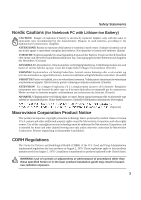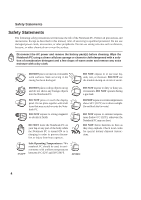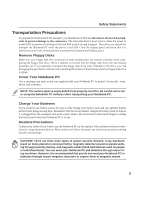Asus W1Na W1 Manual for English Edition
Asus W1Na Manual
 |
View all Asus W1Na manuals
Add to My Manuals
Save this manual to your list of manuals |
Asus W1Na manual content summary:
- Asus W1Na | W1 Manual for English Edition - Page 1
IF ASUS HAS BEEN ADVISED OF THE POSSIBILITY OF SUCH DAMAGES ARISING FROM ANY DEFECT OR ERROR IN THIS MANUAL OR PRODUCT. Product warranty or service will owners' benefit, without intent to infringe. SPECIFICATIONS AND INFORMATION CONTAINED IN THIS MANUAL ARE FURNISHED FOR INFORMATIONAL USE ONLY, AND - Asus W1Na | W1 Manual for English Edition - Page 2
Notebook PC Hardware User's Manual Product Name: Notebook PC Hardware Manual Revision: 1 E1541 Release Date: April 2004 1 - Asus W1Na | W1 Manual for English Edition - Page 3
. This equipment generates, uses, and can radiate radio frequency energy and, if not installed and used in accordance with the instructions, may cause harmful interference to radio communications. However, there is no guarantee that interference will not occur in a particular installation - Asus W1Na | W1 Manual for English Edition - Page 4
or equivalent type recommended by the manufacturer. Dispose of used batteries according to the manufacturer's instructions. (English) ATTENZIONE! Rischio di esplosione della batteria se sostituita herein or in the laser product installation guide may result in hazardous radiation exposure. 3 - Asus W1Na | W1 Manual for English Edition - Page 5
Notebook PC. Follow all precautions and instructions. Except as described in this manual, refer all servicing to qualified personnel. Do not use not boot. DO NOT throw batteries in fires as they may explode. Check local codes for special battery disposal instructions. 0°C/32°F Safe Operating - Asus W1Na | W1 Manual for English Edition - Page 6
as long as it is plugged into the computer and an AC power source. Be aware that it takes much longer to charge the battery pack when the Notebook PC is in use. Airplane Precautions Contact your airline if you want to use the Notebook PC on the airplane. Most - Asus W1Na | W1 Manual for English Edition - Page 7
Safety Statements CTR 21 Approval (for Notebook PC with built-in Modem) Danish Dutch English Finnish French German Greek Italian Portuguese Spanish Swedish 6 - Asus W1Na | W1 Manual for English Edition - Page 8
into electrical energy by an irreversible or reversible chemical reaction. • Do not dispose the Notebook PC battery pack in a fire, as they may explode. Check with local codes for possible special disposal instructions to reduce the risk of injury to persons due to fire or explosion. • Do not use - Asus W1Na | W1 Manual for English Edition - Page 9
...22 Rear Side ...23 Front Side ...24 3. Getting Started 27 Using the Battery Pack ...28 Installing and Removing the Battery Pack 28 Charging the Battery Pack 29 Battery Care ...29 Operating Systems ...29 Support Software ...29 Power Connection ...30 Powering ON The Notebook PC 31 The Power-On - Asus W1Na | W1 Manual for English Edition - Page 10
48 Removing a PC Card (PCMCIA 48 Flash Memory Card Reader 49 Modem Connection ...50 Modem and Network Connections 51 Network Connection (Gigabit Support 52 AC Power System ...53 Battery Power System ...53 Charging the Battery Pack 53 Using Battery Power ...54 Power Management Modes 55 Full - Asus W1Na | W1 Manual for English Edition - Page 11
...59 Optional Accessories...60 USB Hub (Optional) ...60 USB 2.0 Slim Combo Drive (Optional 60 Wireless LAN Cardbus Card or USB 61 USB Flash Memory Disk 61 USB Communication Cable 61 USB Floppy Disk Drive ...62 USB Keyboard and Mouse 62 Optional Connections ...63 Monitor Out Connection 63 - Asus W1Na | W1 Manual for English Edition - Page 12
1. Introducing the Notebook PC About This User's Manual Notes For This Manual Preparing your Notebook PC 11 - Asus W1Na | W1 Manual for English Edition - Page 13
® 8.0, and Macromedia® Freehand™ 8.0.1. The body text type used in this manual is "Times" (MAC) or "Times New Roman" (Windows™) and headings (Windows™). A few notes and warnings in bold are used throughout this guide that you should be aware of in order to complete certain tasks safely and - Asus W1Na | W1 Manual for English Edition - Page 14
Introducing the Notebook PC 1 Preparing your Notebook PC These are only quick instructions for using your Notebook PC. Read the later pages for detailed information on using your Notebook PC. 1. Install the battery pack 1. Insert the battery pack until it clicks into place. 1 2. Slide the - Asus W1Na | W1 Manual for English Edition - Page 15
1 Introducing the Notebook PC 14 - Asus W1Na | W1 Manual for English Edition - Page 16
2. Knowing the Parts Top Side Bottom Side Left Side Right Side Rear Side Front Side 15 - Asus W1Na | W1 Manual for English Edition - Page 17
2 Knowing the Parts Top Side Refer to the diagram below to identify the components on this side of the Notebook PC. Details are given starting from the top and going clockwise. Tab for lifting display panel Display Panel Power Switch Status Indicators & Instant Keys Keyboard Audio Speaker (Left) - Asus W1Na | W1 Manual for English Edition - Page 18
. Instant Launch Keys Instant launch keys allow you to launch frequently used applications with one push of a button. Details provided later in this manual. Keyboard The keyboard provides full-sized keys with comfortable travel (depth at which the keys can be depressed) and palm rest for both hands - Asus W1Na | W1 Manual for English Edition - Page 19
the components on this side of the Notebook PC. Details are given starting from the top and going clockwise. Battery Lock Battery Pack Battery Lock Air Vents Memory Compartment Optical Drive annel Bass Super / or Mini-PCI Compartment (optional WLAN) Air Vents Hard Disk Drive Compartment - Asus W1Na | W1 Manual for English Edition - Page 20
battery pack when inserted. Holding this in the unlock position will allow battery removal. Usage details are described in the battery section later in this manual. Battery Pack The battery service Memory Compartment The memory compartment contains an expansion slot for additional memory. Memory - Asus W1Na | W1 Manual for English Edition - Page 21
. WWW.ASUS.COM Power Input Display Modem LAN TV Flash PC Card Slot Cable TV 1394 Output Port Port Output Memory Slot (Type battery pack. To prevent damage to the Notebook PC and battery pack, always use the supplied power adapter. Display (Monitor) Output The 15-pin D-sub monitor port supports - Asus W1Na | W1 Manual for English Edition - Page 22
. The socket supports 32-bit CardBus. This allows accommodation of Notebook PC expansion options such as memory cards, ISDN, SCSI, Smart Cards, and wireless network adapters. Cable TV Input On selected models The cable TV input allows for input from subscription television services using a standard - Asus W1Na | W1 Manual for English Edition - Page 23
the components on this side of the Notebook PC. WWW.ASUS.COM Optical Drive Optical Drive Optical Drive Electronic Eject Emergency Eject support compact discs (CD) and/or digital video discs (DVD) and may have recordable (R) or re-writable (RW) capabilities. See the marketing specifications - Asus W1Na | W1 Manual for English Edition - Page 24
on this side of the Notebook PC. Battery Pack Battery Pack The battery pack is actually combined with the Notebook PC's surface in order to reduce thickness. When the battery is released, the surface and battery pack will be seen as a single unit. The battery pack cannot be further disassembled and - Asus W1Na | W1 Manual for English Edition - Page 25
2 Knowing the Parts Front Side Refer to the diagram below to identify the components on the front side of the Notebook PC. Tab for lifting display panel Speaker Status Indicators AV-IN See next page AV Status Display On selected models Speaker Audio Speakers The built-in speaker allows - Asus W1Na | W1 Manual for English Edition - Page 26
with infrared-equipped devices or computers. This allows easy wireless synchronization with PDAs or mobile phones and even wireless printing. If your office supports IrDA networking, you can have wireless connection to a network anywhere provided there is a direct line of sight to an IrDA node. AV - Asus W1Na | W1 Manual for English Edition - Page 27
2 Knowing the Parts 26 - Asus W1Na | W1 Manual for English Edition - Page 28
3. Getting Started Using the Battery Pack Operating Systems Power Connection Powering ON The Notebook PC Power Management - Stand By and Hibernate Restarting or Rebooting Powering OFF The Notebook PC Using the Keyboard Instant Launch Keys and Status Indicators 27 - Asus W1Na | W1 Manual for English Edition - Page 29
To remove the battery pack: 1. Slide the battery release (1) to unlock position. 2. Slide battery release (2) to unlock and hold. 3. Remove the battery pack. 1 1 2 3 2 IMPORTANT! Only use battery packs and power adapters supplied with this Notebook PC or specifically approved by the manufacturer - Asus W1Na | W1 Manual for English Edition - Page 30
temperature, humidity, and how your Notebook PC is used. It is ideal that the battery be used in a temperature range between 10˚C and 29˚C (50˚F and 85˚F). You cannot be guaranteed. Support Software This Notebook PC comes with a support CD that provides BIOS, drivers and applications to enable - Asus W1Na | W1 Manual for English Edition - Page 31
Most hotels will provide universal outlets to support different power cords as well as voltages the AC-DC converter itself for compatibility problems before connecting the DC power to the seek servicing. Seek servicing if you suspect a faulty AC-DC adapter. You may damage both your battery pack(s) - Asus W1Na | W1 Manual for English Edition - Page 32
is turned ON. This is part of the Notebook PC's test routine and is not a problem with the display. The Power-On Self Test (POST) When you turn ON the Notebook POST and gives a warning message if the hard disk drive requires servicing. If any critical hard disk drive warning is given during bootup, - Asus W1Na | W1 Manual for English Edition - Page 33
by". "Hibernate" is the same as Suspend-to-Disk (STD) and stores your current data and status on the hard disk drive. By doing this, RAM does not have to be periodically refreshed and power consumption is greatly reduced but not completely eliminated because certain wake-up components like LAN and - Asus W1Na | W1 Manual for English Edition - Page 34
system, you may be prompted to restart the system. Some installation processes will provide a dialog box to allow restart. To restart the system manually: Click the Start button and select Shut Down | and choose Restart. In case the operating system hangs (stops, freezes, crashes), try a "warm boot - Asus W1Na | W1 Manual for English Edition - Page 35
3 Getting Started Powering OFF the Notebook PC In Windows XP, the Notebook PC can be powered OFF by using Start | Shut Down... | Turn off (or Shut down). For operating systems without proper power management (DOS, Windows NT), you must power OFF the Notebook PC by holding the power switch for 2 - Asus W1Na | W1 Manual for English Edition - Page 36
control many aspects of the Notebook PC to maximize performance versus battery time during various events. Pad-Lock Key Pressing this button you remove the AC adapter, Power4 Gear+ will switch between seven modes in the battery (DC) mode segment. When you remove or apply the AC adapter, Power4 Gear - Asus W1Na | W1 Manual for English Edition - Page 37
Notebook PC is turned ON and blink when the Notebook PC is in the Suspend-to-RAM (Standby) mode. This LED is OFF when the Notebook PC is OFF or in the Suspend-to-Disk (Hibernation) mode. Battery Charge Indicator The battery charge indicator is an LED that shows the status of the - Asus W1Na | W1 Manual for English Edition - Page 38
3 Getting Started Status Indicators (Top Right) Drive Activity Indicator Indicates that the Notebook PC is accessing one or more storage device(s) such as the hard disk. The light flashes proportional to the access time. Number Lock Indicates that number lock [Num Lk] is activated when lighted. - Asus W1Na | W1 Manual for English Edition - Page 39
. Follow the icons instead of the function keys. On selected models "Z" Icon (F1): Places the Notebook PC in suspend mode (either Save-to-RAM or Saveto-Disk depending on sleep button setting in power management setup). Radio Tower Icon (F2): Wireless Models Only: Toggles the internal wireless LAN - Asus W1Na | W1 Manual for English Edition - Page 40
3 Getting Started Microsoft Windows™ Keys There are two special Windows™ keys on the keyboard as described below. The key with the Windows™ Logo activates the Start menu located at the bottom left of the Windows™ desktop. The other key, that looks like a Windows™ menu with a small cursor, activates - Asus W1Na | W1 Manual for English Edition - Page 41
3 Getting Started Keyboard as Cursors The keyboard can be used as cursors while Number Lock is ON or OFF in order to increase navigation ease while entering numeric data in spreadsheets or similar applications. With Number Lock OFF, press and one of the cursor keys shown below. For example [Fn][8] - Asus W1Na | W1 Manual for English Edition - Page 42
4. Using the Notebook PC Pointing Device Optical Drive Flash Memory Card Reader PC Card (PCMCIA) Socket Modem and Network Connections IR Wireless Communication AC Power System Battery Power System Power Management Modes Notebook PC Upgrades 41 - Asus W1Na | W1 Manual for English Edition - Page 43
-button and scrolling knob PS/2 mice. The touchpad is pressure sensitive and contains no moving parts; therefore, mechanical failures can be avoided. A device driver is still required for working with some application software. IMPORTANT! Do not use any objects in place of your finger to operate the - Asus W1Na | W1 Manual for English Edition - Page 44
Touchpad Usage Illustrations 4 Using the Notebook PC Clicking/Tapping - With the cursor over an item, press the left button or use your fingertip to touch the touchpad lightly, keeping your finger on the touchpad until the item is selected. The selected item will change color. The following 2 - Asus W1Na | W1 Manual for English Edition - Page 45
4 Using the Notebook PC Dragging - Dragging means to pick up an item and place it anywhere on the screen you wish. You can move the cursor over the item you select, and while keeping the left button depressed, moving the cursor to the desired location, then release the button. Or, you can simply - Asus W1Na | W1 Manual for English Edition - Page 46
4 Using the Notebook PC Optical Drive Inserting an optical disc 1. While the Notebook PC's power is ON, press the drive's eject button and the tray will eject out partially. 2. Gently pull on the drive's front panel and slide the tray completely out. Be careful not to touch the CD drive lens and - Asus W1Na | W1 Manual for English Edition - Page 47
the Optical Drive Optical discs and equipment must be handled with care because of the precise mechanics involved. Keep in mind the important safety instructions from your CD suppliers. Unlike desktop optical drives, the Notebook PC uses a hub to hold the CD in place regardless of the angle. When - Asus W1Na | W1 Manual for English Edition - Page 48
, communication, and data storage expansion options. PC cards come in memory/flash cards, fax/modems, networking adapters, SCSI adapters, MPEG I/II . Type III cards are only supported on Notebook PC's with two PC card sockets. 32-bit CardBus Support CardBus support allows PC Cards and their hosts - Asus W1Na | W1 Manual for English Edition - Page 49
4 Using the Notebook PC Inserting a PC Card (PCMCIA) 1. If there is a PC Card socket protector, remove it using the "Removing a PC Card" instructions below. 2. Insert the PC card with the connector side first and label side up. Standard PC cards will be flush with the Notebook PC when - Asus W1Na | W1 Manual for English Edition - Page 50
also faster than most other forms of memory card readers because it utilizes the high-bandwidth PCI bus. Supported Memory Types MS adapter MS (Memory Stick) Duo/Pro/Duo Pro/MG MS (Memory Stick) Magic Gate (MG) MS (Memory Stick) Select MS (Memory Stick) MMC (Multimedia Card) SD (Secure Digital - Asus W1Na | W1 Manual for English Edition - Page 51
an upgrade. Modem and/or network can be installed as a PC card (PCMCIA). IMPORTANT! Only use analog telephone outlets. The built-in modem does not support the voltage used in digital phone systems. Do not connect the RJ-11 to digital phone systems found in many commercial buildings or else damage - Asus W1Na | W1 Manual for English Edition - Page 52
found in residential buildings). Once the driver is setup, the modem is ready to use. NOTE: When you are connected to an online service, do not place the Notebook PC with the built-in modem. WWW.ASUS.COM Telephone connection is optional remote Telephone cables with RJ-11 connectors Telephone - Asus W1Na | W1 Manual for English Edition - Page 53
with RJ-11 telephone connectors. If connecting two computers together without a hub in between, auto-crossover is supported on this Notebook PC so a crossover LAN cable is not required. WWW.ASUS.COM remote Network cable with RJ-45 connectors Network Hub or Switch This is an example of the - Asus W1Na | W1 Manual for English Edition - Page 54
. When the power adapter is connected to the Notebook PC, it provides power to the Notebook PC and charges the internal battery at the same time as long as it is plugged into an electrical outlet. IMPORTANT! To protect your Notebook PC from damage, use only the - Asus W1Na | W1 Manual for English Edition - Page 55
use the power saving features, your general work habits, the CPU, system memory size, and the size of the display panel. Checking Battery Power To check the remaining battery power, move your cursor over the power icon. The power icon is a "battery" when not using AC power and a "plug" when using AC - Asus W1Na | W1 Manual for English Edition - Page 56
that you can use to maximize battery life and lower Total Cost of Ownership as "Stand by" (or Suspend-to-RAM) and "Hibernation" mode or Suspend-to utilize ACPI, APM is no longer fully supported on this Notebook PC. Suspend Mode In for a specified amount of time or manually using the [Fn][F1] keys. - Asus W1Na | W1 Manual for English Edition - Page 57
Windows Start button, • Timer as set though "Power Management" in Windows Control Panel (higher priority) • Any device • Battery low STR ("Stand by") • Hotkey [Fn][F1] (Suspend-to-RAM) -- • Signal from modem port • Power button • Any key STD ("Hibernate") • Hotkey [Fn][F1] (Suspend-to-Disk - Asus W1Na | W1 Manual for English Edition - Page 58
and reliability. Visit an authorized service center or retailer for information on memory upgrades for your Notebook PC. cost-effective mass storage solution in the PC storage industry. The high speed transfer modes supported are UltraATA/100 up to 100MB/sec and PIO mode 4 up to 16.6MB/ - Asus W1Na | W1 Manual for English Edition - Page 59
4 Using the Notebook PC 58 - Asus W1Na | W1 Manual for English Edition - Page 60
Appendix Optional Accessories Optional Connections Internal Modem Compliancy Glossary Notebook PC Information 59 - Asus W1Na | W1 Manual for English Edition - Page 61
• CD (read): 24X max • CD-R (write): 24X, 20X, 16X, 8X, 4X • CD-RW (write): 12X, 10X, 8X, 4X, 2X • Dimensions: 16mm x 129mm x 142mm • Weight: 250g Specifications may change without notice. 60 - Asus W1Na | W1 Manual for English Edition - Page 62
into a Notebook PC's PCMCIA Type II slot with Cardbus support. The USB version is single band (IEEE 802.11b) but supports any computer (Notebook or Desktop) with a USB port. Wireless LAN (Cardbus Card) USB Flash Memory Disk A USB flash memory disk is an optional item that can replace the 1.44MB - Asus W1Na | W1 Manual for English Edition - Page 63
WWW.ASUS.COM A Appendix Optional Accessories (Cont.) These items, if desired, come as optional items to complement your Notebook PC. USB Floppy the external USB keyboard and mouse will work simultaneously with the Notebook PC's built-in keyboard and touchpad. remote 62 WWW.ASUS.COM WWW.ASUS.COM - Asus W1Na | W1 Manual for English Edition - Page 64
of a standard desktop PC (some configurations may require additional display driver settings. You can view the Notebook PC display panel while simultaneously try you can connect a video projector to this port. WWW.ASUS.COM A Appendix remote External Audio Connections The Notebook PC provides - Asus W1Na | W1 Manual for English Edition - Page 65
desired, may be purchased from third-parties. IEEE1394 Connection WWW.ASUS.COM 1394 is a high speed serial bus like SCSI but USB printers can be simultaneously used on any USB port or USB hub. remote WWW.ASUS.COM Securing Your Notebook PC For system and hard disk drive security, see BIOS setup - Asus W1Na | W1 Manual for English Edition - Page 66
is playback restrictions on regionalized content. In order to facilitate geographically staggered movie releases, DVD video titles are released for specific geographic regions as defined in "Region Definitions" below. Copyright laws require that all DVD movies be limited to a particular region - Asus W1Na | W1 Manual for English Edition - Page 67
successful operation on every PSTN network termination point. In the event of problems you should contact your equipment supplier in the first instance. Overview On terminal equipment (excluding terminal equipment supporting the voice telephony justified case service) in which network addressing, if - Asus W1Na | W1 Manual for English Edition - Page 68
National requirements will apply only if the equipment may use pulse dialling (manufacturers may state in the user guide that the equipment is only intended to support DTMF signalling, which would make any additional testing superfluous). In The Netherlands additional testing is required for series - Asus W1Na | W1 Manual for English Edition - Page 69
A Appendix Glossary ACPI (Advanced Configuration and Power Management Interface) Modern standard for reducing power usage in computers. APM (Advanced Power Management) Modern standard for reducing power usage in computers. AWG (American Wire Gauge) Gauge AWG 46 44 42 41 40 39 38 37 36 35 34 33 32 - Asus W1Na | W1 Manual for English Edition - Page 70
means to start the computer operating system by loading it into system memory. When the manual instructs you to "boot" your system (or computer), it means to to/from the memory without interrupting the CPU. Bus master IDE driver and bus master IDE hard disk drives are required to support bus master - Asus W1Na | W1 Manual for English Edition - Page 71
even video game cartridges. DVD has widespread support from all major electronics companies, all major computer hardware companies, and most major movie and music studios. Device Driver A device driver is a special set of instructions that allows the computer's operating system to communicate - Asus W1Na | W1 Manual for English Edition - Page 72
Component Interconnect Local Bus) PCI bus is a specification that defines a 32-bit data bus interface. data storage expansion options. PC cards come in memory/flash cards, fax/modems, networking adapters, SCSI modem or LAN cards. The Notebook PC supports PCMCIA 2.1, and 32-bit CardBus standards. - Asus W1Na | W1 Manual for English Edition - Page 73
motherboards. RAM (Random Access Memory) There are several different types of RAM such as DDR (Double Dynamic RAM), DRAM (Dynamic RAM), 100 UltraDMA/66 or 100 are new specifications to improve IDE transfer rates. Unlike traditional without having to install drivers or reboot. With USB, the - Asus W1Na | W1 Manual for English Edition - Page 74
A Appendix 73 - Asus W1Na | W1 Manual for English Edition - Page 75
PC Information This page is provided for recording information concerning your Notebook PC for future reference or for technical support. Keep this User's Manual in a secured location if passwords are filled out. Owner's Name Owner's Telephone Manufacturer Model Retailer Telephone Display Size - Asus W1Na | W1 Manual for English Edition - Page 76
Address: 44370 Nobel Drive, Fremont, CA 94538, USA General Email: [email protected] Web Site Address: usa.asus.com General Fax: +1-510-608-4555 Technical Support Support Email: [email protected] General Support: +1-502-995-0883 Support Fax: +1-502-933-8713 Notebook (Tel): +1-510-739-3777 x5110

Copyright Information
No part of this manual, including the products and software described in it, may be reproduced, transmitted, tran-
scribed, stored in a retrieval system, or translated into any language in any form or by any means, except documen-
tation kept by the purchaser for backup purposes, without the express written permission of ASUSTeK COM-
PUTER INC. (“ASUS”).
ASUS PROVIDES THIS MANUAL “AS IS” WITHOUT WARRANTY OF ANY KIND, EITHER EXPRESS OR
IMPLIED, INCLUDING BUT NOT LIMITED TO THE IMPLIED WARRANTIES OR CONDITIONS OF MER-
CHANTABILITY OR FITNESS FOR A PARTICULAR PURPOSE. IN NO EVENT SHALL ASUS, ITS DIREC-
TORS, OFFICERS, EMPLOYEES OR AGENTS BE LIABLE FOR ANY INDIRECT, SPECIAL, INCIDENTAL,
OR CONSEQUENTIAL DAMAGES (INCLUDING DAMAGES FOR LOSS OF PROFITS, LOSS OF BUSI-
NESS, LOSS OF USE OR DATA, INTERRUPTION OF BUSINESS AND THE LIKE), EVEN IF ASUS HAS
BEEN ADVISED OF THE POSSIBILITY OF SUCH DAMAGES ARISING FROM ANY DEFECT OR ERROR
IN THIS MANUAL OR PRODUCT.
Product warranty or service will not be extended if: (1) the product is repaired, modified or altered, unless such
repair, modification of alteration is authorized in writing by ASUS; or (2) the serial number of the product is defaced
or missing.
Products and corporate names appearing in this manual may or may not be registered trademarks or copyrights of
their respective companies, and are used only for identification or explanation and to the owners’ benefit, without
intent to infringe.
SPECIFICATIONS AND INFORMATION CONTAINED IN THIS MANUAL ARE FURNISHED FOR INFOR-
MATIONAL USE ONLY, AND ARE SUBJECT TO CHANGE AT ANY TIME WITHOUT NOTICE, AND SHOULD
NOT BE CONSTRUED AS A COMMITMENT BY ASUS. ASUS ASSUMES NO RESPONSIBILITY OR LI-
ABILITY FOR ANY ERRORS OR INACCURACIES THAT MAY APPEAR IN THIS MANUAL, INCLUDING
THE PRODUCTS AND SOFTWARE DESCRIBED IN IT.
Copyright © 2003 ASUSTeK COMPUTER INC. All Rights Reserved.
Limitation of Liability
Circumstances may arise where because of a default on ASUS’ part or other liability, you are entitled to recover
damages from ASUS. In each such instance, regardless of the basis on which you are entitled to claim damages from
ASUS, ASUS is liable for no more than damages for bodily injury (including death) and damage to real property and
tangible personal property; or any other actual and direct damages resulted from omission or failure of performing
legal duties under this Warranty Statement, up to the listed contract price of each product.
ASUS will only be responsible for or indemnify you for loss, damages or claims based in contract, tort or infringe-
ment under this Warranty Statement.
This limit also applies to ASUS’ suppliers and its reseller. It is the maximum for which ASUS, its suppliers, and your
reseller are collectively responsible.
UNDER NO CIRCUMSTANCES IS ASUS LIABLE FOR ANY OF THE FOLLOWING: (1) THIRD-PARTY
CLAIMS AGAINST YOU FOR DAMAGES; (2) LOSS OF, OR DAMAGE TO, YOUR RECORDS OR DATA; OR
(3) SPECIAL, INCIDENTAL, OR INDIRECT DAMAGES OR FOR ANY ECONOMIC CONSEQUENTIAL
DAMAGES (INCLUDING LOST PROFITS OR SAVINGS), EVEN IF ASUS, ITS SUPPLIERS OR YOUR RE-
SELLER IS INFORMED OF THEIR POSSIBILITY.