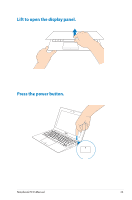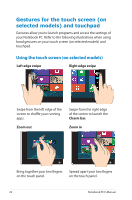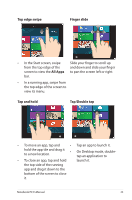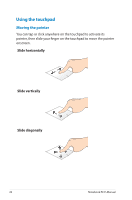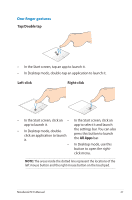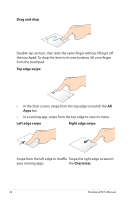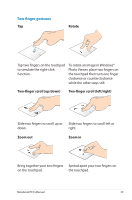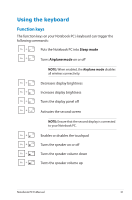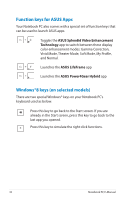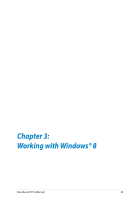Asus X202E User's Manual for English Edition - Page 28
Drag and drop, Top edge swipe, Charm bar., Swipe from the left edge to shuffle
 |
View all Asus X202E manuals
Add to My Manuals
Save this manual to your list of manuals |
Page 28 highlights
Drag and drop Double-tap an item, then slide the same finger without lifting it off the touchpad. To drop the item to its new location, lift your finger from the touchpad. Top edge swipe • In the Start screen, swipe from the top edge to launch the All Apps bar. • In a running app, swipe from the top edge to view its menu. Left edge swipe Right edge swipe Swipe from the left edge to shuffle Swipe the right edge to launch your running apps. the Charm bar. 28 Notebook PC E-Manual
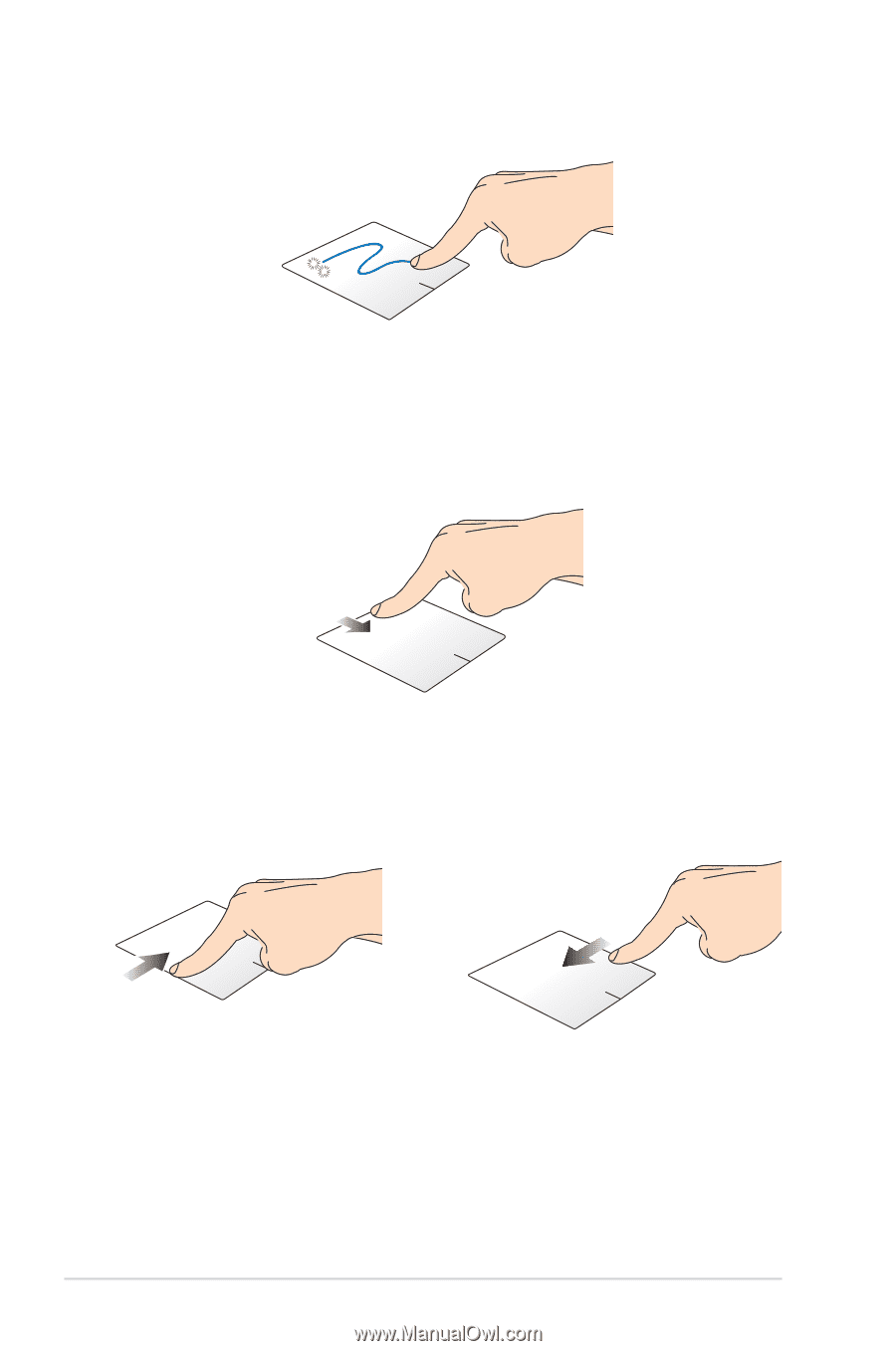
±8
Notebook PC E-Manual
Drag and drop
Double-tap an item, then slide the same finger without lifting it off
the touchpad. To drop the item to its new location, lift your finger
from the touchpad.
Top edge swipe
•
In the Start screen, swipe from the top edge to launch the
All
Apps
bar.
•
In a running app, swipe from the top edge to view its menu.
Left edge swipe
Right edge swipe
Swipe from the left edge to shuffle
your running apps.
Swipe the right edge to launch
the
Charm bar.