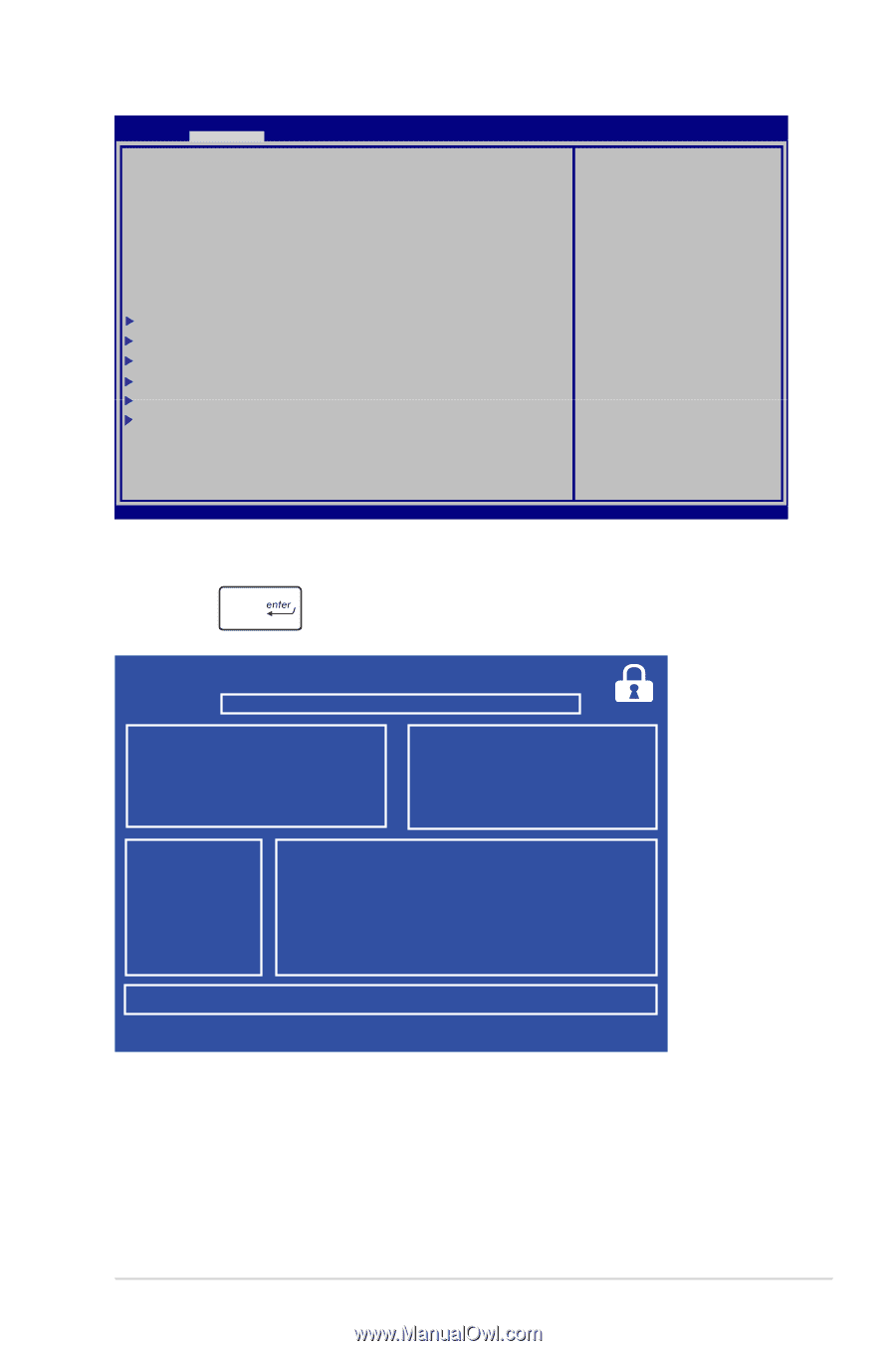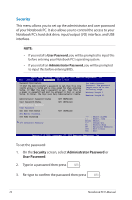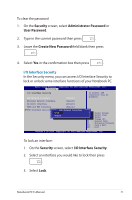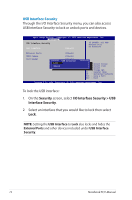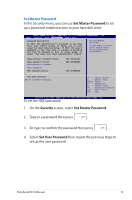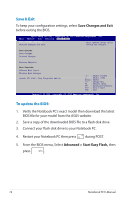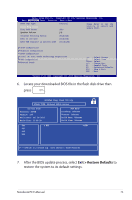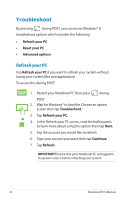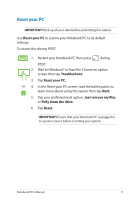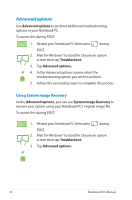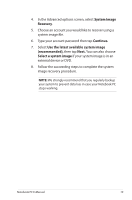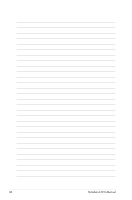Asus X202E User's Manual for English Edition - Page 75
Exit > Restore Defaults, Locate your downloaded BIOS file in the flash disk drive then, press - charger
 |
View all Asus X202E manuals
Add to My Manuals
Save this manual to your list of manuals |
Page 75 highlights
Main AdvAAappnttciieoo SSeeBttouuoppt UUttiiSlleiicttuyyri--tyCCooppyySrraiivggehhtt& ((ECCx))it22001121 AAmmeerriiccaann MMeeggaattrreennddss,, IInncc.. POST Logo Type Start Easy Flash Play POST Sound Speaker Volume [Static] [No] [4] Press Enter to run the utility to select and update BIOS. Internal Pointing Device Wake on Lid Open ASUS USB Charger+ in battery mode [Enabled] [Enabled] [Disabled] SATA Configuration Graphics Configuration DPTF Configuration Intel (R) Anti-Theft Technology Corporation USB Configuration Network Stack →← : Select Screen ↑↓ : Select Item Enter: Select +/- : Change Opt. F1 : General Help F9 : Optimized Defaults F10 : Save & Exit ESC : Exit Version 2.15.1226. Copyright (C) 2012 American Megatrends, Inc. 6. Locate your downloaded BIOS file in the flash disk drive then press . ASUSTek Easy Flash Utility FLASH TYPE: Winbond 25X/Q Series Current BIOS Platform: X202E Version: 100 Build Date: Jul 26 2012 Build Time: 11:09:58 New BIOS Platform: Unknown Version: Unknown Build Date: Unknown Build Time: Unknown FSO 0 EFI FS1 FS2 FS3 [←→]: Switch [↑↓]: Choose [q]: Exit [Enter]: Enter/Execute 7. After the BIOS update process, select Exit > Restore Defaults to restore the system to its default settings. Notebook PC E-Manual 75