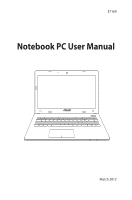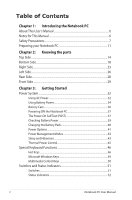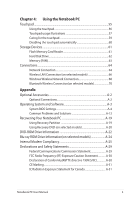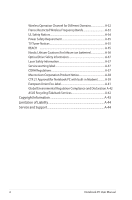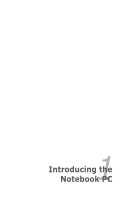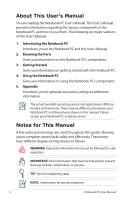Asus X401A User's Manual for English Edition
Asus X401A Manual
 |
View all Asus X401A manuals
Add to My Manuals
Save this manual to your list of manuals |
Asus X401A manual content summary:
- Asus X401A | User's Manual for English Edition - Page 1
E7169 Notebook PC User Manual March 2012 - Asus X401A | User's Manual for English Edition - Page 2
Care...36 Powering ON the Notebook PC 37 The Power-On Self Test (POST 37 Checking Battery Power 39 Charging the Battery Pack 40 Power Options 41 Power Management Modes 43 Sleep and Hibernate 43 Thermal Power Control 45 Special Keyboard Functions 46 Hot Keys ...46 Microsoft Windows Keys 49 - Asus X401A | User's Manual for English Edition - Page 3
Network Connection 68 Bluetooth Wireless Connection(on selected models 70 Appendix Optional Accessories A-2 Optional Connections A-2 Operating System and Software A-3 System BIOS Settings A-4 Common Problems and Solutions A-13 Recovering Your Notebook PC A-19 Using Recovery Partition - Asus X401A | User's Manual for English Edition - Page 4
21 Approval(for Notebook PC with built-in Modem A-39 European Union Eco-label A-41 Global Environmental Regulation Compliance and Declaration .A-42 ASUS Recycling/Takeback Services A-42 Copyright Information A-43 Limitation of Liability A-44 Service and Support A-44 4 Notebook PC User Manual - Asus X401A | User's Manual for English Edition - Page 5
1 Chapter 1: Introducing the Notebook PC - Asus X401A | User's Manual for English Edition - Page 6
. There may be differences between your Notebook PC and the pictures shown in this manual. Please accept your Notebook PC as being correct. Notes for This Manual A few notes and warnings are used throughout this guide, allowing you to complete certain tasks safely and effectively. These notes have - Asus X401A | User's Manual for English Edition - Page 7
safety precautions will increase the life of the Notebook PC. Follow all precautions and instructions. Except as described in this manual, refer all servicing to qualified personnel. Disconnect the AC power and remove the battery pack(s) before cleaning. Wipe the Notebook PC using a clean cellulose - Asus X401A | User's Manual for English Edition - Page 8
that your power adapter complies with the rating. DO NOT use strong solvents such as thinners, benzene, or other chemicals on or near the surface. DO NOT use damaged power cords, accessories, or other peripherals. Incorrect installation of battery may cause explosion and damage the Notebook PC - Asus X401A | User's Manual for English Edition - Page 9
the equalizer to settings other than the from the moving fan blades. Adapter Information Input voltage: 100- hard disk drive's head retracts when the power is turned OFF to prevent scratching of the hard disk surface during transport. Therefore, you should not transport the Notebook PC while the power - Asus X401A | User's Manual for English Edition - Page 10
bag to protect the Notebook PC from dirt, water, shock, and scratches. Charge Your Batteries If you intend to use battery power, be sure to fully charge your battery pack and any optional battery packs before going on long trips. Remember that the power adapter charges the battery pack as long as - Asus X401A | User's Manual for English Edition - Page 11
C B Preparing your Notebook PC These are only quick instructions for using your Notebook PC. Installing the Battery Pack A C B Connecting the Power Adapter C B A Notebook PC User Manual 11 - Asus X401A | User's Manual for English Edition - Page 12
Open the display panel A. Hold the base of your Notebook PC then lift up the display panel with your thumb. B. Slowly tilt the display panel forward or backward to a comfortable viewing angle. Turn the power on Press the power button. 12 Notebook PC User Manual - Asus X401A | User's Manual for English Edition - Page 13
2 Chapter 2: Knowing the parts - Asus X401A | User's Manual for English Edition - Page 14
Top Side The keyboard layout differs for each territory. X301 Intel X401 Intel and AMD 1 2 3 4 e 1 2 3 - 5 0 6 14 Notebook PC User Manual - Asus X401A | User's Manual for English Edition - Page 15
X501 Intel and AMD 1 2 3 4 5 6 Notebook PC User Manual 15 - Asus X401A | User's Manual for English Edition - Page 16
to clean the display panel. 4 Power Switch The power switch allows powering ON and OFF the Notebook PC and recovering from suspend mode. Use the switch once to turn ON and once to turn OFF the Notebook PC. The power switch only works when the display panel is opened. 16 Notebook PC User Manual - Asus X401A | User's Manual for English Edition - Page 17
in the Windows operating system. 6 Touchpad The touchpad is a pointing device that provides the same functions as a desktop mouse. A software-controlled scrolling function is available after setting up the included touchpad utility to allow easy Windows or web navigation. Notebook PC User - Asus X401A | User's Manual for English Edition - Page 18
on model. The battery pack size varies depending on model. WARNING! The bottom of the Notebook PC can get very hot. Be careful when handling the Notebook PC while it is SOFAS WHICH MAY BLOCK THE VENTS. DO NOT PUT THE NOTEBOOK PC ON YOUR LAP OR OTHER PARTS OF THE BODY TO AVOID INJURY FROM THE HEAT. X301Intel - Asus X401A | User's Manual for English Edition - Page 19
X401Intel 3 2 1 5 X401AMD 3 4 2 1 5 4 Notebook PC User Manual 19 - Asus X401A | User's Manual for English Edition - Page 20
X501Intel 3 2 1 5 X501AMD 3 4 2 1 5 20 4 Notebook PC User Manual - Asus X401A | User's Manual for English Edition - Page 21
AC power is not connected. This allows use when moving temporarily between locations. Battery time varies by usage and by the specifications for this Notebook PC. The battery pack cannot be disassembled and must be purchased as a single unit. 3 Battery Lock - Manual The manual battery lock - Asus X401A | User's Manual for English Edition - Page 22
memory in the system and configures CMOS accordingly during the POST (Power-On-Self-Test) process. There is no hardware or software (including BIOS) setup required after the memory is installed. Visit an authorized service center or retailer for information on memory upgrades for your Notebook - Asus X401A | User's Manual for English Edition - Page 23
Right Side X301 Intel X401/X501 Intel and AMD 12 3 4 5 6 1 Headphone Output Jack The stereo headphone jack (1/8 inch) is used to connect the Notebook PC's audio out signal to amplified feature for video conferencing, voice narrations, or simple audio recordings. Notebook PC User Manual 23 - Asus X401A | User's Manual for English Edition - Page 24
Serial Bus) port is compatible with USB 3.0, 2.0, or USB 1.1 devices such as keyboards, pointing devices, cameras, hard disk drives, printers, and scanners connected in a series up to 4.8Gbits/sec (USB 3.0), 480Mbits/sec (USB 2.0), and 12Mbits/sec (USB 1.1). USB allows many devices to run - Asus X401A | User's Manual for English Edition - Page 25
memory card reader that can conveniently read from and write to many flash memory cards. 6 Display (Monitor) Output The 15-pin D-sub monitor port supports a standard VGA-compatible device such as a monitor or projector to allow viewing on a larger external display. Notebook PC User Manual - Asus X401A | User's Manual for English Edition - Page 26
power to the Notebook PC and charges the internal battery pack. To prevent damage to the Notebook PC and battery pack, always use the supplied power adapter. The adapter may become warm to hot when in use. Ensure not to cover the adapter and keep it away from your body. 26 Notebook PC User Manual - Asus X401A | User's Manual for English Edition - Page 27
Serial Bus) port is compatible with USB 2.0 or USB 1.1 devices such as keyboards, pointing devices, cameras, hard disk drives, printers, and scanners connected in a series up to 12Mbits/sec (USB 1.1) and 480Mbits/sec (USB 2.0). USB allows many devices to run simultaneously on a single computer - Asus X401A | User's Manual for English Edition - Page 28
Rear Side X301 Intel X401 Intel and AMD 1 X501 Intel and AMD 1 1 Battery Pack The battery pack is automatically charged when the Notebook PC is connected to an AC power source and maintains power to the Notebook PC when AC power is not connected. This allows use when moving temporarily between - Asus X401A | User's Manual for English Edition - Page 29
Front Side X301 Intel X401 Intel and AMD 1 X501 Intel and AMD 1 1 Status Indicators Status indicators represent various hardware/software conditions. See indicator details in Chapter 3. Notebook PC User Manual 29 - Asus X401A | User's Manual for English Edition - Page 30
30 Notebook PC User Manual - Asus X401A | User's Manual for English Edition - Page 31
3 Chapter 3: Getting Started - Asus X401A | User's Manual for English Edition - Page 32
the battery power system. The power adapter converts AC power from a wall outlet to the DC power required by the Notebook PC. Your Notebook PC comes with a universal AC-DC adapter. That means that you may connect the power cord to any 100V-120V as well as 220V-240V outlets without setting switches - Asus X401A | User's Manual for English Edition - Page 33
different adapter to power the Notebook PC or use the Notebook PC's adapter to power other electrical devices. If there is smoke, burning scent, or extreme heat coming from the AC-DC adapter, seek servicing. Seek servicing if you suspect a faulty AC-DC adapter. You may damage both your battery pack - Asus X401A | User's Manual for English Edition - Page 34
Battery Power The Notebook PC is designed to work with a removable battery pack. The battery pack consists of a set of battery cells housed together. A fully charged pack will provide several hours of battery life, which can be further extended by using power management features through the BIOS - Asus X401A | User's Manual for English Edition - Page 35
To remove the battery pack: A C B IMPORTANT! Only use battery packs and power adapters supplied with this Notebook APC or specifically approved by the manufacturer or retailer for use with this model or else damage may occur to the Notebook PC. C B Notebook PC User Manual 35 - Asus X401A | User's Manual for English Edition - Page 36
safety reasons, DO NOT throw the battery in fire, DO NOT short circuit the contacts, and DO NOT disassemble the battery. If there is any abnormal operation or damage to the battery pack caused by impact, turn OFF the Notebook PC and contact an authorized service center. 36 Notebook PC User Manual - Asus X401A | User's Manual for English Edition - Page 37
ON the Notebook PC The Notebook PC's power-ON message appears on the screen when you turn it ON. If necessary, you may adjust the brightness by using the hot keys. If you need to run the BIOS Setup to set or modify the system configuration, press [F2] upon bootup to enter the BIOS Setup. Press - Asus X401A | User's Manual for English Edition - Page 38
message if the hard disk drive requires servicing. If any critical hard disk drive warning is given during bootup, backup your data immediately and run Windows disk checking program. To run Window's disk checking program: click Windows > select Computer > right-click a hard disk drive icon > choose - Asus X401A | User's Manual for English Edition - Page 39
memory size, and the size of the display panel. Screen captures shown here are examples only and may not reflect what you see in your system. You will be warned when battery power is low. If you continue to ignore the low battery warnings, the Notebook PC eventually enters suspend mode (Windows - Asus X401A | User's Manual for English Edition - Page 40
begins to charge as soon as the Notebook PC is connected to external power using the power adapter. Fully charge the battery pack before using it for the first time. A new battery pack must completely charge before the Notebook PC is disconnected from external power. It takes a few hours to fully - Asus X401A | User's Manual for English Edition - Page 41
switch turns ON and OFF the Notebook PC or putting the Notebook PC into sleep or hibernation modes. Actual behavior of the power switch can be customized in Windows Control Panel "Power Options." For other options, such as "Switch User, Restart, Sleep, or Shut Down," click the arrowhead next to - Asus X401A | User's Manual for English Edition - Page 42
system cannot properly turn OFF or restart, there is an additional way to shutdown your Notebook PC: Hold the power button over 4 seconds. IMPORTANT! DO NOT use emergency shutdown while data is being written; doing so can result in loss or destruction of your data. 42 Notebook PC User Manual - Asus X401A | User's Manual for English Edition - Page 43
Power Management Modes The Notebook PC has a number of automatic or adjustable power saving features that you can use to maximize battery life and lower Total Cost of Ownership (TCO). You can control some of these features through the Power menu in the BIOS Setup. ACPI power management settings are - Asus X401A | User's Manual for English Edition - Page 44
[Fn F1] to activate this mode. Recover by pressing any keyboard key except [Fn]. (NOTE: The power indicator will blink in this mode.) Hibernate is the same as Suspend-to-Disk (STD) and stores your current data and status on the hard disk drive. By doing this, RAM does not have to be periodically - Asus X401A | User's Manual for English Edition - Page 45
ON for active cooling when the temperature reaches the safe upper limit. • The CPU decreases speed for passive cooling when the temperature exceeds the safe upper limit. • The system shut down for critical cooling when temperature exceeds the maximum safe upper limit. Notebook PC User Manual 45 - Asus X401A | User's Manual for English Edition - Page 46
icons instead of the function keys. "ZZ" Icon (f1): Places the Notebook PC in suspend mode (either Save-to-RAM or Save-to-Disk depending on sleep button setting in power management setup). Radio Tower (f2): Wireless Models Only: Toggles the internal wireless LAN or Bluetooth (on selected models) ON - Asus X401A | User's Manual for English Edition - Page 47
, select High Color in Display Property Settings.) NOTE: Must connect an external monitor "before" booting up. Crossed-out Touchpad (f9) (on selected models): Toggles the built-in touchpad LOCKED (disabled) and UNLOCKED (enabled). Locking the touchpad will prevent you from accidentally moving the - Asus X401A | User's Manual for English Edition - Page 48
. Applying or removing the power adapter will automatically switch the system between AC mode and battery mode. You can see the current mode through the on-screen display (OSD). Fn+Enter (extended keyboard): Toggles Windows "Calculator" application. (on selected models) 48 Notebook PC User Manual - Asus X401A | User's Manual for English Edition - Page 49
Microsoft Windows Keys There are two special Windows keys on the keyboard as described below. The key with the Windows Logo activates the Start menu located at the bottom left of the Windows desktop. The other key, that looks like a Windows menu with a small pointer, activates the properties menu - Asus X401A | User's Manual for English Edition - Page 50
meaning of each multimedia control key on the Notebook PC. Some control key functions may defer depending on Notebook PC model. Use the [Fn] key in combination with the arrow keys for CD control functions. CD During CD play, skips to the next audio track/movie chapter. 50 Notebook PC User Manual - Asus X401A | User's Manual for English Edition - Page 51
Switches and Status Indicators Switches Power Switch The power switch turns ON and OFF the Notebook PC or putting the Notebook PC into sleep or hibernation modes. Actual behavior of the power switch can be customized in Windows Control Panel "Power Options." Notebook PC User Manual 51 - Asus X401A | User's Manual for English Edition - Page 52
as follows: Green ON: Battery power is between 95% and 100% (with AC power). Orange ON: Battery power is less than 95% (with AC power). Orange Blinking: Battery power is less than 10% (without AC power). Off: Battery power is between 10% and 100% (without AC power). 52 Notebook PC User Manual - Asus X401A | User's Manual for English Edition - Page 53
in wireless LAN. This indicator will light to show that the Notebook PC's built-in Bluetooth (BT) function is activated. When the built-in wireless LAN is enabled, this indicator will also light. (Windows software settings are necessary.) Capital Lock Indicator Indicates that capital lock [Caps Lock - Asus X401A | User's Manual for English Edition - Page 54
4 Chapter 4: Using the Notebook PC - Asus X401A | User's Manual for English Edition - Page 55
to position cursor onscreen. The following illustration shows the features of the touchpad: Right-click button (area outside the dotted-line) Left-click button operate the touchpad. These objects may damage the touchpad's surface. A device driver is still required for working with some - Asus X401A | User's Manual for English Edition - Page 56
and zoom images, scroll lists, as well as swipe and switch between windows. Moving the pointer You can tap or click anywhere on the touchpad to activate its pointer, then slide your finger on the touchpad to move the pointer onscreen. Slide horizontally Slide vertically Slide diagonally 56 - Asus X401A | User's Manual for English Edition - Page 57
Tap twice to open the selected item. Clicking - Clicking on the touchpad simulates the functions of the left mouse button and right mouse button. options. Dragging and dropping - Doing the drag-and-drop action on the touchpad allows you to move onscreen items into a new location. Drag Drop - Asus X401A | User's Manual for English Edition - Page 58
touchpad then turn one finger clockwise or counterclockwise while the other stays still. Scrolling - Using two fingers on the touchpad fingers on the edge of the touchpad when moving from up to down is activated. Zooming - Using two fingers on the touchpad, you can enlarge or reduce the view size of - Asus X401A | User's Manual for English Edition - Page 59
the touchpad with your finger nails or any hard objects. The touchpad responds to movement not to force. There is no need to tap the surface too hard. Tapping too hard does not increase the responsiveness of the touchpad. The touchpad responds best to light pressure. Notebook PC User Manual 59 - Asus X401A | User's Manual for English Edition - Page 60
automatically You can automatically disable the touchpad when an external USB mouse is attached. To disable the touchpad: 1. Go to Control Panel. Change view settings to Large Icons then select Mouse. 2. Select the ELAN tab. 3. Tick the box with the Disable when external pointing device plug - Asus X401A | User's Manual for English Edition - Page 61
memory card compatibility varies depending on Notebook PC model and flash memory card specifications. Flash memory card specifications data loss, use Safely Remove Hardware and Eject Media in the Windows notification area before removing the flash memory card. Notebook PC User Manual 61 - Asus X401A | User's Manual for English Edition - Page 62
. IMPORTANT! When replacing or upgrading the hard drive, always visit an authorized service center or retailer for this Notebook PC. WARNING! Disconnect all the connected peripherals, any telephone or telecommunication lines and power connector (such as external power supply, battery pack, etc - Asus X401A | User's Manual for English Edition - Page 63
or telecommunication lines and power connector (such as external power supply, battery pack, etc.) before installing or removing a memory. IMPORTANT! When replacing or upgrading the hard drive, always visit an authorized service center or retailer for this Notebook PC. Notebook PC User Manual 63 - Asus X401A | User's Manual for English Edition - Page 64
Full-Duplex is supported on this Notebook PC but requires connection to a network switching hub with "duplex" enabled. The software default is to use the fastest setting so no user-intervention is required. 1000BASE-T (or Gigabit) is only supported on selected models. 64 Notebook PC User Manual - Asus X401A | User's Manual for English Edition - Page 65
(Fast-Ethernet model). (Gigabit models support auto-crossover so a crossover LAN cable is optional.) Example of the Notebook PC connected to a Network Hub or Switch for use with the built-in Ethernet controller. Network cable with RJ-45 connectors Network Hub or Switch Notebook PC User Manual 65 - Asus X401A | User's Manual for English Edition - Page 66
a client adapter that supports Infrastructure and Ad-hoc modes giving you flexibility on your existing or future wireless network configurations for connect to the unsecured network; otherwise, the information transmission without encryption might be visible to others. 66 Notebook PC User Manual - Asus X401A | User's Manual for English Edition - Page 67
environment. (All devices must install optional 802.11 wireless LAN adapters.) Notebook PC Desktop PC PDA Infrastructure mode The Infrastructure mode allows the Notebook PC and other wireless devices to join a wireless network created by an Access Point (AP) (sold separately) that provides - Asus X401A | User's Manual for English Edition - Page 68
icon and Bluetooth icon are shown. Or double click the Wireless Console icon in Windows notification area and select the wireless LAN icon. 3. Click the wireless network icon with an orange star Windows® Notification area to refresh and search in the list again. in the 68 Notebook PC User Manual - Asus X401A | User's Manual for English Edition - Page 69
to enter a password. 6. After a connection has been established, the connection is shown on the list. 7. You can see the wireless network icon in the Notification area. The crossed wireless network icon appears when you press + to disable the WLAN function. Notebook PC User Manual 69 - Asus X401A | User's Manual for English Edition - Page 70
and exchange files, share peripherals, or share Internet or network connections. You may also make use of Bluetooth-enabled wireless keyboard or mouse. Turning ON and Launching Bluetooth Utility This process can be used to add most Bluetooth devices. 1. Switch ON the Wireless function if necessary - Asus X401A | User's Manual for English Edition - Page 71
From Control Panel, go to Network and Internet > Network and Sharing Center and then click Change adapter settings in the left blue pane. 4. Right-click Bluetooth Network Connection and select View Bluetooth Network Devices. 5. Click Add a device to look for new devices. Notebook PC User Manual 71 - Asus X401A | User's Manual for English Edition - Page 72
6. Select a Bluetooth-enabled device from the list and click Next. 7. Enter the Bluetooth security code into your device and start pairing. 8. The paired relationship is successfully built. Click Close to finish the setting. 72 Notebook PC User Manual - Asus X401A | User's Manual for English Edition - Page 73
A Appendix - Asus X401A | User's Manual for English Edition - Page 74
durability. When used in current operating systems, no drivers are necessary. USB Floppy Disk Drive An optional USB-interface floppy disk drive can accept a standard 1.44MB (or 720KB) 3.5-inch floppy diskette. WARNING! To prevent system failures, use Windows "Safely Remove Hardware" on the taskbar - Asus X401A | User's Manual for English Edition - Page 75
as part of the factory pre-install. A recovery disc is optional and includes an image of the original operating system installed on the hard drive at the factory. The recovery disc provides a comprehensive recovery solution that quickly restores the Notebook PC's operating system to its original - Asus X401A | User's Manual for English Edition - Page 76
Disabled] Enables/Disables UEFI boot from disks. Boot Option Priorities Boot Option #1 Boot Option #2 Boot Option #3 [P2: Windows Boot Manager] [UEFI: USB 2.0 USB...] [USB 2.0 USB Flash] Hard Drive BBS Priorities Add New Boot Option Delete Boot Option : Select Screen : Select Item Enter: Select - Asus X401A | User's Manual for English Edition - Page 77
from disks. Boot Option Priorities Boot Option #1 Boot Option #2 Boot Option #3 Hard Drive BBS Priorities Add New Boot Option Delete Boot Option [P2: Windows Boot Manager] [UEFI: USB 2.0 USB...] [USB 2.0 USB Flash] Boot Option #1 P2: Windows Boot Manager Disabled : Select Screen : Select Item - Asus X401A | User's Manual for English Edition - Page 78
asked for when entering Setup. If ONLY the user's password is set, this is a power on password and must be entered to boot or enter Setup. In Setup, the User will have Administrator rights. Select Secure Boot mode extended options The password length must be in the following range: Minimum length - Asus X401A | User's Manual for English Edition - Page 79
Password field blank and press [Enter]. 5. Password is then cleared. You will be asked to enter the User Password whenever you power on the Notebook PC (enter BIOS or OS). The Administrator Password is only asked when you would like to enter and configure the BIOS settings. Notebook PC User Manual - Asus X401A | User's Manual for English Edition - Page 80
Megatrends, Inc. To lock the I/O interface: 1. On the Security screen, select I/O Interface Security. 2. Select an interface you would like to lock and click LOCKED. The I/O Interface Security settings can only be altered when you log in with Administrator privilege. A-8 Notebook PC User Manual - Asus X401A | User's Manual for English Edition - Page 81
Select an interface you would like to lock and click Lock. If you set USB Interface to [Lock], External Ports and CMOS Camera will be locked and hidden simultaneously. The USB Interface Security settings can only be altered when you log in with Administrator privilege. Notebook PC User Manual A-9 - Asus X401A | User's Manual for English Edition - Page 82
asked for when entering Setup. If ONLY the user's password is set, this is a power on password and must be entered to boot or enter Setup. In Setup, the User will have Administrator rights. Select Secure Boot mode extended options The password length must be in the following range: Minimum length - Asus X401A | User's Manual for English Edition - Page 83
have to set Master Password before setting the User Password. You will be asked to enter user password first (if there is one), then HDD user password when you power on the Notebook PC and cannot enter the operating system if you fail to enter the correct passwords. Notebook PC User Manual A-11 - Asus X401A | User's Manual for English Edition - Page 84
to keep your configuration settings, you must save changes before exiting the BIOS setup utility. Aptio Setup Utility - Copyright (C) 2011 American Megatrends, Inc. Main Advanced Chipset Boot Security Save & Exit Save Changes and Exit Discard Changes and Exit Exit system setup after saving the - Asus X401A | User's Manual for English Edition - Page 85
3. If problem still persists, try restoring your system using the recovery partition or DVD. You must backup all your data to another location before recovering. 4. If the problem still exist, contact your local service center and ask an engineer for assistance. Hardware Problem - Keyboard / Hotkey - Asus X401A | User's Manual for English Edition - Page 86
damage the battery pack if it is left in the Notebook PC. Hardware Problem - Power ON/OFF Error I cannot power ON the Notebook PC. Diagnostics: 1. Power On by Battery only? (Y = 2, N = 4) 2. Able to see BIOS (ASUS Logo)? (Y = 3, N = A) 3. Able to load the OS? (Y = B, N = A) 4. Adapter power LED ON - Asus X401A | User's Manual for English Edition - Page 87
operating system, try restoring your system using the recovery partition or disc. IMPORTANT! You must backup all your data to another location before recovering. C. Adapter problem; check the power cord connections, otherwise visit a local service center for replacement. D. Battery problem; please - Asus X401A | User's Manual for English Edition - Page 88
in Windows Safe Mode. 3. Check your system for viruses. 4. Update the BIOS to the latest version with Easy Flash in Windows or AFLASH in DOS mode. These utilities and BIOS files can be downloaded from the ASUS website. WARNING! Ensure your Notebook PC does not lose power during the BIOS flashing - Asus X401A | User's Manual for English Edition - Page 89
firewall to protect yourself from viruses. Ensure that you install the "Intel INF Update" and "ATKACPI" drivers first so that hardware devices can be recognized. 6. If the problem still exist, contact your local service center and ask an engineer for assistance. Notebook PC User Manual A-17 - Asus X401A | User's Manual for English Edition - Page 90
Boot Security Save & Exit POST Logo Type Start Easy Flash Play POST Sound Speaker Volume Internal Pointing Device Wake On Lid Open ASUS USB Charger+ in battery mode [Static] [No] [4] [Enabled] [Enabled] [Disabled] Press ENTER to run the utility to select and update BIOS. Intel Virtualization - Asus X401A | User's Manual for English Edition - Page 91
of any customized configuration settings (such as network settings). About the Recovery Partition The Recovery Partition is a reserved space on your hard disk drive used to restore the operating system, drivers, and utilities installed on your Notebook PC at the factory. IMPORTANT! DO NOT delete - Asus X401A | User's Manual for English Edition - Page 92
Recover Windows to entire HD with two partitions. This option deletes all partitions from your hard drive and creates two new partitions "C" (40%) and "D" (60%). 6. Follow the onscreen instructions to complete the recovery process. Visit the ASUS website at www.asus.com for updated drivers and - Asus X401A | User's Manual for English Edition - Page 93
recovery process or else your partitions will be unusable. Ensure to connect the power adapter to your Notebbook PC when performing system recovery. Unstable power supply may cause recovery failure. Visit the ASUS website at www.asus.com for updated drivers and utilities. Notebook PC User Manual - Asus X401A | User's Manual for English Edition - Page 94
Notebook PC. The DVD-ROM drive allows the use of both CD and DVD discs setting. Changing the region code after that will require factory resetting which is not covered by warranty. If resetting is desired, shipping and resetting costs will be at the expense of the user. A-22 Notebook PC User Manual - Asus X401A | User's Manual for English Edition - Page 95
4 Australia, Caribbean (Except US Territories), Central America, New Zealand, Pacific Islands, South America Region 5 CIS, India, Pakistan, Rest of Africa, Russia, North Korea Region 6 China Notebook PC User Manual A-23 - Asus X401A | User's Manual for English Edition - Page 96
Blu-ray ROM Drive Information (on selected models) Region Definitions Region A North, Central and South American Eastern European countries and their territories; China and Mongolia. Refer to Blu-ray Disc website at www.blu-raydisc.com/en/Technical/ FAQs/Blu-rayDsicforVideo.html for more details. - Asus X401A | User's Manual for English Edition - Page 97
networks of terminal equipment (excluding terminal equipment supporting the voice telephony justified case service) in which network networks with which the equipment is designed to work and any notified networks with which the equipment may have inter-working difficulties" Notebook PC User Manual - Asus X401A | User's Manual for English Edition - Page 98
it clear where network compatibility is dependent on physical and software switch settings. It will also advise the user to contact the vendor if it is desired to use the equipment on another network fax machines, auto-dialers and alarm systems. Equipment in which the end-to- - Asus X401A | User's Manual for English Edition - Page 99
Yes No No No No Not Applicable No No Still Pending No No No Yes No Not Applicable Not Applicable Not Applicable No No No Notebook PC User Manual A-27 - Asus X401A | User's Manual for English Edition - Page 100
National requirements will apply only if the equipment may use pulse dialling (manufacturers may state in the user guide that the equipment is only intended to support DTMF signalling, which would make any additional testing superfluous). In The Netherlands additional testing is required for series - Asus X401A | User's Manual for English Edition - Page 101
FCC Rules Part 15. Operation is device, pursuant to Part 15 of the Federal Communications Commission in accordance with the instructions, may cause harmful help. The use of a shielded-type power cord is required in order to meet FCC is essential that only the supplied power cord be used. Use only - Asus X401A | User's Manual for English Edition - Page 102
of Federal Regulations #47, part 15.193, 1993. Washington DC: equipment complies with FCC radiation exposure limits set forth for an uncontrolled environment. To maintain End users must follow the specific operating instructions for satisfying RF exposure 300 328-2] A-30 Notebook PC User Manual - Asus X401A | User's Manual for English Edition - Page 103
interference to the licensed service (i.e. co-channel Mobile Satellite systems) this device is intended to be operated indoors and away from windows to provide maximum shielding. Equipment (or its transmit antenna) that is installed outdoors is subject to licensing. Notebook PC User Manual A-31 - Asus X401A | User's Manual for English Edition - Page 104
public persons, use is subject to a preliminary authorization procedure by the Ministry of Defense, with maximum authorized power of 100mW in the 2446.5-2483.5 MHz band. Use outdoors on public property is not permitted. In 26 Drôme 37 Indre et Loire 50 Manche 59 Nord A-32 Notebook PC User Manual - Asus X401A | User's Manual for English Edition - Page 105
areas within France. Please check with ART for the latest information (www.arcep.fr) Your WLAN Card transmits less than 100mW, but more than 10mW. Notebook PC User Manual A-33 - Asus X401A | User's Manual for English Edition - Page 106
reaction. • Do not dispose the Notebook PC battery pack in a fire, as they may explode. Check with local codes for possible special disposal instructions to reduce the risk of injury to persons due to fire or explosion. • Do not use power adapters or batteries from other devices to reduce the risk - Asus X401A | User's Manual for English Edition - Page 107
approved power cords greater than or equal to: H05VV-F, 3G, 0.75mm2 or H05VV-F, 2G, 0.75mm2. TV Tuner Notices Note to CATV System Installer-Cable distribution system should substances in our products at ASUS REACH website at http://csr.asus.com/english/REACH.htm. Notebook PC User Manual A-35 - Asus X401A | User's Manual for English Edition - Page 108
Nordic Lithium Cautions (for lithium-ion batteries) CAUTION! Danger of explosion if battery is incorrectly replaced. Replace only with the same or equivalent type recommended by the manufacturer. Dispose of used batteries according to the manufacturer's instructions. (English) ATTENZIONE! Rischio di - Asus X401A | User's Manual for English Edition - Page 109
with this Notebook PC contains a CLASS 1 LASER PRODUCT. WARNING! Making adjustments or performing procedures other than those specified in the user's manual may result in hazardous laser exposure. Do not attempt to disassemble the optical drive. For your safety, have the optical drive serviced only - Asus X401A | User's Manual for English Edition - Page 110
Corporation, and is intended for home and other limited viewing uses only unless otherwise authorized by Macrovision Corporation. Reverse engineering or disassembly is prohibited. A-38 Notebook PC User Manual - Asus X401A | User's Manual for English Edition - Page 111
CTR 21 Approval (for Notebook PC with built-in Modem) Danish Dutch English Finnish French German Greek Italian Portuguese Notebook PC User Manual A-39 - Asus X401A | User's Manual for English Edition - Page 112
Spanish Swedish A-40 Notebook PC User Manual - Asus X401A | User's Manual for English Edition - Page 113
of natural resources by encouraging recycling. 5. Designed for easy upgrades and longer lifetime through providing compatible spare parts such as batteries, power supplies, the keyboard, the memory, and if available the CD drive or DVD drive. 6. Reduced solid waste through takeback policy. For more - Asus X401A | User's Manual for English Edition - Page 114
RoHS Swiss Energy Laws ASUS Recycling/Takeback Services ASUS recycling and takeback programs batteries, other components as well as the packaging materials. Please go to http://csr.asus.com/english/Takeback.htm for detailed recycling information in different regions. A-42 Notebook PC User Manual - Asus X401A | User's Manual for English Edition - Page 115
system, or translated into any language in any form or by any means, except documentation kept by the purchaser for backup purposes, without the express written permission of ASUSTeK COMPUTER INC. ("ASUS"). ASUS PROVIDES THIS MANUAL . SPECIFICATIONS AND INFORMATION CONTAINED IN THIS MANUAL ARE - Asus X401A | User's Manual for English Edition - Page 116
Warranty Statement, up to the listed contract price of each product. ASUS will only be responsible for or indemnify ASUS, ITS SUPPLIERS OR YOUR RESELLER IS INFORMED OF THEIR POSSIBILITY. Service and Support Visit our multi-language web site at http://support.asus.com A-44 Notebook PC User Manual - Asus X401A | User's Manual for English Edition - Page 117
Notebook PC User Manual A-45 - Asus X401A | User's Manual for English Edition - Page 118
LI-TE RD., PEITOU, TAIPEI 112, TAIWAN R.O.C. Country: TAIWAN Authorized representative in Europe: ASUS COMPUTER GmbH Address, City: HARKORT STR. 21-23, 40880 RATINGEN Country: GERMANY declare Date: Apr. 30, 2012 Year to begin affixing CE marking:2012 A-46 Signature Notebook PC User Manual - Asus X401A | User's Manual for English Edition - Page 119
Europe: ASUS COMPUTER GmbH Address, City: HARKORT STR. 21-23, 40880 RATINGEN Country: GERMANY declare the following apparatus: Product name : Notebook PC Model name : X501A, F501A Declaration Date: May 09, 2012 Year to begin affixing CE marking:2012 Notebook PC User Manual Signature A-47 - Asus X401A | User's Manual for English Edition - Page 120
LI-TE RD., PEITOU, TAIPEI 112, TAIWAN R.O.C. Country: TAIWAN Authorized representative in Europe: ASUS COMPUTER GmbH Address, City: HARKORT STR. 21-23, 40880 RATINGEN Country: GERMANY declare Date: Apr. 30, 2012 Year to begin affixing CE marking:2012 A-48 Signature Notebook PC User Manual - Asus X401A | User's Manual for English Edition - Page 121
TE RD., PEITOU, TAIPEI 112, TAIWAN R.O.C. Country: TAIWAN Authorized representative in Europe: ASUS COMPUTER GmbH Address, City: HARKORT STR. 21-23, 40880 RATINGEN Country: GERMANY declare Date: Apr. 30, 2012 Year to begin affixing CE marking:2012 Notebook PC User Manual Signature A-49 - Asus X401A | User's Manual for English Edition - Page 122
LI-TE RD., PEITOU, TAIPEI 112, TAIWAN R.O.C. Country: TAIWAN Authorized representative in Europe: ASUS COMPUTER GmbH Address, City: HARKORT STR. 21-23, 40880 RATINGEN Country: GERMANY declare Date: Apr. 30, 2012 Year to begin affixing CE marking:2012 A-50 Signature Notebook PC User Manual
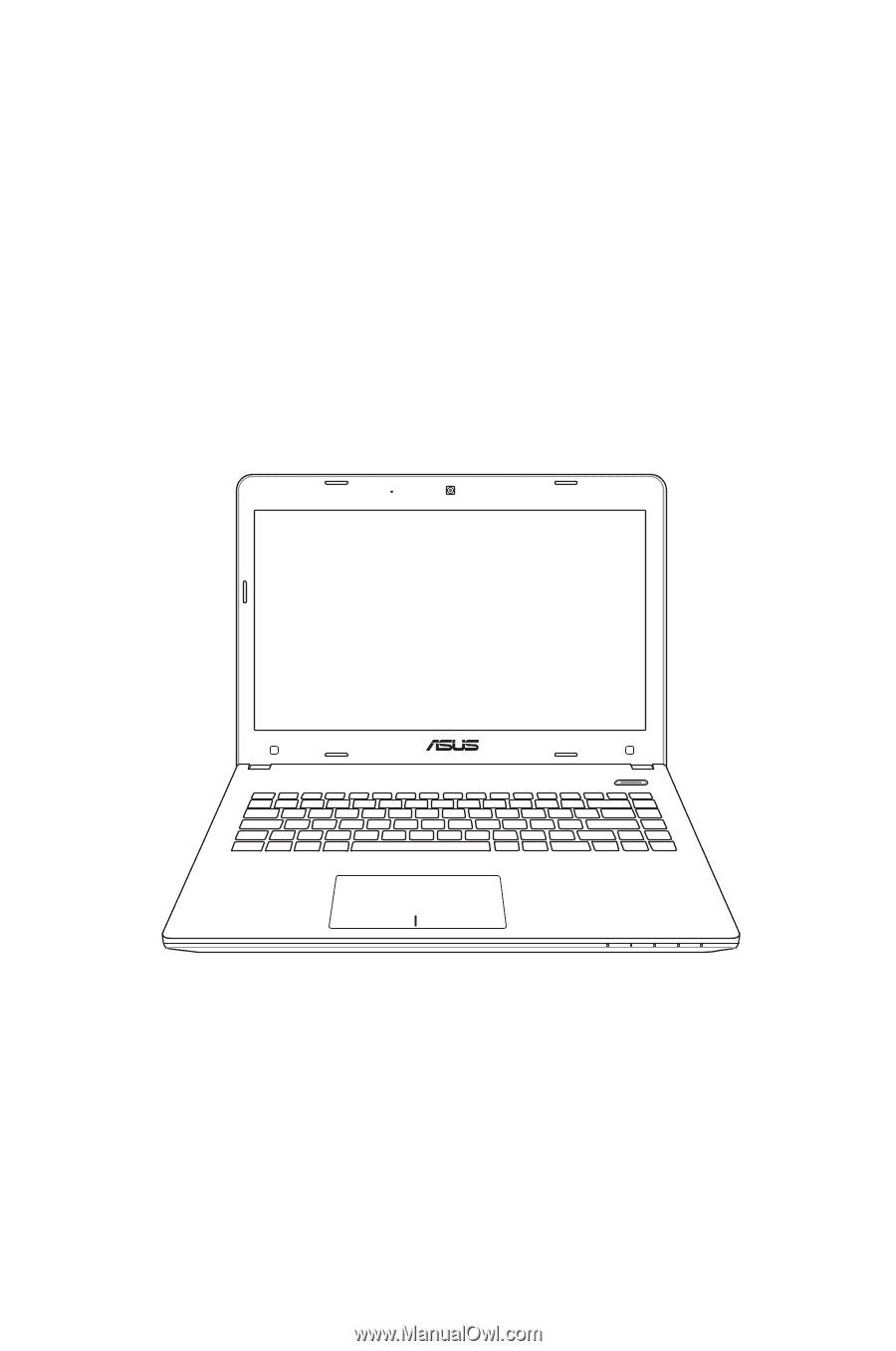
Notebook PC User Manual
March 2012
E7169