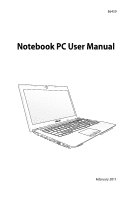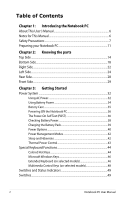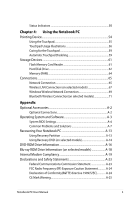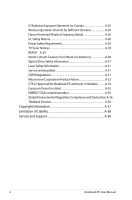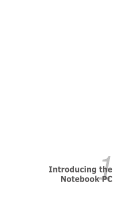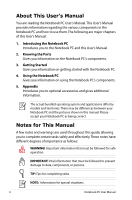Asus X43BR User Manual
Asus X43BR Manual
 |
View all Asus X43BR manuals
Add to My Manuals
Save this manual to your list of manuals |
Asus X43BR manual content summary:
- Asus X43BR | User Manual - Page 1
E6459 Notebook PC User Manual February 2011 - Asus X43BR | User Manual - Page 2
ON the Notebook PC 36 The Power-On Self Test (POST 36 Checking Battery Power 38 Charging the Battery Pack 39 Power Options 40 Power Management Modes 42 Sleep and Hibernate 42 Thermal Power Control 43 Special Keyboard Functions 44 Colored Hot Keys 44 Microsoft Windows Keys 46 Extended - Asus X43BR | User Manual - Page 3
for the Touchpad 59 Automatic Touchpad Disabling 59 Storage Devices 61 Flash Memory Card Reader 61 Hard Disk Drive 62 Memory (RAM 64 Connections...65 Network Connection 65 Wireless LAN Connection (on selected models 67 Windows Wireless Network Connection 69 Bluetooth Wireless Connection(on - Asus X43BR | User Manual - Page 4
A-29 Nordic Lithium Cautions (for lithium-ion batteries A-30 Optical Drive Safety Information A-31 Laser Safety Information A-31 Service warning label A-31 CDRH Regulations A-31 Macrovision Corporation Product Notice A-32 CTR 21 Approval(for Notebook PC with built-in Modem A-33 European Union - Asus X43BR | User Manual - Page 5
1 Chapter 1: Introducing the Notebook PC - Asus X43BR | User Manual - Page 6
and territories. There may be differences between your Notebook PC and the pictures shown in this manual. Please accept your Notebook PC as being correct. Notes for This Manual A few notes and warnings are used throughout this guide, allowing you to complete certain tasks safely and effectively - Asus X43BR | User Manual - Page 7
Precautions The following safety precautions will increase the life of the Notebook PC. Follow all precautions and instructions. Except as described in this manual, refer all servicing to qualified personnel. Disconnect the AC power and remove the battery pack(s) before cleaning. Wipe the Notebook - Asus X43BR | User Manual - Page 8
near the surface. DO NOT use damaged power cords, accessories, or other peripherals. Incorrect installation of battery may cause explosion and damage the Notebook PC. DO NOT throw the Notebook PC in municipal waste. This product has been designed to enable proper reuse of parts and recycling. The - Asus X43BR | User Manual - Page 9
OFF to prevent scratching of the hard disk surface during transport.Therefore, you should not transport the Notebook PC while the power is still ON. Close the display panel and check that it is latched securely in the closed position to protect the keyboard and display panel. CAUTION! The Notebook - Asus X43BR | User Manual - Page 10
and an AC power source. Be aware that it takes much longer to charge the battery pack when the Notebook PC is in use. Airplane Precautions Contact your airline if you want to use the Notebook PC on the airplane. Most airlines will have restrictions for using electronic devices. Most airlines will - Asus X43BR | User Manual - Page 11
Preparing your Notebook PC These are quick instructions for using your Notebook PC. Installing the Battery Pack 3 1 2 Connecting the Power Adapter 2 1 3 110V-220V Notebook PC User Manual 11 - Asus X43BR | User Manual - Page 12
1. Push and release the power button located beneath the LCD display panel. 2. Use [Fn]+[F5] or [Fn]+[F6] to adjust the LCD brightness. 12 Notebook PC User Manual - Asus X43BR | User Manual - Page 13
2 Chapter 2: Knowing the parts - Asus X43BR | User Manual - Page 14
The keyboard differs for each territory. 14" model 1 2 3 4 esc f1 f2 f3 f4 tab caps lock f5 f6 f7 f8 f9 f10 f11 f12 pause break prt sc sysrq insert num lk delete scr lk backspace home pgup enter pgdn shift shift end ctrl fn alt alt ctrl 5 6 7 8 9 10 14 Notebook PC - Asus X43BR | User Manual - Page 15
4 esc f1 f2 f3 f4 f5 f6 f7 f8 f9 f10 f11 f12 pause break prt sc sysrq delete insert home pgup pgdn end backspace num lk scr lk tab home pgup caps lock enter shift ctrl fn alt shift end pgdn enter alt ctrl insert delete 5 6 7 8 9 10 Notebook PC User Manual 15 - Asus X43BR | User Manual - Page 16
taking or video recording. Can be used with video conferencing and PC is turned ON and blinks slowly when the Notebook PC is in the Suspend-to-RAM (Sleep) mode. This indicator is OFF when the Notebook PC is turned OFF or in the Suspend-to-Disk (Hibernation) mode. 16 Notebook PC User Manual - Asus X43BR | User Manual - Page 17
Keyboard The keyboard provides full-sized keys with comfortable travel (depth at which the keys can be depressed) and palm rest for both hands. Two Windows after setting up the included touchpad utility to allow easy Windows or web navigation. 10 Status Indicators (front) Status indicators - Asus X43BR | User Manual - Page 18
Bottom Side The bottom side may vary in appearance depending on model. The battery pack size varies depending on model. 2 3 1 4 5 18 Notebook PC User Manual - Asus X43BR | User Manual - Page 19
15.6" model 2 3 1 4 5 WARNING! The bottom of the Notebook PC can get very hot. Be careful when handling the Notebook PC while it is in operation or recently been in MAY BLOCK THE VENTS. DO NOT PUT THE NOTEBOOK PC ON YOUR LAP OR OTHER PARTS OF THE BODY TO AVOID INJURY FROM THE HEAT. Notebook - Asus X43BR | User Manual - Page 20
for this Notebook PC.The battery pack cannot be disassembled and must be purchased as a single unit. 4 Hard Disk Drive Compartment The hard disk drive is secured in a compartment. Visit an authorized service center or retailer for information on hard disk drive upgrades for your Notebook - Asus X43BR | User Manual - Page 21
after the memory is installed. Visit an authorized service center or retailer for information on memory upgrades for your Notebook PC. Only purchase expansion modules from authorized retailers of this Notebook PC to ensure maximum compatibility and reliability. Notebook PC User Manual 21 - Asus X43BR | User Manual - Page 22
inch) can be used to connect an external microphone or output signals from audio devices. Using this jack automatically disables the built-in microphone. Use this feature for video conferencing, voice narrations, or simple audio recordings. 3 USB Port (2.0) 4 Optical Drive The Notebook PC - Asus X43BR | User Manual - Page 23
the optical drive in Windows "Computer" and selecting PC security products. These security products usually include a metal cable and lock that prevent the Notebook PC to be removed from a fixed object. Some may also include a motion detector to sound an alarm when moved. Notebook PC User Manual - Asus X43BR | User Manual - Page 24
to DC power for use with this jack. Power supplied through this jack supplies power to the Notebook PC and charges the internal battery pack.To prevent damage to the Notebook PC and battery pack, always use the supplied power adapter. The adapter may become warm to hot when in use. Ensure - Asus X43BR | User Manual - Page 25
port supports a standard VGA-compatible device such as a monitor or projector to allow viewing on a larger external display. 7 USB Port (2.0) The USB (Universal Serial Bus) port is compatible with USB 2.0 or USB 1.1 devices such as keyboards, pointing devices, cameras, hard disk drives - Asus X43BR | User Manual - Page 26
Side 15.6"1mod2el 3 4 5 6 7 12 3 4 5 6 1 Power (DC) Input The supplied power adapter converts AC power to DC power for use with this jack. Power supplied through this jack supplies power to the Notebook PC and charges the internal battery pack.To prevent damage to the Notebook PC - Asus X43BR | User Manual - Page 27
monitor port supports a standard VGA-compatible device such as a monitor or projector to allow viewing on a larger external display. 6 USB Port (2.0) The USB (Universal Serial Bus) port is compatible with USB 2.0 or USB 1.1 devices such as keyboards, pointing devices, cameras, hard disk drives - Asus X43BR | User Manual - Page 28
source and maintains power to the Notebook PC when AC power is not connected. This allows use when moving temporarily between locations. Battery time varies by usage and by the specifications for this Notebook PC.The battery pack cannot be disassembled and must be purchased as a single unit - Asus X43BR | User Manual - Page 29
must be purchased separately in order to use memory cards from devices such as digital cameras, MP3 players, mobile phones, and PDAs. This Notebook PC has a built-in high-speed memory card reader that can conveniently read from and write to many flash memory cards. Notebook PC User Manual 29 - Asus X43BR | User Manual - Page 30
30 Notebook PC User Manual - Asus X43BR | User Manual - Page 31
3 Chapter 3: Getting Started - Asus X43BR | User Manual - Page 32
and the battery power system.The power adapter converts AC power from a wall outlet to the DC power required by the Notebook PC. Your Notebook PC comes with country. 2 1 3 110V-220V You can buy travel kits for the Notebook PC that includes power and modem adapters for almost every country - Asus X43BR | User Manual - Page 33
scent, or extreme heat coming from the AC-DC adapter, seek servicing. Seek servicing if you suspect a faulty AC-DC adapter.You may damage both your battery pack(s) and the Notebook PC with a faulty AC-DC adapter. This Notebook PC may come with either a two or three-prong plug depending on territory - Asus X43BR | User Manual - Page 34
provide several hours of battery life, which can be further extended by using power management features through the BIOS setup. Additional battery packs are optional and can be purchased separately through a Notebook PC retailer. Installing and Removing the Battery Pack Your Notebook PC may or may - Asus X43BR | User Manual - Page 35
safety reasons, DO NOT throw the battery in fire, DO NOT short circuit the contacts, and DO NOT disassemble the battery. If there is any abnormal operation or damage to the battery pack caused by impact, turn OFF the Notebook PC and contact an authorized service center. Notebook PC User Manual 35 - Asus X43BR | User Manual - Page 36
display a message on the screen prompting you to correct the conflict by running BIOS Setup. In most cases the record should be correct when you receive the Notebook PC. When the test is finished, you may get a message reporting "No operating system found" if the hard disk was not preloaded with an - Asus X43BR | User Manual - Page 37
... sectors" for more effective scan and repair but the process will run slower. IMPORTANT! If warnings are still given during bootup after running a software disk checking utility, you should take your Notebook PC in for servicing. Continued use may result in data loss. Notebook PC User Manual 37 - Asus X43BR | User Manual - Page 38
memory size, and the size of the display panel. Screen captures shown here are examples only and may not reflect what you see in your system. You will be warned when battery power is low. If you continue to ignore the low battery warnings, the Notebook PC eventually enters suspend mode (Windows - Asus X43BR | User Manual - Page 39
indicator on the Notebook PC turns OFF when the battery pack is charged. The battery starts charging when the charge remaining in the battery drops below 95%.This prevents the battery from charging frequently. Minimizing the recharge cycles helps prolong battery life. The battery stops charging if - Asus X43BR | User Manual - Page 40
and OFF the Notebook PC or putting the Notebook PC into sleep or hibernation modes. Actual behavior of the power switch can be customized in Windows Control Panel "Power dialog box to allow restart.To restart the system manually, choose Restart. IMPORTANT! To protect the hard drive, wait at - Asus X43BR | User Manual - Page 41
Emergency Shutdown In case your operating system cannot properly turn OFF or restart, there is an additional way to shutdown your Notebook PC: • Hold the power button over 4 seconds. IMPORTANT! DO NOT use emergency shutdown while data is being written; doing so can result in loss or destruction - Asus X43BR | User Manual - Page 42
Power Management Modes The Notebook PC has a number of automatic or adjustable power saving features that you can use to maximize battery life and lower Total Cost of Ownership (TCO).You can control some of these features through the Power menu in the BIOS Setup. ACPI power management settings are - Asus X43BR | User Manual - Page 43
data and status on the hard disk drive. By doing this, RAM does not have to be CPU decreases speed for passive cooling when the temperature exceeds the safe upper limit. • The system shut down for critical cooling when temperature exceeds the maximum safe upper limit. Notebook PC User Manual - Asus X43BR | User Manual - Page 44
-to-RAM or Save-to-Disk depending on sleep button setting in power management setup). Radio Tower (F2): Wireless Models Only:Toggles the internal wireless LAN or Bluetooth (on selected models) ON or OFF with an on-screen-display. When enabled, the corresponding wireless indicator will light. Windows - Asus X43BR | User Manual - Page 45
Windows OS) Speaker Up Icon (F12): Increases the speaker volume (only in Windows OS) Fn+C: Toggles "Splendid Video the onscreen display (OSD). Fn+V: Toggles "Life Frame" software application. Power4Gear Hybrid (Fn+ aspects of the Notebook PC to maximize performance versus battery time. Applying or - Asus X43BR | User Manual - Page 46
equivalent to pressing the right mouse button on a Windows object. Extended Keyboard (on selected models) An extended keyboard is available on selected models. The extended keyboard has a dedicated numeric keypad for easy number such as those in a spreadsheet or table. 46 Notebook PC User Manual - Asus X43BR | User Manual - Page 47
numeric keypad is embedded in the keyboard and consists of 15 keys that make number intensive input keypad on an external keyboard activated, press the [Fn][Ins/Num LK] keys on the Notebook PC. Keyboard as Pointers The keyboard can be used as , and [Shift][O] for right. Notebook PC User Manual 47 - Asus X43BR | User Manual - Page 48
following defines the meaning of each multimedia control key on the Notebook PC. Some control key functions may defer depending on Notebook PC model. Use the [Fn] key in combination with the arrow (→) During media file playback, skips to the next song / movie chapter. 48 Notebook PC User Manual - Asus X43BR | User Manual - Page 49
Status Indicators Switches Power Switch The power switch turns ON and OFF the Notebook PC or putting the Notebook PC into sleep or hibernation modes. Actual behavior of the power switch can be customized in Windows Control Panel "Power Options." The power switch may differ in appearance by models - Asus X43BR | User Manual - Page 50
Status Indicators esc tab f1 f2 f3 f4 f5 f6 f7 f8 f9 f10 f11 f12 pause break prt sc sysrq insert num lk delete scr lk backspace home pgup caps lock enter pgdn shift shift end ctrl fn alt alt ctrl Front 50 Notebook PC User Manual - Asus X43BR | User Manual - Page 51
. Capital lock allows some of the keyboard letters to type using capitalized letters (e.g. PC is turned OFF or in the Suspend-to-Disk (Hibernation) mode. Battery Charge Indicator (dual-color) The dual-color battery charge indicator shows the status of the battery's power as follows: Green ON: Battery - Asus X43BR | User Manual - Page 52
the Notebook PC is accessing one or more storage device(s) such as the hard disk.The light flashes PC's built-in Bluetooth (BT) function is activated. When the built-in wireless LAN is enabled, this indicator will also light. (Windows software settings are necessary.) 52 Notebook PC User Manual - Asus X43BR | User Manual - Page 53
4 Chapter 4: Using the Notebook PC - Asus X43BR | User Manual - Page 54
can be avoided. A device driver is still required for working with some application software. Pointer Movement Right Click Left Click IMPORTANT! DO NOT use any objects in place of your finger to operate the touchpad or else damage may occur to the touchpad's surface. 54 Notebook PC User Manual - Asus X43BR | User Manual - Page 55
center of the touchpad and slide in a direction to move the pointer. Slide finger forward Slide finger left Slide finger right Slide finger backward Notebook PC User Manual 55 - Asus X43BR | User Manual - Page 56
interval between the clicks or taps is too long, the operation will not be executed. You can set the double-click speed using the Windows Control Panel"Mouse."The following two examples produce the same results. DoubleClicking DoubleTapping Press the left button twice and release. 56 Lightly but - Asus X43BR | User Manual - Page 57
slide up/down/left/ right on the touchpad to scroll a window up/down/left/right. If your display window includes several sub-windows, move the pointer on that pane before scrolling. Scrolling vertically when viewing photos or reading documents. Zoom in Zoom out Notebook PC User Manual 57 - Asus X43BR | User Manual - Page 58
the other to rotate the photo or the document you are viewing. You can make a clockwise or counterclockwise rotation based on your needs. 58 Notebook PC User Manual - Asus X43BR | User Manual - Page 59
not increase the responsiveness of the touchpad. The touchpad responds best to light pressure. Automatic Touchpad Disabling Windows can automatically disable the Notebook PC's touchpad when an external USB mouse is attached. This feature is normally OFF, to turn ON this feature: 1. Select the option - Asus X43BR | User Manual - Page 60
2. Click ELAN on the top and click Disable when external USB mouse plug in check box. 3. Click OK to finish the configuration. 60 Notebook PC User Manual - Asus X43BR | User Manual - Page 61
deleting data on the card or else data loss may occur. WARNING! To prevent data loss, use "Safely Remove Hardware and Eject Media" in the Windows notification area before removing the flash memory card. Notebook PC User Manual 61 - Asus X43BR | User Manual - Page 62
or failures before they happen. When replacing or upgrading the hard drive, always visit an authorized service center or retailer for this Notebook PC. IMPORTANT! Poor handling of the Notebook PC may damage the hard disk drive. Handle the Notebook PC gently and keep it away from static electricity - Asus X43BR | User Manual - Page 63
1 2 2 1 Removing the hard disk drive: 1 2 1 2 2 1 1 2 2 1 Installing the hard disk drive: 1 2 1 2 2 1 The actual location of the hard disk drive differs by models. Refer to the previous chapter to locate the hard disk drive. Notebook PC User Manual 63 - Asus X43BR | User Manual - Page 64
Memory (RAM) Additional memory will increase application performance by decreasing hard disk access. Visit an authorized service center or retailer for information on memory upgrades for your Notebook PC. Only purchase expansion modules from authorized retailers of this Notebook PC to ensure maximum - Asus X43BR | User Manual - Page 65
upgrade. After purchase, network can be installed as an expansion card. Network Connection Connect a network cable, with RJ-45 connectors on each end, to the modem/network port on the Notebook PC . 10/100 Mbps Full-Duplex is supported on this Notebook PC but requires connection to a network switching - Asus X43BR | User Manual - Page 66
of the Notebook PC connected to a Network Hub or Switch for use with the built-in Ethernet controller. Network cable with RJ-45 connectors Network Hub or Switch The actual location of the LAN port differs by models. Refer to the previous chapter to locate the LAN port. 66 Notebook PC User Manual - Asus X43BR | User Manual - Page 67
wireless LAN standards. The optional built-in wireless LAN is a client adapter that supports Infrastructure and Ad-hoc modes giving you flexibility on your existing or future wireless network , the information transmission without encryption might be visible to others. Notebook PC User Manual 67 - Asus X43BR | User Manual - Page 68
Point (AP) (sold separately) that provides a central link for wireless clients to communicate with each other or with a wired network. (All devices must install Notebook PC optional 802.11 wireless LAN adapters.) Desktop PC Access Point PDA 68 Notebook PC User Manual - Asus X43BR | User Manual - Page 69
Windows® Notification area. 4. Select the wireless access point you want to connect to from the list and click Connect to build the connection. If you cannot find the desired access point, click the Refresh icon on the upper right corner to refresh and search in the list again. in the Notebook PC - Asus X43BR | User Manual - Page 70
wireless network icon in the Notification area. The crossed wireless network icon appears when you press + to disable the WLAN function. 70 Notebook PC User Manual - Asus X43BR | User Manual - Page 71
PCs, Desktop PCs, mobile phones, and PDAs. If your Notebook PC did not come with built-in Bluetooth, you need to connect a USB connections. You may also make use of Bluetooth-enabled wireless keyboard or mouse. Turning ON and Launching Bluetooth Utility This process . Notebook PC User Manual 71 - Asus X43BR | User Manual - Page 72
Or double click the Wireless Console icon in the Windows notification area and select the Bluetooth icon. 3. From Control Panel, go to Network and Internet > Network Connection and select View Bluetooth Network Devices. 5. Click Add a device to look for new devices. 72 Notebook PC User Manual - Asus X43BR | User Manual - Page 73
6. Select a Bluetooth-enabled device from the list and click Next. 7. Enter the Bluetooth security code into your device and start pairing. 8. The paired relationship is successfully built. Click Close to finish the setting. Notebook PC User Manual 73 - Asus X43BR | User Manual - Page 74
74 Notebook PC User Manual - Asus X43BR | User Manual - Page 75
A Appendix - Asus X43BR | User Manual - Page 76
your Notebook PC. USB Hub (Optional) Attaching an optional USB hub will increase your USB ports and allow you to quickly connect or disconnect many USB peripherals through a single cable. USB Flash Memory Disk A USB flash memory disk is an optional item that can provide storage up to several - Asus X43BR | User Manual - Page 77
BIOS, drivers and applications to enable hardware features, extend functionality, help manage your Notebook PC, or add functionality not provided by the native operating system. If updates or replacement of the support disc is necessary, contact your dealer for web sites to download individual - Asus X43BR | User Manual - Page 78
BIOS Settings The BIOS screens in this section are for reference only. The actual screens may differ by models and territories. Boot Device 1. On the Boot screen Option Delete Boot Option : Select Screen : Select Item Enter: Select RW AD-7585H Disabled : Select Screen : Select Item Enter: Select - Asus X43BR | User Manual - Page 79
User Password NOT INSTALLED : Select Screen : Select Item Enter: Select +/-: To set the password: 1. On the Security screen, select Setup Administrator Password or User Password. 2. . To clear the password: 1. On the Security screen, select Setup Administrator Password or User Password. 2. - Asus X43BR | User Manual - Page 80
your configuration settings, you must save changes before exiting the BIOS setup utility. If you want to restore default settings, choose P1: Optiarc DVD RW AD-7585H Launch EFI Shell from filesystem device : Select Screen : Select Item Enter: Select +/-: Change Opt. F1: General Help F9: Optimized - Asus X43BR | User Manual - Page 81
recovering. 4. If the problem still exist, contact your local service center and ask an engineer for assistance. Hardware Problem - Keyboard / Hotkey The Hotkey (FN) is disabled. A. Reinstall the "ATK0100" driver from the driver CD or download it from the ASUS website. Notebook PC User Manual A-7 - Asus X43BR | User Manual - Page 82
to solve the problem. 3. If the problem is not solved, update the BIOS to the latest version and try again. 4. If the problem still exist, contact your local service center and ask an engineer for assistance. Hardware Problem - Battery Battery maintenance. 1. Register the Notebook PC for a one-year - Asus X43BR | User Manual - Page 83
power cord connections, otherwise visit a local service center for replacement. D. Battery problem; please check the battery contacts, otherwise visit a local service center for repair. Hardware Problem - Wireless Card How to check whether a Notebook PC is equipped with a wireless card? A. Enter - Asus X43BR | User Manual - Page 84
system for viruses. 4. Update the BIOS to the latest version with Easy Flash in Windows or AFLASH in DOS mode. These utilities and BIOS files can be downloaded from the ASUS website. WARNING! Ensure your Notebook PC does not lose power during the BIOS flashing process. A-10 Notebook PC User Manual - Asus X43BR | User Manual - Page 85
firewall to protect yourself from viruses. Ensure that you install the "Intel INF Update" and "ATKACPI" drivers first so that hardware devices can be recognized. 6. If the problem still exist, contact your local service center and ask an engineer for assistance. Notebook PC User Manual A-11 - Asus X43BR | User Manual - Page 86
Software Problem - BIOS Updating the BIOS. 1. Please verify the Notebook PC's exact model and download the latest BIOS file for your model from the ASUS website and save it in your flash disk drive. 2. Connect your flash disk drive to the Notebook PC and power on the Notebook PC. 3. Use the "Start - Asus X43BR | User Manual - Page 87
factory and cannot be restored if deleted. Take your Notebook PC to an authorized ASUS service center if you have problems with the recovery process. Using the Recovery Partition: 1. Press [F9] during bootup. 2. Press [Enter] to select Windows Setup [EMS Enabled]. 3. Select the language you want to - Asus X43BR | User Manual - Page 88
the onscreen instructions to complete the recovery process. Visit the ASUS website at www.asus.com for updated drivers and utilities. Using Recovery DVD (on selected models) Creating the Recovery DVD: 1. Double-click the AI Recovery Burner icon on the Window desktop. 2. Insert a blank writable - Asus X43BR | User Manual - Page 89
instructions to complete the recovery process. WARNING: DO NOT remove the Recovery disc, unless instructed PC when performing system recovery. Unstable power supply may cause recovery failure. Visit the ASUS website at www.asus.com for updated drivers and utilities. Notebook PC User Manual A-15 - Asus X43BR | User Manual - Page 90
of both CD and DVD discs. Regional Playback Information Playback of DVD movie titles involves decoding MPEG2 video, digital AC3 audio and decryption of CSS protected content. CSS (sometimes called copy guard) is the resetting costs will be at the expense of the user. A-16 Notebook PC User Manual - Asus X43BR | User Manual - Page 91
, Caribbean (Except US Territories), Central America, New Zealand, Pacific Islands, South America Region 5 CIS, India, Pakistan, Rest of Africa, Russia, North Korea Region 6 China Notebook PC User Manual A-17 - Asus X43BR | User Manual - Page 92
; China and Mongolia. Refer to Blu-ray Disc website at www.blu-raydisc.com/en/ Technical/FAQs/Blu-rayDsicforVideo.html for more details. A-18 Notebook PC User Manual - Asus X43BR | User Manual - Page 93
operation on every PSTN network termination point. In the event of problems you should contact your equipment supplier in the first instance. Overview equipment (excluding terminal equipment supporting the voice telephony justified case service) in which network addressing, PC User Manual A-19 - Asus X43BR | User Manual - Page 94
which the end-to-end quality of speech is controlled by regulations (e.g. handset telephones and in some countries also cordless telephones) is excluded. A-20 Notebook PC User Manual - Asus X43BR | User Manual - Page 95
No No No No Not Applicable No No Still Pending No No No Yes No Not Applicable Not Applicable Not Applicable No No No Notebook PC User Manual A-21 - Asus X43BR | User Manual - Page 96
without liability. For updates to this table, you may visit http://www.cetecom. de/technologies/ctr_21.html 1 National requirements will apply only if the equipment may use pulse dialling (manufacturers may state in the user guide that the equipment is only intended to support DTMF signalling, which - Asus X43BR | User Manual - Page 97
limits for a class B digital device, pursuant to Part 15 of the Federal Communications Commission (FCC) rules. These limits are , if not installed and used in accordance with the instructions, may cause harmful interference to radio communications. However, there . Notebook PC User Manual A-23 - Asus X43BR | User Manual - Page 98
from the Code of Federal Regulations #47, part 15.193, 1993. Washington DC: Office of the transmitting. End users must follow the specific operating instructions for satisfying RF exposure compliance. Declaration of Conformity test suites according to [EN 300 328-2] A-24 Notebook PC User Manual - Asus X43BR | User Manual - Page 99
specific operating instructions for service (i.e. co-channel Mobile Satellite systems) this device is intended to be operated indoors and away from windows to provide maximum shielding. Equipment (or its transmit antenna) that is installed outdoors is subject to licensing. Notebook PC User Manual - Asus X43BR | User Manual - Page 100
45 Loiret 58 Nièvre 03 Allier 09 Ariège 16 Charente 26 Drôme 37 Indre et Loire 50 Manche 59 Nord A-26 Notebook PC User Manual - Asus X43BR | User Manual - Page 101
France. Please check with ART for the latest information (http://www.arcep.fr) Your WLAN Card transmits less than 100mW, but more than 10mW. Notebook PC User Manual A-27 - Asus X43BR | User Manual - Page 102
energy into electrical energy by an irreversible or reversible chemical reaction. • Do not dispose the Notebook PC battery pack in a fire, as they may explode. Check with local codes for possible special disposal instructions to reduce the risk of injury to persons due to fire or explosion. • Do not - Asus X43BR | User Manual - Page 103
Outer Conductive Shield of a Coaxial Cable - installation should include bonding the screen of the coaxial cable to the earth at the building entrance. REACH publish the chemical substances in our products at ASUS REACH website at http://csr.asus.com/english/REACH.htm. Notebook PC User Manual A-29 - Asus X43BR | User Manual - Page 104
Nordic Lithium Cautions (for lithium-ion batteries) CAUTION! Danger of explosion if battery is incorrectly replaced. Replace only with the same or equivalent type recommended by the manufacturer. Dispose of used batteries according to the manufacturer's instructions. (English) ATTENZIONE! Rischio di - Asus X43BR | User Manual - Page 105
manual may result in hazardous laser exposure. Do not attempt to disassemble the optical drive. For your safety, have the optical drive serviced only by an authorized service provider. Service laser product installation guide may result in hazardous radiation exposure. Notebook PC User Manual A-31 - Asus X43BR | User Manual - Page 106
be authorized by Macrovision Corporation, and is intended for home and other limited viewing uses only unless otherwise authorized by Macrovision Corporation. Reverse engineering or disassembly is prohibited. A-32 Notebook PC User Manual - Asus X43BR | User Manual - Page 107
CTR 21 Approval (for Notebook PC with built-in Modem) Danish Dutch English Finnish French German Greek Italian Portuguese Notebook PC User Manual A-33 - Asus X43BR | User Manual - Page 108
Spanish Swedish A-34 Notebook PC User Manual - Asus X43BR | User Manual - Page 109
by encouraging recycling. 5. Extended product lifetime through easy upgrades and longer- time availability of spare parts. 6. Reduced protect the environment through energy efficient products and practices. All ASUS products with the ENERGY STAR logo comply with the ENERGY PC User Manual A-35 - Asus X43BR | User Manual - Page 110
life cycle of ASUS product is in line with global environmental regulations. In addition, ASUS disclose Korea RoHS Swiss Energy Laws Takeback Services ASUS recycling and takeback programs come from batteries and other components as well as the packaging materials. Please go to http://csr.asus. - Asus X43BR | User Manual - Page 111
of ASUSTeK COMPUTER INC. ("ASUS"). ASUS PROVIDES THIS MANUAL "AS IS"WITHOUT WARRANTY OF . SPECIFICATIONS AND INFORMATION CONTAINED IN THIS MANUAL ARE FURNISHED FOR INFORMATIONAL USE ONLY, ASUS. ASUS ASSUMES NO RESPONSIBILITY OR LIABILITY FOR ANY ERRORS OR INACCURACIES THAT MAY APPEAR IN THIS MANUAL - Asus X43BR | User Manual - Page 112
duties under this Warranty Statement, up to the listed contract price of each product. ASUS will only be responsible for or indemnify you for loss, ASUS, ITS SUPPLIERS OR YOUR RESELLER IS INFORMED OF THEIR POSSIBILITY. Service and Support Visit our multi-language web site at http://support.asus
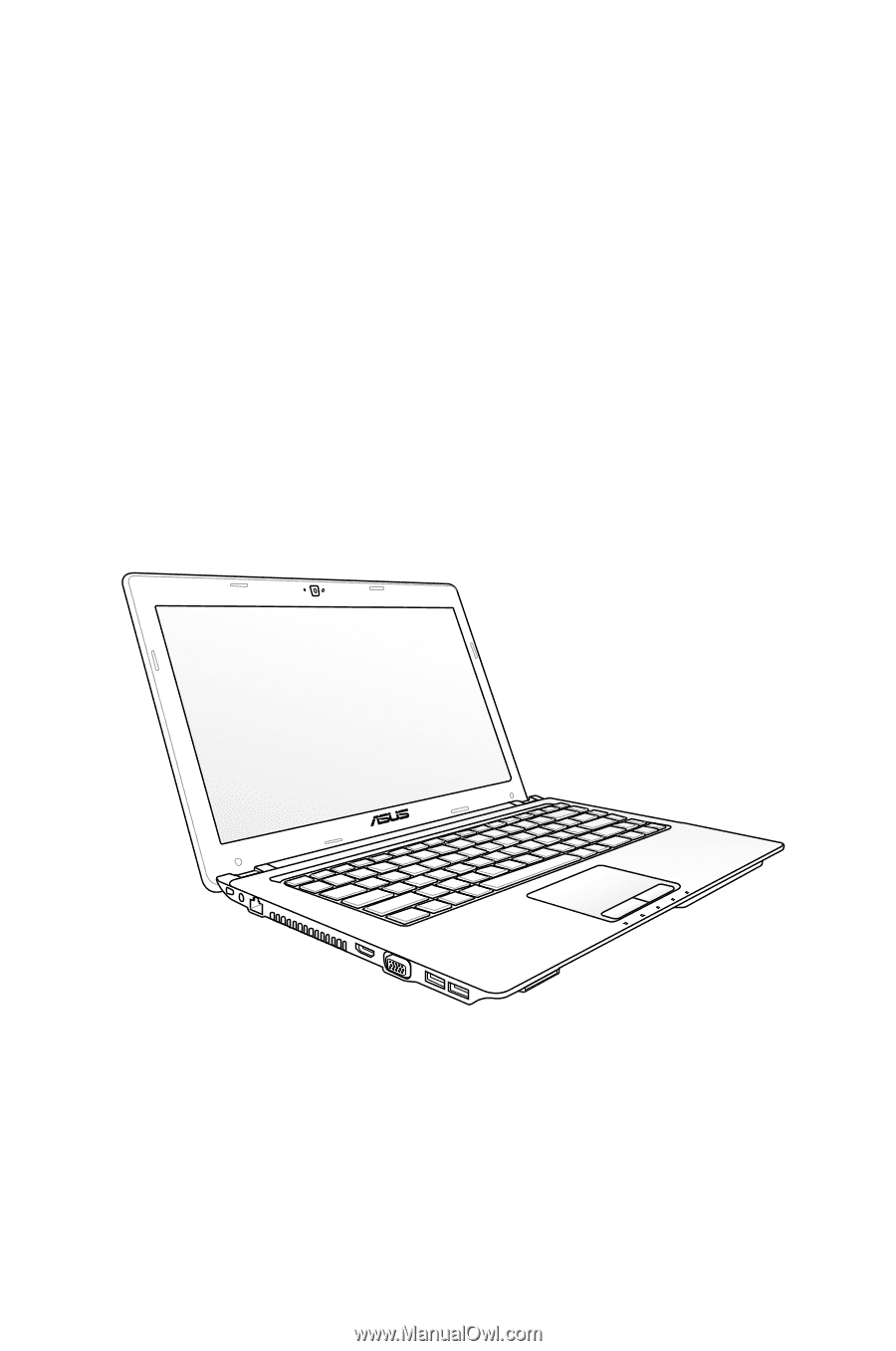
Notebook PC User Manual
February 2011
E6459