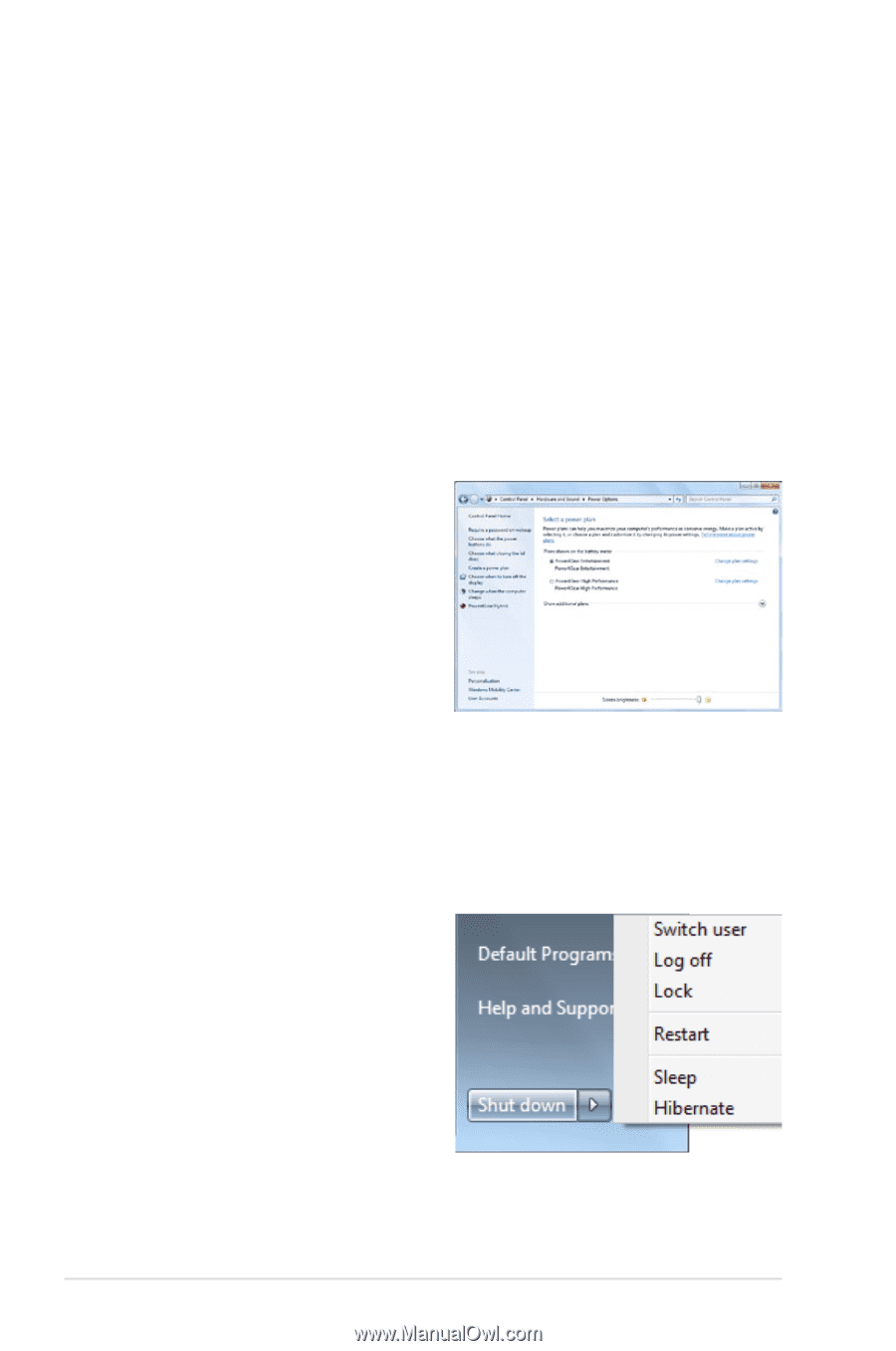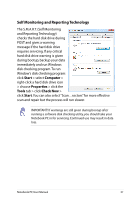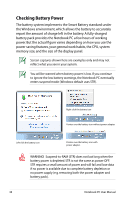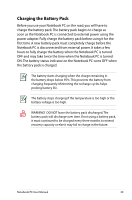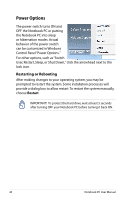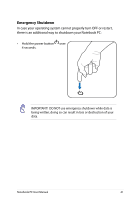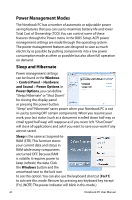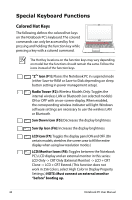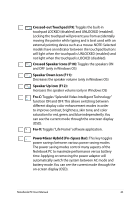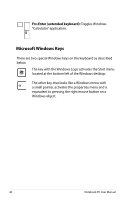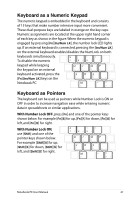Asus X44L User Manual - Page 42
Power Management Modes, Sleep and Hibernate, Windows, Control Panel, Hardware, and Sound
 |
View all Asus X44L manuals
Add to My Manuals
Save this manual to your list of manuals |
Page 42 highlights
Power Management Modes The Notebook PC has a number of automatic or adjustable power saving features that you can use to maximize battery life and lower Total Cost of Ownership (TCO).You can control some of these features through the Power menu in the BIOS Setup. ACPI power management settings are made through the operating system. The power management features are designed to save as much electricity as possible by putting components into a low power consumption mode as often as possible but also allow full operation on demand. Sleep and Hibernate Power management settings can be found in the Windows > Control Panel > Hardware and Sound > Power Options. In Power Options, you can define "Sleep/Hibernate" or "Shut Down" for closing the display panel or pressing the power button. "Sleep" and "Hibernate" saves power when your Notebook PC is not in use by turning OFF certain components. When you resume your work, your last status (such as a document scrolled down half way or email typed half way) will reappear as if you never left."Shut Down" will close all applications and ask if you want to save your work if any are not saved. Sleep is the same as Suspend-toRAM (STR). This function stores your current data and status in RAM while many components are turned OFF. Because RAM is volatile, it requires power to keep (refresh) the data. Click the Windows button and the arrowhead next to the lock icon to see this option.You can also use the keyboard shortcut [Fn F1] to activate this mode. Recover by pressing any keyboard key except [Fn]. (NOTE: The power indicator will blink in this mode.) 42 Notebook PC User Manual