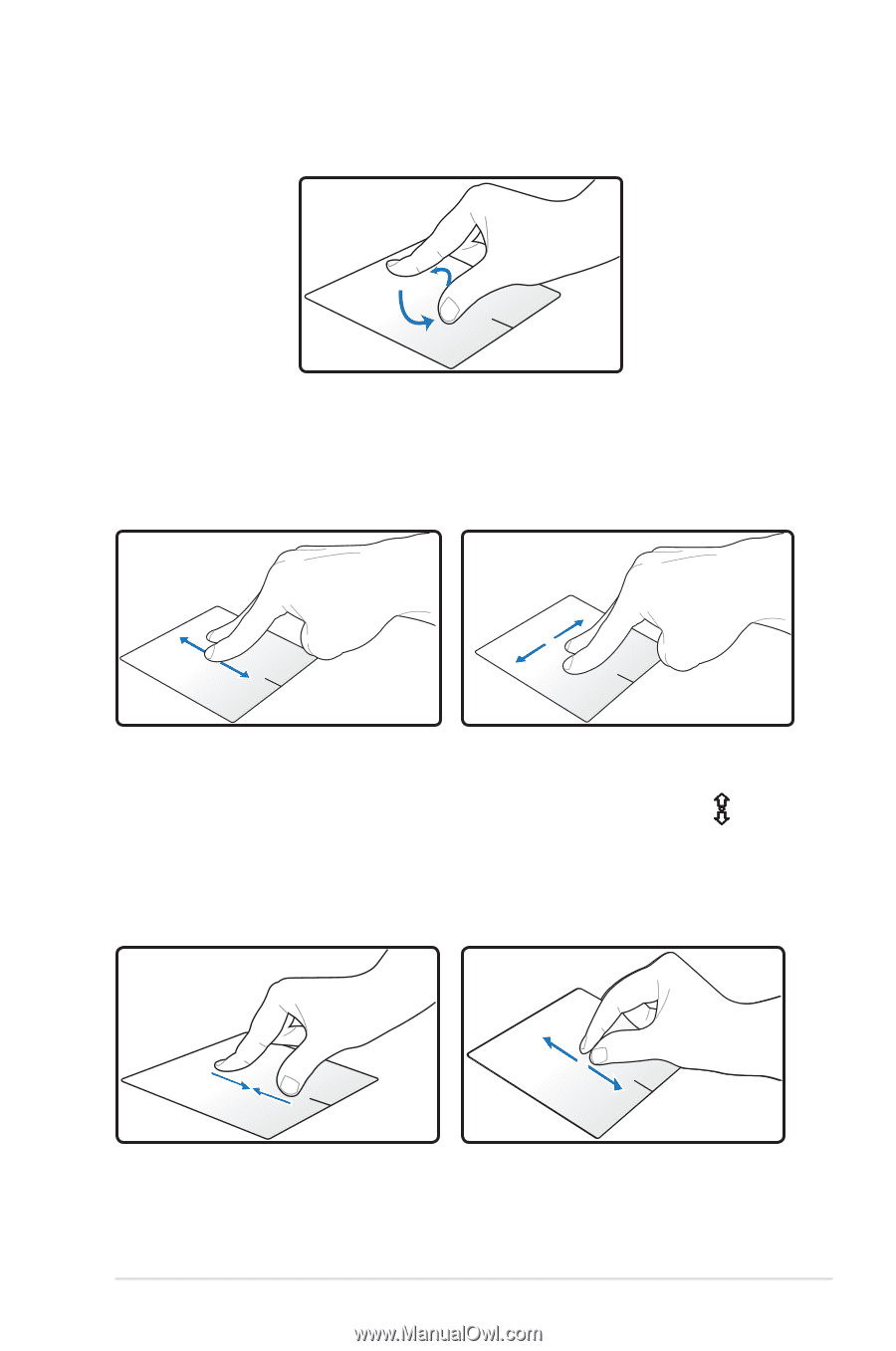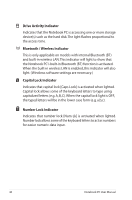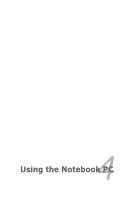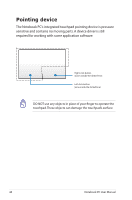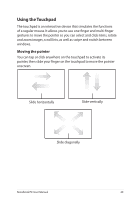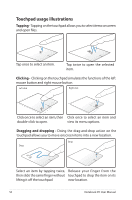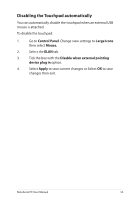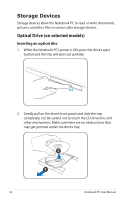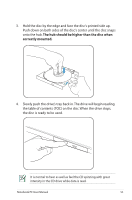Asus X45A User's Manual for English Edition - Page 51
Rotating, Scrolling, Zooming, The mouse pointer changes to a double-headed arrow pointer
 |
View all Asus X45A manuals
Add to My Manuals
Save this manual to your list of manuals |
Page 51 highlights
Rotating - Rotating images clockwise/counterclockwise is done on the touchpad using the pinch gesture. Put two fingers on the touchpad then turn in a circular motion, either clockwise or counterclockwise, to rotate an image. Scrolling - Using two fingers on the touchpad, you can scroll through lists vertically and horizontally. To enable continuous scrolling, hold your fingers on the edge of the touchpad when moving from up to down/left to right and vice versa. The mouse pointer changes to a double-headed arrow pointer when continuous scrolling is activated. Zooming - Using two fingers on the touchpad, you can enlarge or reduce the view size of your selected image. Spread apart/bring together two fingers to zoom in/out. Notebook PC User Manual 51