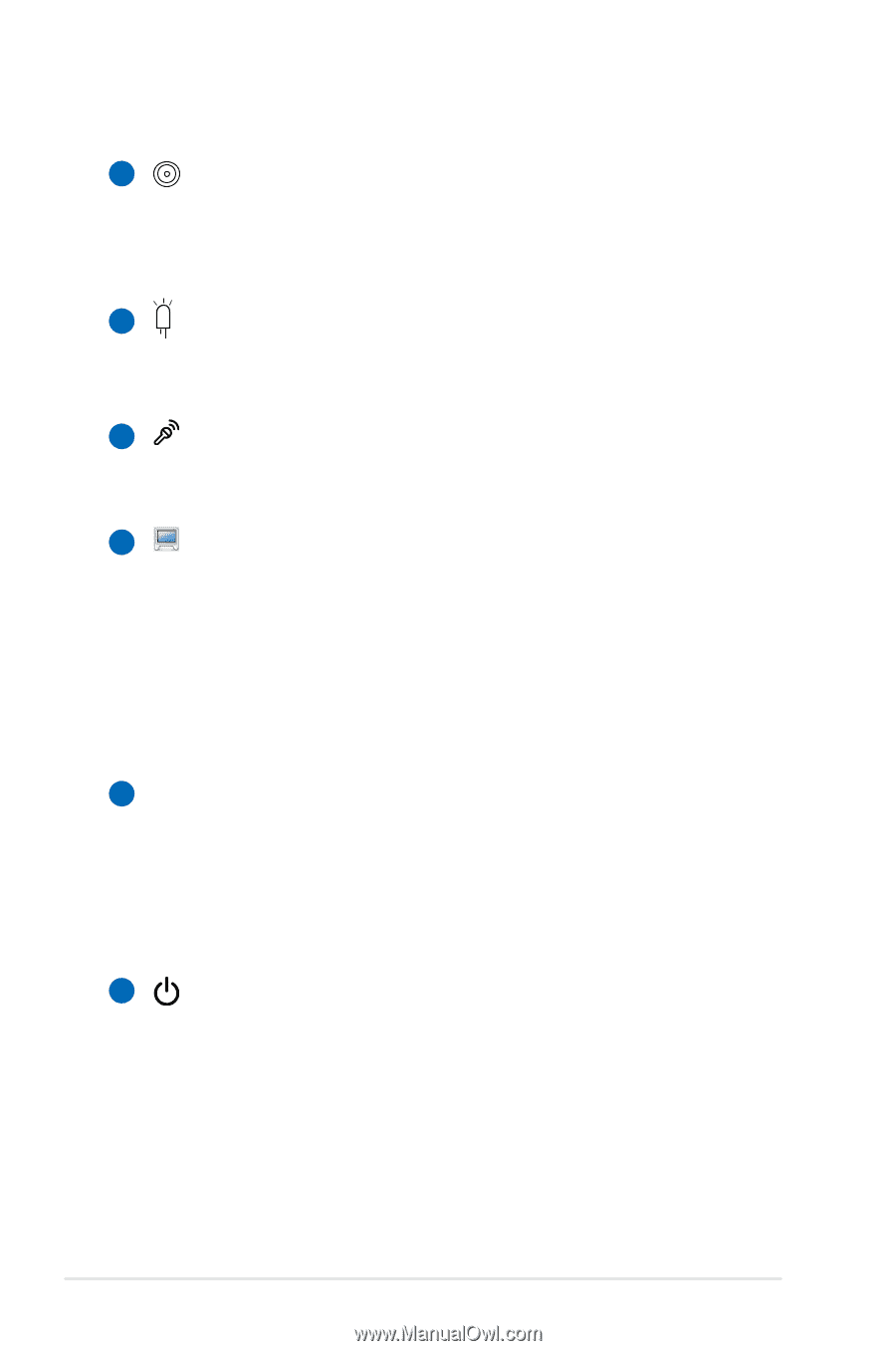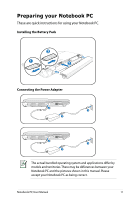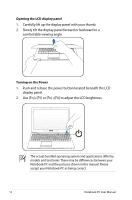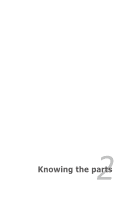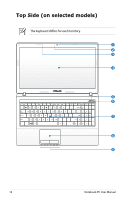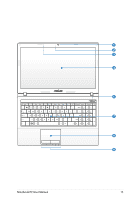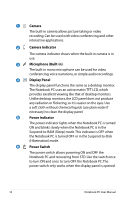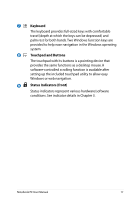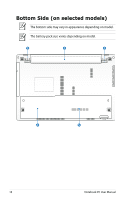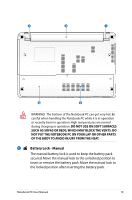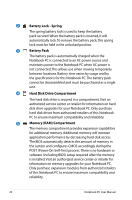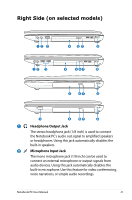Asus X54C User Manual - Page 16
Camera, Camera Indicator, Microphone Built-in, Display Panel, Power Switch - ram
 |
View all Asus X54C manuals
Add to My Manuals
Save this manual to your list of manuals |
Page 16 highlights
1 Camera The built-in camera allows picture taking or video recording. Can be used with video conferencing and other interactive applications. 2 Camera Indicator The camera indicator shows when the built-in camera is in use. 3 Microphone (Built-in) The built-in mono microphone can be used for video conferencing, voice narrations, or simple audio recordings. 4 Display Panel The display panel functions the same as a desktop monitor. The Notebook PC uses an active matrix TFT LCD, which provides excellent viewing like that of desktop monitors. Unlike desktop monitors, the LCD panel does not produce any radiation or flickering, so it is easier on the eyes. Use a soft cloth without chemical liquids (use plain water if necessary) to clean the display panel. 5 Power Indicator The power indicator lights when the Notebook PC is turned ON and blinks slowly when the Notebook PC is in the Suspend-to-RAM (Sleep) mode. This indicator is OFF when the Notebook PC is turned OFF or in the Suspend-to-Disk (Hibernation) mode. 6 Power Switch The power switch allows powering ON and OFF the Notebook PC and recovering from STD. Use the switch once to turn ON and once to turn OFF the Notebook PC. The power switch only works when the display panel is opened. 16 Notebook PC User Manual