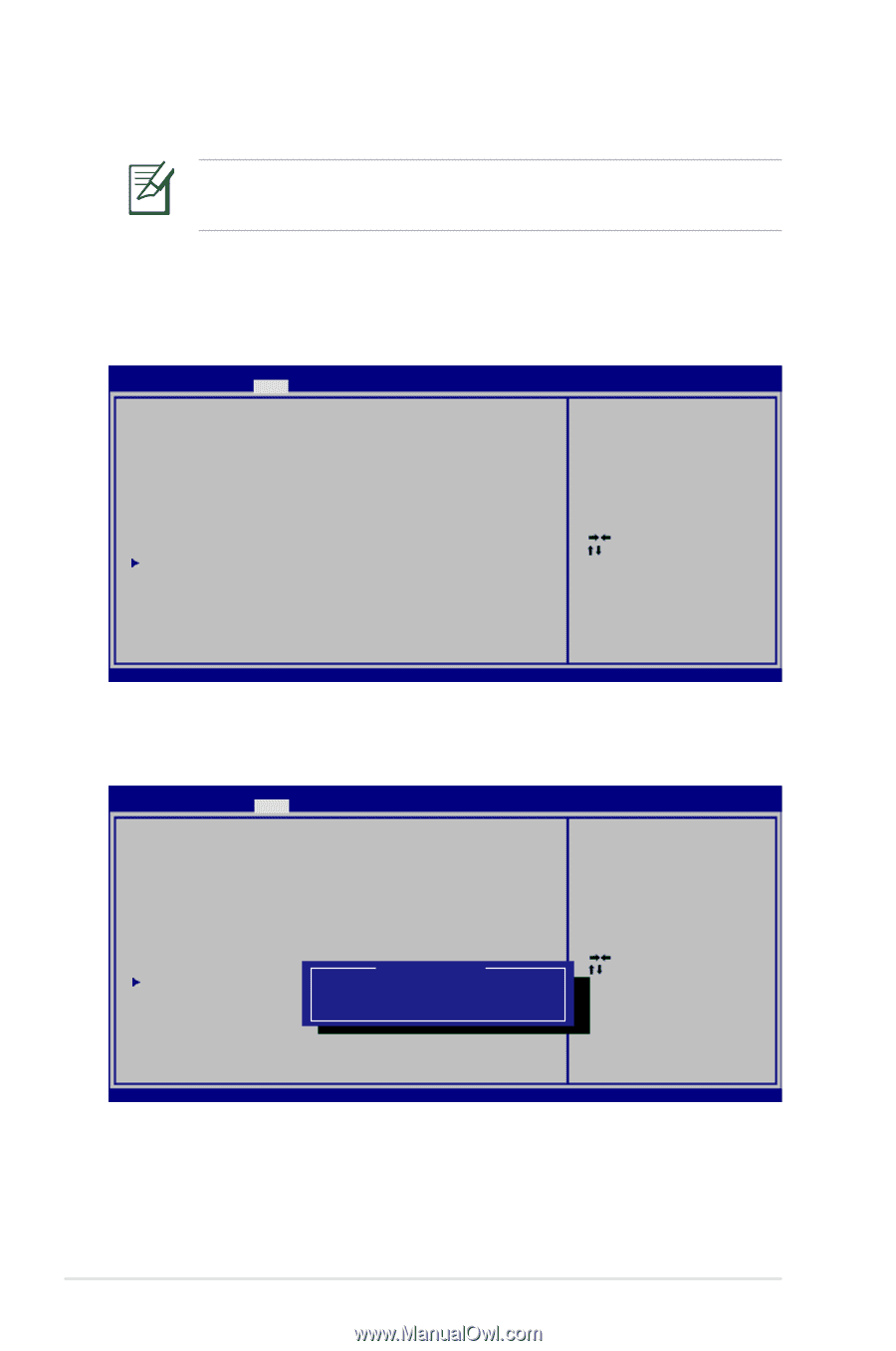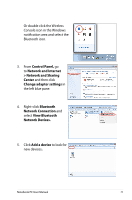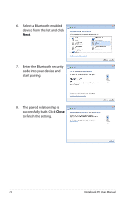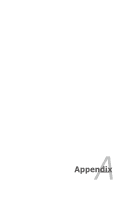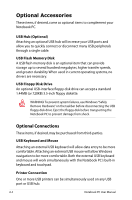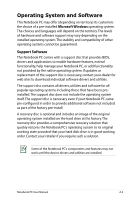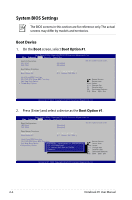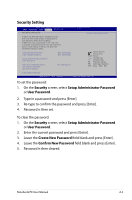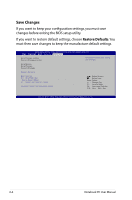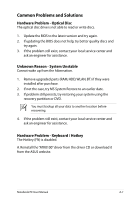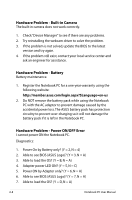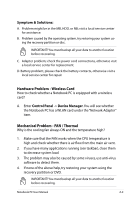Asus X54C User Manual - Page 76
System BIOS Settings, Boot Device - boot options
 |
View all Asus X54C manuals
Add to My Manuals
Save this manual to your list of manuals |
Page 76 highlights
System BIOS Settings The BIOS screens in this section are for reference only. The actual screens may differ by models and territories. Boot Device 1. On the Boot screen, select Boot Option #1. Aptio Setup Utility - Copyright (C) 2010 American Megatrends, Inc. �M��a�i�n����A��d�v��a�n��c�e�d� Boot Security Save & Exit Boot Configuration UEFI Boot PXE ROM [Disabled] [Disabled] Set the system boot order. Boot Option Priorities Boot Option #1 Boot Option #2 [P0: ST9750420AS ...] [P1: Optiarc DVD RW...] Hard Drive BBS Priorities CD/DVD ROM Drive BBS Priorities Add New Boot Option Delete Boot Option : Select Screen : Select Item Enter: Select +/-: Change Opt. F1: General Help F9: Optimized Defaults F10: Save ESC: Exit Version 2.01.1204. Copyright (C) 2010 American Megatrends, Inc. 2. Press [Enter] and select a device as the Boot Option #1. Aptio Setup Utility - Copyright (C) 2010 American Megatrends, Inc. �M��a�i�n����A��d�v��a�n��c�e�d� Boot Security Save & Exit Boot Configuration UEFI Boot PXE ROM [Disabled] [Disabled] Set the system boot order. Boot Option Priorities Boot Option #1 Boot Option #2 [P0: ST9750420AS ...] [P1: Optiarc DVD RW...] Hard Drive BBS Priorities CD/DVD ROM Drive BBS Priorities Add New Boot Option Boot Option #1 Delete Boot Option P0: ST9750420AS P1: Optiarc DVD RW AD-7585H Disabled : Select Screen : Select Item Enter: Select +/-: Change Opt. F1: General Help F9: Optimized Defaults F10: Save ESC: Exit Version 2.01.1204. Copyright (C) 2010 American Megatrends, Inc. A-4 Notebook PC User Manual