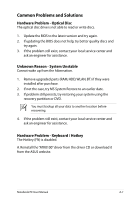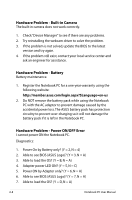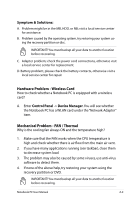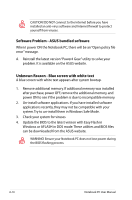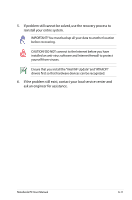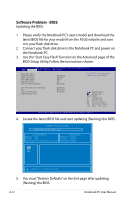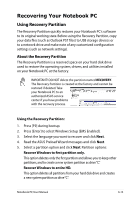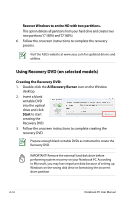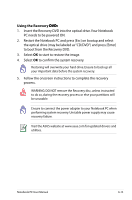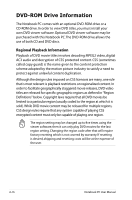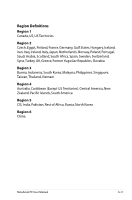Asus X54C User Manual - Page 84
Software Problem - BIOS, BIOS Setup Utility. Follow the instructions shown. - boot from usb
 |
View all Asus X54C manuals
Add to My Manuals
Save this manual to your list of manuals |
Page 84 highlights
Software Problem - BIOS Updating the BIOS. 1. Please verify the Notebook PC's exact model and download the latest BIOS file for your model from the ASUS website and save it in your flash disk drive. 2. Connect your flash disk drive to the Notebook PC and power on the Notebook PC. 3. Use the "Start Easy Flash" function on the Advanced page of the BIOS Setup Utility. Follow the instructions shown. Aptio Setup Utility - Copyright (C) 2010 American Megatrends, Inc. �M���a��i�n� Advanced Boot Security Save & Exit Start Easy Flash ASUS FancyStart POST Logo Type Play POST Sound Speaker Volume Internal Pointing Device [Disabled] [Static] [No] [4] [Enabled] Press ENTER to run the utility to select and update BIOS. Intel Virtualization Technology VT-d Legacy USB Support SATA Configuration [Enabled] [Enabled] [Enabled] : Select Screen : Select Item Enter: Select +/-: Change Opt. F1: General Help F2: Previous Values F9: Optimized Defaults F10: Save ESC: Exit Version 2.01.1204. Copyright (C) 2010 American Megatrends, Inc. 4. Locate the latest BIOS file and start updating (flashing) the BIOS. ASUS Tek. Easy Flash Utility FLASH TYPE: Generic Flash Type Current Platform Platform: K54 Version: 100 Build Date: 03 16 2010 Time:11:51:52 New Platform Platform: Unkown Version: Unkown Build Date: Unkown FS0 FS1 FS2 [ ]: Switch [ ] : Choose [q] : Exit 5. You must "Restore Defaults" on the Exit page after updating (flashing) the BIOS. A-12 Notebook PC User Manual