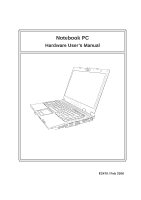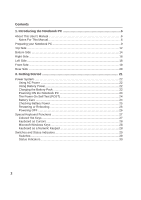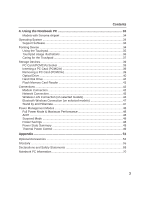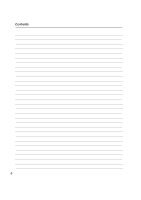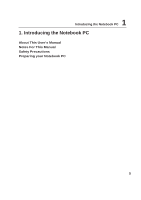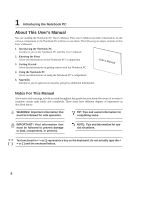Asus Z62J Z62J Hardware user's manual (English)
Asus Z62J Manual
 |
View all Asus Z62J manuals
Add to My Manuals
Save this manual to your list of manuals |
Asus Z62J manual content summary:
- Asus Z62J | Z62J Hardware user's manual (English) - Page 1
Notebook PC Hardware User's Manual E2470 / Feb 2006 - Asus Z62J | Z62J Hardware user's manual (English) - Page 2
1. Introducing the Notebook PC 5 About This User's Manual 6 Notes For This Manual 6 Preparing your Notebook PC 9 Top Side ...12 Bottom Side ...14 Right Side ...16 Left Side ...18 Front Side ...19 Rear Side ...20 3. Getting Started 21 Power System ...22 Using AC Power 22 Using Battery Power 22 - Asus Z62J | Z62J Hardware user's manual (English) - Page 3
Contents 4. Using the Notebook PC 33 Models with Sonoma chipset 34 Operating System ...34 Support Software 34 Pointing Device ...34 Using the Touchpad 35 Touchpad Usage Illustrations 36 Caring for the Touchpad 37 Storage Devices ...39 PC Card (PCMCIA) Socket - Asus Z62J | Z62J Hardware user's manual (English) - Page 4
Contents 4 - Asus Z62J | Z62J Hardware user's manual (English) - Page 5
1 Introducing the Notebook PC 1. Introducing the Notebook PC About This User's Manual Notes For This Manual Safety Precautions Preparing your Notebook PC 5 - Asus Z62J | Z62J Hardware user's manual (English) - Page 6
how to use them. The following are major sections of this User's Manuals: 1. Introducing the Notebook PC Introduces you to the Notebook PC and this User's Manual. 2. Knowing the Parts Gives you information on the Notebook PC's components. 3. Getting Started Gives you information on getting started - Asus Z62J | Z62J Hardware user's manual (English) - Page 7
PC Safety Precautions The following safety precautions will increase the life of the Notebook PC. Follow all precautions and instructions. Except as described in this manual, refer all servicing to qualified personnel. Do not use damaged power cords, accessories, or other peripherals. Do not - Asus Z62J | Z62J Hardware user's manual (English) - Page 8
cared for. Be careful not to rub or scrap the Notebook PC surfaces when transporting your Notebook PC. Charge Your Batteries If you intend to use battery power, be sure to fully charge your battery pack and any optional battery packs before going on long trips. Remember that the power adapter - Asus Z62J | Z62J Hardware user's manual (English) - Page 9
the Notebook PC Preparing your Notebook PC These are only quick instructions for using your Notebook PC. Read the later pages for detailed information on using your Notebook PC. 1. Install the battery pack 2. Connect the AC Power Adapter 3. Open the Display Panel 4. Turn ON the Notebook PC - Asus Z62J | Z62J Hardware user's manual (English) - Page 10
1 Introducing the Notebook PC 10 - Asus Z62J | Z62J Hardware user's manual (English) - Page 11
2. Knowing the Parts Basic sides of the Notebook PC 11 - Asus Z62J | Z62J Hardware user's manual (English) - Page 12
2 Knowing the Parts Top Side Refer to the diagram below to identify the components on this side of the Notebook PC. 1 2 3 4 5 6 7 8 9 12 - Asus Z62J | Z62J Hardware user's manual (English) - Page 13
down to the table or else the hinges may break! Never lift the Notebook PC by the display panel! 2 Microphone (Built-in) The built-in mono microphone can be used for video conferencing, voice narrations, or simple audio recordings. 3 Camera (on selected models) The built-in camera allows picture - Asus Z62J | Z62J Hardware user's manual (English) - Page 14
normal during charging or operation. Do not use on soft surfaces such as beds or sofas which may block the vents. DO NOT PUT THE NOTEBOOK PC ON YOUR LAP OR OTHER PARTS OF THE BODY TO AVOID INJURY FROM THE HEAT. 14 - Asus Z62J | Z62J Hardware user's manual (English) - Page 15
of memory in the system and configures CMOS accordingly during the POST (Power-OnSelf-Test) process. There is no hardware or software (including BIOS) setup required after the memory is installed. Visit an authorized service center or retailer for information on memory upgrades for your Notebook PC - Asus Z62J | Z62J Hardware user's manual (English) - Page 16
67 1 PC Card Slot One PCMCIA 2.1 compliant PC Card socket is available to support one type I/II PC card. The socket supports 32-bit CardBus. This allows accommodation of Notebook PC expansion options such as memory cards, ISDN, SCSI, Smart Cards, and wireless network adapters. 2 IEEE1394 Port - Asus Z62J | Z62J Hardware user's manual (English) - Page 17
-45 LAN port on the Notebook PC and the PortBar cannot be used simultaneously. Connect only one LAN port at a time. 7 Modem Port The RJ-11 modem port with two pins is smaller than the RJ-45 LAN port and supports a standard telephone cable. The internal modem supports up to 56K V.90 transfers - Asus Z62J | Z62J Hardware user's manual (English) - Page 18
in various models with different optical drives. The Notebook PC's optical drive may support compact discs (CD) and/or digital video discs (DVD) and may have recordable (R) or re-writable (RW) capabilities. See the marketing specifications for details on each model. 4 Optical Drive Activity - Asus Z62J | Z62J Hardware user's manual (English) - Page 19
from devices such as digital cameras, MP3 players, mobile phones, and PDAs. This Notebook PC has a built-in memory card reader that can read many flash memory cards as specified later in this manual. The built-in memory card reader is not only convenient, but also faster than most other forms of - Asus Z62J | Z62J Hardware user's manual (English) - Page 20
the Parts Rear Side Refer to the diagram below to identify the components on this side of the Notebook PC. Notebook PC when AC power is not connected. This allows use when moving temporarily between locations. Battery time varies by usage and by the specifications for this Notebook PC. The battery - Asus Z62J | Z62J Hardware user's manual (English) - Page 21
3. Getting Started Using AC Power Using Battery Power Powering ON the Notebook PC Checking Battery Power Restarting or Rebooting Powering OFF the Notebook PC Special Keyboard Functions Switches and Status Indicators 21 - Asus Z62J | Z62J Hardware user's manual (English) - Page 22
universal outlets to support different power cords compatibility problems before connecting the DC power to the Notebook PC servicing. Seek servicing if you suspect a faulty AC-DC adapter. You may damage both your battery pack(s) and the Notebook PC with a faulty AC-DC adapter. NOTE: This Notebook - Asus Z62J | Z62J Hardware user's manual (English) - Page 23
Battery Power The Notebook PC is designed to work with a removable battery pack. The battery pack consists of a set of battery cells housed together. A fully charged pack will provide several hours of battery life, which can be further extended by using power management features through the BIOS - Asus Z62J | Z62J Hardware user's manual (English) - Page 24
such as the BIOS version can be seen. Press [ESC] and you will be presented with a boot menu with selections to boot from your available drives. NOTE: Before bootup, the display panel flashes when the power is turned ON. This is part of the Notebook PC's test routine and is not a problem with the - Asus Z62J | Z62J Hardware user's manual (English) - Page 25
report the amount of charge left in the battery. A fully-charged battery pack provides the Notebook PC a few hours of working power. But the actual figure varies depending on how you use the power saving features, your general work habits, the CPU, system memory size, and the size of the display - Asus Z62J | Z62J Hardware user's manual (English) - Page 26
provide a dialog box to allow restart. To restart the system manually, click Windows Start button and select Shut Down and then choose Restart the hard drive, wait at least 5 seconds after turning OFF your Notebook PC before turning it back ON. Emergency Shutdown In case your operating system - Asus Z62J | Z62J Hardware user's manual (English) - Page 27
Notebook PC CD play, skips to next track. Num Lk (Ins): Toggles the numeric keypad (number lock) ON and OFF. Allows you to use a larger portion of the keyboard for number entering. Scr Lk (Del): Toggles the "Scroll Lock" ON and OFF. Allows you to use a larger portion of the keyboard for cell - Asus Z62J | Z62J Hardware user's manual (English) - Page 28
keyboards simultaneously. To disable the numeric keypad while keeping the keypad on an external keyboard activated, press the [Fn][Ins/Num LK] keys on the Notebook PC. Keyboard as Cursors The keyboard can be used as cursors while Number Lock is ON or OFF in order to increase navigation ease while - Asus Z62J | Z62J Hardware user's manual (English) - Page 29
Key The Power4 Gear+ button toggles power savings between various power saving modes. The power saving modes control many aspects of the Notebook PC to maximize performance versus battery time. When you are using an AC power adapter, Power4 Gear+ will switch between three modes in the AC power mode - Asus Z62J | Z62J Hardware user's manual (English) - Page 30
Getting Started Status Indicators Top of keyboard Drive Activity Indicator Indicates that the Notebook PC is accessing one or more storage device(s) such as the hard disk as direction keys in order to allow easier navigation when only a part of the keyboard is required, such as for playing games. 30 - Asus Z62J | Z62J Hardware user's manual (English) - Page 31
is charging when AC power is connected. Off: The Notebook PC's battery is charged or completely drained. Blinking: Battery power is less than 10% and the AC power is not connected. Email Indicator Flashes when there is one or more new email(s) in your email program's inbox. This function requires - Asus Z62J | Z62J Hardware user's manual (English) - Page 32
3 Getting Started 32 - Asus Z62J | Z62J Hardware user's manual (English) - Page 33
4. Using the Notebook PC Operating System Pointing Device Storage Devices PC Card (PCMCIA) Socket Optical Drive Hard Disk Drive Connections Modem Connection Network Connection Wireless LAN Connection Bluetooth Wireless Connection Power Management Modes 33 - Asus Z62J | Z62J Hardware user's manual (English) - Page 34
CD that provides BIOS, drivers and applications to enable hardware features, extend functionality, help manage your Notebook PC, or add functionality not provided by the native operating system. If updates or replacement of the support CD is necessary, contact your dealer for web sites to download - Asus Z62J | Z62J Hardware user's manual (English) - Page 35
Pointing Device The Notebook PC's integrated touchpad pointing device is fully compatible with all two/three-button and scrolling knob PS/2 mice. The touchpad is pressure sensitive and contains no moving parts; therefore, mechanical failures can be avoided. A device driver is still required for - Asus Z62J | Z62J Hardware user's manual (English) - Page 36
4 Using the Notebook PC Touchpad Usage Illustrations Clicking/Tapping - With the cursor over an item, press the left button or use your fingertip to touch the touchpad lightly, - Asus Z62J | Z62J Hardware user's manual (English) - Page 37
4 Using the Notebook PC Dragging - Dragging means to pick up an item and place it anywhere on the screen you wish. You can move the cursor over the - Asus Z62J | Z62J Hardware user's manual (English) - Page 38
, communication, and data storage expansion options. PC cards come in memory/flash cards, fax/modems, networking adapters, SCSI adapters, MPEG I/II decoder cards, Smart Cards, and even wireless modem or LAN cards. The Notebook PC supports PCMCIA 2.1, and 32-bit CardBus standards. The three different - Asus Z62J | Z62J Hardware user's manual (English) - Page 39
is a PC Card socket protector, remove it using the "Removing a PC Card" instructions below. 2. Insert the PC card with the connector side first and label side up. Standard PC cards will be flush with the Notebook PC when fully inserted. 3. Carefully connect any cables or adapters needed by the PC - Asus Z62J | Z62J Hardware user's manual (English) - Page 40
Drive Inserting an optical disc 1. While the Notebook PC's power is ON, press the drive's eject button and the tray will eject out partially. 2. Gently pull on the drive's front panel and slide the tray completely out. Be careful not to touch the CD drive lens and other mechanisms. Make sure - Asus Z62J | Z62J Hardware user's manual (English) - Page 41
drives due to unbalanced CDs or CD print. To decrease vibration, use the Notebook PC on an even surface and do not place labels on the CD. Listening to Audio CD The optical drives can play audio CDs, but only the DVD-ROM drive can play DVD audio. Insert the audio CD and Windows™ automatically opens - Asus Z62J | Z62J Hardware user's manual (English) - Page 42
drive. Current IDE hard drives support S.M.A.R.T. (Self Monitoring and Reporting Technology) to detect hard disk errors or failures before they happen. When replacing or upgrading the hard drive, always visit an authorized service center or retailer for this Notebook PC. IMPORTANT! Poor handling of - Asus Z62J | Z62J Hardware user's manual (English) - Page 43
end to an analog telephone wall socket (the ones found in residential buildings). Once the driver is setup, the modem is ready to use. NOTE: When you are connected to an online service, do not place the Notebook PC in suspend (or sleep mode) or else you will disconnect the modem connection. WARNING - Asus Z62J | Z62J Hardware user's manual (English) - Page 44
BASE-TX / 1000 BASE-T hub (not a BASET4 hub). For 10Base-T, use category 3, 4, or 5 twisted-pair wiring. 10/100 Mbps Full-Duplex is supported on this Notebook PC but requires connection to a network switching hub with "duplex" enabled. The software default is to use the fastest setting so no user - Asus Z62J | Z62J Hardware user's manual (English) - Page 45
optional built-in wireless LAN is a client adapter that supports Infrastructure and Ad-hoc modes giving you flexibility on your existing -Fi Protected Access (WPA) features. Ad-hoc mode The Ad-hoc mode allows the Notebook PC to connect to another wireless device. No access point (AP) is required in - Asus Z62J | Z62J Hardware user's manual (English) - Page 46
with Bluetooth-enabled devices You first need to pair your Notebook PC with a Bluetooth-enabled device before you can connect pair. Launch Bluetooth Settings from Windows Start | Programs | Bluetooth or select Add New Connection from the Bluetooth taskbar icon if available. d3 m6 w 9 £" a - Asus Z62J | Z62J Hardware user's manual (English) - Page 47
By" or "Shut down" for closing the display panel, pressing the power button, or activating sleep mode. "Stand by" and "Hibernate" saves power when your Notebook PC is not in use by turning OFF certain components. When you resume your work, your last status (such as a document scrolled down half way - Asus Z62J | Z62J Hardware user's manual (English) - Page 48
Windows XP, Windows 2000, and Windows ME utilize ACPI, APM is no longer fully supported on this Notebook PC. Suspend Mode In "Stand by" (STR) and "Hibernation" (STD), the CPU clock is stopped and most of the Notebook PC devices are put in their lowest active state. The suspend mode is the lowest - Asus Z62J | Z62J Hardware user's manual (English) - Page 49
state. These power control cannot be configured by the user and should be known in case the Notebook PC should enter these states. The following temperatures represent the chassis temperature (not CPU). • The fan turns ON for active cooling when the temperature reaches the safe upper limit. • The - Asus Z62J | Z62J Hardware user's manual (English) - Page 50
4 Using the Notebook PC 50 - Asus Z62J | Z62J Hardware user's manual (English) - Page 51
Appendix Optional Accessories Optional Connections Glossary Declarations and Safety Statements Notebook PC Information 51 - Asus Z62J | Z62J Hardware user's manual (English) - Page 52
8cm • DVD (read): 8X max • CD (read): 24X max • CD-R (write): 24X, 20X, 16X, 8X, 4X • CD-RW (write): 12X, 10X, 8X, 4X, 2X • Dimensions: 16mm x 129mm x 142mm • Weight: 250g • (Specifications may change without notice.) USB Flash Memory Disk A USB flash memory disk is an optional item that - Asus Z62J | Z62J Hardware user's manual (English) - Page 53
front of the floppy disk drive. WARNING! To prevent system failures, use (Safely Remove Hardware) on the taskbar before disconnecting the USB floppy disk drive. Eject the floppy disk before transporting the Notebook PC to prevent damage from shock. USB Keyboard and Mouse Attaching an external USB - Asus Z62J | Z62J Hardware user's manual (English) - Page 54
all the devices through a single easy-to-use connector. The PortBar's Plug & Play feature allows it to be connected or disconnected while the Notebook PC is ON or OFF (hot-dockable). Except for the device connected to the serial port, other devices should function normally while hot-dockable - Asus Z62J | Z62J Hardware user's manual (English) - Page 55
utility to copy a new BIOS file into the EEPROM. Bit (Binary Digit) Represents the smallest unit of data used by the computer. A bit can have one of two values: 0 or 1. Boot Boot means to start the computer operating system by loading it into system memory. When the manual instructs you to "boot - Asus Z62J | Z62J Hardware user's manual (English) - Page 56
commands and processes data stored in memory. Device Driver A device driver is a special set of instructions that allows the computer's operating system to communicate with devices such as VGA, audio, Ethernet, printer, or modem. DVD DVD is essentially a bigger, faster CD that can hold video as well - Asus Z62J | Z62J Hardware user's manual (English) - Page 57
Component Interconnect Local Bus) PCI bus is a specification that defines a 32-bit data bus interface. data storage expansion options. PC cards come in memory/flash cards, fax/modems, networking adapters, SCSI modem or LAN cards. The Notebok PC supports PCMCIA 2.1, and 32bit CardBus standards. The - Asus Z62J | Z62J Hardware user's manual (English) - Page 58
Memory) ROM is nonvolatile memory used to store permanent programs (called firmware) used in certain computer components. Flash ROM (or EEPROM) can be reprogrammed with new programs (or BIOS). Suspend Mode In Save-to-RAM (STR) and Save-to-Disk (STD), the CPU clock is stopped and most of the Notebook - Asus Z62J | Z62J Hardware user's manual (English) - Page 59
Notebook PC. The DVD-ROM drive allows the use of both CD and DVD discs. Regional Playback Information Playback of DVD movie titles involves decoding MPEG2 video, digital AC3 audio released for specific geographic regions as Except US Territories), Central America, New Zealand, Pacific Islands, South - Asus Z62J | Z62J Hardware user's manual (English) - Page 60
Internal Modem Compliancy The Notebook PC with internal modem on every PSTN network termination point. In the event of problems you should contact your equipment supplier in the first instance. (excluding terminal equipment supporting the voice telephony justified case service) in which network - Asus Z62J | Z62J Hardware user's manual (English) - Page 61
National requirements will apply only if the equipment may use pulse dialling (manufacturers may state in the user guide that the equipment is only intended to support DTMF signalling, which would make any additional testing superfluous). In The Netherlands additional testing is required for series - Asus Z62J | Z62J Hardware user's manual (English) - Page 62
energy and, if not installed and used in accordance with the instructions, may cause harmful interference to radio communications. However, there is operate the equipment. (Reprinted from the Code of Federal Regulations #47, part 15.193, 1993. Washington DC: Office of the Federal Register, National - Asus Z62J | Z62J Hardware user's manual (English) - Page 63
. FCC Radio Frequency Exposure Caution Statement Installation and use of this wireless LAN device must be in strict accordance with the instructions included in the documentation provided with the product. Use only with the supplied antenna. Unauthorized antenna, modification, or attachments could - Asus Z62J | Z62J Hardware user's manual (English) - Page 64
A Appendix Wireless Operation Channel for Different Domains N. America Japan Europe ETSI 2.412-2.462 GHz 2.412-2.484 GHz 2.412-2.472 GHz Ch01 through CH11 Ch01 through Ch14 Ch01 through Ch13 France Restricted Wireless Frequency Bands Some areas of France have a restricted frequency band. The - Asus Z62J | Z62J Hardware user's manual (English) - Page 65
more cells connected in series, parallel, or both, that convert chemical energy into electrical energy by an irreversible or reversible chemical reaction. • Do not dispose the Notebook PC battery pack in a fire, as they may explode. Check with local codes for possible special disposal instructions - Asus Z62J | Z62J Hardware user's manual (English) - Page 66
Nordic Cautions (for Notebook PC with Lithium-Ion Battery) CAUTION! Danger of explosion if battery is incorrectly replaced. Replace only with the same or equivalent type recommended by the manufacturer. Dispose of used batteries according to the manufacturer's instructions. (English) ATTENZIONE - Asus Z62J | Z62J Hardware user's manual (English) - Page 67
this Notebook PC contains a CLASS 1 LASER PRODUCT. Laser classifications can be found in the glossary at the end of this user's manual. WARNING than those specified herein or in the laser product installation guide may result in hazardous radiation exposure. Macrovision Corporation Product Notice - Asus Z62J | Z62J Hardware user's manual (English) - Page 68
A Appendix CTR 21 Approval (for Notebook PC with built-in Modem) Danish Dutch English Finnish French German Greek Italian Portuguese Spanish Swedish 68 - Asus Z62J | Z62J Hardware user's manual (English) - Page 69
A Appendix 69 - Asus Z62J | Z62J Hardware user's manual (English) - Page 70
recording information concerning your Notebook PC for future reference or for technical support. Keep this User's Manual in a secured location if passwords are filled out. Owner's Name Owner's Telephone Manufacturer Model Serial Number Display Size Resolution Memory Size Retailer Location
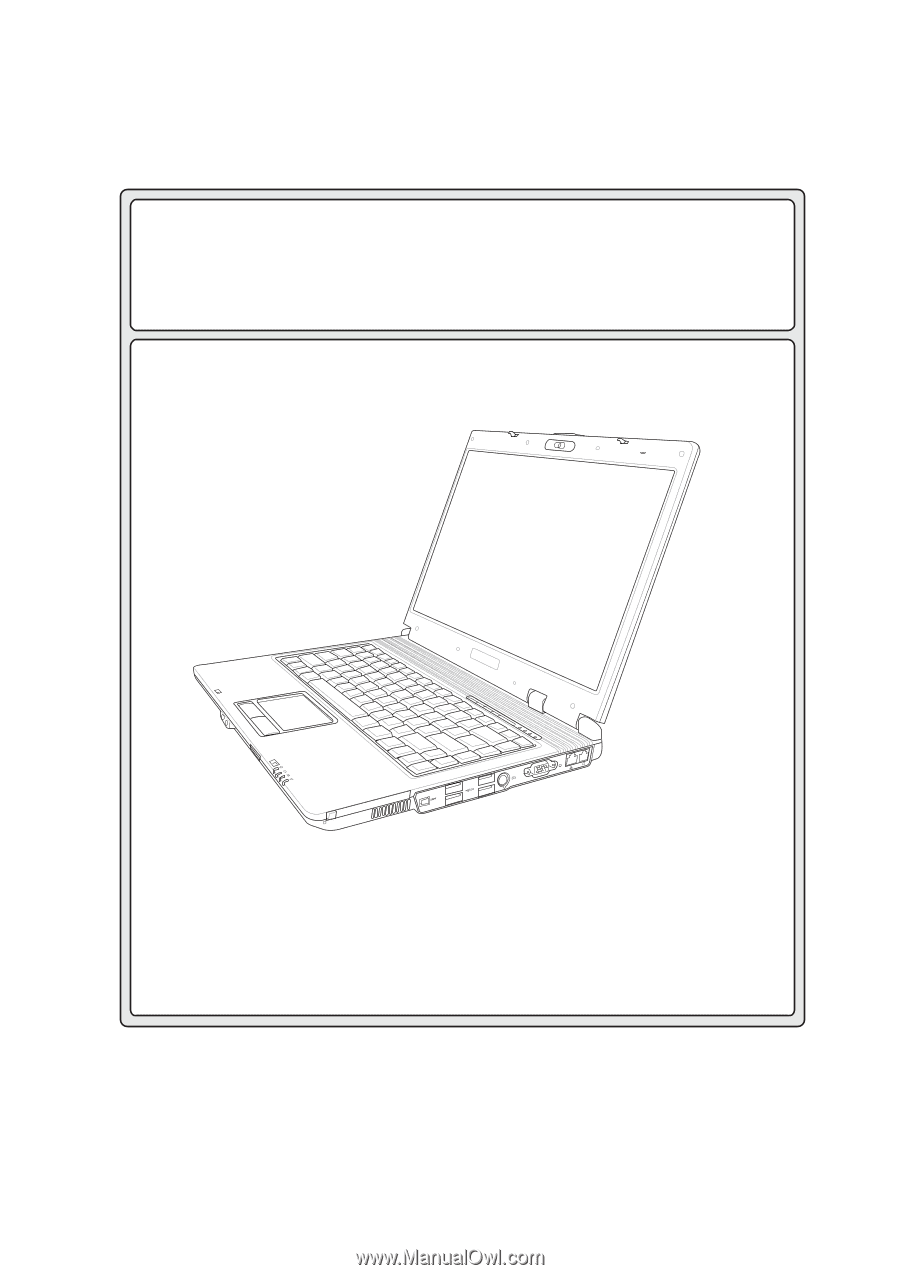
Notebook PC
Hardware User’s Manual
E2470 / Feb 2006