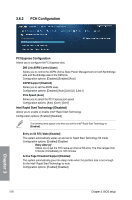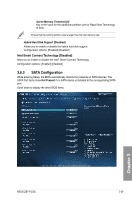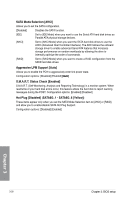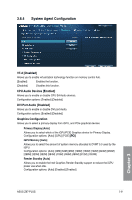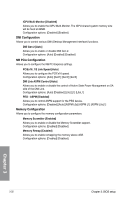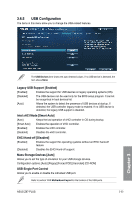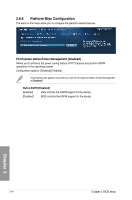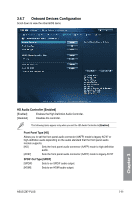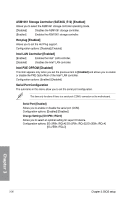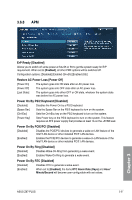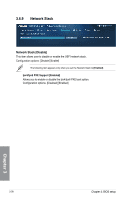Asus Z87-PLUS Z87-PLUS User's Manual - Page 111
USB Configuration, Legacy USB Support [Enabled], Intel xHCI Mode [Smart Auto]
 |
View all Asus Z87-PLUS manuals
Add to My Manuals
Save this manual to your list of manuals |
Page 111 highlights
3.6.5 USB Configuration The items in this menu allow you to change the USB-related features. The USB Devices item shows the auto-detected values. If no USB device is detected, the item shows None. Legacy USB Support [Enabled] [Enabled] Enables the support for USB devices on legacy operating systems (OS). [Disabled] The USB devices can be used only for the BIOS setup program. It cannot be recognized in boot devices list. [Auto] Allows the system to detect the presence of USB devices at startup. If detected, the USB controller legacy mode is enabled. If no USB device is detected, the legacy USB support is disabled. Intel xHCI Mode [Smart Auto] [Auto] Keeps the last operation of xHCI controller in OS during bootup. [Smart Auto] Enables the operation of xHCI controller. [Enabled] Enables the xHCI controller. [Disabled] Disables the xHCI controller. EHCI Hand-off [Disabled] [Enabled] Enables the support for operating systems without an EHCI hand‑off feature. [Disabled] Disables the EHCI Hand-off support. Mass Storage Devices [Auto] Allows you to set the type of emulation for your USB storage devices. Configuration options: [Auto] [Floppy] [Forced FDD] [Hard-disk] [CD-ROM] USB Single Port Control Allows you to enable or disable the individual USB port. Refer to section 1.2.2 Motherboard layout for the location of the USB ports. ASUS Z87-PLUS 3-33 Chapter 3