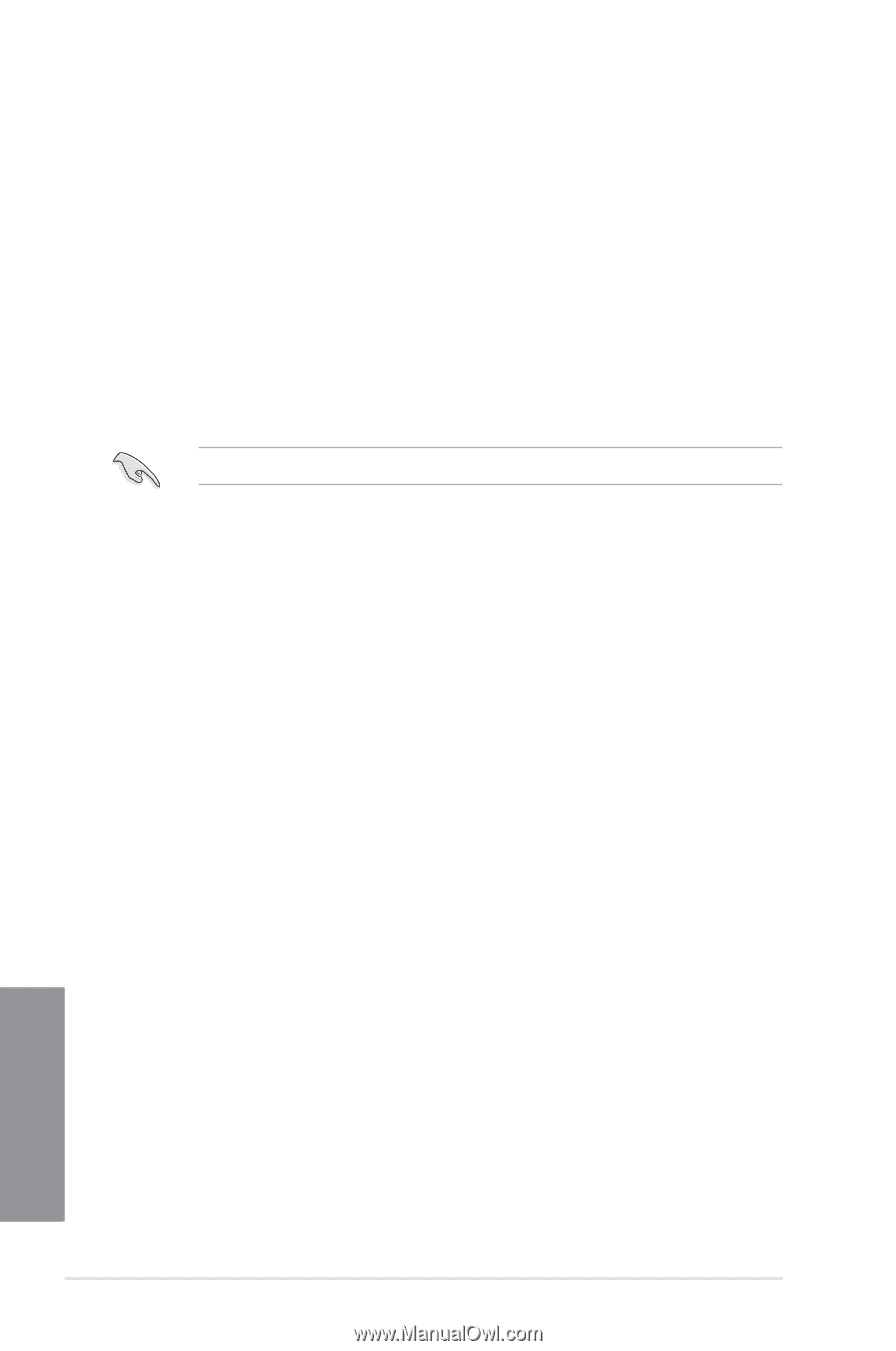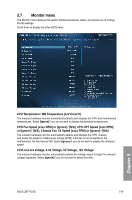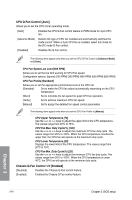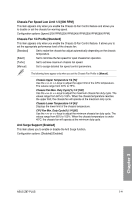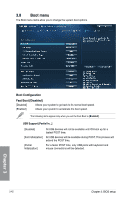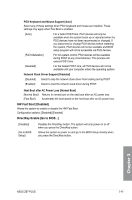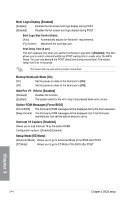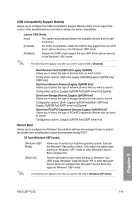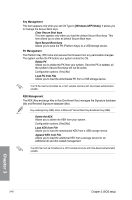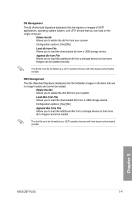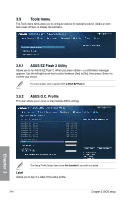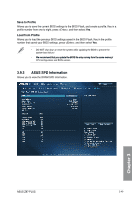Asus Z87-PLUS Z87-PLUS User's Manual - Page 122
Wait For 'F1' If Error [Enabled], Option ROM Messages [Force BIOS]
 |
View all Asus Z87-PLUS manuals
Add to My Manuals
Save this manual to your list of manuals |
Page 122 highlights
Boot Logo Display [Enabled] [Enabled] Enables the full screen boot logo display during POST. [Disabled] Disables the full screen boot logo display during POST. Boot Logo Size Control [Auto] [Auto] Automatically adjusts for Windows® requirements. [Full Screen] Maximizes the boot logo size. Post Delay Time [3 sec] This item appears only when you set the Full Screen Logo item to [Enabled]. This item allows you to select a desired additional POST waiting time to easily enter the BIOS Setup. You can only execute the POST delay time during normal boot. The values range from 0 to 10 seconds. This feature will only work when set under normal boot. Bootup NumLock State [On] [On] Set the power-on state of the NumLock to [On]. [Off] Set the power-on state of the NumLock to [Off]. Wait For 'F1' If Error [Enabled] [Disabled] Disables the function. [Enabled] The system waits for the key to be pressed when error occurs. Option ROM Messages [Force BIOS] [Force BIOS] The third-party ROM messages will be displayed during the boot sequence. [Keep Current] The third-party ROM messages will be displayed only if the third-party manufacturer had set the add-on device to do so. Interrupt 19 Capture [Disabled] Allows you to trap Interrupt 19 by the option ROMs. Configuration options: [Disabled] [Enabled] Setup Mode [EZ Mode] [Advanced Mode] Allows you to go to Advanced Mode of the BIOS after POST. [EZ Mode] Allows you to go to EZ Mode of the BIOS after POST. Chapter 3 3-44 Chapter 3: BIOS setup