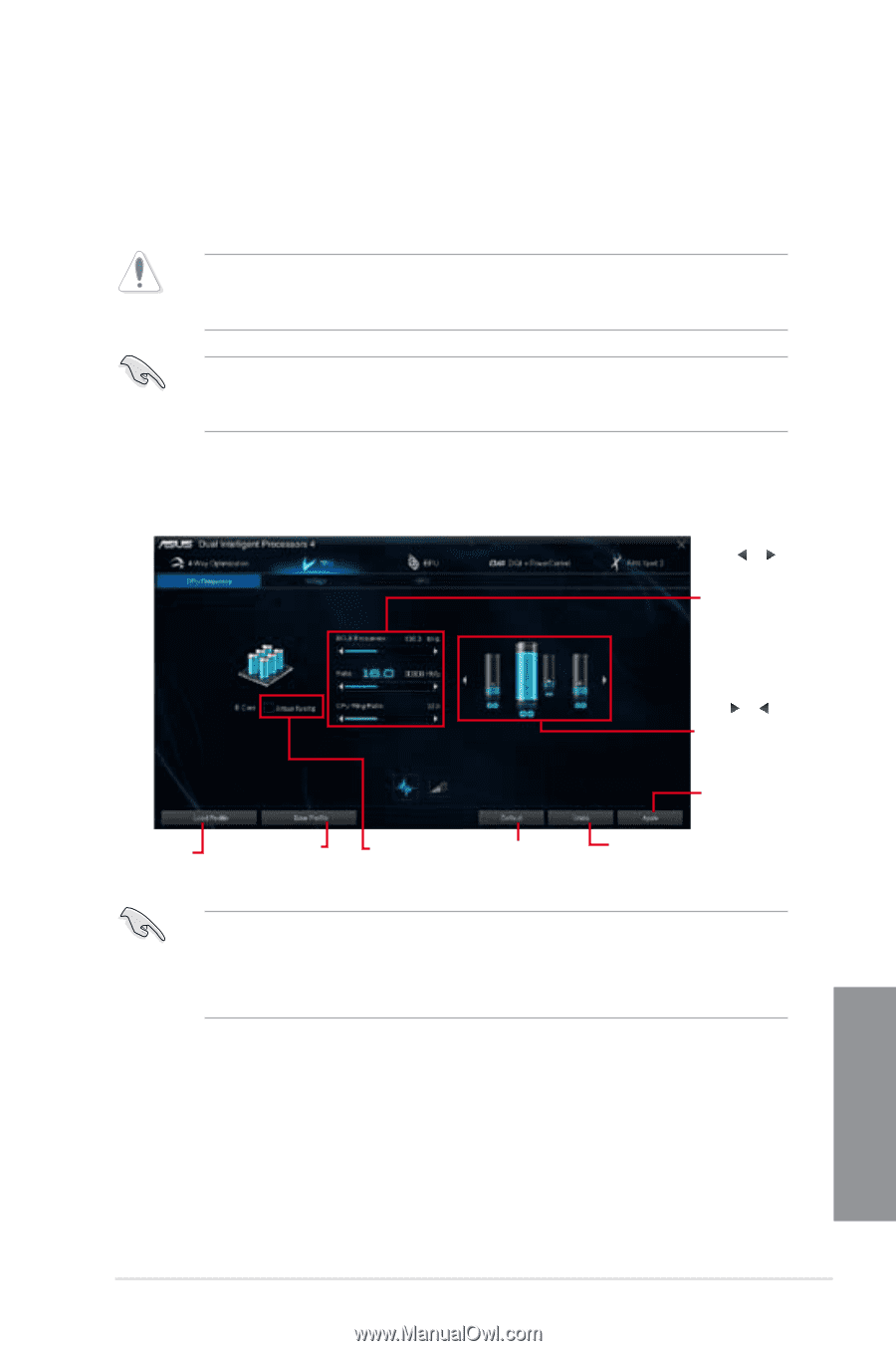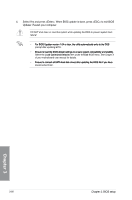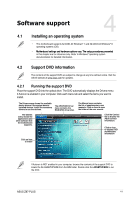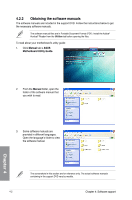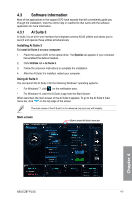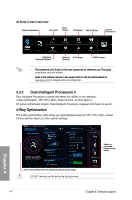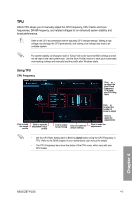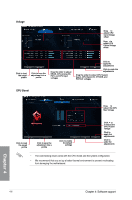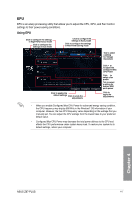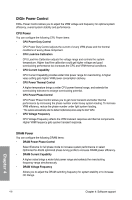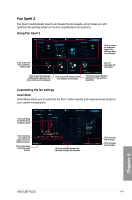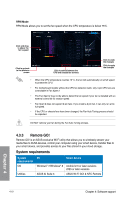Asus Z87-PLUS Z87-PLUS User's Manual - Page 139
Using TPU, CPU Frequency
 |
View all Asus Z87-PLUS manuals
Add to My Manuals
Save this manual to your list of manuals |
Page 139 highlights
TPU ASUS TPU allows you to manually adjust the CPU frequency, CPU Cache and Core frequencies, DRAM frequency, and related voltages for an enhanced system stability and boost performance. Refer to the CPU documentation before adjusting CPU voltage settings. Setting a high voltage may damage the CPU permanently, and setting a low voltage may lead to an unstable system. For system stability, all changes made in TurboV will not be saved to BIOS settings and will not be kept on the next system boot. Use the Save Profile function to save your customized overclocking settings and manually load the profile after Windows starts. Using TPU CPU Frequency Click or to adjust the Base Clock Frequency, CPU Ratio, and CPU Ring Ratio Click to load the saved profile Click to save the adjustment into a profile Tick to enable Group Tuning Click to enable the default settings Click or to select the number of cores to adjust Click to apply the adjustments Click to undo the adjustments • Set the CPU Ratio Setting item in BIOS to [Auto] before using the CPU Frequency in TPU. Refer to the BIOS chapter of your motherboard user manual for details. • The CPU Frequency bars show the status of the CPU cores, which vary with your CPU model. Chapter 4 ASUS Z87-PLUS 4-5