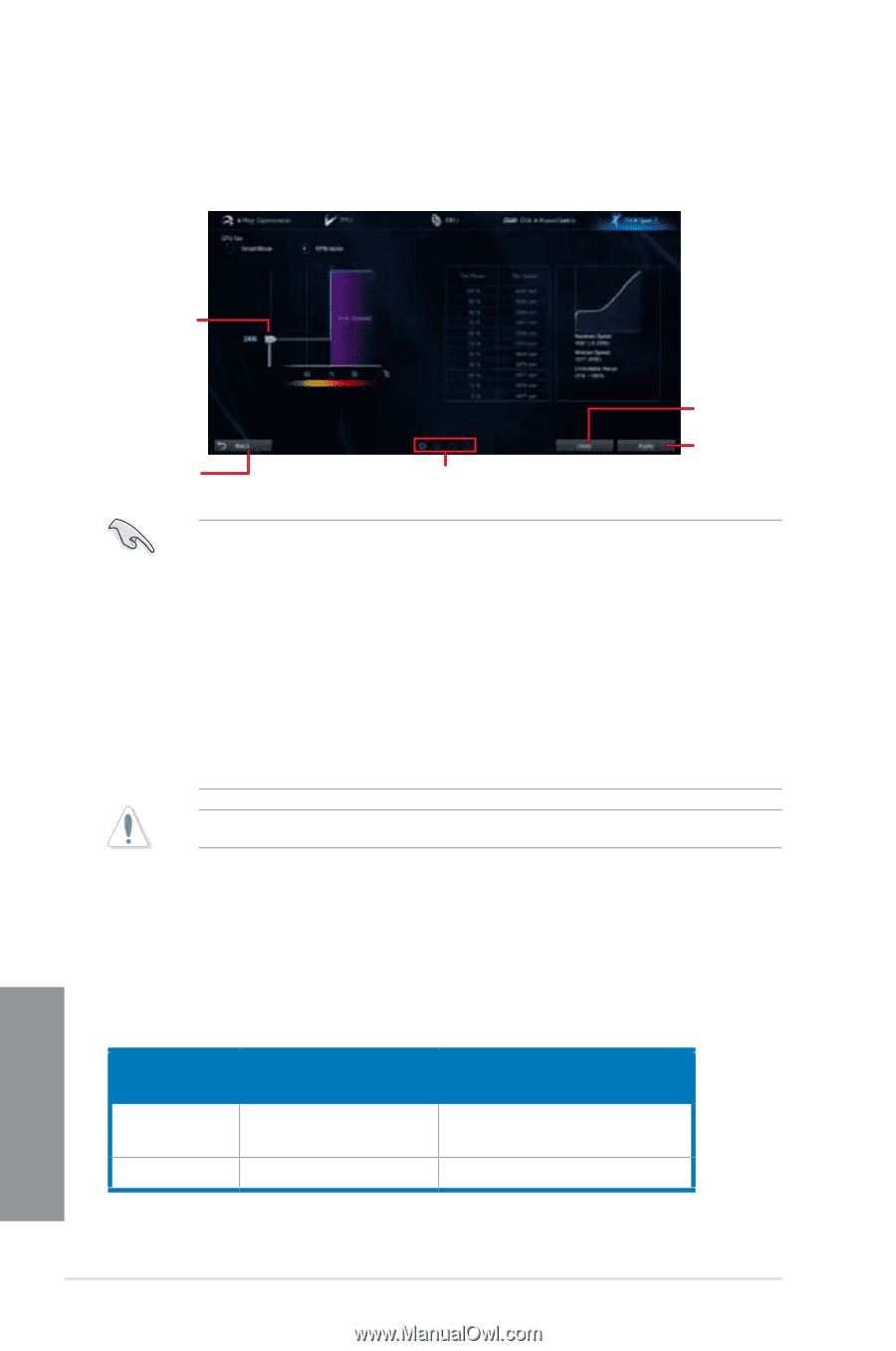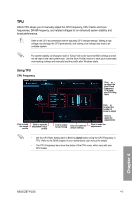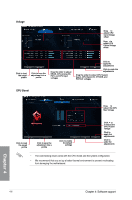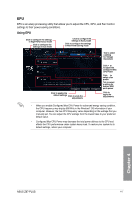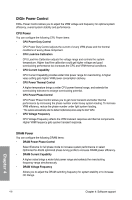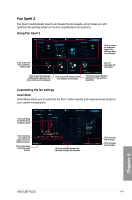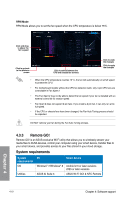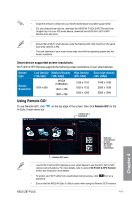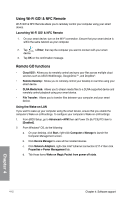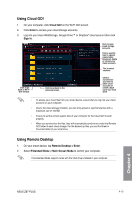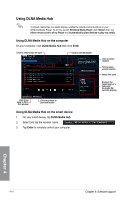Asus Z87-PLUS Z87-PLUS User's Manual - Page 144
Remote GO!, RPM Mode
 |
View all Asus Z87-PLUS manuals
Add to My Manuals
Save this manual to your list of manuals |
Page 144 highlights
RPM Mode RPM Mode allows you to set the fan speed when the CPU temperature is below 75oC. Click and drag to adjust the fan's speed Click to go back to the previous screen Click to switch between the CPU and chassis fan screens Click to undo the changes Click to apply the changes • When the CPU temperature reaches 75o C, the fan will automatically run at full speed to protect the CPU. • For motherboard models without the CPU fan detection latch, only 4-pin CPU fans are controllable in Fan Xpert 2. • The Fan Xpert 2 may not be able to detect the fan speed if your fan is installed with an external control kit for rotation speed. • Fan Xpert 2 does not support 2-pin fans. If you install a 2-pin fan, it can only run at its full speed. • If the CPU or chassis fans have been changed, the Fan Auto Tuning process should be repeated. DO NOT remove your fan during the Fan Auto Tuning process. 4.3.3 Remote GO! Remote GO! is an ASUS-exclusive Wi-Fi utility that allows you to wirelessly stream your media files to DLNA devices, control your computer using your smart device, transfer files to your smart device, and provides access to your files stored in your cloud storage. System requirements System requirements OS Utilities PC Smart device Windows® 7/Windows® 8 ASUS AI Suite 3 Android 2.3 or later versions iOS5 or later versions ASUS Wi-Fi GO! & NFC Remote 4-10 Chapter 4: Software support Chapter 4