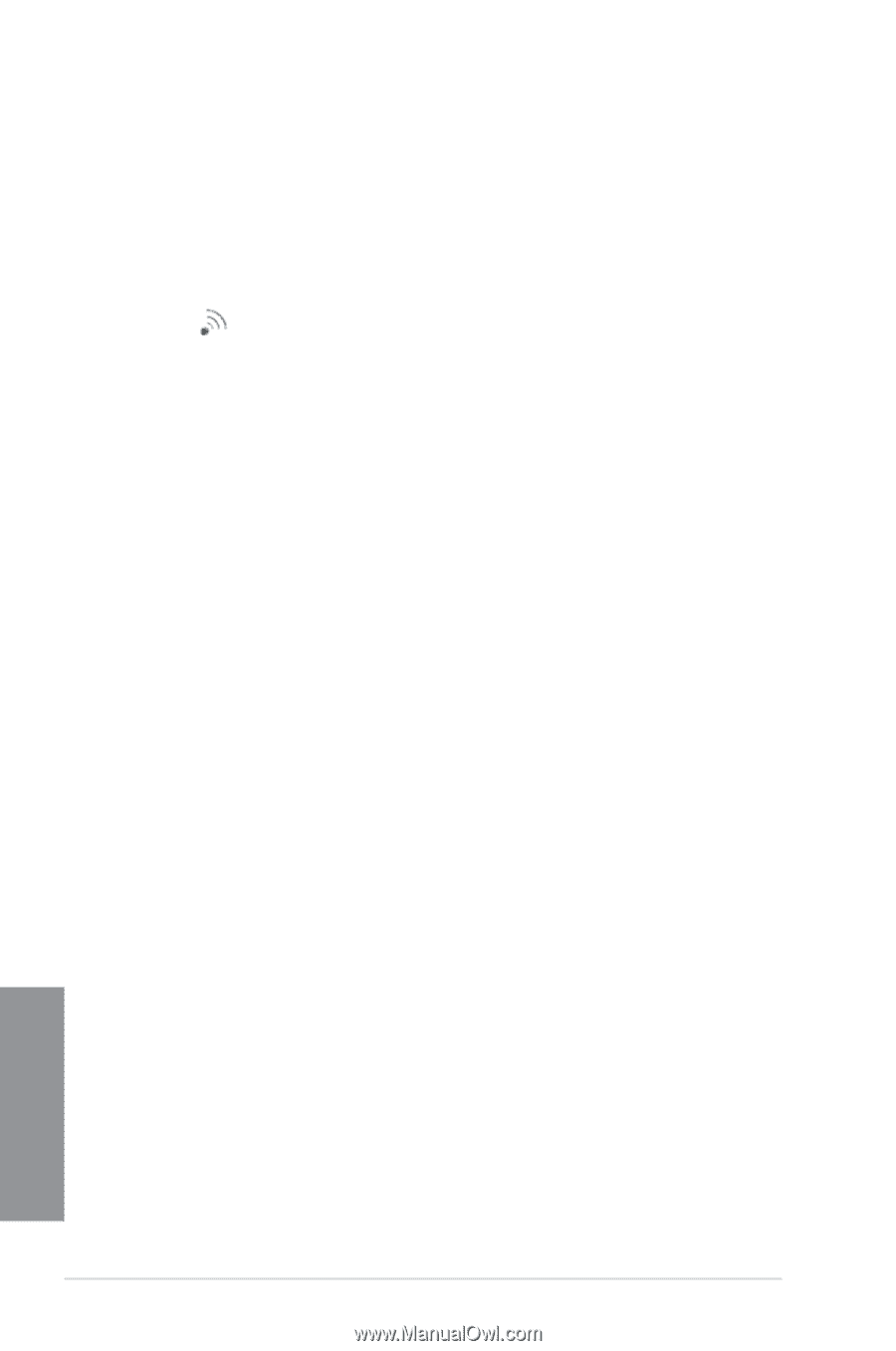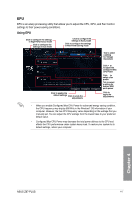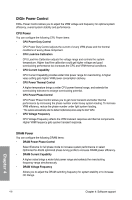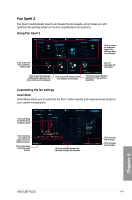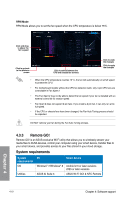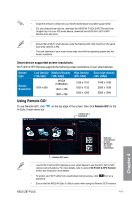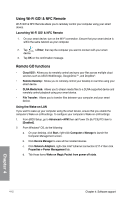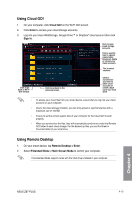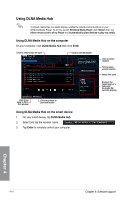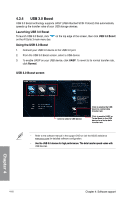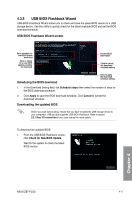Asus Z87-PLUS Z87-PLUS User's Manual - Page 146
Using Wi-Fi GO! & NFC Remote, Remote GO functions, Using the Wake-on-LAN - ethernet controller
 |
View all Asus Z87-PLUS manuals
Add to My Manuals
Save this manual to your list of manuals |
Page 146 highlights
Using Wi-Fi GO! & NFC Remote Wi-Fi GO! & NFC Remote allows you to remotely control your computer using your smart device. Launching Wi-Fi GO! & NFC Remote 1. On your smart device, turn on the Wi-Fi connection. Ensure that your smart device is within the same network as your computer. 2. Tap Wi-Fi GO! > Enter, then tap the computer you want to connect with your smart & NFC Remote device. 3. Tap OK on the confirmation message. Remote GO functions • Cloud GO!: Allows you to remotely control and sync your files across multiple cloud services such as ASUS WebStorage, GoogleDrive™, and DropBox®. • Remote Desktop: Allows you to remotely control your desktop in real time using your smart device. • DLNA Media Hub: Allows you to stream media files to a DLNA-supported device and remotely control playback using your smart device. • File Transfer: Allows you to transfer files between your computer and your smart device. Using the Wake-on-LAN If you want to wake up your computer using the smart device, ensure that you enable the computer's Wake-on-LAN settings. To configure your computer's Wake-on-LAN settings: 1. From BIOS Setup, go to Advanced > APM then set Power On By PCIE/PCI item to [Enabled]. 2. From Windows® OS, do the following: a. On your desktop, click Start, right-click Computer > Manage to launch the Computer Management screen. b. Click Device Manager to view all the installed devices. c. Click Network Adapters, right-click Intel® Ethernet connection I217-V then click Properties > Power Management tab. d. Tick these items Wake on Magic Packet from power off state. Chapter 4 4-12 Chapter 4: Software support