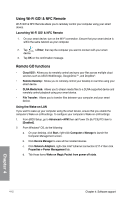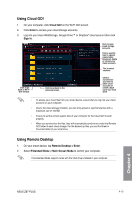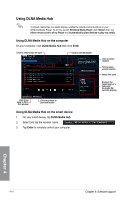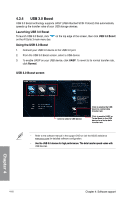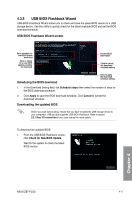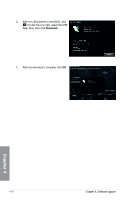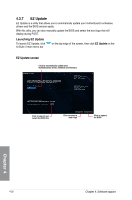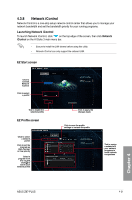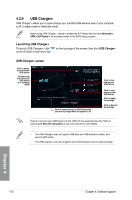Asus Z87-PLUS Z87-PLUS User's Manual - Page 151
USB BIOS Flashback Wizard, Scheduling the BIOS download, Downloading the updated BIOS
 |
View all Asus Z87-PLUS manuals
Add to My Manuals
Save this manual to your list of manuals |
Page 151 highlights
4.3.5 USB BIOS Flashback Wizard USB BIOS Flashback Wizard allows you to check and save the latest BIOS version to a USB storage device. Use this utility to quickly check for the latest available BIOS and set the BIOS download schedule. USB BIOS Flashback Wizard screen Set a schedule for the BIOS Update download Click to check for a new BIOS update available for download Current BIOS information Click to cancel the download schedule setting Scheduling the BIOS download Click to apply the download schedule setting 1. In the Download Setting field, tick Schedule (days) then select the number of days for the BIOS download schedule. 2. Click Apply to save the BIOS download schedule. Click Cancel to cancel the download schedule. Downloading the updated BIOS Before you start downloading, ensure that you have installed the USB storage device to your computer's USB port that supports USB BIOS Flashback. Refer to section 2.3.1 Rear I/O connection of your user manual for more details. To download the updated BIOS: 1. From the USB BIOS Flashback screen, click Check for New BIOS Update. Wait for the system to check the latest BIOS version. Chapter 4 ASUS Z87-PLUS 4-17