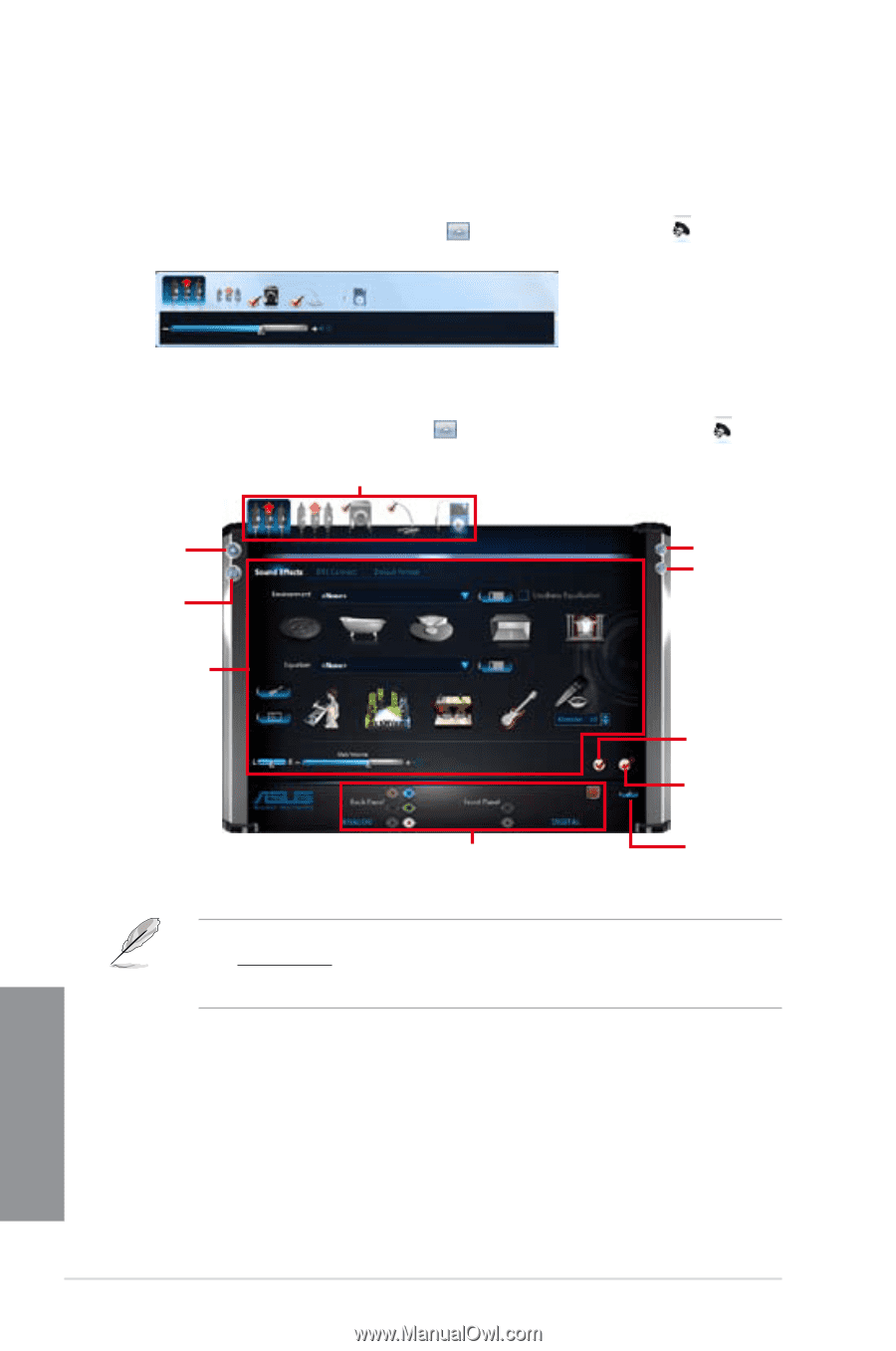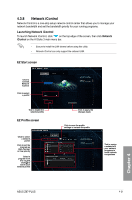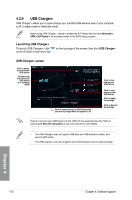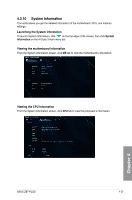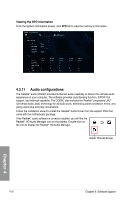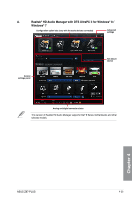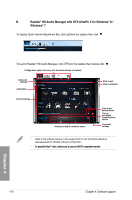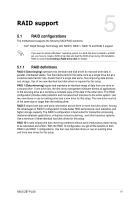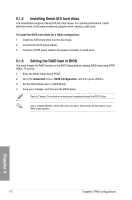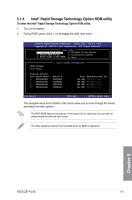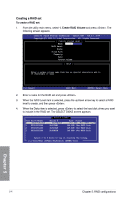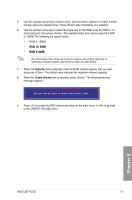Asus Z87-PLUS Z87-PLUS User's Manual - Page 160
To display Quick Volume Adjustment Bar, click, HD Audio Manager
 |
View all Asus Z87-PLUS manuals
Add to My Manuals
Save this manual to your list of manuals |
Page 160 highlights
B. Realtek® HD Audio Manager with DTS UltraPC II for Windows® 8 / Windows® 7 To display Quick Volume Adjustment Bar, click from the taskbar then click . To launch Realtek® HD Audio Manager, click from the taskbar then double-click . Configuration option tabs (vary with the audio devices connected) Advanced settings Information Click to exit Click to minimize Control settings Analog and digital connector status Click to set default device Click to set default communication device Connector settings • Refer to the software manual in the support DVD or visit the ASUS website at www.asus.com for detailed software configuration. T�o��p�l�a�y�B��lu�-�R�a��y�™��d�i�s�c�, �m��a�k�e�s�u��re��to��u�s�e��a�n��H�D��C�P��c�o�m��p�li�a�n�t�m��o�n�i�to�r�. Chapter 4 4-26 Chapter 4: Software support