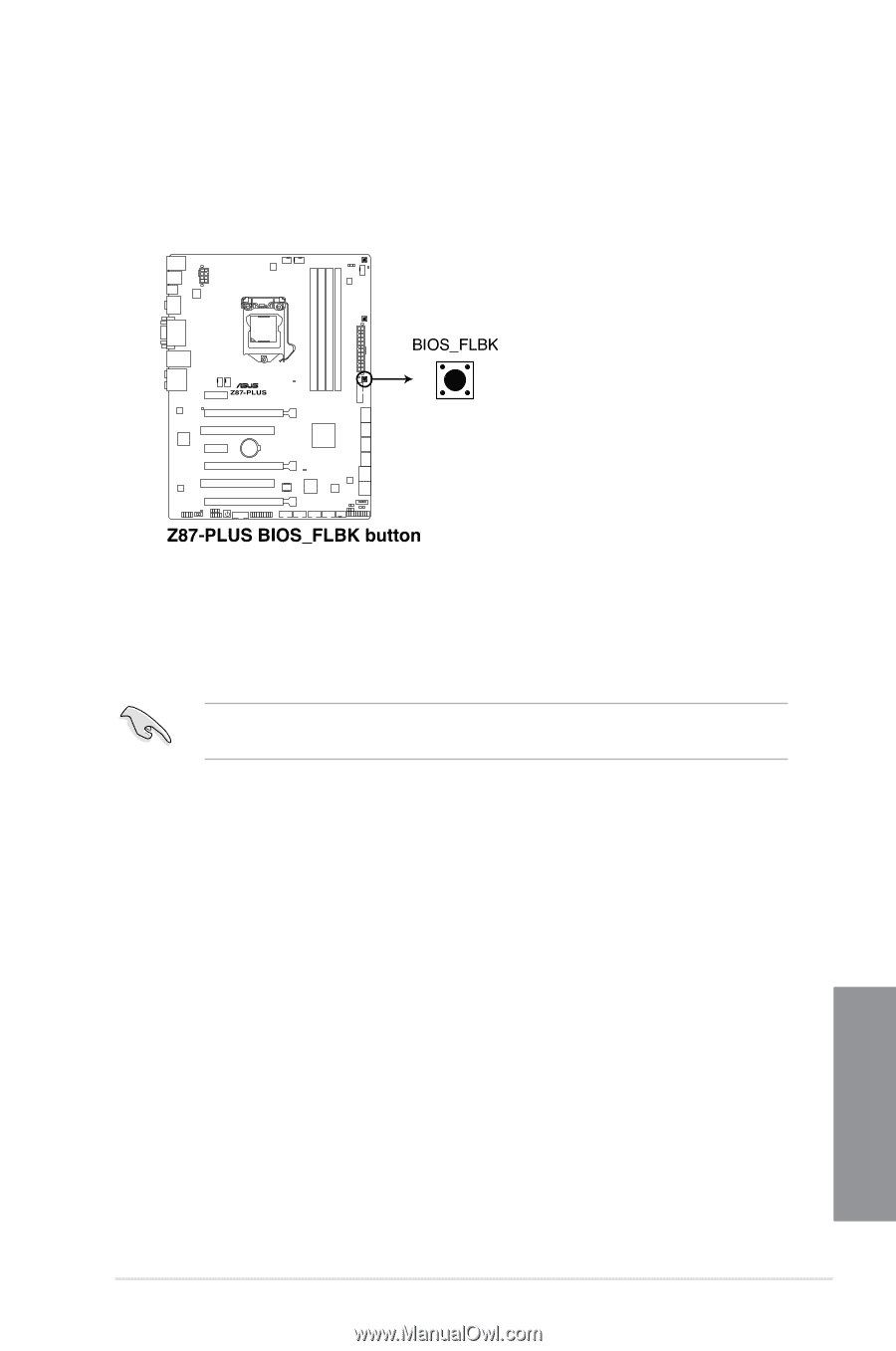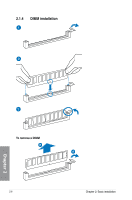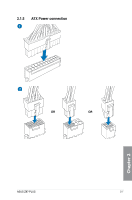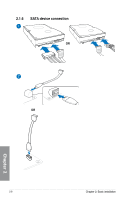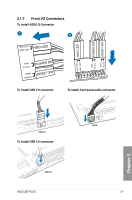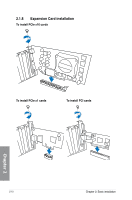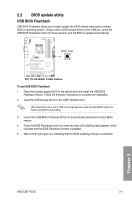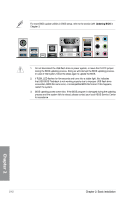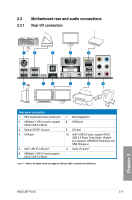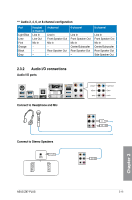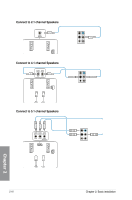Asus Z87-PLUS Z87-PLUS User's Manual - Page 71
BIOS update utility, USB BIOS Flashback
 |
View all Asus Z87-PLUS manuals
Add to My Manuals
Save this manual to your list of manuals |
Page 71 highlights
2.2 BIOS update utility USB BIOS Flashback USB BIOS Flashback allows you to easily update the BIOS without entering the existing BIOS or operating system. Simply insert a USB storage device to the USB port, press the USB BIOS Flashback button for three seconds, and the BIOS is updated automatically. To use USB BIOS Flashback: 1. Place the bundled support DVD to the optical drive and install the USB BIOS Flashback Wizard. Follow the onscreen instructions to complete the installation. 2. Insert the USB storage device to the USB Flashback port. We recommend you to use a USB 2.0 storage device to save the latest BIOS version for better compatibility and stability. 3. Launch the USB BIOS Flashback Wizard to automatically download the latest BIOS version. 4. Press the BIOS Flashback button for three seconds until a flashing light appears, which indicates that the BIOS Flashback function is enabled. 5. Wait until the light goes out, indicating that the BIOS updating process is completed. Chapter 2 ASUS Z87-PLUS 2-11