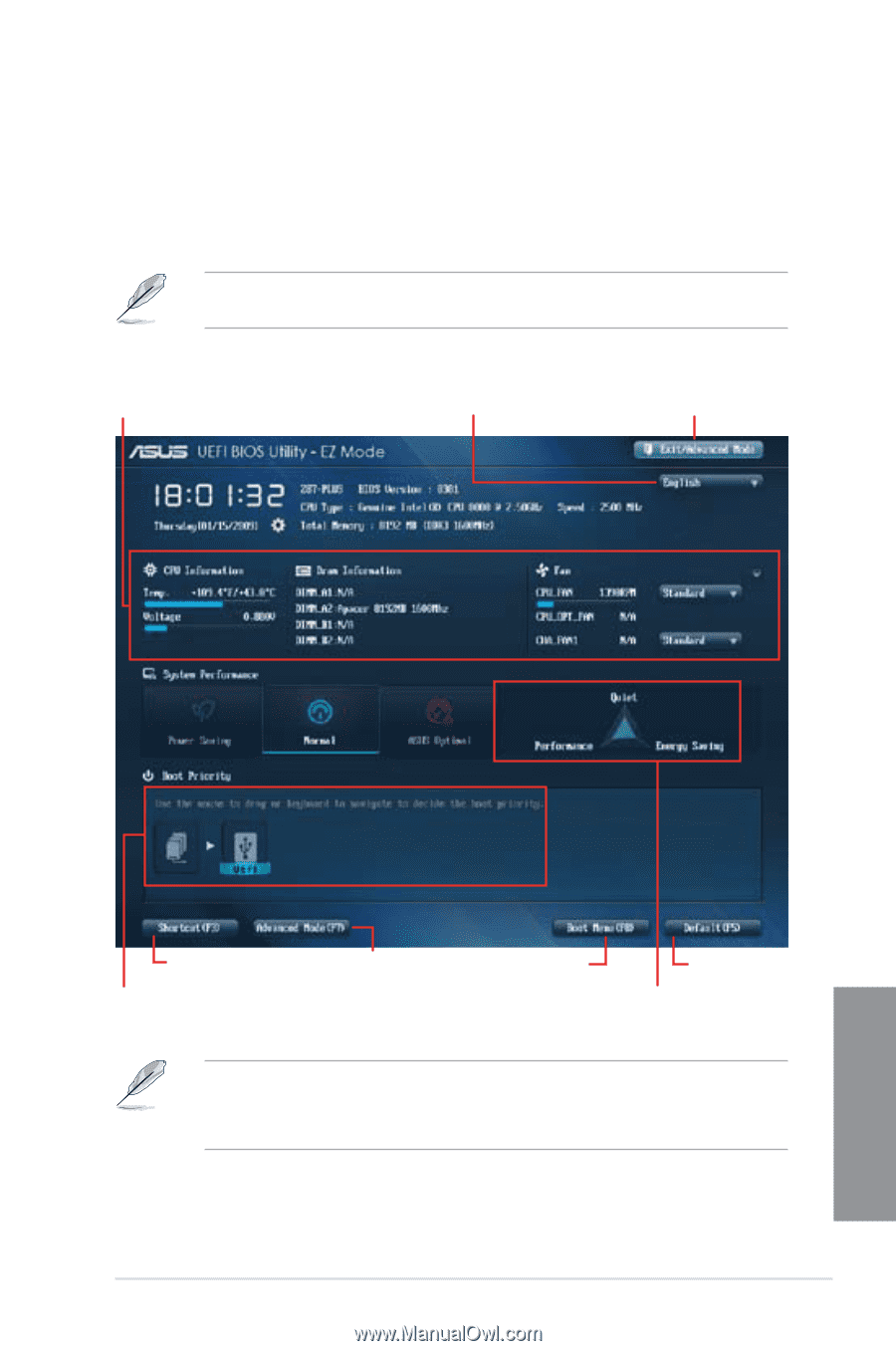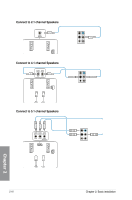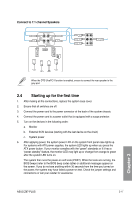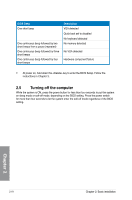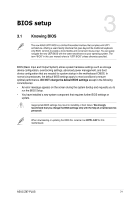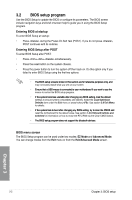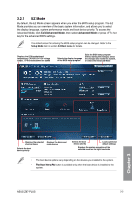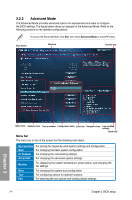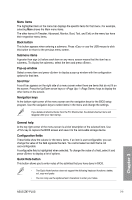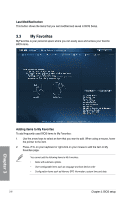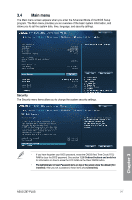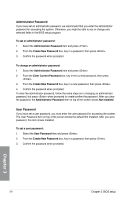Asus Z87-PLUS Z87-PLUS User's Manual - Page 81
EZ Mode, Exit/Advanced Mode - reset bios
 |
View all Asus Z87-PLUS manuals
Add to My Manuals
Save this manual to your list of manuals |
Page 81 highlights
3.2.1 EZ Mode By default, the EZ Mode screen appears when you enter the BIOS setup program. The EZ Mode provides you an overview of the basic system information, and allows you to select the display language, system performance mode and boot device priority. To access the Advanced Mode, click Exit/Advanced Mode, then select Advanced Mode or press hot key for the advanced BIOS settings. The default screen for entering the BIOS setup program can be changed. Refer to the Setup Mode item in section 3.8 Boot menu for details. Displays the CPU/motherboard temperature, CPU/5V/3.3V/12V voltage output, CPU/chassis/power fan speed Selects the display language of the BIOS setup program Exits the BIOS setup program without saving the changes, saves the changes and resets the system, or enters the Advanced Mode Chapter 3 Displays the selected shortcut items Selects the boot device priority Displays the Advanced mode menus Selects the boot device priority Loads optimized default settings Displays the system properties of the selected mode on the right hand side • The boot device options vary depending on the devices you installed to the system. • ��T�h�e Boot Menu(F8) button is available only when the boot device is installed to the system. ASUS Z87-PLUS 3-3