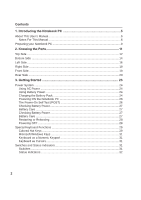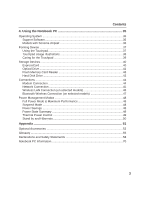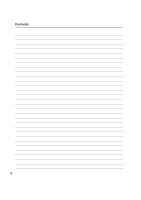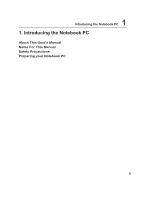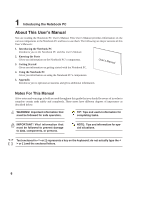Asus Z99Jr A8 English Version User Manual(E2378b)
Asus Z99Jr Manual
 |
View all Asus Z99Jr manuals
Add to My Manuals
Save this manual to your list of manuals |
Asus Z99Jr manual content summary:
- Asus Z99Jr | A8 English Version User Manual(E2378b) - Page 1
Notebook PC Hardware User's Manual E2378 / Mar 2006 - Asus Z99Jr | A8 English Version User Manual(E2378b) - Page 2
24 Powering ON the Notebook PC 26 The Power-On Self Test (POST 26 Checking Battery Power 27 Battery Care ...27 Checking Battery Power 27 Battery Care ...27 Restarting or Rebooting 28 Powering OFF ...28 Special Keyboard Functions 29 Colored Hot Keys 29 Microsoft Windows Keys 31 Keyboard as - Asus Z99Jr | A8 English Version User Manual(E2378b) - Page 3
Contents 4. Using the Notebook PC 35 Operating System ...36 Support Software 36 Models with Sonoma chipset 36 Pointing Device ...37 Using the Touchpad 37 Hibernate 50 Appendix ...51 Optional Accessories 52 Glossary ...55 Declarations and Safety Statements 58 Notebook PC Information 70 3 - Asus Z99Jr | A8 English Version User Manual(E2378b) - Page 4
Contents 4 - Asus Z99Jr | A8 English Version User Manual(E2378b) - Page 5
1 Introducing the Notebook PC 1. Introducing the Notebook PC About This User's Manual Notes For This Manual Safety Precautions Preparing your Notebook PC 5 - Asus Z99Jr | A8 English Version User Manual(E2378b) - Page 6
PC Gives you information on using the Notebook PC's components. 5. Appendix Introduces you to optional accessories and gives additional information. Notes For This Manual A few notes and warnings in bold are used throughout this guide that you should be aware of in order to complete certain - Asus Z99Jr | A8 English Version User Manual(E2378b) - Page 7
PC Safety Precautions The following safety precautions will increase the life of the Notebook PC. Follow all precautions and instructions. Except as described in this manual, refer all servicing to qualified personnel. Do not use damaged power cords, accessories, or other peripherals. Do not - Asus Z99Jr | A8 English Version User Manual(E2378b) - Page 8
and an AC power source. Be aware that it takes much longer to charge the battery pack when the Notebook PC is in use. Airplane Precautions Contact your airline if you want to use the Notebook PC on the airplane. Most airlines will have restrictions for using electronic devices. Most airlines - Asus Z99Jr | A8 English Version User Manual(E2378b) - Page 9
the Notebook PC Preparing your Notebook PC These are only quick instructions for using your Notebook PC. Read the later pages for detailed information on using your Notebook PC. 1. Install the battery pack 1 2 2. Connect the AC Power Adapter 3. Open the Display Panel 4. Turn ON the Notebook PC - Asus Z99Jr | A8 English Version User Manual(E2378b) - Page 10
1 Introducing the Notebook PC 10 - Asus Z99Jr | A8 English Version User Manual(E2378b) - Page 11
2. Knowing the Parts Basic sides of the Notebook PC 11 - Asus Z99Jr | A8 English Version User Manual(E2378b) - Page 12
2 Knowing the Parts Top Side Refer to the diagram below to identify the components on this side of the Notebook PC. 1 2 3 9 4 5 8 6 7 12 - Asus Z99Jr | A8 English Version User Manual(E2378b) - Page 13
and recovering from STD. Use the switch once to turn ON and once to turn OFF the Notebook PC. In Windows XP, this button can also be used to safely turn OFF the Notebook PC. The power switch only works when the display panel is opened. 4 Instant Keys Instant keys allow you to - Asus Z99Jr | A8 English Version User Manual(E2378b) - Page 14
Side Refer to the diagram below to identify the components on this side of the Notebook PC. 6 K 5 1 4 2 3 WARNING! The bottom of the Notebook PC can get very hot. Be careful when handling the Notebook PC while it is in operation or recently been in operation. High temperatures are normal - Asus Z99Jr | A8 English Version User Manual(E2378b) - Page 15
to an AC power source and maintains power to the Notebook PC when AC power is not connected. This allows use when moving temporarily between locations. Battery time varies by usage and by the specifications for this Notebook PC. The battery pack cannot be disassembled and must be purchased as - Asus Z99Jr | A8 English Version User Manual(E2378b) - Page 16
comes in various models with different optical drives. The Notebook PC's optical drive may support compact discs (CD) and/or digital video discs (DVD) and may have recordable (R) or re-writable (RW) capabilities. See the marketing specifications for details on each model. 3 Optical Drive Electronic - Asus Z99Jr | A8 English Version User Manual(E2378b) - Page 17
Jack The stereo headphone jack (1/8 inch) is used to connect the Notebook PC's audio out signal to amplified speakers or headphones. Using this jack 9 ExpressCard Slot One 26pin Express card slot is available to support one ExpressCard/34mm or one ExpressCard/54mm expansion card. This new interface - Asus Z99Jr | A8 English Version User Manual(E2378b) - Page 18
monitors acting as additional plug-in sites or hubs. USB supports hot-swapping of devices so that most peripherals can be connected Small offices can use IrDA technology to share a printer between several closely placed Notebook PCs and even send files to each other without a network. 3 Air Vents - Asus Z99Jr | A8 English Version User Manual(E2378b) - Page 19
2 Knowing the Parts Front Side Refer to the diagram below to identify the components on the front side of the Notebook PC. 1 2 1 1 Audio Speakers The built-in stereo speaker system allows you to hear audio without additional attachments. The multimedia sound system features an integrated digital - Asus Z99Jr | A8 English Version User Manual(E2378b) - Page 20
jack supplies power to the ASUS Notebook PC and charges the internal battery pack. To prevent damage to the ASUS Notebook PC and battery pack, always use the newer monitors acting as additional plug-in sites or hubs. USB supports hot-swapping of devices so that most peripherals can be connected - Asus Z99Jr | A8 English Version User Manual(E2378b) - Page 21
convenient use without additional adapters. IMPORTANT! The built-in modem does not support the voltage used in digital phone systems. Do not connect the modem port to a digital phone system or else damage will occur to the Notebook PC. 8 Kensington® Lock Port The Kensington® lock port allows the - Asus Z99Jr | A8 English Version User Manual(E2378b) - Page 22
2 Knowing the Parts 22 - Asus Z99Jr | A8 English Version User Manual(E2378b) - Page 23
3. Getting Started Using AC Power Using Battery Power Powering ON the Notebook PC Checking Battery Power Restarting or Rebooting Powering OFF the Notebook PC Special Keyboard Functions Switches and Status Indicators 23 - Asus Z99Jr | A8 English Version User Manual(E2378b) - Page 24
universal outlets to support different power cords compatibility problems before connecting the DC power to the Notebook PC servicing. Seek servicing if you suspect a faulty AC-DC adapter. You may damage both your battery pack(s) and the Notebook PC with a faulty AC-DC adapter. NOTE: This Notebook - Asus Z99Jr | A8 English Version User Manual(E2378b) - Page 25
ON, as this may result in the loss of working data. To install the battery pack: 1 2 To remove the battery pack: 1 2 IMPORTANT! Only use battery packs and power adapters supplied with this Notebook PC or specifically approved by the manufacturer or retailer for use with this model or else damage - Asus Z99Jr | A8 English Version User Manual(E2378b) - Page 26
power is turned ON. This is part of the Notebook PC's test routine and is not a problem with the display. IMPORTANT! To protect the hard disk servicing. If any critical hard disk drive warning is given during bootup, backup your data immediately and run Windows disk checking program. To run Window - Asus Z99Jr | A8 English Version User Manual(E2378b) - Page 27
be warned when battery power is low. If you continue to ignore the low battery warnings, the Notebook PC eventually enters suspend mode (Windows default uses STR). service center. WARNING! Do not leave the battery pack discharged. The battery pack will discharge over time. If not using a battery - Asus Z99Jr | A8 English Version User Manual(E2378b) - Page 28
to allow restart. To restart the system manually, click Windows Start button and select Shut Down and then choose Restart. (Screens are different depending on security settings.) Powering OFF In Windows XP, power OFF the Notebook PC by clicking Windows Start button and select Shut Down and then - Asus Z99Jr | A8 English Version User Manual(E2378b) - Page 29
display. When enabled, the corresponding wireless indicator will light. Windows software settings are necessary to use the wireless LAN or Bluetooth. Hard drive "Zz" Icon (F4): Places the Notebook PC's hard disk drive in suspend mode to save battery power. Filled Sun Icon (F5): Decreases the display - Asus Z99Jr | A8 English Version User Manual(E2378b) - Page 30
menu and is equivalent to pressing the right mouse button on a Windows object. Keyboard as a Numeric Keypad The numeric keypad is embedded in an external keyboard activated, press the [Fn][Ins/Num LK] keys on the Notebook PC. Keyboard as Cursors The keyboard can be used as cursors while Number Lock - Asus Z99Jr | A8 English Version User Manual(E2378b) - Page 31
. The power saving modes control many aspects of the Notebook PC to maximize performance versus battery time. When you are using an AC power adapter, Press once to enable and once to disable the BT function. (Windows software settings are necessary.) Wireless LAN Key This button is only applicable - Asus Z99Jr | A8 English Version User Manual(E2378b) - Page 32
is OFF, the typed letters will be in the lower case form (e.g. a,b,c). Instant Fun PLUS Indicator Indicates when the Notebook PC is in Instant Fun PLUS mode. Windows Operating System: Number Lock Indicator Indicates that number lock [Num Lk] is activated when lighted. Number lock allows some of - Asus Z99Jr | A8 English Version User Manual(E2378b) - Page 33
charge indicator is an LED that shows the status of the battery's power as follows: ON: The Notebook PC's battery is charging when AC power is connected. Off: The Notebook PC's battery is charged or completely drained. Blinking: Battery power is less than 10% and the AC power is not connected - Asus Z99Jr | A8 English Version User Manual(E2378b) - Page 34
3 Getting Started 34 - Asus Z99Jr | A8 English Version User Manual(E2378b) - Page 35
4. Using the Notebook PC Operating System Pointing Device Storage Devices PC Card (PCMCIA) Socket Optical Drive Hard Disk Drive Connections Modem Connection Network Connection Wireless LAN Connection Bluetooth Wireless Connection Power Management Modes 35 - Asus Z99Jr | A8 English Version User Manual(E2378b) - Page 36
, help manage your Notebook PC, or add functionality not provided by the native operating system. If updates or replacement of the support CD is necessary, contact your dealer for web sites to download individual software drivers and utilities. The support CD contains all drivers, utilities and - Asus Z99Jr | A8 English Version User Manual(E2378b) - Page 37
driver is still required for working with some application software. IMPORTANT! Do not use any objects in place of your finger to operate the touchpad or else damage may occur to the touchpad's surface. 4 Using the Notebook right side to scroll a window up or down. Slide finger forward Slide finger left - Asus Z99Jr | A8 English Version User Manual(E2378b) - Page 38
4 Using the Notebook PC Touchpad Usage Illustrations Clicking/Tapping - With the cursor over too long, the operation will not be executed. You can set the double-click speed using the Windows Control Panel "Mouse." The following 2 examples produce the same results. Double-Clicking (press the left - Asus Z99Jr | A8 English Version User Manual(E2378b) - Page 39
4 Using the Notebook PC Dragging - Dragging means to pick up an item and place it available after setting up the included touchpad utility to allow easy Windows or web navigation. Basic functions can be adjusted at the Windows control panel to allow comfortable clicking and tapping. Caring for - Asus Z99Jr | A8 English Version User Manual(E2378b) - Page 40
expansion card. This new interface is faster by using a serial bus supporting USB 2.0 and PCI Express instead of the slower parallel bus used " instructions below. 2. Insert the ExpressCard with the connector side first and label side up. Standard ExpressCards will be flush with the Notebook PC - Asus Z99Jr | A8 English Version User Manual(E2378b) - Page 41
Optical Drive Inserting an optical disc 4 Using the Notebook PC 1. While the Notebook PC's power is ON, press the drive's eject button and the tray will eject out partially. 2. Gently pull on the drive's front panel and slide - Asus Z99Jr | A8 English Version User Manual(E2378b) - Page 42
involved. Keep in mind the important safety instructions from your CD suppliers. Unlike desktop optical drives, the Notebook PC uses a hub to hold the the DVD-ROM drive can play DVD audio. Insert the audio CD and Windows™ automatically opens an audio player and begins playing. Depending on the DVD - Asus Z99Jr | A8 English Version User Manual(E2378b) - Page 43
up to 80GB. Current IDE hard drives support S.M.A.R.T. (Self Monitoring and Reporting Technology) to detect hard disk errors or failures before they happen. Visit an authorized service center or retailer for upgrades. IMPORTANT! Poor handling of the Notebook PC may damage the hard disk drive - Asus Z99Jr | A8 English Version User Manual(E2378b) - Page 44
end to an analog telephone wall socket (the ones found in residential buildings). Once the driver is setup, the modem is ready to use. NOTE: When you are connected to an online service, do not place the Notebook PC in suspend (or sleep mode) or else you will disconnect the modem connection. WARNING - Asus Z99Jr | A8 English Version User Manual(E2378b) - Page 45
BASE-TX / 1000 BASE-T hub (not a BASET4 hub). For 10Base-T, use category 3, 4, or 5 twisted-pair wiring. 10/100 Mbps Full-Duplex is supported on this Notebook PC but requires connection to a network switching hub with "duplex" enabled. The software default is to use the fastest setting so no user - Asus Z99Jr | A8 English Version User Manual(E2378b) - Page 46
optional built-in wireless LAN is a client adapter that supports Infrastructure and Ad-hoc modes giving you flexibility on your existing -Fi Protected Access (WPA) features. Ad-hoc mode The Ad-hoc mode allows the Notebook PC to connect to another wireless device. No access point (AP) is required in - Asus Z99Jr | A8 English Version User Manual(E2378b) - Page 47
Pairing with Bluetooth-enabled devices You first need to pair your Notebook PC with a Bluetooth-enabled device before you can connect to is turned ON and ready to accept a pair. Launch Bluetooth Settings from Windows Start | Programs | Bluetooth or select Add New Connection from the Bluetooth - Asus Z99Jr | A8 English Version User Manual(E2378b) - Page 48
Notebook PC has a number of automatic or adjustable power saving features that you can use to maximize battery configuring Windows power management and SpeedStep. When the Notebook PC manually using the [Fn][F1] keys. The Power LED blinks when the Notebook PC is in STR mode. In STD mode, the Notebook - Asus Z99Jr | A8 English Version User Manual(E2378b) - Page 49
Power State Summary 4 Using the Notebook PC STATE ENTRY EVENT EXIT EVENT "Stand by" • "Stand by" through Windows Start button, • Timer as set though "Power Management" in Windows Control Panel (higher priority) • Any device • Battery low -- STR ("Stand by") (Suspend-to-RAM) STD ("Hibernate") - Asus Z99Jr | A8 English Version User Manual(E2378b) - Page 50
control panel. The following shows the power options properties in Windows. You can define "Stand By" or "Shut down" for closing the display panel, pressing the power button, or activating sleep mode. "Stand by" and "Hibernate" saves power when your Notebook PC is not in use by turning OFF certain - Asus Z99Jr | A8 English Version User Manual(E2378b) - Page 51
Appendix Optional Accessories Optional Connections Glossary Declarations and Safety Statements Notebook PC Information 51 - Asus Z99Jr | A8 English Version User Manual(E2378b) - Page 52
items to complement your Notebook PC. USB Hub (Optional , 4X, 2X • Dimensions: 16mm x 129mm x 142mm • Weight: 250g • (Specifications may change without notice.) USB Flash Memory Disk A USB flash memory disk is an in current operating systems, no drivers are necessary. USB Communication Cable - Asus Z99Jr | A8 English Version User Manual(E2378b) - Page 53
Type II slot in a Notebook PC and creates a wireless network using the IEEE 802.11g/b wireless standards. Wireless LAN USB Adapter The ASUS USB Wireless LAN Adapter (WL Attaching an external USB mouse will allow Windows navigation to be more comfortable. Both the external USB keyboard and - Asus Z99Jr | A8 English Version User Manual(E2378b) - Page 54
A Appendix Optional Connections (Cont.) These items, if desired, may be purchased from third-parties. Printer Connection One or more USB printers can be simultaneously used on any USB port or USB hub. 54 - Asus Z99Jr | A8 English Version User Manual(E2378b) - Page 55
the computer operating system by loading it into system memory. When the manual instructs you to "boot" your system (or computer), it means to turn ON your computer. "Reboot" means to restart your computer. When using Windows - Asus Z99Jr | A8 English Version User Manual(E2378b) - Page 56
processes data stored in memory. Device Driver A device driver is a special set of instructions that allows the computer's operating system same bus. The newer 1394b interface can support twice the speed and will appear in future models when peripherals support higher speeds. It is very likely that - Asus Z99Jr | A8 English Version User Manual(E2378b) - Page 57
. PCI Bus (Peripheral Component Interconnect Local Bus) PCI bus is a specification that defines a 32-bit data bus interface. PCI is a standard widely cards, and even wireless modem or LAN cards. The Notebok PC supports PCMCIA 2.1, and 32bit CardBus standards. The three different PC Card standards - Asus Z99Jr | A8 English Version User Manual(E2378b) - Page 58
Notebook PC devices are put in their lowest active state. The Notebook PC enters Suspend when the system remains idle for a specified amount of time or manually 100 UltraDMA/66 or 100 are new specifications to improve IDE transfer rates. Unlike having to install drivers or reboot. With USB, - Asus Z99Jr | A8 English Version User Manual(E2378b) - Page 59
your own DVD viewer software. Optional DVD viewer software may be purchased with this Notebook PC. The DVD-ROM drive allows the use of both CD and DVD discs. staggered movie releases, DVD video titles are released for specific geographic regions as defined in "Region Definitions" below. Copyright - Asus Z99Jr | A8 English Version User Manual(E2378b) - Page 60
Internal Modem Compliancy The Notebook PC with internal modem on every PSTN network termination point. In the event of problems you should contact your equipment supplier in the first instance. (excluding terminal equipment supporting the voice telephony justified case service) in which network - Asus Z99Jr | A8 English Version User Manual(E2378b) - Page 61
National requirements will apply only if the equipment may use pulse dialling (manufacturers may state in the user guide that the equipment is only intended to support DTMF signalling, which would make any additional testing superfluous). In The Netherlands additional testing is required for series - Asus Z99Jr | A8 English Version User Manual(E2378b) - Page 62
. This equipment generates, uses, and can radiate radio frequency energy and, if not installed and used in accordance with the instructions, may cause harmful interference to radio communications. However, there is no guarantee that interference will not occur in a particular installation - Asus Z99Jr | A8 English Version User Manual(E2378b) - Page 63
. FCC Radio Frequency Exposure Caution Statement Installation and use of this wireless LAN device must be in strict accordance with the instructions included in the documentation provided with the product. Use only with the supplied antenna. Unauthorized antenna, modification, or attachments could - Asus Z99Jr | A8 English Version User Manual(E2378b) - Page 64
A Appendix Wireless Operation Channel for Different Domains N. America Japan Europe ETSI 2.412-2.462 GHz 2.412-2.484 GHz 2.412-2.472 GHz Ch01 through CH11 Ch01 through Ch14 Ch01 through Ch13 France Restricted Wireless Frequency Bands Some areas of France have a restricted frequency band. The - Asus Z99Jr | A8 English Version User Manual(E2378b) - Page 65
energy into electrical energy by an irreversible or reversible chemical reaction. • Do not dispose the Notebook PC battery pack in a fire, as they may explode. Check with local codes for possible special disposal instructions to reduce the risk of injury to persons due to fire or explosion. • Do not - Asus Z99Jr | A8 English Version User Manual(E2378b) - Page 66
Nordic Cautions (for Notebook PC with Lithium-Ion Battery) CAUTION! Danger of explosion if battery is incorrectly replaced. Replace only with the same or equivalent type recommended by the manufacturer. Dispose of used batteries according to the manufacturer's instructions. (English) ATTENZIONE - Asus Z99Jr | A8 English Version User Manual(E2378b) - Page 67
this Notebook PC contains a CLASS 1 LASER PRODUCT. Laser classifications can be found in the glossary at the end of this user's manual. WARNING than those specified herein or in the laser product installation guide may result in hazardous radiation exposure. Macrovision Corporation Product Notice - Asus Z99Jr | A8 English Version User Manual(E2378b) - Page 68
A Appendix CTR 21 Approval (for Notebook PC with built-in Modem) Danish Dutch English Finnish French German Greek Italian Portuguese Spanish Swedish 68 - Asus Z99Jr | A8 English Version User Manual(E2378b) - Page 69
A Appendix 69 - Asus Z99Jr | A8 English Version User Manual(E2378b) - Page 70
PC Information This page is provided for recording information concerning your Notebook PC for future reference or for technical support. Keep this User's Manual in a secured location if passwords are filled out. Owner's Name Owner's Telephone Manufacturer Model Serial Number Display Size - Asus Z99Jr | A8 English Version User Manual(E2378b) - Page 71
without intent to infringe. SPECIFICATIONS AND INFORMATION CONTAINED IN THIS MANUAL ARE FURNISHED FOR INFORMATIONAL up to the listed contract price of each product. ASUS will only be responsible for IF ASUS, ITS SUPPLIERS OR YOUR RESELLER IS INFORMED OF THEIR POSSIBILITY. Service and Support Visit
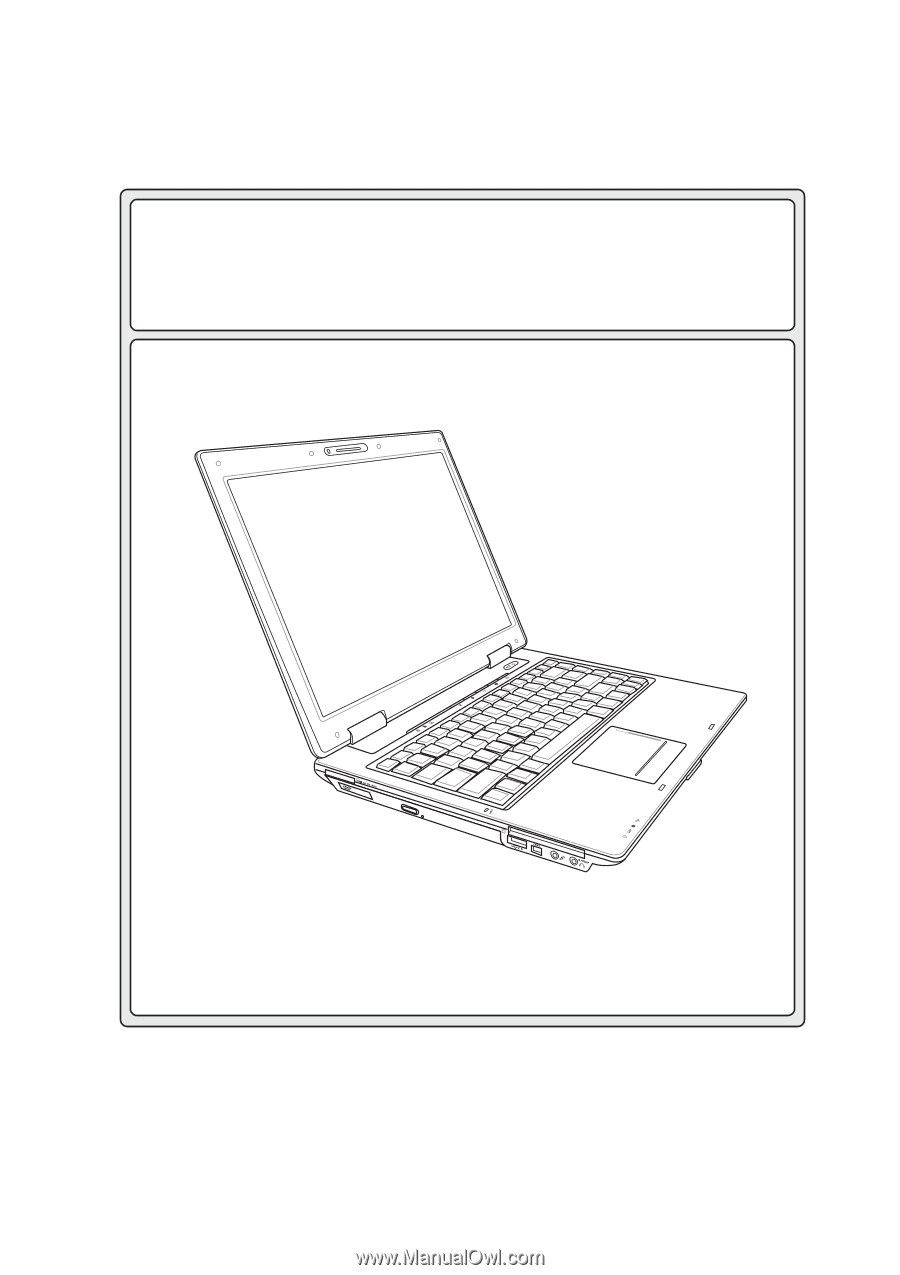
Notebook PC
Hardware User’s Manual
E2378 /
Mar
2006