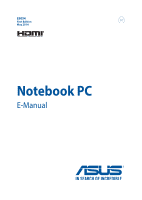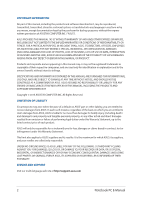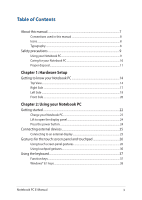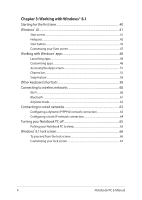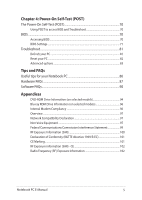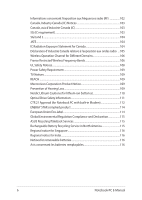Asus Zenbook NX500 Users Manual
Asus Zenbook NX500 Manual
 |
View all Asus Zenbook NX500 manuals
Add to My Manuals
Save this manual to your list of manuals |
Asus Zenbook NX500 manual content summary:
- Asus Zenbook NX500 | Users Manual - Page 1
E9054 First Edition May 2014 Notebook PC E-Manual - Asus Zenbook NX500 | Users Manual - Page 2
benefit, without intent to infringe. SPECIFICATIONS AND INFORMATION CONTAINED IN THIS MANUAL ARE FURNISHED FOR INFORMATIONAL USE ONLY, AND ARE SUBJECT TO CHANGE AT OF THEIR POSSIBILITY. SERVICE AND SUPPORT Visit our multi-language web site at http://support.asus.com 2 Notebook PC E-Manual - Asus Zenbook NX500 | Users Manual - Page 3
Table of Contents About this manual...7 Conventions used in this manual 8 Icons...8 Typography...8 Safety precautions...9 Using your Notebook PC 9 Caring for your Notebook PC 10 Proper disposal gestures 30 Using the keyboard...37 Function keys...37 Windows® 8.1 keys...38 Notebook PC E-Manual 3 - Asus Zenbook NX500 | Users Manual - Page 4
Putting your Notebook PC to sleep 65 Windows® 8.1 lock screen 66 To proceed from the lock screen 66 Customizing your lock screen 67 4 Notebook PC E-Manual - Asus Zenbook NX500 | Users Manual - Page 5
The Power-On Self-Test (POST 70 Using POST to access BIOS and Troubleshoot 70 BIOS...70 Accessing BIOS...70 BIOS Settings...71 Troubleshoot...81 Refresh your PC...81 Reset your PC...82 Advanced options...83 Tips and - CE 102 Radio Frequency (RF) Exposure Information 102 Notebook PC E-Manual 5 - Asus Zenbook NX500 | Users Manual - Page 6
product 114 European Union Eco-label 114 Global Environmental Regulation Compliance and Declaration 115 ASUS Recycling/Takeback Services 115 Rechargeable Battery Recycling Service in North America 115 Regional notice for Singapore 116 Regional notice for India 116 Notices for removeable - Asus Zenbook NX500 | Users Manual - Page 7
About this manual This manual provides information about the hardware and software features of your Notebook PC, organized through the following chapters: Chapter 1: with your Notebook PC. Appendices This section includes notices and safety statements for your Notebook PC. Notebook PC E-Manual 7 - Asus Zenbook NX500 | Users Manual - Page 8
To highlight key information in this manual, some text are presented as follows: IMPORTANT! This message contains vital information that must be followed to complete a task a menu or an item that must be selected. Italic = This indicates sections that you can refer to in this manual. 8 Notebook PC - Asus Zenbook NX500 | Users Manual - Page 9
on items placed on conveyor belts), but do not expose them to magnetic detectors and wands. Contact your airline provider to learn about related inflight services that can be used and restrictions that must be followed when using your Notebook PC in-flight. Notebook PC - Asus Zenbook NX500 | Users Manual - Page 10
liquids, rain, or moisture. Do not expose your Notebook PC to dusty environments. Do not use your Notebook PC near gas leaks. 10 Notebook PC E-Manual - Asus Zenbook NX500 | Users Manual - Page 11
battery in municipal waste. The symbol of the crossed out wheeled bin indicates that the battery should not be placed in municipal waste. Notebook PC E-Manual 11 - Asus Zenbook NX500 | Users Manual - Page 12
12 Notebook PC E-Manual - Asus Zenbook NX500 | Users Manual - Page 13
Chapter 1: Hardware Setup Notebook PC E-Manual 13 - Asus Zenbook NX500 | Users Manual - Page 14
Getting to know your Notebook PC Top View NOTE: The keyboard's layout may vary per region or country. The Notebook view may also vary in appearance depending on the Notebook PC model. 14 Notebook PC E-Manual - Asus Zenbook NX500 | Users Manual - Page 15
operate Windows® 8.1 using touch gestures. NOTE: For more details, refer to the Gestures for the touch screen panel and touchpad section in this manual. Airplane mode indicator This indicator lights up when the Airplane mode in your Notebook PC is enabled. Audio speakers The built-in audio speakers - Asus Zenbook NX500 | Users Manual - Page 16
the functions of a regular mouse. NOTE: For more details, refer to the Using touchpad gestures section in this manual. Power button Press the power button to turn your Notebook PC on or off. You can also use the . NOTE: The keyboard layout differs by model or territory. 16 Notebook PC E-Manual - Asus Zenbook NX500 | Users Manual - Page 17
. You can also use this port to connect your Notebook PC to an external microphone. Memory card reader This built-in memory card reader supports SD card formats. USB 3.0 ports These Universal Serial Bus 3.0 (USB 3.0) ports provide a transfer rate of up to 5 Gbit/s and are backward compatible to USB - Asus Zenbook NX500 | Users Manual - Page 18
to your Notebook PC. Mini DisplayPort Use a VGA adapter to connect your Notebook PC to a DisplayPort, VGA, DVI, or HDMI external display. 18 Notebook PC E-Manual - Asus Zenbook NX500 | Users Manual - Page 19
indicates this port's USB Charger+ feature which allows you to quick-charge mobile devices even while your Notebook PC has been turned off. Notebook PC E-Manual 19 - Asus Zenbook NX500 | Users Manual - Page 20
power is less than 95%. The Notebook PC is running on battery mode and the battery power is between 10% to 100%. 20 Notebook PC E-Manual - Asus Zenbook NX500 | Users Manual - Page 21
Chapter 2: Using your Notebook PC Notebook PC E-Manual 21 - Asus Zenbook NX500 | Users Manual - Page 22
. IMPORTANT! Power adapter information: • Input voltage: 100-240Vac • Input frequency: 50-60Hz • Rating output current: 6.67A (130W) • Rating output voltage: 19.5V 22 Notebook PC E-Manual - Asus Zenbook NX500 | Users Manual - Page 23
found. • The battery and its components must be recycled or disposed of properly. • Keep the battery and other small components away from children. Notebook PC E-Manual 23 - Asus Zenbook NX500 | Users Manual - Page 24
Lift to open the display panel. Press the power button. 24 Notebook PC E-Manual - Asus Zenbook NX500 | Users Manual - Page 25
external display with a VGA cable. Refer to the following illustration when connecting your Notebook PC to an external display. VGA adapter VGA cable Notebook PC E-Manual 25 - Asus Zenbook NX500 | Users Manual - Page 26
edge of the screen to shuffle your running apps. Swipe from the right edge of the screen to launch the Charms bar. 26 Notebook PC E-Manual - Asus Zenbook NX500 | Users Manual - Page 27
out Zoom in Bring together your two fingers on Spread apart your two fingers the touch screen panel. on the touch screen panel. Notebook PC E-Manual 27 - Asus Zenbook NX500 | Users Manual - Page 28
and hold the top side of the running app and drag it down to the bottom of the screen to close it. 28 Notebook PC E-Manual - Asus Zenbook NX500 | Users Manual - Page 29
Swipe up Swipe down Swipe up from the Start screen to launch the Apps screen. Swipe down from the Apps screen to return to the Start screen. Notebook PC E-Manual 29 - Asus Zenbook NX500 | Users Manual - Page 30
Using touchpad gestures Moving the pointer You can tap or click anywhere on the touchpad to activate its pointer, then slide your finger on the touchpad to move the pointer onscreen. Slide horizontally Slide vertically Slide diagonally 30 Notebook PC E-Manual - Asus Zenbook NX500 | Users Manual - Page 31
the same finger without lifting it off the touchpad. To drop the item to its new location, lift your finger from the touchpad. Notebook PC E-Manual 31 - Asus Zenbook NX500 | Users Manual - Page 32
: The areas inside the dotted line represent the locations of the left mouse button and the right mouse button on the touchpad. 32 Notebook PC E-Manual - Asus Zenbook NX500 | Users Manual - Page 33
swipe Right edge swipe Swipe from the left edge to shuffle Swipe the right edge to launch your running apps. the Charms bar. Notebook PC E-Manual 33 - Asus Zenbook NX500 | Users Manual - Page 34
/down) Two-finger scroll (left/right) Slide two fingers to scroll up or Slide two fingers to scroll left or down. right. 34 Notebook PC E-Manual - Asus Zenbook NX500 | Users Manual - Page 35
press and hold the left button. Using your other finger, slide down the touchpad to drag and drop the item to a new location. Notebook PC E-Manual 35 - Asus Zenbook NX500 | Users Manual - Page 36
Three-finger gestures Swipe up Swipe down Swipe three fingers upward to Swipe three fingers downward to show all running applications. show the Desktop mode. 36 Notebook PC E-Manual - Asus Zenbook NX500 | Users Manual - Page 37
display brightness Turns the display panel off Toggles the display mode NOTE: Ensure that the second display is connected to your Notebook PC. Notebook PC E-Manual 37 - Asus Zenbook NX500 | Users Manual - Page 38
screen, press this key to go back to the last app you opened. Press this key to simulate the right-click functions. 38 Notebook PC E-Manual - Asus Zenbook NX500 | Users Manual - Page 39
Chapter 3: Working with Windows® 8.1 Notebook PC E-Manual 39 - Asus Zenbook NX500 | Users Manual - Page 40
computer for the first time, a series of screens appear to guide you in configuring your Windows® 8.1 operating system. To start Carefully read the License Terms. Select I accept. 4. Follow the onscreen instructions to configure the following basic items: • Personalize • Get online • PC E-Manual - Asus Zenbook NX500 | Users Manual - Page 41
and displayed on tiled-format for easy access. NOTE: Some apps require signing in to your Microsoft account before they are fully launched. Notebook PC E-Manual 41 - Asus Zenbook NX500 | Users Manual - Page 42
Hotspots Onscreen hotspots allow you to launch programs and access the settings of your Notebook PC. The functions in these hotspots can be activated using the touchpad. Hotspots on a running app Hotspots on the Start screen 42 Notebook PC E-Manual - Asus Zenbook NX500 | Users Manual - Page 43
screen. From the Start screen: Hover your mouse pointer on the lower left corner then tap/click to go back to that app. Notebook PC E-Manual 43 - Asus Zenbook NX500 | Users Manual - Page 44
® apps. upper or lower right Hover your mouse pointer on the upper or corner lower right corner to launch the Charms bar. 44 Notebook PC E-Manual - Asus Zenbook NX500 | Users Manual - Page 45
screen. Hover your mouse pointer over the left corner of your Start screen or any opened app to call out the Start button. Notebook PC E-Manual 45 - Asus Zenbook NX500 | Users Manual - Page 46
Start button. The context menu also includes the following shut down options for your Notebook PC: sign out, sleep, shut down, restart. 46 Notebook PC E-Manual - Asus Zenbook NX500 | Users Manual - Page 47
tab to tick the Navigation and Start screen options you want to use. 4. Tap/click Apply to save the new settings then exit. Notebook PC E-Manual 47 - Asus Zenbook NX500 | Users Manual - Page 48
app tile then drag it to a new location. Double-tap on the app then drag and drop the app to a new location. 48 Notebook PC E-Manual - Asus Zenbook NX500 | Users Manual - Page 49
activate the Customize bar, then tap to unpin an app. Right-click on the app to activate the Customize bar then tap/click . Notebook PC E-Manual 49 - Asus Zenbook NX500 | Users Manual - Page 50
a hand icon. 2. Drag then drop the app to the bottom of the screen to close it. From the running app's screen, press . 50 Notebook PC E-Manual - Asus Zenbook NX500 | Users Manual - Page 51
*, touchpad, or keyboard. Swipe up on the Start screen. On the Start screen, click the button. From the Start screen, Press then press . Notebook PC E-Manual 51 - Asus Zenbook NX500 | Users Manual - Page 52
you want to add on the Start screen. 3. Tap/click on the icon to pin the selected apps on the Start screen. 52 Notebook PC E-Manual - Asus Zenbook NX500 | Users Manual - Page 53
Charms bar The Charms bar is a toolbar that can be triggered on the right side of your screen. It consists of several tools that allow you to share applications and provide quick access for customizing the settings of your Notebook PC. Charms bar Notebook PC E-Manual 53 - Asus Zenbook NX500 | Users Manual - Page 54
the screen to launch the charms bar. Move your mouse pointer on the upper or lower right corner of the screen. Press 54 Notebook PC E-Manual - Asus Zenbook NX500 | Users Manual - Page 55
Notebook PC such as an external display or printer. Settings This charm allows you to access the PC settings of your Notebook PC. Notebook PC E-Manual 55 - Asus Zenbook NX500 | Users Manual - Page 56
Snap feature The Snap feature displays two apps side-by-side, allowing you to work or switch between apps. IMPORTANT! Ensure that your Notebook PC's screen resolution is set to 1366 x 768 pixels or higher before using the Snap feature. Snap bar 56 Notebook PC E-Manual - Asus Zenbook NX500 | Users Manual - Page 57
key to snap the app to the left or right pane. 3. Launch another app. This app is automatically placed in the empty pane. Notebook PC E-Manual 57 - Asus Zenbook NX500 | Users Manual - Page 58
charm Opens the Share charm Opens the Settings charm Opens the Devices charm Activates the Lock screen Minimizes all currently active windows 58 Notebook PC E-Manual - Asus Zenbook NX500 | Users Manual - Page 59
context menu of the Start button Launches the magnifier icon and zooms in your screen Zooms out your screen Opens the Narrator Settings Notebook PC E-Manual 59 - Asus Zenbook NX500 | Users Manual - Page 60
PC and other wireless-enabled systems, tap/click Yes. Tap/click No if you do not want to enable the sharing function. 60 Notebook PC E-Manual - Asus Zenbook NX500 | Users Manual - Page 61
PC with the device. NOTE: For some bluetooth-enabled devices, you may be prompted to key in the passcode of your Notebook PC. Notebook PC E-Manual 61 - Asus Zenbook NX500 | Users Manual - Page 62
/click . or 3. Move the slider to the left to turn the Airplane mode off. Press . NOTE: Contact your airline provider to learn about related inflight services that can be used and restrictions that must be followed when using your Notebook PC in-flight. 62 Notebook PC - Asus Zenbook NX500 | Users Manual - Page 63
broadband Internet connection, using your Notebook PC's LAN port. NOTE: Contact your Internet Service Provider (ISP) for details or your network administrator for assistance in setting up your Internet /click Internet Protocol Version 4(TCP/IPv4) then tap/click Properties. Notebook PC E-Manual 63 - Asus Zenbook NX500 | Users Manual - Page 64
a dynamic IP/PPPoE network connection. 2 Tap/click Use the following IP address. 3. Type the IP address, Subnet mask and Default gateway from your service provider. 4. If needed, you can also type the preferred DNS server address and alternate DNS server address then tap/click OK. 64 Notebook PC - Asus Zenbook NX500 | Users Manual - Page 65
, launch the desktop then press alt + f4 to launch the Shut Down window. Select Sleep from the drop-down list then select OK. Notebook PC E-Manual 65 - Asus Zenbook NX500 | Users Manual - Page 66
's keyboard. 2. (optional) If your account is password-protected, or you need to key in the password to continue to the Start screen. 66 Notebook PC E-Manual - Asus Zenbook NX500 | Users Manual - Page 67
Play a slide show on the lock screen slide bar to On. 4. Scroll down to customize the following options for your lock screen's slideshow: Notebook PC E-Manual 67 - Asus Zenbook NX500 | Users Manual - Page 68
bar > Settings. 2. Select Change PC Settings > Lock screen. 3. Scroll down until you see the Camera option. 4. Move the slide bar to On. 68 Notebook PC E-Manual - Asus Zenbook NX500 | Users Manual - Page 69
Chapter 4: Power-On Self-Test (POST) Notebook PC E-Manual 69 - Asus Zenbook NX500 | Users Manual - Page 70
architecture. Using POST to access BIOS and Troubleshoot During POST, you can access the BIOS settings or run troubleshooting options using the function keys of your Notebook only with the help of a trained service personnel. Accessing BIOS Restart your Notebook PC then press during POST. - Asus Zenbook NX500 | Users Manual - Page 71
Enter: Select +/- : Change Opt. F1 : General Help F9 : Optimized Defaults F10 : Save & Exit ESC : Exit Version 2.15.1226. Copyright (C) 2012 American Megatrends, Inc. Notebook PC E-Manual 71 - Asus Zenbook NX500 | Users Manual - Page 72
: Select +/- : Change Opt. F1 : General Help F9 : Optimized Defaults F10 : Save & Exit ESC : Exit Version 2.15.1226. Copyright (C) 2012 American Megatrends, Inc. 72 Notebook PC E-Manual - Asus Zenbook NX500 | Users Manual - Page 73
Enter: Select +/- : Change Opt. F1 : General Help F9 : Optimized Defaults F10 : Save & Exit ESC : Exit Version 2.15.1226. Copyright (C) 2012 American Megatrends, Inc. Notebook PC E-Manual 73 - Asus Zenbook NX500 | Users Manual - Page 74
the current password then press . 3. Leave the Create New Password field blank then press . 4. Select Yes in the confirmation box then press . 74 Notebook PC E-Manual - Asus Zenbook NX500 | Users Manual - Page 75
. To lock an interface: 1. On the Security screen, select I/O Interface Security. 2. Select an interface you would like to lock then press . 3. Select Lock. Notebook PC E-Manual 75 - Asus Zenbook NX500 | Users Manual - Page 76
. NOTE: Setting the USB Interface to Lock also locks and hides the External Ports and other devices included under USB Interface Security. 76 Notebook PC E-Manual - Asus Zenbook NX500 | Users Manual - Page 77
. 3. Re-type to confirm the password then press . 4. Select Set User Password then repeat the previous steps to set up the user password. Notebook PC E-Manual 77 - Asus Zenbook NX500 | Users Manual - Page 78
: Select +/- : Change Opt. F1 : General Help F9 : Optimized Defaults F10 : Save & Exit ESC : Exit Version 2.15.1226. Copyright (C) 2012 American Megatrends, Inc. 78 Notebook PC E-Manual - Asus Zenbook NX500 | Users Manual - Page 79
Enter: Select +/- : Change Opt. F1 : General Help F9 : Optimized Defaults F10 : Save & Exit ESC : Exit Version 2.15.1226. Copyright (C) 2012 American Megatrends, Inc. Notebook PC E-Manual 79 - Asus Zenbook NX500 | Users Manual - Page 80
[↑↓]: Choose [q]: Exit [Enter]: Enter/Execute 7. After the BIOS update process, select Exit > Restore Defaults to restore the system to its default settings. 80 Notebook PC E-Manual - Asus Zenbook NX500 | Users Manual - Page 81
PC then press during POST. 2. Wait for Windows® to load the Choose an option screen then tap/click Troubleshoot. 3. Tap/click Refresh your PC. 4. In the Refresh your PC screen, read the bullet points to is plugged in to a power source before refreshing your system. Notebook PC E-Manual 81 - Asus Zenbook NX500 | Users Manual - Page 82
PC then press during POST. 2. Wait for Windows® to load the Choose an option screen then tap/click Troubleshoot. 3. Tap/click Reset your PC. 4. In the Reset your PC screen, read the bullet points to learn plugged in to a power source before resetting your system. 82 Notebook PC E-Manual - Asus Zenbook NX500 | Users Manual - Page 83
access this during POST: 1. Restart your Notebook PC then press during POST. 2. Wait for Windows® to load the Choose an option screen then tap/click Troubleshoot. 3. Tap/click Advanced options. Notebook PC E-Manual 83 - Asus Zenbook NX500 | Users Manual - Page 84
procedure. NOTE: We strongly recommend that you regularly backup your system to prevent data loss in case your Notebook PC stops working. 84 Notebook PC E-Manual - Asus Zenbook NX500 | Users Manual - Page 85
Tips and FAQs Notebook PC E-Manual 85 - Asus Zenbook NX500 | Users Manual - Page 86
Notebook PC: - Product key for your operating systems and other installed applications - Backup data - Log in ID and password - Internet connection information 86 Notebook PC E-Manual - Asus Zenbook NX500 | Users Manual - Page 87
affect your system. If the incident continues and subsequently affects system performance, consult an authorized ASUS service center. 2. My display panel has an uneven color and brightness. How can I fix applications, especially those that take up too much system memory. Notebook PC E-Manual 87 - Asus Zenbook NX500 | Users Manual - Page 88
reconnect them again to the power outlet and Notebook PC. • If the problem still exists, contact your local ASUS service center for assistance. 5. Why is my touchpad not working? • Press to my battery stops working? Contact your local ASUS service center for assistance. 88 Notebook PC E-Manual - Asus Zenbook NX500 | Users Manual - Page 89
the power button for about two (2) seconds until the power button's LED indicator blinks five times and the camera LED indicator blinks once. Notebook PC E-Manual 89 - Asus Zenbook NX500 | Users Manual - Page 90
(10) seconds. Check if the power adapter and battery pack are inserted correctly then turn on your Notebook PC. • If the problem still exists, contact your local ASUS service center for assistance. 2. What should I do when my screen displays this message: "Remove disks or other media. Press any key - Asus Zenbook NX500 | Users Manual - Page 91
. • Press F9 upon startup. When your Notebook PC enters Troubleshooting, select Refresh or Reset your PC. • If the problem still exists, contact your local ASUS service center for assistance. 5. Why can't my Notebook PC wake to a power outlet then press the power button. Notebook PC E-Manual 91 - Asus Zenbook NX500 | Users Manual - Page 92
92 Notebook PC E-Manual - Asus Zenbook NX500 | Users Manual - Page 93
Appendices Notebook PC E-Manual 93 - Asus Zenbook NX500 | Users Manual - Page 94
which is not covered by warranty. If resetting is desired, shipping and resetting costs will be at the expense of the user. 94 Notebook PC E-Manual - Asus Zenbook NX500 | Users Manual - Page 95
(Except US Territories), Central America, New Zealand, Pacific Islands, South America Region 5 CIS, India, Pakistan, Rest of Africa, Russia, North Korea Region 6 China Notebook PC E-Manual 95 - Asus Zenbook NX500 | Users Manual - Page 96
different countries, the approval does not, of itself, give an unconditional assurance of successful operation on every PSTN network termination point. In the event of problems you should contact your equipment supplier in the first instance. 96 Notebook PC - Asus Zenbook NX500 | Users Manual - Page 97
public switched telephone networks of terminal equipment (excluding terminal equipment supporting the voice telephony justified case service) in which network addressing, if provided, is by means of telephones and in some countries also cordless telephones) is excluded. Notebook PC E-Manual 97 - Asus Zenbook NX500 | Users Manual - Page 98
No No Not Applicable No No Still Pending No No No Yes No Not Applicable Not Applicable Not Applicable No No No 98 Notebook PC E-Manual - Asus Zenbook NX500 | Users Manual - Page 99
(manufacturers may state in the user guide that the equipment is only intended to support DTMF signalling, which would make any , if not installed and used in accordance with the instructions, may cause harmful interference to radio communications. However, there receiver. Notebook PC E-Manual 99 - Asus Zenbook NX500 | Users Manual - Page 100
can be found under the Display Grant section of www.fcc.gov/eot/ea/fccid after searching on FCC ID: QDS-BRCM1082. 100 Notebook PC E-Manual - Asus Zenbook NX500 | Users Manual - Page 101
9 March, 1999 governing Radio and Telecommunications Equipment and mutual recognition of conformity. The highest CE SAR values for the device is 0.436 W/kg. Notebook PC E-Manual 101 - Asus Zenbook NX500 | Users Manual - Page 102
é pour et démontré conforme à la Taux IC d'absorption spécifique ("SAR") des limites lorsqu'il est utilisé dans des conditions d'exposition portatifs. 102 Notebook PC E-Manual - Asus Zenbook NX500 | Users Manual - Page 103
priorité) pour les bandes 5250-5350 MHz, et que ces radars pourraient causer du brouillage et/ou des dommages aux dispositifs LAN-EL Notebook PC E-Manual 103 - Asus Zenbook NX500 | Users Manual - Page 104
transmitting. End users must follow the specific operating instructions for satisfying RF exposure compliance. Operation is subject of the device. To prevent radio interference to the licensed service (i.e. co-channel Mobile Satellite systems) this device is intended 104 Notebook PC E-Manual - Asus Zenbook NX500 | Users Manual - Page 105
l'émission. Les utilisateurs finaux doivent suivre les instructions de fonctionnement spécifiques pour satisfaire la conformité non souhaité de l'appareil. Pour éviter les interférences radio avec le service sous licence (c'est à-dire le partage de canal avec les systèmes de Notebook PC E-Manual 105 - Asus Zenbook NX500 | Users Manual - Page 106
. In the departments listed below, for the entire 2.4 GHz band: • Maximum authorized power indoors is 100mW • Maximum authorized power outdoors is 10mW 106 Notebook PC E-Manual - Asus Zenbook NX500 | Users Manual - Page 107
. Please check with ART for the latest information (www.arcep.fr) NOTE: Your WLAN Card transmits less than 100mW, but more than 10mW. Notebook PC E-Manual 107 - Asus Zenbook NX500 | Users Manual - Page 108
Notebook PC battery pack in a fire, as they may explode. Check with local codes for possible special disposal instructions to reduce the risk of injury to persons due to fire or explosion. • Do not use power adapters supplied by the manufacturer or authorized retailers. 108 Notebook PC E-Manual - Asus Zenbook NX500 | Users Manual - Page 109
or disassembly is prohibited. Prevention of Hearing Loss To prevent possible hearing damage, do not listen at high volume levels for long periods. Notebook PC E-Manual 109 - Asus Zenbook NX500 | Users Manual - Page 110
type recommended by the manufacturer. Dispose of used batteries according to the manufacturer's instructions. (English) ATTENZIONE! Rischio di esplosione della batteria se sostituita in modo errato. henhold til fabrikantens instruksjoner. (Norwegian) (Japanese) Russian) 110 Notebook PC E-Manual - Asus Zenbook NX500 | Users Manual - Page 111
by yourself. For your safety, contact a professional technician for assistance. Service warning label WARNING! INVISIBLE LASER RADIATION WHEN OPEN. DO NOT STARE than those specified herein or in the laser product installation guide may result in hazardous radiation exposure. Coating Notice IMPORTANT! - Asus Zenbook NX500 | Users Manual - Page 112
CTR 21 Approval (for Notebook PC with built-in Modem) Danish Dutch English Finnish French 112 Notebook PC E-Manual - Asus Zenbook NX500 | Users Manual - Page 113
German Greek Italian Portuguese Spanish Swedish Notebook PC E-Manual 113 - Asus Zenbook NX500 | Users Manual - Page 114
www.energystar.gov for detail information on the ENERGY STAR joint program. NOTE: Energy Star is NOT supported on FreeDOS and Linux-based operating systems. European Union Eco-label This Notebook PC has been awarded Union Ecolabel website at http://www.ecolabel.eu. 114 Notebook PC E-Manual - Asus Zenbook NX500 | Users Manual - Page 115
SVHC Korea RoHS Swiss Energy Laws ASUS Recycling/Takeback Services ASUS recycling and takeback programs come from our commitment Takeback.htm for detailed recycling information in different regions. Rechargeable Battery Recycling Service in North America For US and Canada customers, you can call - Asus Zenbook NX500 | Users Manual - Page 116
de brûlure si celle-ci est retirée ou désassemblée. • La batterie et ses composants doivent être recyclés de façon appropriée. 116 Notebook PC E-Manual - Asus Zenbook NX500 | Users Manual - Page 117
Notebook PC E-Manual 117 - Asus Zenbook NX500 | Users Manual - Page 118
. 140331 (EC conformity marking) Position : CEO Name : Jerry Shen Declaration Date: 23/06/2014 Year to begin affixing CE marking: 2014 Signature 118 Notebook PC E-Manual

Notebook PC
E-Manual
First Edition
May 2014
E9054