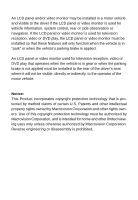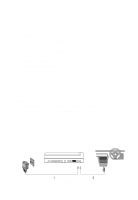Audiovox D1817PKG Owners Manual
Audiovox D1817PKG Manual
 |
View all Audiovox D1817PKG manuals
Add to My Manuals
Save this manual to your list of manuals |
Audiovox D1817PKG manual content summary:
- Audiovox D1817PKG | Owners Manual - Page 1
D1817PKG PORTABLE 8" LCD MONITOR AND DVD PLAYER IN A BAG - Audiovox D1817PKG | Owners Manual - Page 2
the LCD panel or video monitor is used for television reception, video or DVD play, the LCD panel or video monitor must be installed so that these features . An LCD panel or video monitor used for television reception, video or DVD play that operates when the vehicle is in gear or when the parking - Audiovox D1817PKG | Owners Manual - Page 3
Setup 10 I. BasicOperation 18 J. Menu 19 K. Display 19 L. PlayingAudioCDS 25 M. PlayingMP3Discs 27 N. PlayingJPEGfiles 29 O. ConnectingtoaTVoranothermonitor 31 P. RechargeableBatteryInstallationandUse 32 Q. Troubleshooting 34 R. GameController InstallationandUse 36 S. Specifications 46 - Audiovox D1817PKG | Owners Manual - Page 4
D1817PKG. The main features include a 8" Wide Screen (16:9 Aspect Ratio) Liquid Crystal Display (LCD) monitor, DVD player trouble-free service, and is compact so that you can take it with you anywhere and is designed for quick and easy installation. Please read the entire instruction manual supplied - Audiovox D1817PKG | Owners Manual - Page 5
Replace the battery only with the same or equivalent type to prevent damage to the unit. In order to protect the environment please dispose of the battery refer to the instructions supplied with the discs. 7. Regional Coding Both the DVD player and disc are coded by region. These regional codes must - Audiovox D1817PKG | Owners Manual - Page 6
C. Contents 1. 1 x 8'' LCD Monitor & DVD Player 2. 1 x AC to DC Adapter 3. 1 x Remote Control with battery (CR2025) 4. 1 x Instruction Manual 5. 1 x Audio/Video Adapter Cable 6. 1 x DC Power Adapter 7. 1 x Rechargeable Battery 8. 1 x Carry Bag With Straps 9. 2 x Foldable Headphones 10. 1 x Game - Audiovox D1817PKG | Owners Manual - Page 7
Strap Figure 2 1). Unfold the carry bag, and place the DVD player on the bag beneath the elastic straps. Ensure that the unit's corners are secured by the elastic straps. 2). Secure the upper portion of the carry bag to headrest support bars using the headrest strap. Adjust the headrest strap until - Audiovox D1817PKG | Owners Manual - Page 8
Button 7) Menu Button 8) Up Button 9) Right Button 10) OK Button 11) Down Button 12) Left Button 13) Open Door Switch 14) IR Sensor 15) Power LED 16) Power on/off Switch 17) Brightness Up/Down Control 18) Volume Up/Down Control 19) Headphone 1* 20) Headphone 2 21) E-Port 22) AV IN/OUT Switch - Audiovox D1817PKG | Owners Manual - Page 9
Figure 4 17) Audio Button 18) Angle Button 19) Play/Pause Button G. Loading and Playing a Disc a. After connecting power to the unit, turn the DVD player on with the power switch. The power indicator will light. b. Open the disc tray by sliding the OPEN switch in the direction of the arrow and - Audiovox D1817PKG | Owners Manual - Page 10
/DOWN, and press ENTER to confirm the setting. Press LEFT to return. * Normal/PS: When the player is connected to a normal TV, and a wide picture is shown on the full screen. * Normal/LB: When the player is connected to a normal TV, and a wide picture is shown on the screen with a black strip - Audiovox D1817PKG | Owners Manual - Page 11
to confirm the setting. Press the LEFT button to return. Screen Saver Screen Display *On: Enables screen saver *Off: Disables screen saver (off) *NOTE: The DVD player will enter the Screen Saver mode after approximately three minutes if the same image remains on the screen. 11 - Audiovox D1817PKG | Owners Manual - Page 12
disc. *off: The unit will not return to the last position on the disc. Note: The Last position memory function will only work when the power is on. 2) Select "Video Quality Setup"by using the LEFT/RIGHT button, press ENTER to enter the video quality setup page. Video Quality Setup Screen - Audiovox D1817PKG | Owners Manual - Page 13
b).Select 'Contrast' by using the UP/DOWN button, then press ENTER you can adjust the Contrast by pressing the LEFT/RIGHT button. Contrast Screen Display To exit 'Contrast' Setting, press ENTER again to return the main menu. c).Select 'Hue' by using the UP/DOWN button, then press ENTER you can - Audiovox D1817PKG | Owners Manual - Page 14
default password to set the parental level and change the password, you can record this default password in another area and delete it from this manual. Some discs can be limited depending on the age of users while some discs cannot. 14 - Audiovox D1817PKG | Owners Manual - Page 15
4).With no disc inside the player select 'Preference Page' using the LEFT / RIGHT buttons, then press ENTER to enter the preference page. a. Select 'Audio' using the UP/DOWN button, then press - Audiovox D1817PKG | Owners Manual - Page 16
and subtitle selection is only available for discs that are recorded in the above listed languages. If the selected, language is not available, the player will play and display on the screen the original recorded language contained in the disc. c. Select 'Disc Menu' using the UP/DOWN button, then - Audiovox D1817PKG | Owners Manual - Page 17
e. Select 'Default' using the UP/DOWN button, then press RIGHT to enter the submenu. Press ENTER to make the setting return to the factory-set mode. NOTE: The parental setting is not affected by the default reset function. Loading Factory Setting 17 - Audiovox D1817PKG | Owners Manual - Page 18
I. Basic Operation POWER Turn the unit on/off OPEN Remove/load the disc PLAY Start the main menu of the disc 1/ALL REPEAT Repeat playing title, chapter, or track A-B Repeat a specific portion from point A to point B of the disc DISPLAY Display information (title, chapter, track, time - Audiovox D1817PKG | Owners Manual - Page 19
The contents of the menu vary from disc to disc. Press MENU during playback to display the menu. Some DVDs only allow you to select disc playback options using the DVD root menu. K. Display 1. PLAYING TIME AND REMAINING TIME a. During playback press the 'DISPLAY' button to display the current Title - Audiovox D1817PKG | Owners Manual - Page 20
c. Press 'DISPLAY' a 3rd time to display the Elapsed Time for the chapter. The heading will disappear automatically in 3 seconds. Chapter Elapsed Time Screen Display d. Press 'DISPLAY' a 4th time to display the Remaining Time for the chapter. The heading will disappear automatically in 3 seconds. - Audiovox D1817PKG | Owners Manual - Page 21
until 'Subtitle Off' is displayed. The Subtitle display will disappear automatically if the 'SUBTITLE' button is not pressed again within 3 seconds. Subtitle Screen Display * Some DVDs only allow access to this function through the - Audiovox D1817PKG | Owners Manual - Page 22
audio display will disappear automatically if the 'AUDIO' button is not pressed within 3 seconds. Audio Language Screen Display * Some DVDs only allow access to this function through the DVD root menu. 5. ZOOM During playback press 'ZOOM' to enlarge the picture by 2x, 3x or 4X. (1) Press "zoom"one - Audiovox D1817PKG | Owners Manual - Page 23
'A-B' once to set the Starting Point A. A-B Repeat Starting Point Screen Display b. Press 'A-B' a second time to set the Ending Point B and the player will repeatedly play the part between Point A and Point B. A-B Repeat Ending Point Screen Display c. Press A-B a third time to cancel A-B repeat and - Audiovox D1817PKG | Owners Manual - Page 24
7. 1/ALL REPEAT a. During playback press '1/ALL REPEAT' once to repeatedly play the current chapter. Chapter Repeat Screen Display b. During playback press '1/ALL REPEAT' twice to repeatedly play the current title. Title Repeat Screen Display c. During playback press '1/ALL REPEAT' three times to - Audiovox D1817PKG | Owners Manual - Page 25
d. Press '1/ALL REPEAT' a 4th time, to resume normal playback. Repeat Off Screen Display L. Playing Audio CDS When playing an audio CD the information DISPLAY will be displayed automatically. The options below show you what information is available using this function. a. The current track and - Audiovox D1817PKG | Owners Manual - Page 26
c. Press 'DISPLAY' a 2nd time and Total Elapsed appears along with the current track playing and the total time that the CD has been playing. Total Elapsed Screen Display d. Press 'DISPLAY' a 3rd time and Total Remain appears along with the current track playing and the amount of time remaining on - Audiovox D1817PKG | Owners Manual - Page 27
taking up much less disc space. CD-R /RW discs that have been encoded in MP3 format are compatible with this system. Insert a MP3 CD, the DVD player will initialize the disc and the directory (folder) will be shown on the TV screen. MP3 MENU Screen Display When a MP3 disc is inserted into - Audiovox D1817PKG | Owners Manual - Page 28
Use the ( NEXT ) button to move to the next song. Press the (PREVIOUS) button to move to the beginning of the previous song. USING THE REPEAT FEATURE The default mode for the Repeat feature is OFF. Pressing 1/ALL REPEAT consecutively changes the repeat options: • Repeat One • Repeat Folder • Repeat - Audiovox D1817PKG | Owners Manual - Page 29
N. Playing JPEG files 1) Load the JPEG Disc into tray. 2) Select JPEG file by pressing "UP/DOWN" button. 3) You can preview the JPEG file by pressing "Play" or "ENTER". 4) Pressing the "Left Key" will rotate the picture90 degrees counterclocckwise. Pressing the "Right Key" will rotate the picture - Audiovox D1817PKG | Owners Manual - Page 30
k. Press "display" 11th time, "COMPRESS TO CENTER H" will display on the screen, the picture will refresh from top and bottom to center. l. Press "display" 12th time, "COMPRESS TO CENTER V" will display on the screen, the picture will refresh from right and left to center. m.Press "display" 13th - Audiovox D1817PKG | Owners Manual - Page 31
. The purchased cable can then be connected to the supplied AV adapter cable which then interfaces to the DVD player. a. Slide the AV In/Out switch to Out. b. Connect one end of the supplied audio/video cable's black (1/8" stereo plug) plug into the unit's DVD's AV jack, and connect the other end to - Audiovox D1817PKG | Owners Manual - Page 32
Installation and Use The player utilizes a set of long-life Li-Polymer batteries for a portable power supply. Li-Polymer batteries feature high storage capacity and low level of degradation. This means the Li-Polymer batteries do not have "Memory Effect" and thus can be recharged safely regardless - Audiovox D1817PKG | Owners Manual - Page 33
into the DC 9-12V jack on the DVD player. Figure 7. Installing the DVD Player Battery Removing the Battery Pack: 1. First, make sure the player is in "Stop" mode and the AC power supply has been disconnected. 2. Disconnect the battery plug from the DVD player. 3. Press the release button on the left - Audiovox D1817PKG | Owners Manual - Page 34
Q. Troubleshooting PROBLEM No sound or distorted sound SOLUTION • Make sure the DVD player is connected properly. Make sure all time because: 1. The disc's software restricts it. 2. The disc's software doesn't support the feature (e.g., angles) 3. The feature is not available at the moment. 4. You - Audiovox D1817PKG | Owners Manual - Page 35
Troubleshooting (Cont) PROBLEM IR sensor inoperative SOLUTION • Verify that the batteries in the remote are fresh. • Verify that the remote sensor eye is not obstructed. Disc won't play • Check the type of disc you put into disc tray. This DVD player only plays DVD's audio CDs and MP3s. Play - Audiovox D1817PKG | Owners Manual - Page 36
. Select-Used to select the games and select the game level. 12. Start-Used to start the games. NOTE: The game controller does not need batteries. The game controller derives power from the DVD E-Port. 36 - Audiovox D1817PKG | Owners Manual - Page 37
Turn the DVD player on then insert the plug from the game controller into DVD's E Port. The controller POWER LED will light. 2) Slide the AV IN/OUT SWITCH on the DVD player to the IN position, and the game picture will be displayed on the screen. 3) To remove the game plug from the DVD player press - Audiovox D1817PKG | Owners Manual - Page 38
Laser, Wave Length: 650 nm/795 nm Power source: DC 9-12V Power consumption: 12 W Operating temperature: 41~95°F, 5~35°C Weight : 0.71Kg Dimensions (W x D x H): 8.07 X 5.98 X1.57inches 205 x 152 x 40mm Battery Type: Li-Polymer Design and Specifications are subject to change for product improvement - Audiovox D1817PKG | Owners Manual - Page 39
labor. A game controller, if supplied, is similarly warranted for ninety (90) days. To obtain repair or replacement within the terms of this Warranty, the product is to be delivered with proof of warranty coverage (e.g. dated bill of sale), specification of defect(s), transportation prepaid, to
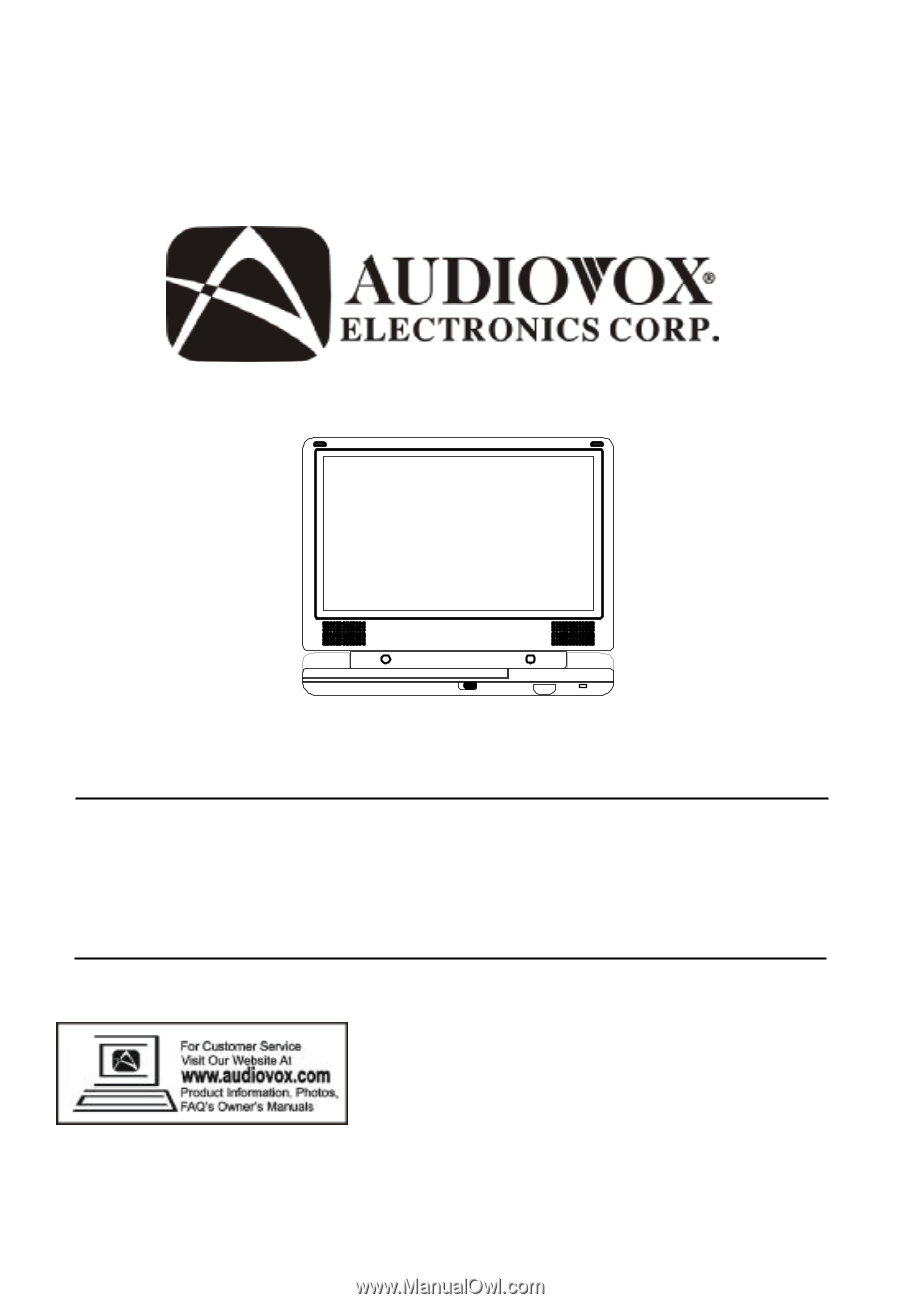
D1817PKG
PORTABLE 8" LCD MONITOR AND DVD PLAYER IN A BAG