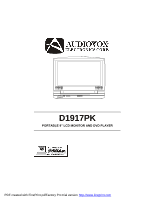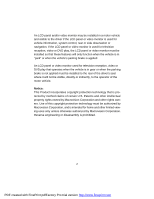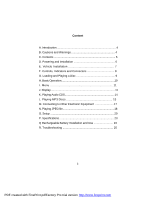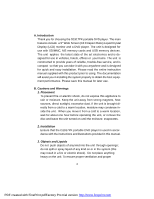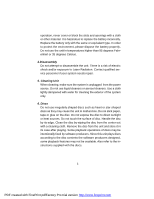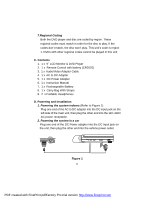Audiovox D1917PK User Manual
Audiovox D1917PK - DVD Player - 9 Manual
 |
UPC - 044476046230
View all Audiovox D1917PK manuals
Add to My Manuals
Save this manual to your list of manuals |
Audiovox D1917PK manual content summary:
- Audiovox D1917PK | User Manual - Page 1
D1917PK PORTABLE 9" LCD MONITOR AND DVD PLAYER PDF created with FinePrint pdfFactory Pro trial version http://www.fineprint.com - Audiovox D1917PK | User Manual - Page 2
An LCD panel or video monitor used for television reception, video or DVD play that operates when the vehicle is in gear or when the parking brake is not it will not be visible, directly or indirectly, to the operator of the motor vehicle. Notice: This Product incorporates copyright protection - Audiovox D1917PK | User Manual - Page 3
and Playing a Disc 9 H. Basic Operation 10 I. Menu 11 J. Display 11 K. Playing Audio CDS 14 L. Playing MP3 Discs 15 M. Connecting to Other Electronic Equipment 17 N. Playing JPEG file 18 O. Setup 20 P. Specifications 23 Q Rechargeable Battery Installation and Use 23 R. Troubleshooting 25 - Audiovox D1917PK | User Manual - Page 4
for about one hour before operating the unit, or remove the disc and leave the unit turned on until the moisture evaporates. 2. Installation Ensure that the D1917PK portable DVD player is used in accordance with the instructions and illustrations provided in this manual. 3. Objects and Liquids Do - Audiovox D1917PK | User Manual - Page 5
it in its case after playing. Some playback operations of discs may be intentionally fixed by software producers. Since this unit plays discs according to the disc contents the software producers designed, some playback features may not be available. Also refer to the instructions supplied with the - Audiovox D1917PK | User Manual - Page 6
's code is region 1. DVDs with other regional codes cannot be played in this unit C. Contents 1. 1 x 9'' LCD Monitor & DVD Player 2. 1 x Remote Control with battery (CR2025) 3. 1 x Audio/Video Adapter Cable 4. 1 x AC to DC Adapter 5. 1 x DC Power Adapter 6. 1 x Instruction Manual 7. 1 x Rechargeable - Audiovox D1917PK | User Manual - Page 7
Back Strap 1). Unfold the carry bag, and place the DVD player on the bag beneath the elastic straps. Ensure that the unit's corners are secured by the elastic straps. 2). Secure the upper portion of the carry bag to headrest support bars using the headrest strap. Adjust the headrest strap until - Audiovox D1917PK | User Manual - Page 8
F. Controls, Indicators, and Connectors 1. Unit View (Refer to Figure 3) 1 11 2 4 12 5 13 14 6 15 7 89 10 16 17 18 19 20 Figure 3 1) Battery Release Button 2) DC 9V Input Jack 3) AV Jack 4) AV In/Out Switch 5) USB Port 6) Power ON/OFF Switch 7) SD/MMC/MS Card Slot 8) Power LED 9) - Audiovox D1917PK | User Manual - Page 9
Close the tray by pressing the area marked "PRESS" . The unit will load the disc and start playing. d. Rotate VOLUME to adjust the LCD's brightness and the DVD player's volume. e. To stop playing a disc, press STOP. 9 PDF created with FinePrint pdfFactory Pro trial version http://www.fineprint.com - Audiovox D1917PK | User Manual - Page 10
H. Basic Operation POWER Turn the unit on/off OPEN Remove/load the disc PAUSE Press to pause play and again set items, and exit the setup menu. WIDE On the player only: change between wide screen and 4:3 picture aspect ratio. 10 PDF created with FinePrint pdfFactory Pro trial version http - Audiovox D1917PK | User Manual - Page 11
on the screen of your TV or Monitor. The contents of the menu vary from disc to disc. Press MENU during playback to display the menu. Some DVDs only allow you to select disc playback options using the DVD root menu. J. Display 1. PLAYING TIME AND REMAINING TIME a. During playback press the 'DISPLAY - Audiovox D1917PK | User Manual - Page 12
2. SUBTITLE During disc playback press 'SUBTITLE' to select the subtitle language you desire*, with the the 'SUBTITLE' button is not pressed again within 3 seconds. * Some DVDs only allow access to this function through the DVD menu Subtitle 3. AUDIO During playback press 'AUDIO' to select the audio - Audiovox D1917PK | User Manual - Page 13
During playback press 'ZOOM' mutiple times to enlarge the picture by 2X, 3X or 4X. . Zoom 5. A-B REPEAT a. During playback press the 'A-B' button once to set the Starting Point A. b. Press 'A-B' a second time to set the Ending Point B and the player will repeatedly play the part between Point A and - Audiovox D1917PK | User Manual - Page 14
6. REPEAT a. During playback press 'REPEAT' repeatedly to cycle through the repeat modes. Chapter: Repeat the current chapter Title: Repeat the current title All: Repeat all chapters and titles Repeat Off: Resume normal playback K. Playing Audio CDs When playing an audio CD press the DISPLAY button - Audiovox D1917PK | User Manual - Page 15
selected repeat option loops repeatedly until you turn it off. L. Playing MP3 Discs MP3 is a format for storing digital audio. An audio CD-quality song songs or the system plays the songs in the order they were burned onto the disc. 1. Press the or button to choose a folder from the folder list on - Audiovox D1917PK | User Manual - Page 16
this is a MP3 file. Note: Due to the company's policy of constant improvement and technical refinement, the company reserves the right to change or alter software. 16 PDF created with FinePrint pdfFactory Pro trial version http://www.fineprint.com - Audiovox D1917PK | User Manual - Page 17
Figure 5) a. Set the AV In/Out Switch to the "Out" Position. b. Connect one end of the audio/video cable's black (1/8" plug) plug into the unit's DVD AV jack and connect the other end to the AUDIO INPUT jacks on your TV or Monitor using the AV adapter cable (white = left audio - Audiovox D1917PK | User Manual - Page 18
to change for product improvement without notice. N. Playing JPEG Files 1) Load the JPEG Disc into tray. 2) The DVD player will display a folder and the JPEGS contained within the folder in a thumbnail view. Choose the picture you desire by using the "UP" and "DOWN" buttons. 3) You can view the - Audiovox D1917PK | User Manual - Page 19
the top and bottom of the screen. * Wide: When the player outputs signal to a wide screen TV, a wide picture is shown on the full screen. b) Angle Mark * On all discs contain above features. The above features are disc dependent. c) Screen Saver *On: Enables screen saver *NOTE: The DVD player will - Audiovox D1917PK | User Manual - Page 20
d) Last Memory *On: The unit will return to the last position on the disc. *Off: The unit will not return to the last position on the disc. Note: The Last position memory function will only work when the disc tray is open. 2.Video Quality Setup 1)In Setup menu, Press the or button to select - Audiovox D1917PK | User Manual - Page 21
language is not available, the player will play and display on the screen the original recorded language contained in the disc. d) Parental Select 'Parental' area and delete it from this manual. Some discs can be limited depending on the age of users while some discs cannot. 21 PDF created with - Audiovox D1917PK | User Manual - Page 22
: 12 W Operating temperature: 41~95°F (5~35°C) Weight : 2.22 lb (1.013 kg) Dimensions (W x D x H): 9.41 X 6.33 X1.69inches (239 x 161 x 43mm) Battery Type:Li-polymer Q. Rechargeable Battery Installation and Use The player utilizes a set of long-life Li-polymer batteries to provide portability. Li - Audiovox D1917PK | User Manual - Page 23
make sure you always use only the AC adapter included with the player to recharge your battery. The DC Power Adapter cannot be used to recharge the battery. 2. To charge the battery, please connect the power jack directly into the DVD player and leave the POWER switch in the OFF position. 23 PDF - Audiovox D1917PK | User Manual - Page 24
Pack: 1. Set the Power ON/OFF switch to the OFF position. 2. Press the release button on the side of battery. 3. Pull the battery away from the rear of the DVD player. Press Figure 8. Removing the DVD Player Battery 24 PDF created with FinePrint pdfFactory Pro trial version http://www.fineprint.com - Audiovox D1917PK | User Manual - Page 25
software restricts it. 2. The disc's software doesn't support the feature (e.g., angles) 3. The feature is not available at the moment. 4. You've requested a title or chapter number that is out of range. Picture is distorted No forward or reverse scan • The disc might be damaged. Try another disc - Audiovox D1917PK | User Manual - Page 26
Troubleshooting (Cont) PROBLEM IR sensor inoperative Disc won't play SOLUTION • Verify that the batteries disc are coded by region. If the regional codes don't match, the disc can't be played. This DVD Player is Region Number 1. • The disc is dirty. Clean it. • Condensation has formed. Allow player - Audiovox D1917PK | User Manual - Page 27
to correction of antenna problems, to costs incurred media devices, gaming devices, discs, speakers, accessories, or factory serial number/ bar code label(s). THE EXTENT PURCHASE. IN NO CASE SHALL THE COMPANY from state to state. U.S.A. : AUDIOVOX ELECTRONICS CORPORATION, 150 MARCUS BLVD, HAUPPAUGE - Audiovox D1917PK | User Manual - Page 28
© 2007 Audiovox Electronics Corporation 128-8195 PDF created with FinePrint pdfFactory Pro trial version http://www.fineprint.com
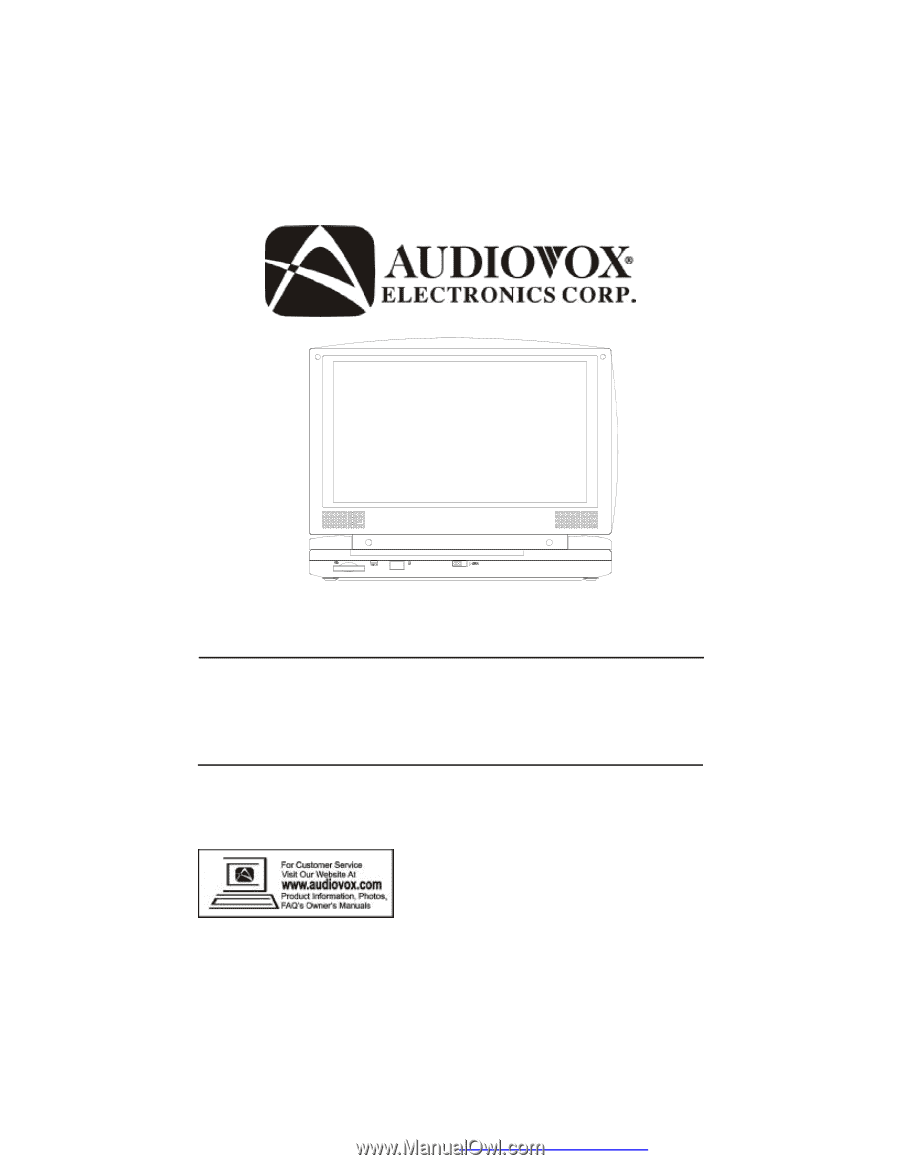
D1917PK
PORTABLE 9" LCD MONITOR AND DVD PLAYER
PDF created with FinePrint pdfFactory Pro trial version