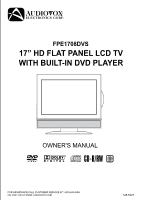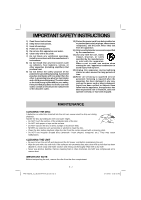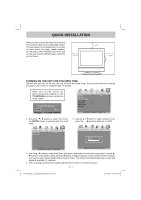Audiovox FPE1708DVS Owners Manual
Audiovox FPE1708DVS - 17" LCD TV Manual
 |
UPC - 044476051968
View all Audiovox FPE1708DVS manuals
Add to My Manuals
Save this manual to your list of manuals |
Audiovox FPE1708DVS manual content summary:
- Audiovox FPE1708DVS | Owners Manual - Page 1
FPE1708DVS 17" HD FLAT PANEL LCD TV WITH BUILT-IN DVD PLAYER OWNER'S MANUAL FOR ASSISTANCE CALL CUSTOMER SERVICE AT 1-800-645-4994 OR VISIT US AT WWW. AUDIOVOX.COM 128-8327 - Audiovox FPE1708DVS | Owners Manual - Page 2
(servicing) instructions in for a Class B digital device, pursuant to Part CONTROLS OR ADJUSTMENTS OR PERFORMANCE OF PROCEDURES OTHER THAN THOSE SPECIFIED MAY RESULT IN HAZARDOUS RADIATION EXPOSURE. accordance with the instructions the dealer or an experienced radio/TV technician for help. DO NOT - Audiovox FPE1708DVS | Owners Manual - Page 3
block any ventilation openings. Install in accordance with the manufacturer's instructions. 8) Do not install near any heat sources such as radiators unused for long periods of time. 14) Refer all servicing to qualified service personnel. Servicing is required when the apparatus has been damaged in - Audiovox FPE1708DVS | Owners Manual - Page 4
INSTRUCTIONS 2 MAINTENANCE 2 CONTENTS 3 QUICK INSTALLATION 4 DISC FORMATS 5 ACCESSORIES 6 GETTING STARTED 6 CONTROL REFERENCE GUIDE ........ 7 - 9 CONNECTIONS 10 - 17 Connecting a TV 25 System setup 25 TV display 25 Default 25 TROUBLE SHOOTING GUIDE 26 FPE1708DVS_UL_IB_MSTAR+MTK_E1-20. - Audiovox FPE1708DVS | Owners Manual - Page 5
turn on your television set for the first time, be sure to place it on a solid stable surface. To avoid danger, do not expose the TV to water, or a heat source (e.g. lamp, candle, radiator). Do not obstruct the ventilation grid at the rear and be sure to leave sufficient gaps - Audiovox FPE1708DVS | Owners Manual - Page 6
Macrovision Corporation and other rights owners. Use of this copyright This occurs because the DVD manufacturer determines the specific functions. Certain functions may not be available audio Language selections for subtitles Screen aspect ratio Multiple camera angles Region code indicator NOTE - Audiovox FPE1708DVS | Owners Manual - Page 7
to program the remote control. For any questions or problems related to programming a universal remote control, you must contact the customer service department of the universal remote control manufacturer for assistance, or refer to the instructions included with the universal remote control. We - Audiovox FPE1708DVS | Owners Manual - Page 8
CONTROL REFERENCE GUIDE 1. STANDBY / ON button Press to turn ON the unit or put it in STANDBY (OFF) mode. 2. TV button Press to switch to TV 4. • [dot] button Use to enter digital sub-channels. (i.e. 11.3 or 12.7) 5. MENU button Press to display the on-screen TV menu. 6. VOLUME (- / +) buttons - Audiovox FPE1708DVS | Owners Manual - Page 9
CONTROL REFERENCE GUIDE 17. FUNCTION button Press to switch between TV / DVD / AV IN / YUV IN / PC IN. 18. LAST CH button Press to switch repeatedly between the last two channels displayed. 19. MUTE button Press - Audiovox FPE1708DVS | Owners Manual - Page 10
CONTROL REFERENCE GUIDE 14 15 16 17 18 19 20 21 22 23 24 25 1. Color LCD Screen selections (Left & Right) on the menu 2. button screen. Turns the unit on and off. 9. Remote Sensor 3. PLAY button Do not block this sensor or the remote control Press to start or resume playback of a disc. - Audiovox FPE1708DVS | Owners Manual - Page 11
satellite system Connecting a Digital Antenna The tuner in this TV receives ATSC TV signals from an antenna. This digital TV can receive standard IN). To AUDIO IN jacks (AV IN) NOTE Please refer to the user manual for the other equipment for more information. To S-VIDEO IN jack To S-VIDEO - Audiovox FPE1708DVS | Owners Manual - Page 12
you connect the cable from the other equipment (AUDIO and VIDEO IN) to this unit (AUDIO and VIDEO OUT). NOTE Please refer to the user manual for the other equipment for more information. To AUDIO / VIDEO OUT jacks To AUDIO / VIDEO IN jacks E - 11 FPE1708DVS_UL_IB_MSTAR+MTK_E1-20.indd 11 3/11 - Audiovox FPE1708DVS | Owners Manual - Page 13
May require a subscription for receiving HD channels. Check with your cable/ satellite service provider for details. To COMPONENT VIDEO IN jacks (YUV IN) To COMPONENT is solely dependent upon the resolution supported by the DVD player attached. DVD player resolutions vary from 480i 3/11/2008 10:39:17 AM - Audiovox FPE1708DVS | Owners Manual - Page 14
POWER SUPPLY CONNECT THE POWER CORD • Connect the AC power cord into a wall outlet. • Press the STANDBY/ON button on the left of unit or remote control to turn on the unit. Note: • Be sure the AC power cord is disconnected and all functions are off before making connections. • Make sure that - Audiovox FPE1708DVS | Owners Manual - Page 15
the screen. 3. Remove the four screws and then remove the BASE STAND from the TV. MOUNTING ON THE WALL This unit is VESA-compliant, and is designed to be 15/16" (100mm x 100mm) mounting kit designed for flat-panel TVs (sold separately). Mount this unit according to the directions included with the - Audiovox FPE1708DVS | Owners Manual - Page 16
the unit to turn it on. Press the FUNCTION button to select the desired mode (TV / DVD / AV IN / YUV IN / PC IN). If you select DVD, the AC power adapter from AC power outlet. SOUND SYSTEM DOLBY DIGITAL (FOR DVD) Dolby Digital is a sound system developed by Dolby Laboratories Inc. This unit - Audiovox FPE1708DVS | Owners Manual - Page 17
TV/AV in/YUV in/PC in/DVD mode). PICTURE MENU 1. Press the MENU button. 2. Press the button to enter PICTURE settings. 3. Use the or button to select the options (Picture Mode, Contrast English / Spanish / French. (Available for digital channels if multiple audio languages are broadcasted.) MTS - Audiovox FPE1708DVS | Owners Manual - Page 18
TV SETUP TIME MENU 1. Press the MENU button. 2. Use the or button to select TIME, Normal (balanced), Warm (red white), or Cool (blue white) modes. Restore Setting : If you reset the TV to the factory settings, all your present settings on PICTURE and AUDIO will be erased and replaced by the - Audiovox FPE1708DVS | Owners Manual - Page 19
TV SETUP PC Set Up Digital Closed Caption : Select the digital closed caption or turn it off. Digital Caption Style : Select as Broadcaster to use the default digital . The menu locked screen will be displayed. 3. Enter a 4-digit password. Once entered, the screen will enter the Parental menu. - Audiovox FPE1708DVS | Owners Manual - Page 20
edit the following parental items. Select Off to disable parental control. US : Set TV and MPAA ratings. Canada : Set Canada English and Canada 13. : RESTRICTED, Under 17 requires accompanying parent or adult guardian for viewing in movie theaters. : No one 17 or under admitted in movie - Audiovox FPE1708DVS | Owners Manual - Page 21
: Skip weak channels and the channels you don't like. Channel No. : Select a different TV channel. Channel Label : Display and edit the channel label. DTV Signal : Display the signal strength (for digital TV channels only). Channel Skip 1. Use the or button to select a channel. (Press the - Audiovox FPE1708DVS | Owners Manual - Page 22
CD/DVD OPERATION This owner's manual explains the basic instructions of this unit. Some DVDs are produced enter the image number to quickly select any image. • Press the ANGLE button on the remote control to rotate the picture orientation by 90°. PAUSING PLAYBACK (STILL MODE) Press the PAUSE - Audiovox FPE1708DVS | Owners Manual - Page 23
Press the PLAY button when you reach the desired point to resume playback at normal speed. SLOW-MOTION PLAY (DVD) 1. Press the SLOW button on remote control in the play mode. Each time the SLOW button is pressed, the speed of slow-motion playback changes in the following sequence: 2. Press the PLAY - Audiovox FPE1708DVS | Owners Manual - Page 24
press the corresponding number button(s) for the title you want. 3. Press the ENTER button to confirm. Playback starts from the selected title. LOCATING A SPECIFIC CHAPTER / TRACK If you know the chapter / track number you want to play, you can locate a specific chapter / track by directly selecting - Audiovox FPE1708DVS | Owners Manual - Page 25
unit is title/chapter programmed playback. TITLE/CHAPTER PROGRAMMED PLAYBACK (DVD) 1. Press the MEMORY button in PLAY mode. 2. Input the title (2 digits) and chapter (2 digits) by pressing the number buttons. (For example : 01 02, 02 05, 02 11.) It will move to the next item automatically. 3. Repeat - Audiovox FPE1708DVS | Owners Manual - Page 26
appears. 3. Use the or button to select the option (Tv Mode, Brightness or Contrast), then press the button. Use the or button to make DVDs recorded in the 4:3 aspect ratio, the playback picture will always appear in the 4:3 aspect ratio regardless of the TV Display setting. Letter Box Default - Audiovox FPE1708DVS | Owners Manual - Page 27
TROUBLESHOOTING GUIDE SYMPTOM No power. The remote does not function. CAUSE (AND REMEDY) • Check that the AC power cord is connected. • The unit is not turned on. • Remove any obstacles between the remote and the unit. • Use the remote near the unit. • Point the remote at the remote sensor on the - Audiovox FPE1708DVS | Owners Manual - Page 28
Unit : INCH 4 1/16 17 7/8 7 14 10 8 3/8 6 5/8 10 FPE1708DVS_UL_IB_MSTAR+MTK_E21-27.indd 27 E - 27 Printed in China 811-311791W151 3/11/2008 10:41:45 AM
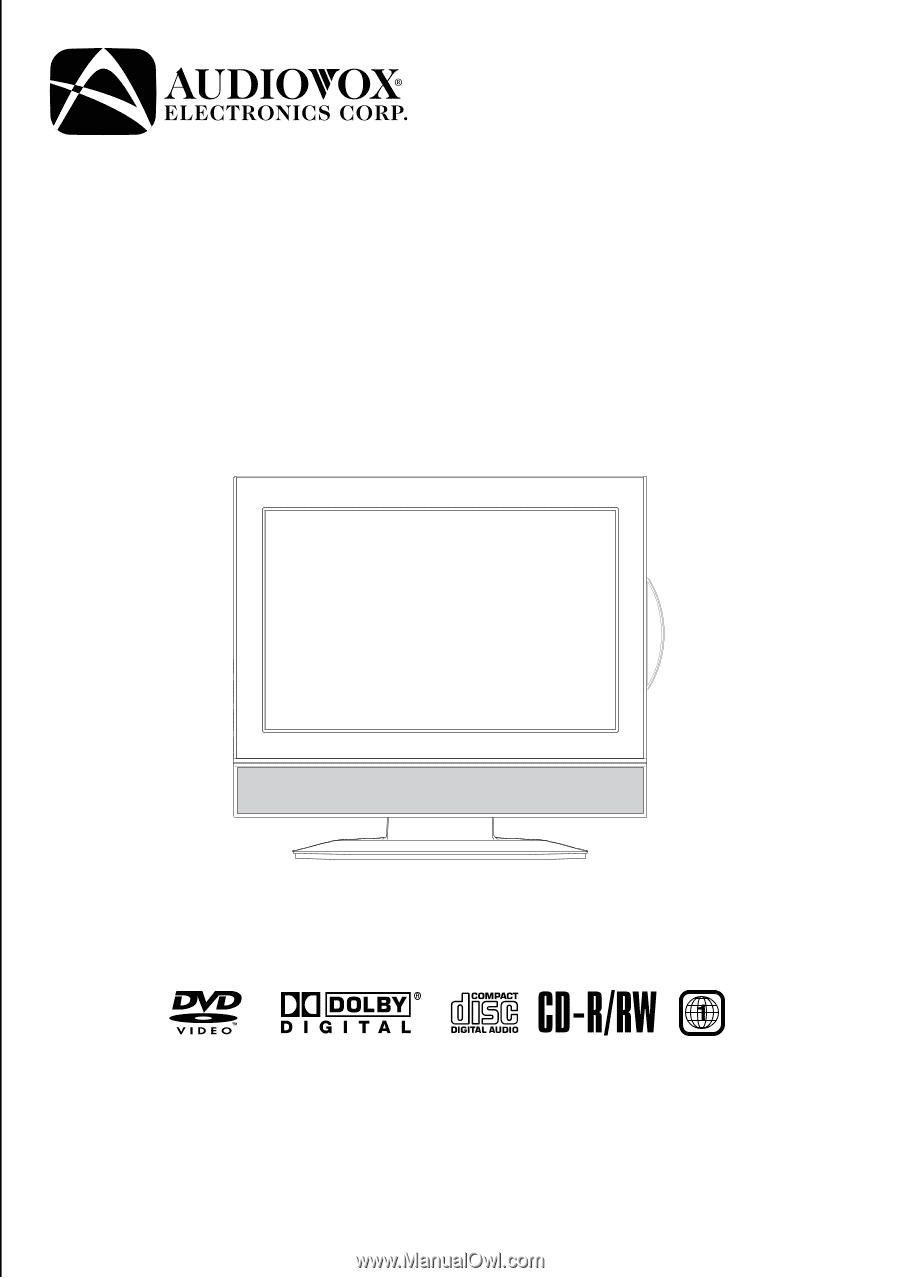
OWNER'S MANUAL
FPE1708DVS
17” HD FLAT PANEL LCD TV
WITH BUILT-IN DVD PLAYER
FOR ASSISTANCE CALL CUSTOMER SERVICE AT 1-800-645-4994
OR VISIT US AT WWW. AUDIOVOX.COM
128-8327