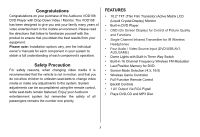Audiovox VOD108 Operation Manual
Audiovox VOD108 - 10.2" Overhead Video Monitor Manual
 |
UPC - 044476064876
View all Audiovox VOD108 manuals
Add to My Manuals
Save this manual to your list of manuals |
Audiovox VOD108 manual content summary:
- Audiovox VOD108 | Operation Manual - Page 1
VOD108 10.2" OVERHEAD LCD MONITOR WITH DVD PLAYER ON OFF AUTO OPERATION MANUAL ® 128-8514 - Audiovox VOD108 | Operation Manual - Page 2
control, rear or side observation or navigation. If the LCD panel or video monitor is used for television reception, video or DVD play, the LCD panel or video monitor must be installed position when not in use. •Before putting on headphones always adjust the volume setting to the lowest position. - Audiovox VOD108 | Operation Manual - Page 3
Headphones • Four Audio / Video Source Input (DVD/USB,AV1, AUX,GAME) • Dome Lights with Built-in Three Way Switch • Built-in 16 Channel Frequency Wireless FM Modulator • Last Position Memory for DVD • Screen Mode Selection (4:3, 16:9) • Wireless Game Controller • Full Function Remote Control - Audiovox VOD108 | Operation Manual - Page 4
7 8 9 10 ON OFF AUTO DVD, AV1,AUX GAME. 5. POWER ( ) Button Used to turn the system on/off. 15 11 6. DOME LIGHTS Provide additional interior illumination. 7. Infrared Transmitter and Sensor Transmits audio to wireless headphones. Also allows the remote control to operate the VOD108 and to control - Audiovox VOD108 | Operation Manual - Page 5
12. Screen Release Press to release the screen. 13. USB 1.1 INPUT FOR USB THUMB DRIVE 14. AV - IN 15. Headphone Jack Allow the use of wired headphones with a 1/8" (3.5mm) plug for listening to the video program audio. Side View 1 1. DVD Disc insertion slot For loading and removing discs. Unit will - Audiovox VOD108 | Operation Manual - Page 6
OPERATION MAIN FUNCTION DESCRIPTION CR2025 Initial Use When purchased the remote control has a battery installed with a Pull Tab to prevent battery discharge. Remove the Pull Tab before attempting to use the remote. Battery Replacement 1. Remove the battery holder. 2. Insert the battery into - Audiovox VOD108 | Operation Manual - Page 7
Select Button** Switches certain function keys on the remote control for TV. 4. DVD Source This button is only activated when remote control is in DVD mode. Each time the button is pressed one of the source (DVD or USB) will be selected. If the Card Reader and USB are not plugged in, it will remain - Audiovox VOD108 | Operation Manual - Page 8
(pq) buttons to select the Title or Chapter. For Title/Chapter selection use the numeric buttons to enter the desired Title Chapter selection. 10. SCAN BACKWARD (7) Button Press to search in backward direction. Press repeatedly to change the search speed from 2, 4, 8, and 16 times then normal speed - Audiovox VOD108 | Operation Manual - Page 9
of selection of CD tracks, DVD chapters or password. 15. FMM ON / OFF Button* Turns the wireless FM Modulator on or off. 16. IRT ON/OFF Button Turns the Infrared Transmitter IRT ON or OFF for IR Wireless Headphones. Pressing M1 then IRT ON/OFF will control the IR Transmitter for M1. 17 - Audiovox VOD108 | Operation Manual - Page 10
SUBTITLE Button Press to display and select the available subtitle language in DVD mode. Each time you press the button, the subtitle language changes. Press this button to enlarge the picture when playing a DVD disc. Press ZOOM button DVD player perform Once Enlarge the picture 1 times of the - Audiovox VOD108 | Operation Manual - Page 11
or increase the level of the wired headphone volume. 27. DVD Mode Select Button Switches certain function keys on the remote control for DVD function. 28. MUTE Button Press this button to mute the audio for wireless FMM, IR HEADPHONES and wired headphones. Pressing the button again restores the - Audiovox VOD108 | Operation Manual - Page 12
(-)or the Volume(+)button on the remote or the main unit and all of the picture settings (BRIGHTNESS,CONTRAST,COLOR and TINT)will return to the factory setting. SYSTEM MENU PICTURE CONTROL FMM OSD LANGUAGE SOURCE DEFAULT DVD SCREEN MODE PICTURE CONTROL BRIGHTNESS CONTRAST COLOR TINT RESET 12 - Audiovox VOD108 | Operation Manual - Page 13
.9MHz,Ch11 90.1MHz.Ch12 90.3MHz,Ch13 90.5MHz Ch14 90.7MHz,Ch15 90.9MHz,Ch16 91.1MHz) SYSTEM MENU PICTURE CONTROL FMM OSD LANGUAGE SOURCE DEFAULT DVD SCREEN MODE SCREEN MODE FMM ON FMM OFF FMM SELECT OSD LANGUAGE This allows the user to select the language for the on - Audiovox VOD108 | Operation Manual - Page 14
mode of operation. • Selection of Source default can only be made from within the system menu. SYSTEM MENU PICTURE CONTROL FMM OSD LANGUAGE SOURCE DEFAULT DVD SCREEN MODE SOURCE DEFAULT DVD ON OFF SCREEN MODE SELECT This allows the user to change the screen format (aspect ratio 4:3, 16:9). 1) To - Audiovox VOD108 | Operation Manual - Page 15
Setup Menu contains features and options that let you customize your DVD player. For example, you can set a language for the onscreen display or prevent DVD playback for children. Using the Setup Menu 1. Press the SETUP button on the remote. The Setup Menu appears on the screen as shown per diagram - Audiovox VOD108 | Operation Manual - Page 16
LANGUAGE SETUP Language for On-Screen Display OSD MENU: The OSD MENU setup allows you to select the language for the on-screen display. The user can either select English, French, Spanish, German or Italian for the OSD language. SUBTITLE SETUP Select "SUBTITLE" using pqbutton, then press ubutton to - Audiovox VOD108 | Operation Manual - Page 17
only be changed when the correct password is entered. The first time the parental control is entered, use the cursor ubutton to enter parental mode, key in the password in another area and delete it from this manual. The restriction of viewing disc content by younger users may be available on some - Audiovox VOD108 | Operation Manual - Page 18
to the factory settings. * This function will not affect the Rating control settings. Screen Saver This option allows the operator to set the Screen saver saver will appear OFF -Screen saver will not appear Note: The DVD player will enter Screen Saver mode if the unit is inactive for approximately - Audiovox VOD108 | Operation Manual - Page 19
loaded. The system only auto detects the first media inserted (USB drive); the second media source can be manually selected by pressing the DVD sourse button on the remote control when the unit is in DVD mode. (See button 36 on Remote Control.) 2. When a disc is inserted, the system will switch to - Audiovox VOD108 | Operation Manual - Page 20
-R discs that have been encoded in MP3 format can be played on DVD player. When playback is started the elapsed time of the track that is Playing :1 Album: genre Comment:- Skipping Songs Use the Next (:) button on the remote control to move to the next song. Use the Previous (9) button to move to - Audiovox VOD108 | Operation Manual - Page 21
in a folder in a random order. Each song in a folder is't only be played once. Music Intor: Play each song in order in the folder for 10 seconds Remark-- The purpose of the Music Intro function is to provide the user with a sample of each song for - Audiovox VOD108 | Operation Manual - Page 22
Edit Mode Program View Add to Program Notice: Edit Mode/Program view/Add to program functions are all related and can not be implemented during play mode or any other program function. 1/12 / TRACK 01 TRACK 02 TRACK 03 TRACK 04 TRACK 05 TRACK 06 Album Edit Mode Program View Add to Program - Audiovox VOD108 | Operation Manual - Page 23
code is region 1. Other regional codes cannot be played in this unit. The unit will display "WRONG REGION". Types of Discs your DVD will play • DVD* disc - DVD discs which contain video. • Audio discs - Audio CDs contain musical or sound content only. • MP3 discs - A disc that contains audio files - Audiovox VOD108 | Operation Manual - Page 24
in position while the system is in use. 2. Pressing the power button* on the unit or the remote control will turn the system on and off. When in use the internal backlighting will illuminate the controls. 3. After the unit has been turned on and is displaying a picture, adjust the viewing angle, by - Audiovox VOD108 | Operation Manual - Page 25
line. See the documentation accompanying wireless headphones. WIRED HEADPHONES (OPTIONAL) There is one 1/8" headphone jack on the VOD108 that can be used with any standard wired stereo headphones with a 1/8" plug. This jack is controlled by the volume up/down buttons on the remote control. 25 - Audiovox VOD108 | Operation Manual - Page 26
button or remote control. The VOD108 is now ready to play the audio and video signals from the source connected to AV 1 input ( optional accessory cable part number selection is controlled by wireless game controller . *Note: AV1 sources are available only if pre-installed during your video product - Audiovox VOD108 | Operation Manual - Page 27
pointed toward the unit for correct operation. Press the source button on the remote control or the unit until the GAME OSD* is displayed. GAME CONTROLLER FUNCTIONAL DESCRIPTION 1.Install two AAA batteries in the Game Controller. Observe the correct polarity. 2.Use the ON/OFF selector switch to turn - Audiovox VOD108 | Operation Manual - Page 28
TROUBLESHOOTING PROBLEM IR remote inoperative Disc won't play Play starts, but then stops immediately No sound or distorted sound Can't advance through a movie SOLUTION -Ensure that the batteries in the remote are fresh. -Verify that the remote sensor eye is not obstructed. -Insert a disc with the - Audiovox VOD108 | Operation Manual - Page 29
PROBLEM Not allowed at the moment Picture is distorted No forward or reverse scan SOLUTION -The feature or action cannot be completed at this time because: 1. The disc's software restricts it. 2. The disc's software doesn't support the feature (e.g., angles) 3. The feature is not available at the - Audiovox VOD108 | Operation Manual - Page 30
PARTS Remote Control 136-4840 SPECIFICATIONS LCD Backlighting Edge Light Tube Resolution 2400 x 480 Pixels 1, 152, 000 Operation Temperature 32 ~131º F (0 ~ 55º C) Storage Temperature -4 ~ 158º F (-20 ~ 70º C) Backlit life 30,000 Hours Video Display System NTSC / PAL Headphone - Audiovox VOD108 | Operation Manual - Page 31
bill of sale), specification of defect(s), transportation prepaid, to the Company at the address shown below. This Warranty does not extend to the elimination of externally generated static or noise, to correction of antenna problems, to costs incurred for installation, removal or reinstallation - Audiovox VOD108 | Operation Manual - Page 32
© 2008 Audiovox Electronics Corp., Hauppauge, NY 11788 WWW 128-8514