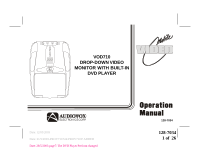Audiovox VOD710 Operation Manual
Audiovox VOD710 - DVD Player With LCD Monitor Manual
 |
View all Audiovox VOD710 manuals
Add to My Manuals
Save this manual to your list of manuals |
Audiovox VOD710 manual content summary:
- Audiovox VOD710 | Operation Manual - Page 1
POWER PLAY STOP EJEC T ON OFF AUTO VOD705 VOD710 DROP-DOWN VIDEO MONITOR WITH BUILT-IN DVD PLAYER ® ELECTRONICS CORP. Date: 12/05/2003 Date: 21/5/2003-PROV710 S & PROV710 P ADDED Date: 28/5/2003-page7: The DVD Player Perform changed 128-7034 128-7034 1 of 26 - Audiovox VOD710 | Operation Manual - Page 2
driver if the LCD panel or video monitor is used for vehicle information, system control, rear or side observation or navigation. If the LCD panel or video monitor is used for television reception, video or DVD play, the LCD panel or video monitor must be installed so that these features will only - Audiovox VOD710 | Operation Manual - Page 3
Liquid Crystal Display) Monitor • OSD (On Screen Display) for Control of Picture Quality and Functions • Full Function Remote Control • Infrared Transmitter for IR Wireless Headphones • One Audio / Video Input • Dome Lights with Switch • Backlit Controls for Low Light Operation -3- 128-7034 3 of 26 - Audiovox VOD710 | Operation Manual - Page 4
Controls and Indicators Diagram 1 4 2 5 POWER PLAY STOP EJECT 3 6 6 11 ON OFF AUTO 7 8 10 9 Closed Position -4- 13 Open Position 128-7034 4 of 26 - Audiovox VOD710 | Operation Manual - Page 5
- Turns on the dome lights. 8. Infrared Transmitter and Sensor - Use to transmit audio to wireless headphones. Also allows the remote control to operate the VOD710 OSD (On Screen Display) and to control other accessories in the system. 9. Drop Down LCD Panel. 10.Screen Release - Moves in direction - Audiovox VOD710 | Operation Manual - Page 6
the battery cover off. 2) Install two "AAA" batteries as shown. Make sure that proper polarity (+ or -) is observed. 3) Align the cover tabs with the remote control and press down until the cover clicks. The remote control will operate the VOD710. It is not a universal remote control and will not - Audiovox VOD710 | Operation Manual - Page 7
is available on the unit and the remote control. 1. DVD POWER ON/OFF Button* Press this button to turn the VOD710 on. Press the button again to turn the VOD710 off. 2. DISPLAY Button Press to display DVD Disc current information. Press DISPLAY button DVD Player Perform Once Twice 3 times 4 times - Audiovox VOD710 | Operation Manual - Page 8
: The languages & channel you can select are vary from disc to disc. 6. ZOOM Button Press this button to zoom the picture. Press ZOOM button OSD DVD Player Perform Once Twice 3 times 4 times 5 times 6 times 7 times ZOOM x2 ZOOM x3 ZOOM x4 ZOOM x1/2 ZOOM x1/3 ZOOM x1/4 ZOOM OFF ZOOM picture - Audiovox VOD710 | Operation Manual - Page 9
10. A-B REPEAT Button Allows the user to repeat play of a DVD or CD from point A to point B. 11a. Select Down (-) Button Used this the redish skin tones To Increase the color intensity 12. SLOW Button The DVD viewing speed will be reduced at 1/2, 1/4, 1/8 and 1/16 times the normal speed. -9- 128-7034 - Audiovox VOD710 | Operation Manual - Page 10
17. NUMBERS Buttons Allows the user to enter the numbers 0 to 9 for selection of CD tracks, DVD chapters, and password setting. 18. SOURCE Button* Video signals from video equipment connected to the audio / video input can be displayed on the monitor by pressing this button. Each time the button is - Audiovox VOD710 | Operation Manual - Page 11
20. SETUP Button Allows the user to select the DVD player's options (Display, OSD Language, Defaults, Parental Control, Password, Exit Setup) 21. REPEAT Button Allows the user to repeat various positions of a DVD, CD or MP3. 22. NEXT ( | ) Button Allows the user to skip to the next chapter or track. - Audiovox VOD710 | Operation Manual - Page 12
remote control will turn the system on or off alternately. When in use the internal backlighting will illuminate the controls The lights integrated into the VOD710 are controlled by a three position slide vehicle's interior lighting. Refer to the Installation Manual for the wire connections. Do not - Audiovox VOD710 | Operation Manual - Page 13
connected to the Video input. In this case you must use the remote control supplied with the component. P OWE R PLAY STOP EJEC T ON OFF AUTO Remote Sensor Accessories Wireless Headphones The VOD710 includes a built-in infrared transmitter for use with Audiovox wireless headphones (Part Number - Audiovox VOD710 | Operation Manual - Page 14
on with its power button or remote control. The VOD710 is now ready to play the audio and video signals from the source connected to the AV1 input. Video Out The VOD710 provides a video output for an optional video monitor(s). (Refer to the Installation Guide for more details.) This output will - Audiovox VOD710 | Operation Manual - Page 15
- DVDs discs which contain video. • Audio discs - Audio CDs contain musical or sound content only. • MP3 discs - A disc that contains audio files (for example, a CD-R with downloaded MP3 files). Loading and Playing Discs Before you load a disc, make sure that it is compatible with the player. Note - Audiovox VOD710 | Operation Manual - Page 16
you want using the cursor ( ) buttons, and then press the ENTER button. To Cancel Using the Setup Display Press the SETUP button on the remote. Setting the Language for On-Screen Display Press the SETUP button and using the ( )buttons select "OSD LANGUAGE". OSD (On-Screen Display) Language Menu - Audiovox VOD710 | Operation Manual - Page 17
Settings for Display Press the SETUP button and select Display. The DISPLAY SETUP allows you to adjust screen setting (aspect ratio) Press and then use the ( )buttons to select the appropriate settings. 4:3 / PS This displays the wide picture on the screen with a portion of the left & right - Audiovox VOD710 | Operation Manual - Page 18
to limit viewing to your preference. 1. Use the buttons to select G (Children) PG PG 13 R NC-17 ADULT (Adult) NO_PARENTAL (No Parental Control) Note:The lower the value, the more strict the limitation. Press the Enter button to confirm the selection. 2. Input a password in 4 digits using - Audiovox VOD710 | Operation Manual - Page 19
Password) Press the SETUP button and select PASSWORD. The PASSWORD SETUP allows you to change the parental control password. Press and then press Enter. OLD PASSWORD Input the OLD password or the default password (4 digits) using the numeric buttons NEW PASSWORD Input a NEW - Audiovox VOD710 | Operation Manual - Page 20
displays the current track , the total amount of tracks, and the amount of the time for the track playing. Press the DISPLAY button on the remote to change the DISPLAY Banner. The options below show you what happens when you press the DISPLAY button. SINGLE REMAIN appears along with the current - Audiovox VOD710 | Operation Manual - Page 21
of quality, while taking up much less space. CD-R discs that have been encoded in MP3 format can be played on your DVD player. Press the DISPLAY button on the remote to DISPLAY Banner. The options below show you what happens when you press the DISPLAY button. SINGLE ELAPSED appears along with the - Audiovox VOD710 | Operation Manual - Page 22
disc is inserted in the player, the screen appears automatically. You can change folders and songs through the menu. The DVD player plays the songs in of the highlighted song. Skipping Songs Use the Next ( ) button on the remote control to move to the next song. Use the Previous ( ) button to move - Audiovox VOD710 | Operation Manual - Page 23
only plays digital video discs, audio CDs and MP3s. • Both the unit and the disc are coded by region. If the regional codes don't match, the disc can't be played. This DVD Player is Region Number 1. • The disc is dirty. Clean it. • Condensation has formed. Allow player to dry out. PROBLEM No sound - Audiovox VOD710 | Operation Manual - Page 24
PROBLEM Picture is distorted No forward or reverse scan SOLUTION • The disc might be damaged. Try another disc. • It is normal for some distortion to appear - Audiovox VOD710 | Operation Manual - Page 25
Replacement Parts Remote Control 136B3469 Specifications LCD Backlighting Edge Light Tube Resolution 1440 x 234 Pixels 336,960 Operation Temperature 32 -140º F (0 - 60º C) Storage Temperature -4 - 176º F (20 - 80º C) Backlight life 10,000 Hours Video Display System NTSC/PAL Low - Audiovox VOD710 | Operation Manual - Page 26
36 MONTH LIMITED WARRANTY Applies to Audiovox Mobile Video Products AUDIOVOX ELECTRONICS CORP. (the Company) warrants elimination of externally generated static or noise, to correction of antenna problems, to costs incurred for installation, removal or reinstallation of the product, or to damage to

128-7034
1 of
26
VOD705
ELECTRONICS CORP
.
®
VOD710
DROP-DOWN VIDEO
MONITOR WITH BUILT-IN
DVD PLAYER
128-7034
OFF
AUTO
ON
POWER
PLAY
STOP
EJECT
Date: 12/05/2003
Date: 21/5/2003-PROV710 S & PROV710 P ADDED
Date: 28/5/2003-page7: The DVD Player Perform changed