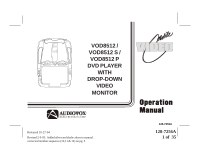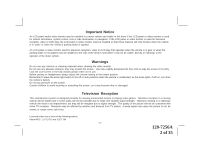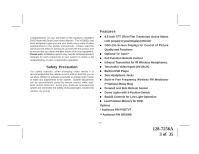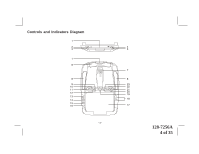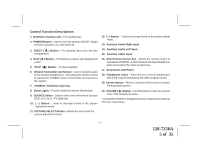Audiovox VOD85 Operation Manual
Audiovox VOD85 - DVD Player With LCD Monitor Manual
 |
UPC - 044476032455
View all Audiovox VOD85 manuals
Add to My Manuals
Save this manual to your list of manuals |
Audiovox VOD85 manual content summary:
- Audiovox VOD85 | Operation Manual - Page 1
FM VO LUME S ELECT HE ADPHON ES VOVODD8751025/ VOD8512 S / VOD8512 P DVD PLAYER WITH DROP-DOWN VIDEO MONITOR LR AUDI O INPUT VID EO IR ® ELECTRONICS CORP. Released 10-27-04 Revised 2-9-05: Added silver and shale colors to manual. corrected number sequence (10,11 & 12) on pg. 5 128-7256A - Audiovox VOD85 | Operation Manual - Page 2
LCD panel or video monitor is used for vehicle information, system control, rear or side observation or navigation. If the LCD panel or video monitor is used for television reception, video or DVD play, the LCD panel or video monitor must be installed or playing video games. Television reception - Audiovox VOD85 | Operation Manual - Page 3
Matrix LCD (Liquid Crystal Display) Monitor • OSD (On Screen Display) for Control of Picture Quality and Functions • Optional TV Tuner* • Full Function Remote Control • Infrared Transmitter for IR Wireless Headphones. • Two Audio / Video Inputs (AV1/AUX) • Built-in DVD Player • Two Headphone Jacks - Audiovox VOD85 | Operation Manual - Page 4
Controls and Indicators Diagram 1 2 P OW ER 3 E JE CT P LAY 4 S TOP 5 1 6 8 9 10 11 12 13 14 15 16 INPUT VI DEO AUD IO IR LR P IC TU RE SELEC T P SOURC E S ON OFF AUTO FM V OL UME S E LE CT HEADP HONES 7 8 23 21 19 18 17 -4- 128-7256A 4 of 35 - Audiovox VOD85 | Operation Manual - Page 5
to the video program audio. 19. Screen release - Moves in direction of the arrow to release the drop down screen. 20. VOLUME ( ) Button - Use this button to raise the volume level of the headphone jacks. * Consult the PODTVT Installation/Owner's Manual for optional TV tuner instructions. -5- 128 - Audiovox VOD85 | Operation Manual - Page 6
buttons will not affect the volume of wireless headphones or the wireless FM modulator. When using these devices the volume must be adjusted with the wireless headphone volume control or with your radio's volume control (see page 16, Wireless Headphones, or page 17, Wireless FM Modulator). 23. Three - Audiovox VOD85 | Operation Manual - Page 7
cover off. 17 2) Install two "AAA" batteries as shown. Make sure that 18 proper polarity (+ or -) is observed. 19 3) Align the cover tabs with the remote control and press 20 down until the cover clicks. 21 The remote control will operate the VOD8521 and most Audiovox VCP's. It is not - Audiovox VOD85 | Operation Manual - Page 8
is available on the unit and the remote control. ** Not used in this model *** The TV Option will only be displayed and the TV control functions are only available if the optional TV Tuner (P/N PODTVT) is installed. 1. POWER Button* Press this button to turn the VOD8521 on. Press the button again to - Audiovox VOD85 | Operation Manual - Page 9
the sound to the previously set level. 8. ENTER Button Used to implement a selected setting or menu option. 9. LEFT TV Mode Select Button*** Switches certain function keys on the remote control for TV functions. 13. DVD Mode Select button Switches certain function keys on the remote control for DVD - Audiovox VOD85 | Operation Manual - Page 10
14. DISPLAY Button Press to display DVD Disc current information. Press DISPLAY button DVD Player Perform Once Twice 3 times 4 times 5 times 6 times 7 times 8 times Display current TITLE , CHAPTER & elapsed time Display current SUBTITLE Display current AUDIO language & channel Display current - Audiovox VOD85 | Operation Manual - Page 11
17. ZOOM Button - Press this button to zoom the picture Press ZOOM button OSD DVD Player Perform Once 2X ZOOM picture 2 times Twice 3X ZOOM picture 3 times 3 times 4X ZOOM picture 4 times 4 times 1/2 Reduces picture to 1/2 normal size 5 times 1/3 Reduces picture - Audiovox VOD85 | Operation Manual - Page 12
language in DVD. Each Car Audio. 28. CHANNEL SELECT Button* (FM Select) Selects the FM modulator Frequency (Frequency 1, 88.3MHz, Frequency 2, 88.7MHz, Frequency 3, 89.1MHz, Frequency 4, 89.5MHz, Frequency 5, 89.9MHz). 29. VCP Mode Select button Switches certain function keys on the remote control - Audiovox VOD85 | Operation Manual - Page 13
Down ( ) Button Use this button to decrease the channel number*** to the desired channel and to scroll downward in the menu options. 34. SETUP Button Allows the user to access the DVD setup menu and select various playback options (Display, OSD Language, Defaults, Parental Control, Password, Exit - Audiovox VOD85 | Operation Manual - Page 14
. When using these devices the volume must be adjusted with the wireless headphone volume control or with your radio's volume control (see page 16, Headphones, or page 17, Wireless FM Modulator). 39. NUMBER Buttons Allows the user to enter numbers 0 to 9 for selection of CD tracks, DVD chapters - Audiovox VOD85 | Operation Manual - Page 15
and pivot the LCD to the locked position when not in use. Overhead Dome Lights The lights integrated into the VOD8521 are controlled by a three on and off with the vehicle's interior lighting. Refer to the Installation Manual for the wire connections. Do not leave the vehicle unattended with the - Audiovox VOD85 | Operation Manual - Page 16
as an Audiovox Video Cassette Player. The infrared sensor can relay signals from most manufacturer's remote controls to its respective component connected to the AV 1 input. In this case you must use the remote control supplied with the component. Accessories Wireless Headphones The VOD8521 includes - Audiovox VOD85 | Operation Manual - Page 17
unit. AV1 Input The AV1 video input may be connected to a Video cassette Player (VCP), video game system, or other audio / video devices. To access the A/V1 input, turn the VOD8521 on and press the source button on the VOD8521 or the Source button on the remote control until "AV1" is displayed on - Audiovox VOD85 | Operation Manual - Page 18
the signal processed by the VOD8521 to an additional monitor or video display. The audio signal can also be used to feed an AUX input on a vehicle radio if available. Please see your installer for more information. DVD Basics To get the optimum use out of the DVD player, make sure you read this - Audiovox VOD85 | Operation Manual - Page 19
Types of Discs your DVD will play • DVD discs - DVDs discs which contain video. • Audio discs - Audio CDs that contain make sure that it is compatible with the player. Note: the following Discs CANNOT be used with this player : • MiniDisc • Laserdisc • CD-I, CD-ROM, DVD-ROM To load and Play a Disc - Audiovox VOD85 | Operation Manual - Page 20
DVD player. For example, you can set a language for the on-screen display, limit playback for children, load default settings for the picture quality etc. Using the Setup Menu 1. Press the SETUP button on the remote moves back to the icon on the top part of the Setup Menu. Then, repeat steps - Audiovox VOD85 | Operation Manual - Page 21
will vary, depending on what aspect ratio the disc is. Note : This setting can only be made when the player is in the Stop mode or when there is no disc in the player. TV TYPE The TV TYPE setup allows you to select the system to fit to the color system of the - Audiovox VOD85 | Operation Manual - Page 22
angle mark if an angle option is available on a DVD OFF - There is no angle mark display on the screen even though there is an turn on and off the closed caption signal to be passed to the television through the video output for decoding. ON - To turn on the closed caption signal to be passed to - Audiovox VOD85 | Operation Manual - Page 23
AUDIO SETUP PAGE EQ TYPE The equalizer allows you to choose from a variety of preset equalizer settings. The options are : OFF, ROCK, POP, LIVE, DANCE, TECHNO, CLASSIC and SOFT. V SURR (Virtual Surround) The Virtual Surround allows you to add a surround sound effect to the audio. ON - Turn on the - Audiovox VOD85 | Operation Manual - Page 24
( 4 digits ) NEW PASSWORD Input a new password ( 4 digits ) using the numbers buttons (0~9) CONFIRM PWD Confirm the new password by entering the same your own password and changed it. To avoid the possibility of others using the default password to set the parental level and change the password, - Audiovox VOD85 | Operation Manual - Page 25
in the Stop mode or when there is no disc in the player. PARENTAL CONTROL This item allows you to limit movie playback from G to Adult. The lower the value, the more strict the control. G PG PG - 13 R NC - 17 ADULT After the desired rating is selected the password must be entered to - Audiovox VOD85 | Operation Manual - Page 26
Playing DVDs Press the DISPLAY button on the remote control to display the status banner. Pressing the DISPLAY button button repeatedly to change the options. These options may vary from disc to disc. Using the Repeat Feature The default mode for the Repeat feature is OFF. Pressing REPEAT - Audiovox VOD85 | Operation Manual - Page 27
elapsed time for the track playing. Pressing the DISPLAY button on the remote consecutively changes the options of the display. Press DISPLAY x 1 Press to a specific track by using the numbers keys. For example, if you want to skip to track7, press "07" Using the REPEAT feature The default - Audiovox VOD85 | Operation Manual - Page 28
as shown in diagram to the right. 2. Input the desired tracks using numbers buttons ( 0~9 ) on the remote as shown in diagram. If you want to program more than songs has finished, the DVD player stops and the program list is deleted. To repeat playing the program list, use the Repeat feature during - Audiovox VOD85 | Operation Manual - Page 29
on your DVD player. The DVD player plays the songs in the order they were burned on to the disc. Press the DISPLAY button on the remote to being played. Selecting Folders and Songs When an MP3 is loaded in the player, the navigation menu appears automatically. 1. Press or to move the highlight to - Audiovox VOD85 | Operation Manual - Page 30
the Next ( ) button on the remote control to move to the next song. Use the Previous ( ) button to move to the previous song. Selecting a Play Mode You can choose what order the songs will play on a disc temporarily. The - Audiovox VOD85 | Operation Manual - Page 31
Troubleshooting PROBLEM Poor in vehicle radio reception IR sensor inoperative Disc won or distorted sound • Make sure your DVD player is connected properly. Make sure all cables are securely inserted into the appropriate jacks. • If you are using the IR headphones, make sure you turn on the IR - Audiovox VOD85 | Operation Manual - Page 32
PROBLEM The icon ( ) appears on screen SOLUTION The feature or action cannot be completed at this time because: 1. The disc's software restricts it. 2. The disc's software doesn't support movie, you won't be able to. This part of the movie is often programmed to prohibit skipping through it. -32- 128-7256A - Audiovox VOD85 | Operation Manual - Page 33
Replacement Parts Remote Control 1363855 Specifications LCD Backlighting Edge Light Tube Resolution 1440 x 234 Pixels 336,960 Operation Temperature 32 -140º F (0 - 60º C) Storage Temperature -4 - 176º F (-20 - 80º C) Backlight life 15,000 Hours Video Display System NTSC/PAL - Audiovox VOD85 | Operation Manual - Page 34
12 MONTH LIMITED WARRANTY Applies to Audiovox Mobile Video Products AUDIOVOX ELECTRONICS CORP. (the Company) warrants to the original retail purchaser of this product that should this product or any part thereof, under normal use and conditions, be proven defective in material or workmanship within - Audiovox VOD85 | Operation Manual - Page 35
© 2004 Audiovox Electronics Corp., Hauppauge, NY 11788 -35- For Customer Service Visit Our Website At WWW.audiovox.com Product Information, Photos, FAQ's Owner's Manuals 128-7256A 128-7256A 35 of 35
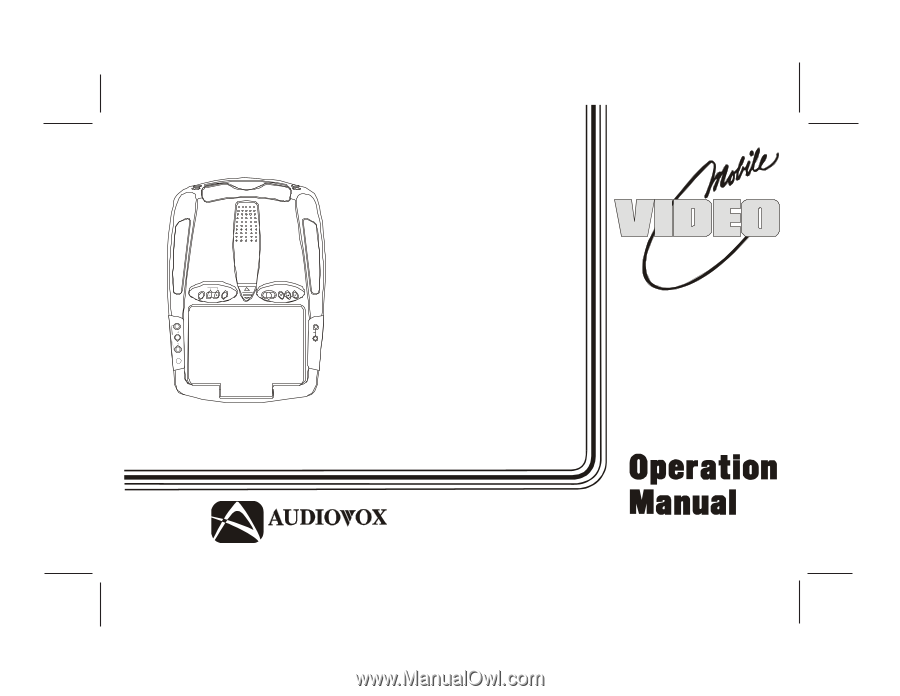
128-7256A
1 of
35
VOD705
ELECTRONICS CORP
.
®
128-7256A
VOD8512 /
VOD8512 S /
VOD8512 P
DVD PLAYER
WITH
DROP-DOWN
VIDEO
MONITOR
SOURCE
VOLUME
FM
SELECT
ON
OFF
AUTO
PICTURE
SELECT
HE
ADPHONES
INPU
T
AUDIO
L
R
VID EO
IR
S
P
Released 10-27-04
Revised 2-9-05:
Added silver and shale colors to manual.
corrected number sequence (10,11 & 12) on pg. 5