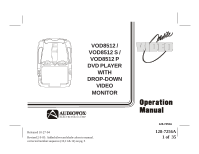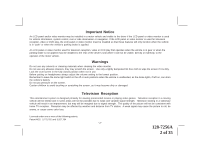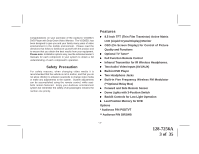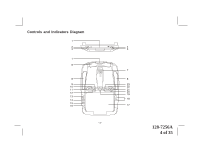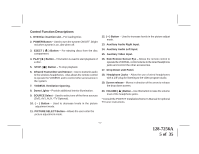Audiovox VOD8521 Operation Manual
Audiovox VOD8521 - DVD Player / LCD Monitor Manual
 |
UPC - 044476026010
View all Audiovox VOD8521 manuals
Add to My Manuals
Save this manual to your list of manuals |
Audiovox VOD8521 manual content summary:
- Audiovox VOD8521 | Operation Manual - Page 1
FM VO LUME S ELECT HE ADPHON ES VOVODD8751025/ VOD8512 S / VOD8512 P DVD PLAYER WITH DROP-DOWN VIDEO MONITOR LR AUDI O INPUT VID EO IR ® ELECTRONICS CORP. Released 10-27-04 Revised 2-9-05: Added silver and shale colors to manual. corrected number sequence (10,11 & 12) on pg. 5 128-7256A - Audiovox VOD8521 | Operation Manual - Page 2
, system control, rear or side observation or navigation. If the LCD panel or video monitor is used for television reception, video or DVD play, the fully closed position when not in use. Before putting on headphones always adjust the volume setting to the lowest position. Remember to leave - Audiovox VOD8521 | Operation Manual - Page 3
• Built-in DVD Player • Two Headphone Jacks • Built-in Five Frequency Wireless FM Modulator (**Optional Relay Box) • Forward and Side Remote Sensor • Dome Lights with 3-Position Switch • Backlit Controls for Low Light Operation • Last Position Memory for DVD Options * Audiovox P/N PODTVT ** Audiovox - Audiovox VOD8521 | Operation Manual - Page 4
Controls and Indicators Diagram 1 2 P OW ER 3 E JE CT P LAY 4 S TOP 5 1 6 8 9 10 11 12 13 14 15 16 INPUT VI DEO AUD IO IR LR P IC TU RE SELEC T P SOURC E S ON OFF AUTO FM V OL UME S E LE CT HEADP HONES 7 8 23 21 19 18 17 -4- 128-7256A 4 of 35 - Audiovox VOD8521 | Operation Manual - Page 5
wireless headphones. Also allows the remote control to operate the VOD8521 and to control other accessories in the system. 7. VOD8521 Ventilation the volume level of the headphone jacks. * Consult the PODTVT Installation/Owner's Manual for optional TV tuner instructions. -5- 128-7256A 5 of 35 - Audiovox VOD8521 | Operation Manual - Page 6
must be adjusted with the wireless headphone volume control or with your radio's volume control (see page 16, Wireless Headphones, or page 17, Wireless FM Turns on the dome lights. Note : Audiovox recommends the use of the Audiovox HP275 Headphones when using wired headphones. -6- 128-7256A 6 of 35 - Audiovox VOD8521 | Operation Manual - Page 7
observed. 19 3) Align the cover tabs with the remote control and press 20 down until the cover clicks. 21 The remote control will operate the VOD8521 and most Audiovox VCP's. It is not a universal remote control and will not control equipment from other manufacturers. -7- IRTA IRTB 42 41 - Audiovox VOD8521 | Operation Manual - Page 8
is available on the unit and the remote control. ** Not used in this model *** The TV Option will only be displayed and the TV control functions are only available if the optional TV Tuner (P/N PODTVT) is installed. 1. POWER Button* Press this button to turn the VOD8521 on. Press the button again to - Audiovox VOD8521 | Operation Manual - Page 9
. 10. MENU Button Allows the user to access the main menu. 11. RETURN Button** 12. TV Mode Select Button*** Switches certain function keys on the remote control for TV functions. 13. DVD Mode Select button Switches certain function keys on the remote control for DVD functions. -9- 128-7256A 9 of 35 - Audiovox VOD8521 | Operation Manual - Page 10
14. DISPLAY Button Press to display DVD Disc current information. Press DISPLAY button DVD Player Perform Once Twice 3 times 4 times 5 times 6 times 7 times 8 times Display current TITLE , CHAPTER & elapsed time Display current SUBTITLE Display current AUDIO language & channel Display current - Audiovox VOD8521 | Operation Manual - Page 11
17. ZOOM Button - Press this button to zoom the picture Press ZOOM button OSD DVD Player Perform Once 2X ZOOM picture 2 times Twice 3X ZOOM picture 3 times 3 times 4X ZOOM picture 4 times 4 times 1/2 Reduces picture to 1/2 normal size 5 times 1/3 Reduces picture - Audiovox VOD8521 | Operation Manual - Page 12
button to display and select the available available subtitle language in DVD. Each time the button is pressed, the subtitle language changes. 9MHz). 29. VCP Mode Select button Switches certain function keys on the remote control for VCP functions. 30. Screen Mode Button Allows the user to change - Audiovox VOD8521 | Operation Manual - Page 13
Button Allows the user to access the DVD setup menu and select various playback options (Display, OSD Language, Defaults, Parental Control, Password, Exit Setup). 35. RIGHT button to decrease the volume level of the wired headphone jacks. It is also used to make picture adjustments in picture select mode. - - Audiovox VOD8521 | Operation Manual - Page 14
or with your radio's volume control (see page 16, Headphones, or page 17, Wireless FM Modulator). 39. NUMBER Buttons Allows the user to enter numbers 0 to 9 for selection of CD tracks, DVD chapters, and password setting. 40. IRTA ON/OFF Buttons Turn Infrared Transmitter power ON/OFF for IR Wireless - Audiovox VOD8521 | Operation Manual - Page 15
remote control will turn the system on or off alternately. When in use the internal backlighting will illuminate the controls The lights integrated into the VOD8521 are controlled by a three position slide switch interior lighting. Refer to the Installation Manual for the wire connections. Do not - Audiovox VOD8521 | Operation Manual - Page 16
as an Audiovox Video Cassette Player. The infrared sensor can relay signals from most manufacturer's remote controls to its respective component connected to the AV 1 input. In this case you must use the remote control supplied with the component. Accessories Wireless Headphones The VOD8521 includes - Audiovox VOD8521 | Operation Manual - Page 17
headphones. These jacks are controlled by the volume up / down buttons on the VOD8521 or the remote control. Wireless FM Modulator The VOD8521 is equipped with buit-in wireless FM Modulator*, that allows you to listen to the VOD8521 an optional wired relay box (Audiovox P/N SIRSWB) can be installed - Audiovox VOD8521 | Operation Manual - Page 18
the signal processed by the VOD8521 to an additional monitor or video display. The audio signal can also be used to feed an AUX input on a vehicle radio if available. Please see your installer for more information. DVD Basics To get the optimum use out of the DVD player, make sure you read this - Audiovox VOD8521 | Operation Manual - Page 19
MP3 files). Loading and Playing Discs Before you load a disc, make sure that it is compatible with the player. Note: the following Discs CANNOT be used with this player : • MiniDisc • Laserdisc • CD-I, CD-ROM, DVD-ROM To load and Play a Disc When you press the Power button the unit will turn on and - Audiovox VOD8521 | Operation Manual - Page 20
and options that let you customize your DVD player. For example, you can set a language for the on-screen display, limit playback for children, load default settings for the picture quality etc. Using the Setup Menu 1. Press the SETUP button on the remote. The Setup Menu appears on the screen - Audiovox VOD8521 | Operation Manual - Page 21
vary, depending on what aspect ratio the disc is. Note : This setting can only be made when the player is in the Stop mode or when there is no disc in the player. TV TYPE The TV TYPE setup allows you to select the system to fit to the color system of - Audiovox VOD8521 | Operation Manual - Page 22
shows angle mark if an angle option is available on a DVD OFF - There is no angle mark display on the screen even though there is an angle option available on a DVD. OSD LANG (Language for On-Screen Display) The OSD LANGUAGE setup allows you - Audiovox VOD8521 | Operation Manual - Page 23
AUDIO SETUP PAGE EQ TYPE The equalizer allows you to choose from a variety of preset equalizer settings. The options are : OFF, ROCK, POP, LIVE, DANCE, TECHNO, CLASSIC and SOFT. V SURR (Virtual Surround) The Virtual Surround allows you to add a surround sound effect to the audio. ON - Turn on the - Audiovox VOD8521 | Operation Manual - Page 24
default password to set the parental level and change the password, you can record this default password in another area and delete it from this manual. Some discs can be limited depending on the age of users while some discs cannot. -24- 128-7256A 24 of 35 - Audiovox VOD8521 | Operation Manual - Page 25
in the Stop mode or when there is no disc in the player. PARENTAL CONTROL This item allows you to limit movie playback from G to Adult. The lower the value, the more strict the control. G PG PG - 13 R NC - 17 ADULT After the desired rating is selected the password must be entered to - Audiovox VOD8521 | Operation Manual - Page 26
Playing DVDs Press the DISPLAY button on the remote control to display the status banner. Pressing the DISPLAY button consecutively changes the options as below. Press DISPLAY button Once Twice 3 times 4 times 5 times 6 times 7 times 8 - Audiovox VOD8521 | Operation Manual - Page 27
track playing, the total number of tracks and the elapsed time for the track playing. Pressing the DISPLAY button on the remote consecutively changes the options of the display. Press DISPLAY x 1 Press DISPLAY x 2 Press DISPLAY x 3 Press DISPLAY x 4 Press DISPLAY x 5 SINGLE ELAPSED appears along - Audiovox VOD8521 | Operation Manual - Page 28
the right. 2. Input the desired tracks using numbers buttons ( 0~9 ) on the remote as shown in diagram. If you want to program more than 10 songs, you songs. When the playback of the programmed songs has finished, the DVD player stops and the program list is deleted. To repeat playing the program - Audiovox VOD8521 | Operation Manual - Page 29
on your DVD player. The DVD player plays the songs in the order they were burned on to the disc. Press the DISPLAY button on the remote to being played. Selecting Folders and Songs When an MP3 is loaded in the player, the navigation menu appears automatically. 1. Press or to move the highlight to - Audiovox VOD8521 | Operation Manual - Page 30
Skipping Songs Use the Next ( ) button on the remote control to move to the next song. Use the Previous ( ) button to move to the previous song. Selecting a Play Mode You can choose what order the - Audiovox VOD8521 | Operation Manual - Page 31
Troubleshooting PROBLEM Poor in remote sensor eye is not obstructed. • Verify that the infrared transmitter is affixed over the sensor eye of the component to be controlled. • Insert a disc with the label side facing up. • Check the type of disc you put into disc tray. This DVD player only plays DVD - Audiovox VOD8521 | Operation Manual - Page 32
PROBLEM The icon ( ) appears on screen SOLUTION The feature or action cannot be completed at this time because: 1. The disc's software restricts it. 2. The disc's software doesn't support the feature (e.g., angles) 3. The feature is not available at the moment. 4. You've requested a title or - Audiovox VOD8521 | Operation Manual - Page 33
Parts Remote Control 1363855 Specifications LCD Backlighting Edge Light Tube Resolution 1440 x 234 Pixels 336,960 Operation Temperature 32 -140º F (0 - 60º C) Storage Temperature -4 - 176º F (-20 - 80º C) Backlight life 15,000 Hours Video Display System NTSC/PAL Headphone Audio - Audiovox VOD8521 | Operation Manual - Page 34
serial number/bar code label(s). THE EXTENT OF THE COMPANY'S LIABILITY UNDER THIS WARRANTY IS LIMITED TO THE REPAIR OR REPLACEMENT PROVIDED ABOVE AND, IN NO EVENT, SHALL THE COMPANY'S LIABILITY EXCEED THE PURCHASE PRICE PAID BY PURCHASER FOR THE PRODUCT. This Warranty is in lieu of all other express - Audiovox VOD8521 | Operation Manual - Page 35
© 2004 Audiovox Electronics Corp., Hauppauge, NY 11788 -35- For Customer Service Visit Our Website At WWW.audiovox.com Product Information, Photos, FAQ's Owner's Manuals 128-7256A 128-7256A 35 of 35
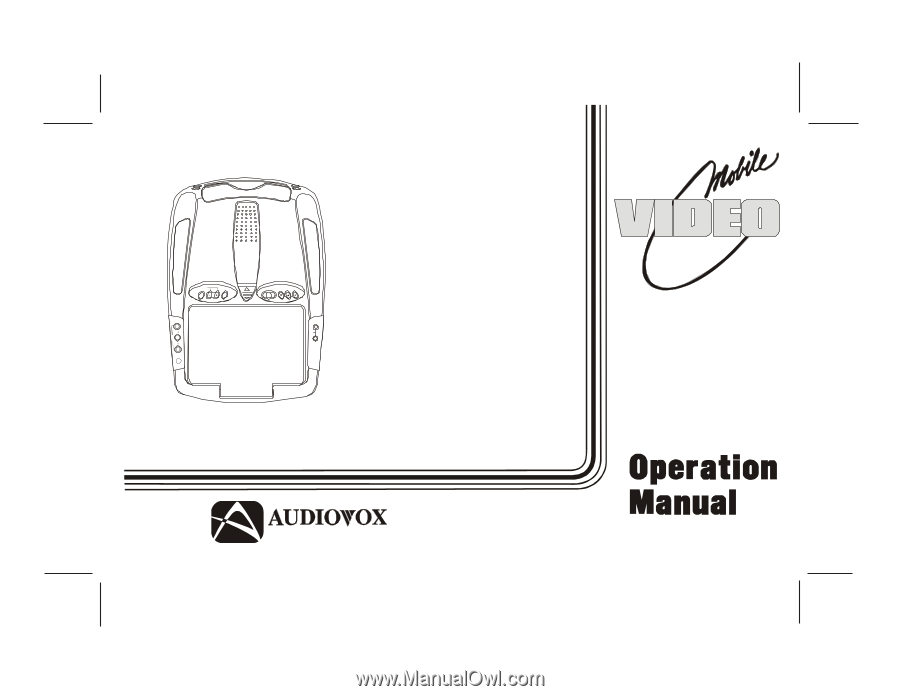
128-7256A
1 of
35
VOD705
ELECTRONICS CORP
.
®
128-7256A
VOD8512 /
VOD8512 S /
VOD8512 P
DVD PLAYER
WITH
DROP-DOWN
VIDEO
MONITOR
SOURCE
VOLUME
FM
SELECT
ON
OFF
AUTO
PICTURE
SELECT
HE
ADPHONES
INPU
T
AUDIO
L
R
VID EO
IR
S
P
Released 10-27-04
Revised 2-9-05:
Added silver and shale colors to manual.
corrected number sequence (10,11 & 12) on pg. 5